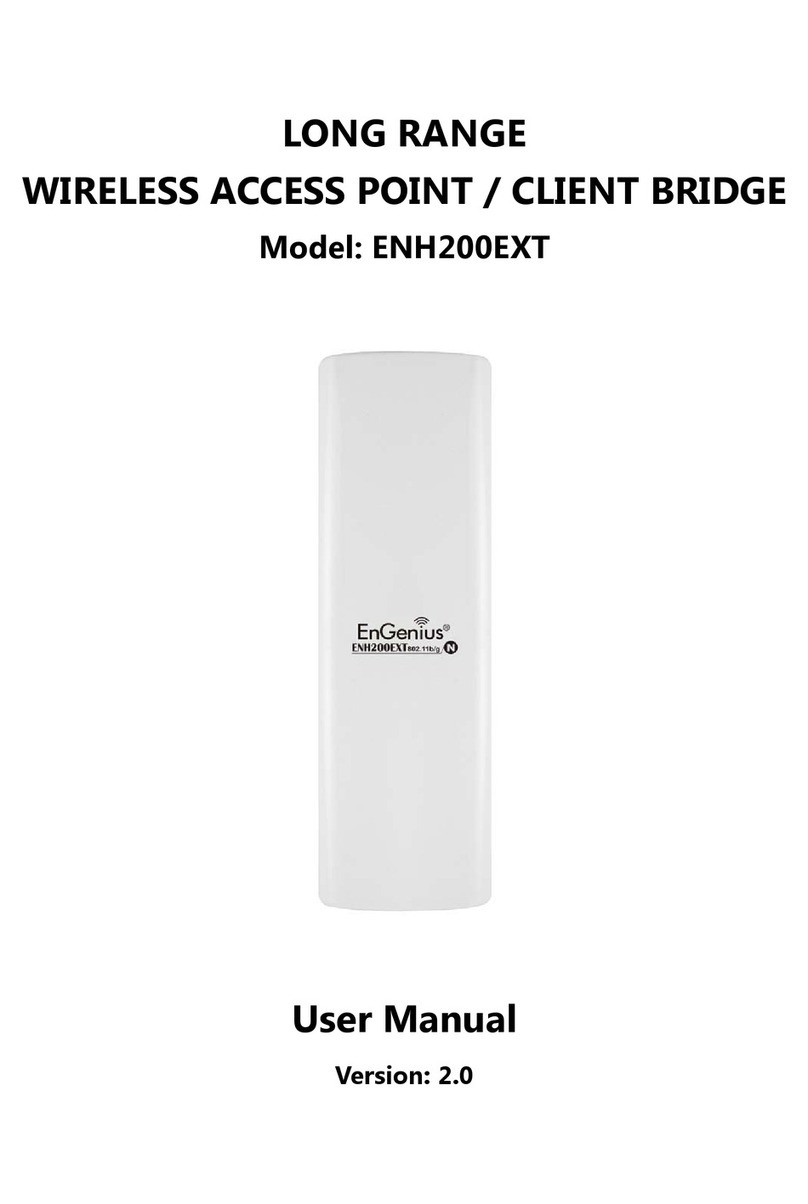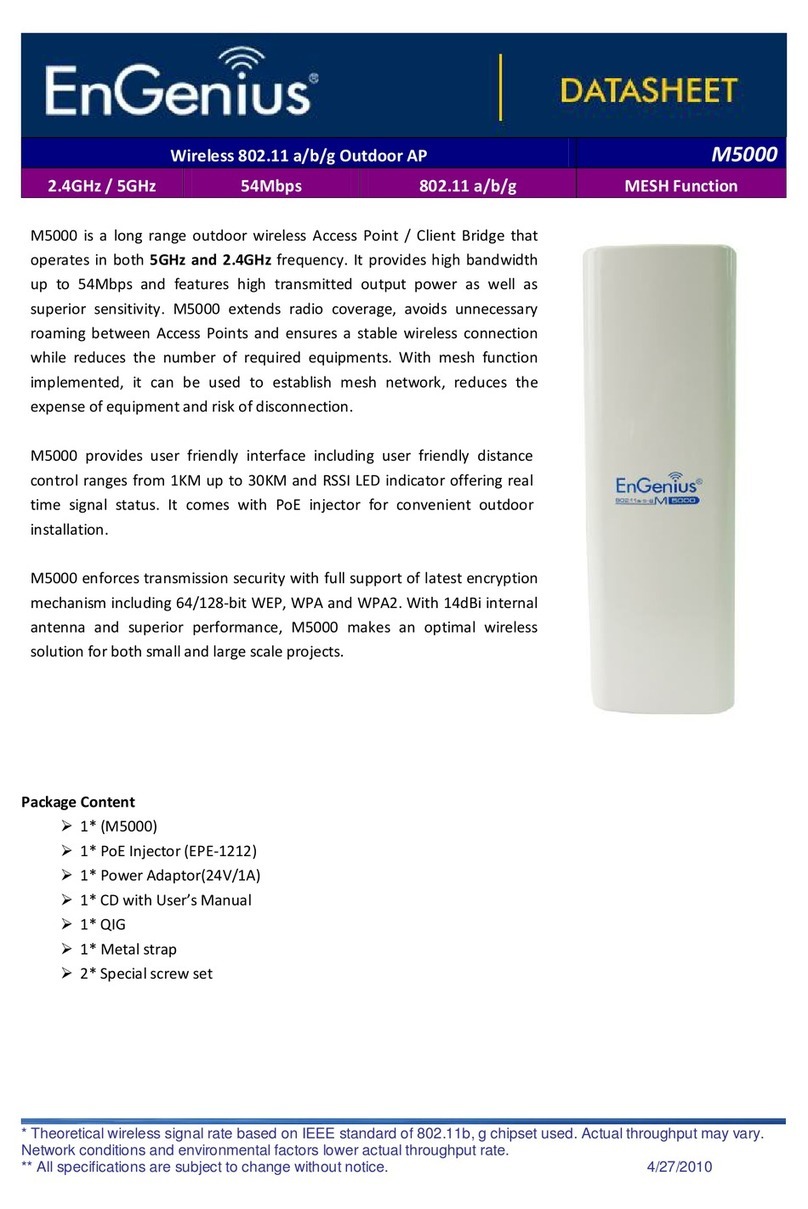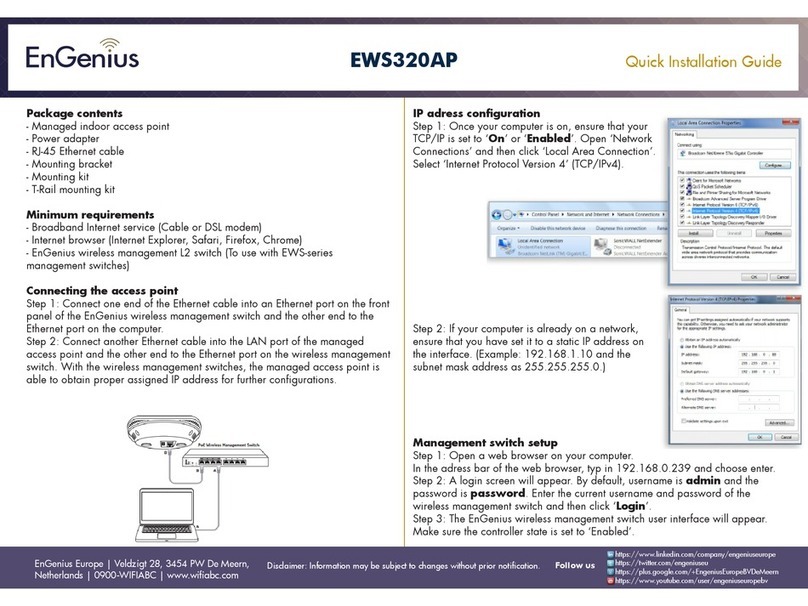EnGenius ENH500 User manual
Other EnGenius Wireless Access Point manuals

EnGenius
EnGenius EAP300 User manual
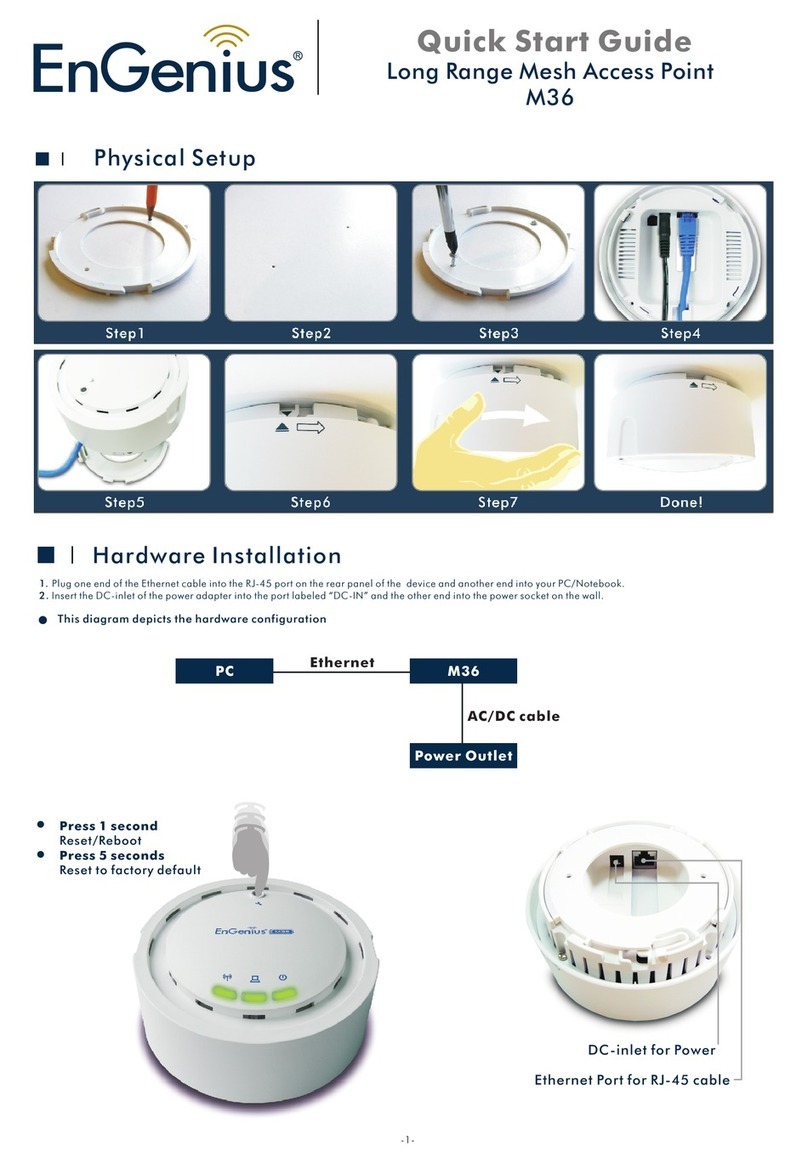
EnGenius
EnGenius M36 User manual
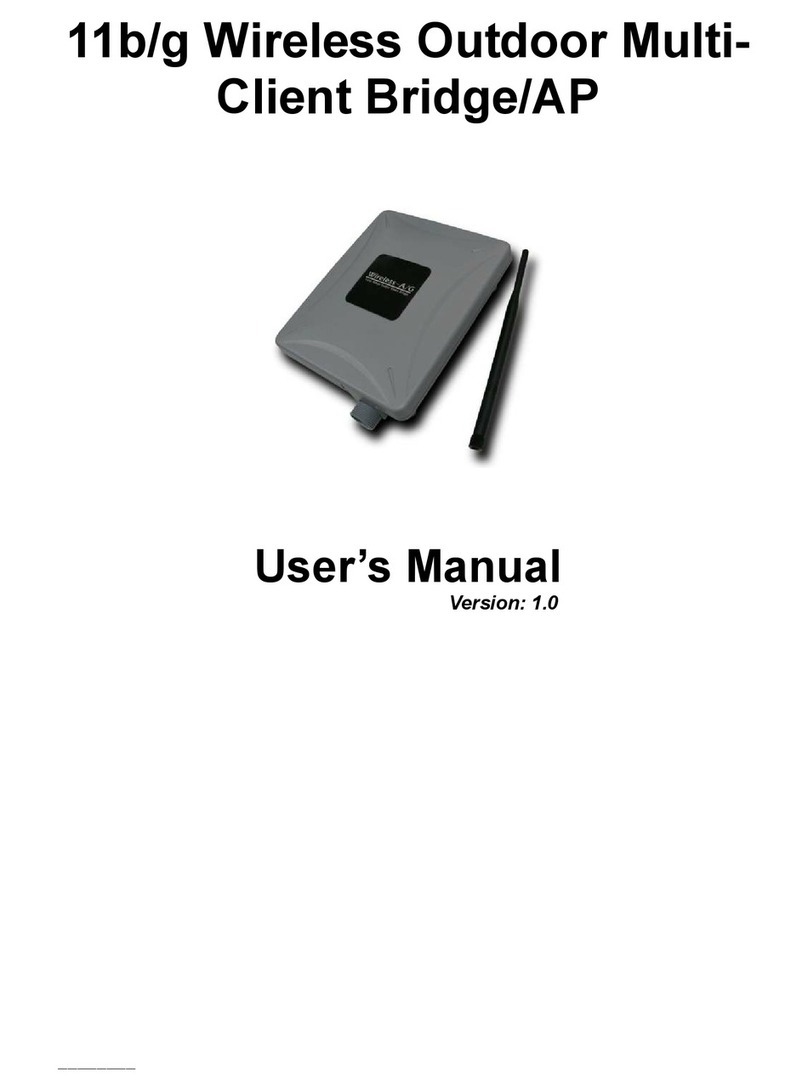
EnGenius
EnGenius 11b/g Wireless Outdoor Multi-Client... User manual
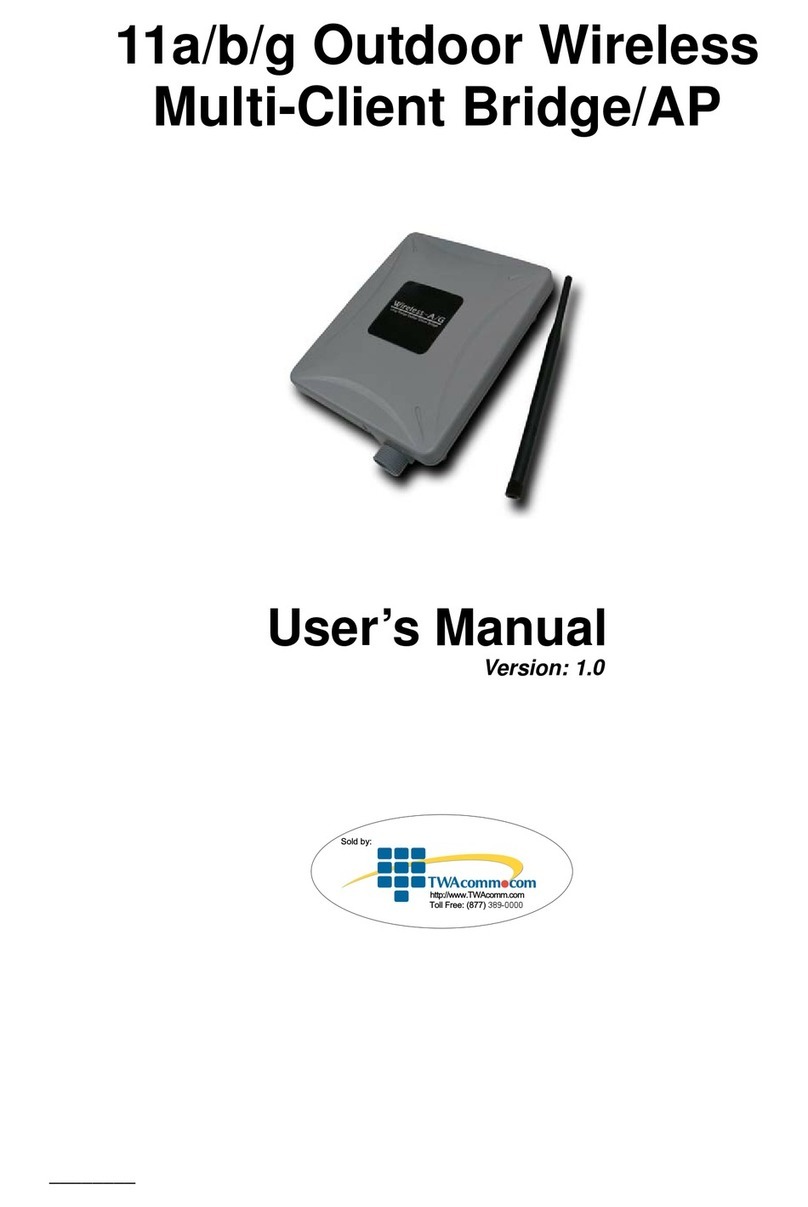
EnGenius
EnGenius EOC-8610 Series User manual
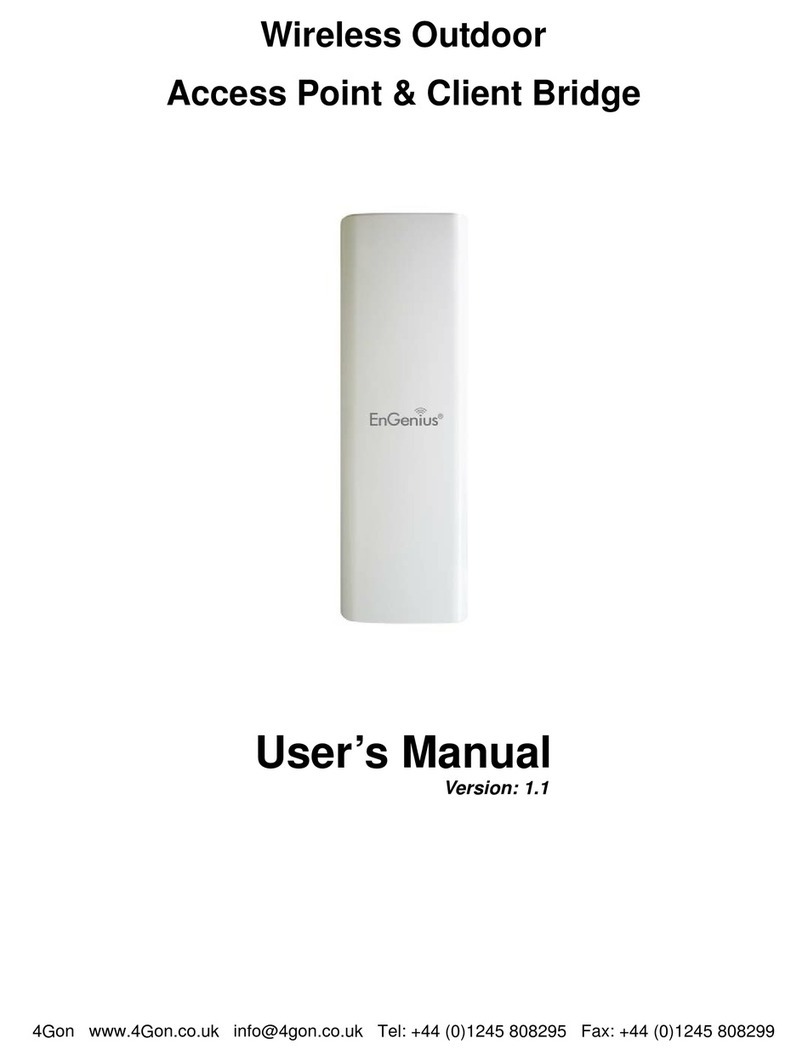
EnGenius
EnGenius Wireless Outdoor Access Point & Client... User manual

EnGenius
EnGenius ECB-8610 User manual

EnGenius
EnGenius ENS500-AC User manual
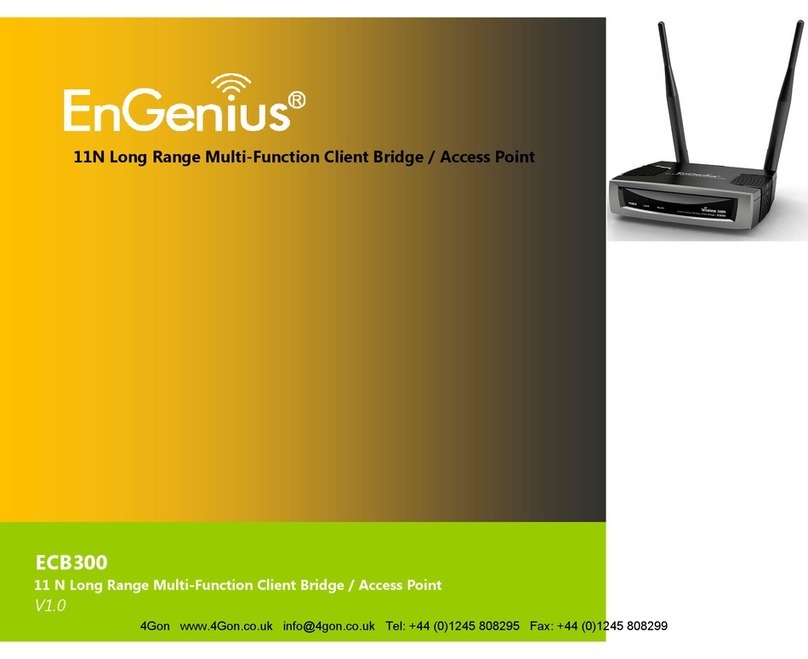
EnGenius
EnGenius ECB300 User manual

EnGenius
EnGenius EOA3630 User manual
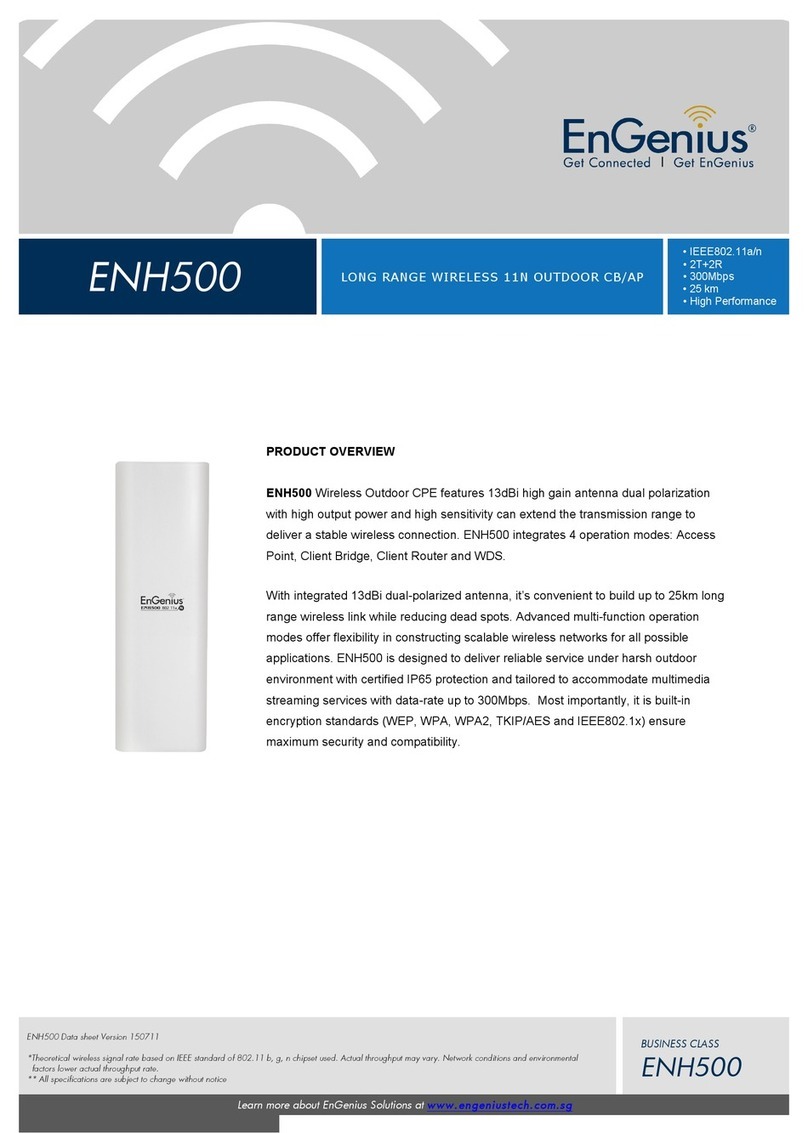
EnGenius
EnGenius ENH500 User manual
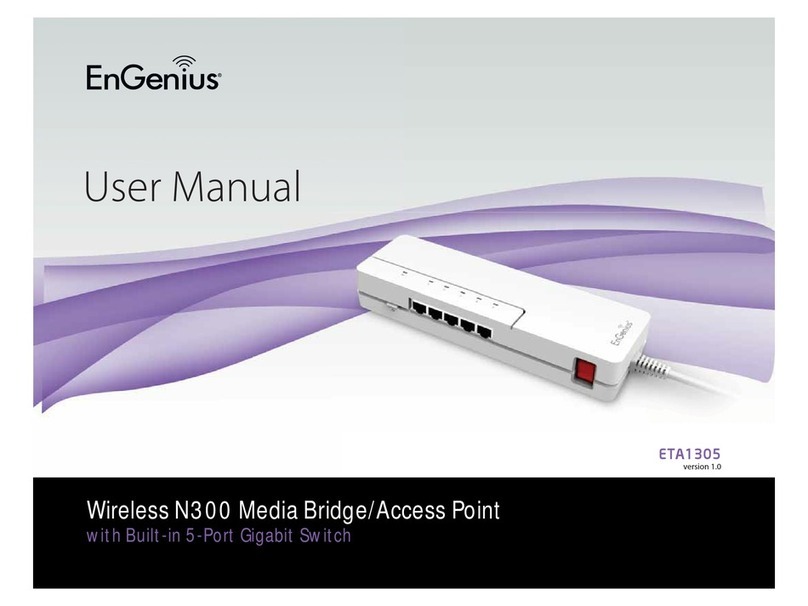
EnGenius
EnGenius ETA1305 User manual
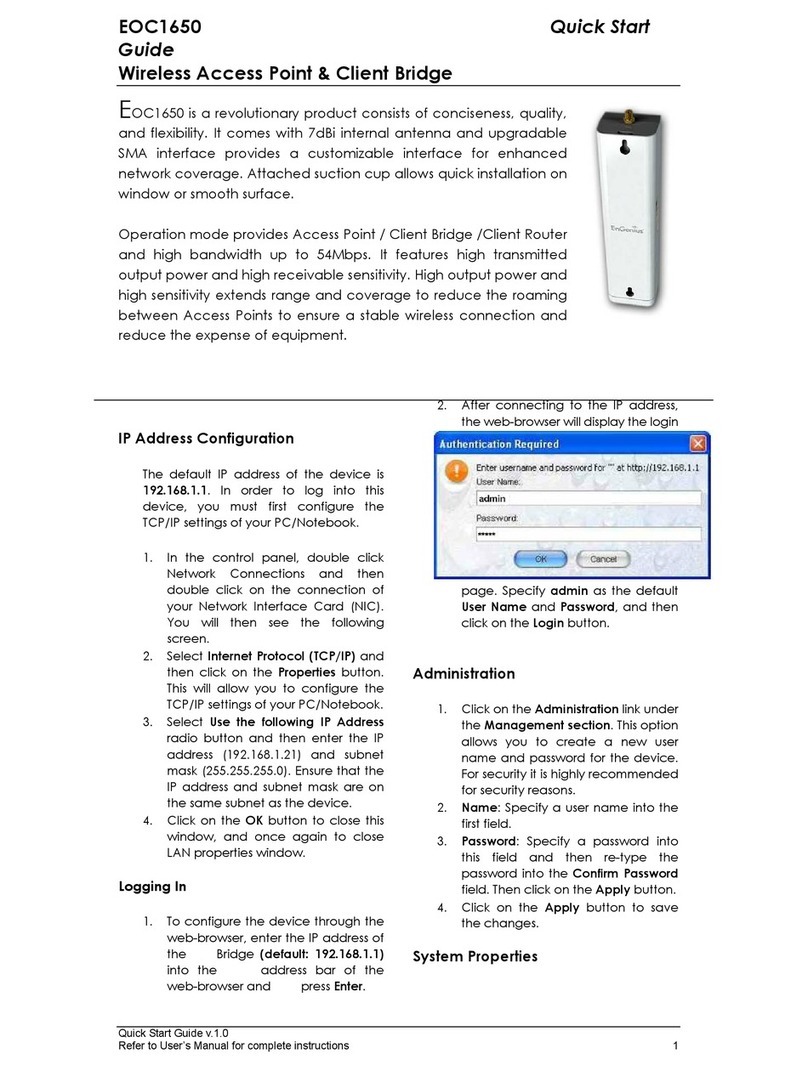
EnGenius
EnGenius EOC1650 User manual
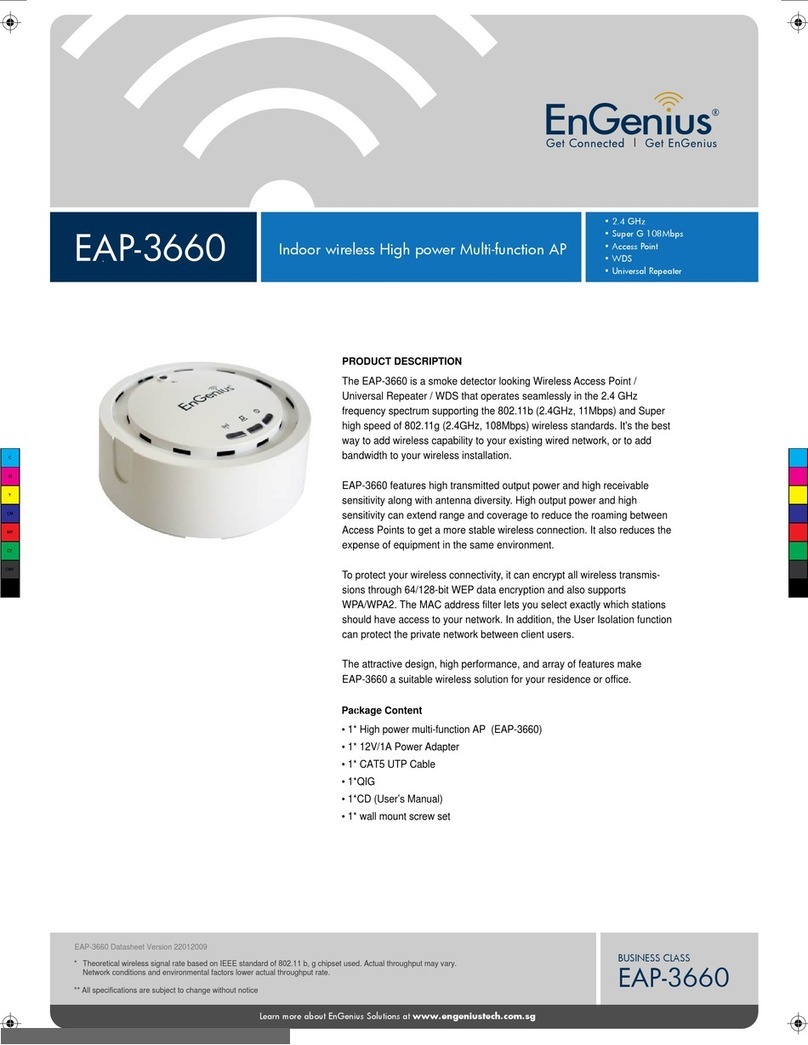
EnGenius
EnGenius EAP-3660 User manual

EnGenius
EnGenius EnStation6 User manual
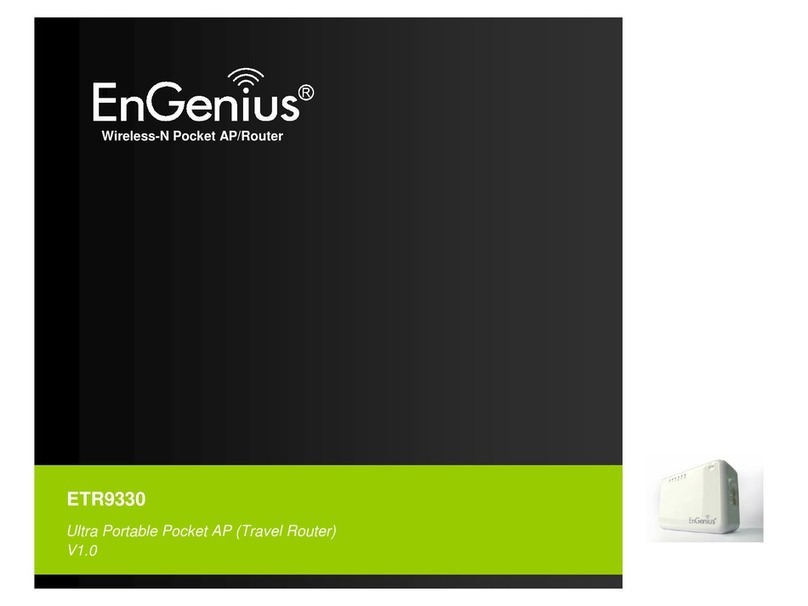
EnGenius
EnGenius ETR9330 User manual

EnGenius
EnGenius ECB9500 User manual

EnGenius
EnGenius EOA3630 User manual

EnGenius
EnGenius EOC1650 User manual
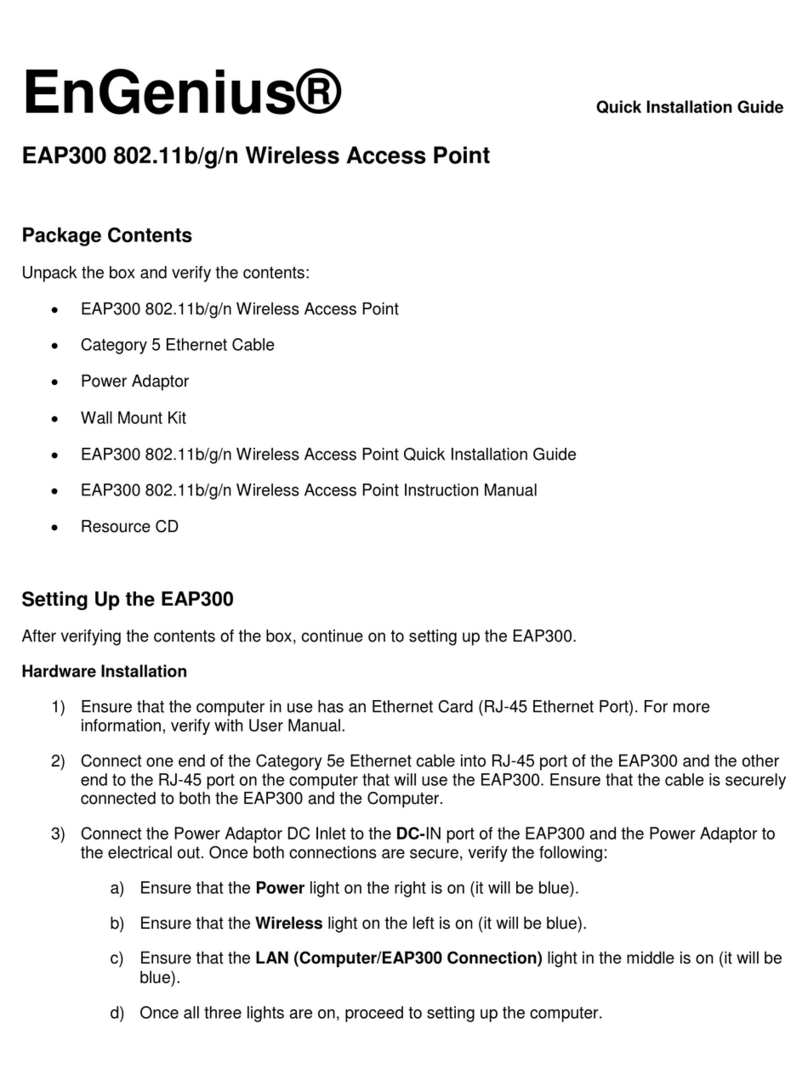
EnGenius
EnGenius EAP300 User manual
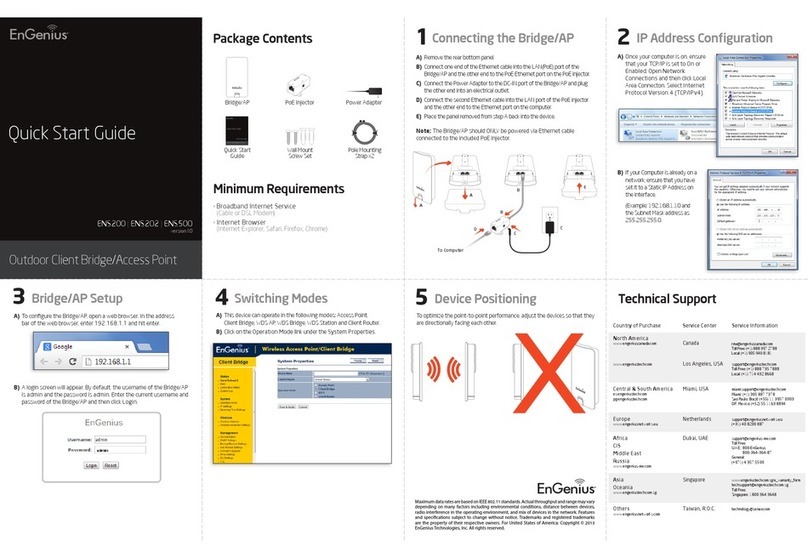
EnGenius
EnGenius ENS200 User manual
Popular Wireless Access Point manuals by other brands

D-Link
D-Link DWL-2700AP - AirPremier Outdoor Wireless Access... user manual

D-Link
D-Link DWL-2100AP - AirPlus Xtreme G Quick installation guide

TP-Link
TP-Link Auranet EAP225 Quick installation guide

D-Link
D-Link DWL-2100AP - AirPlus Xtreme G Quick installation guide

Ubiquiti
Ubiquiti NanoStation NSM2 quick start guide

Aruba
Aruba IAP-335 user guide