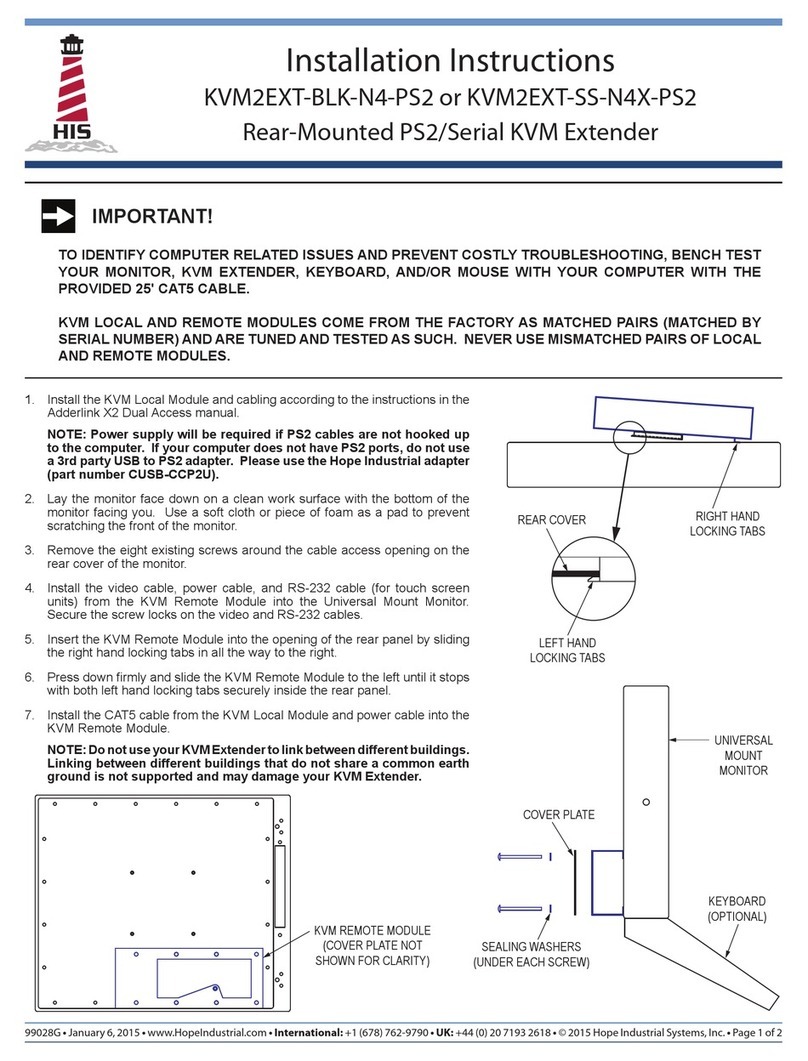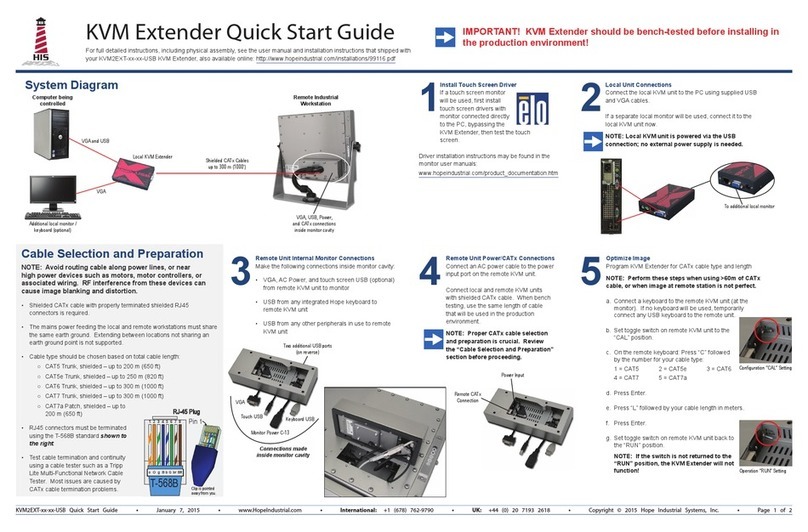Rear-Mounted USB KVM Extender Instructions (continued)
99140B • January 6, 2015 • www.HopeIndustrial.com • International: +1 (678) 762-9790 • UK: +44 (0) 20 7193 2618 • © 2015 Hope Industrial Systems, Inc. • Page 2 of 2
inlet.Retightentheretainingcliptosecurethemonitorpowercable.
b. ForDCpoweredmonitors:RoutethemonitorpowercablethroughtheKVMRemoteModuletothemonitor,theninsertitintothepower
inlet.SecurethemonitorpowercabletotheDCpowerinletwithaPhillipsheadscrewdriver.
9. Fortouchscreenunits,connecttheUSBcablefromtheKVMRemoteModuletothemonitor'stouchscreenport.Acableretentionbracket
comesinstalledontheUSBportonthemonitorandwillhelptosecurethecableandensureadequatestrainrelief.Withoutremovingthe
retentionbracket,routetheUSBcablethroughtheendofthebracketandintotheUSBinputportonthemonitor.Continuetostep11.
10. Fornon-touchscreenunits,ensurethetouchUSBcableispositionedsafelyawayfromanyinternalcomponentsinthemonitorcablewell.
11. Formonitorswithapermanentlyinstalledkeyboard,connecttheUSBcablefromthekeyboardtotheunusedUSBextensioncableonthe
KVMRemoteModule.SecuretheUSBconnectorswiththeprovidedwireretainingclipasshowninthegurebelow.
NOTE: This KVM is a USB 1.1 device that has been tested to operate
with all Hope Industrial Systems keyboards, mice, and touch screen
monitors to a maximum distance of 60 meters (198'). The maximum
rated power output at the Remote Module is 300mA. Therefore, this
KVM Extender will work with any combination of one keyboard, one
mouse, and one touch screen monitor. Different devices can be
connected as long as the total power requirement does not exceed
the rated power output of 300mA. A 25' shielded CAT5 cable has been
provided for bench testing purposes. When connecting any non-Hope
Industrial devices, it is recommended that the device be fully tested
with the actual cable and length that will be used in service.
12. InserttheKVMRemoteModuleintotheopeningoftherearpanelbysliding
therighthandlockingtabsinallthewaytotheright.
13. PressdownrmlyandslidetheKVMRemoteModuletotheleftuntilitstopswith
bothlefthandlockingtabssecurelyinsidetherearpanel.
14. InstalltheCATxcablesfromtheUSBandVGALocalModulesintothecorrectly
labeledinletsontheKVMRemoteModule.
15. Atthistime,checkforproperoperationoftheKVMExtender:
a. Turnonorrebootcomputer.
b. IfextendingUSB,theUSBPowerLEDontheRemoteModuleshouldbelit
green.
c. TheVGACATxinletontheRemoteModuleshouldbelitgreen.
d. The VGA Local Module should have a green and yellow LED lit (green
representsdataandyellowrepresentspower).
e. Check the image on the remote monitor to see if it is being displayed
properly.Ifnecessary,adjusttheSharpnessadjustmentscrewontheKVM
RemoteModuletoachievethebestpossibleimage.
NOTE ON RESOLUTION DATA: Resolution information is not
transmitted from the remote monitor when using this KVM Extender.
Instead, the local unit holds a standard set of resolutions, which are
suitable for most monitors. If the standard resolutions are not suitable,
temporarily connect the VGA Local Module directly to the monitor that
is to be emulated and power on the monitor. Note: the VGA Local
Module must be powered via its USB connection.
If the resolution information is different to that already held, the
yellow indicator will icker rapidly for 2 to 3 seconds while the new
information is stored.
If a problem occurs while attempting to harvest resolution information,
the yellow indicator on the VGA Local Module will show a number
of distinct ashes. Note the number of ashes in case you need to
contact technical support, but otherwise retry the procedure.
f. IfextendingUSB,testallUSBdevicesforcorrectoperation.
16. Installthecoverplateusingtheprovidedeightsealingscrews.Fullytightenall
eightscrewsbyhand,thenbackoffonefullturn.
COVER PLATE
SEALING WASHERS
(UNDER EACH SCREW)
KEYBOARD
(OPTIONAL)
UNIVERSAL
MOUNT
MONITOR
RIGHT HAND
LOCKING TABS
LEFT HAND
LOCKING TABS
REAR COVER