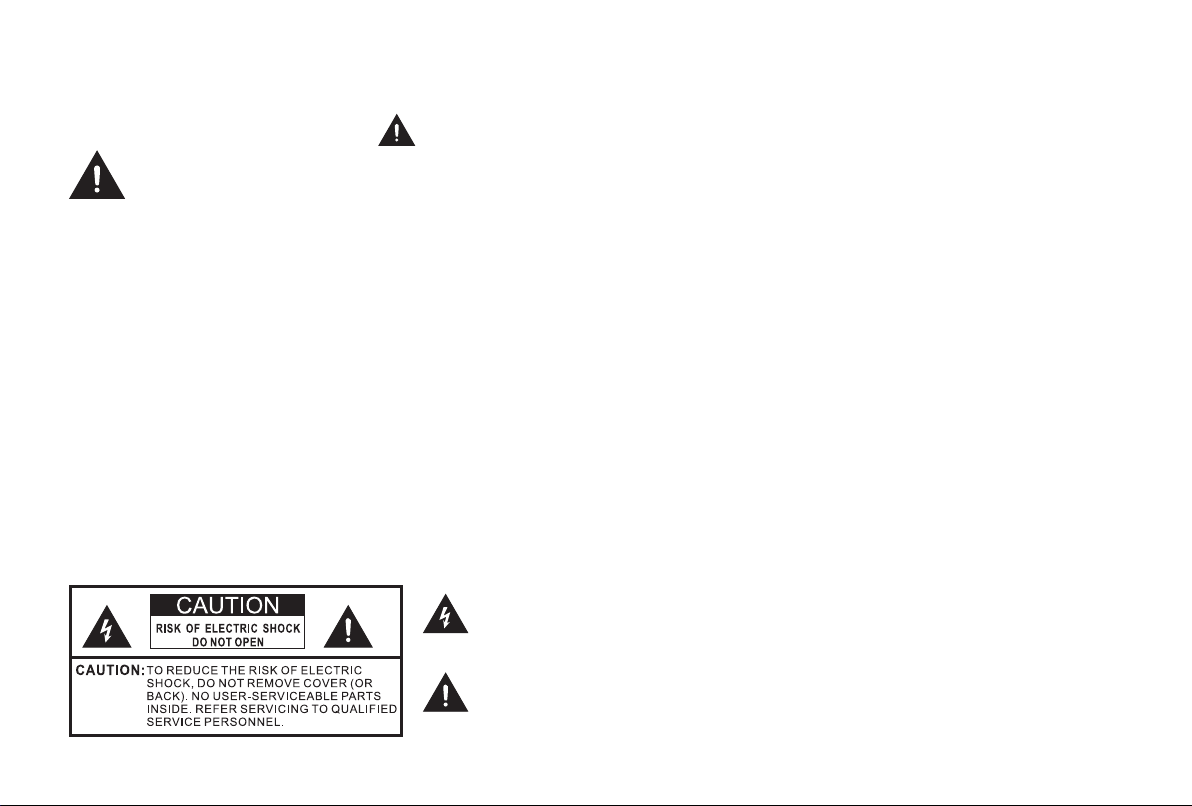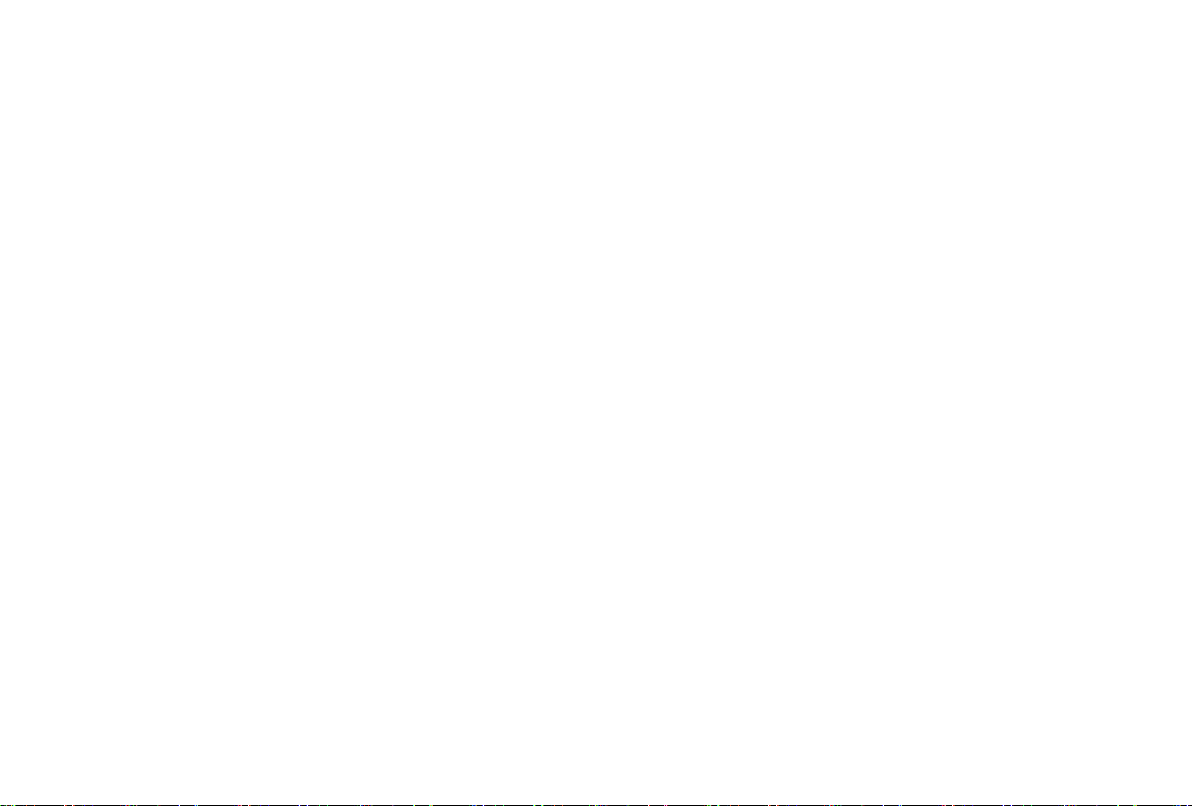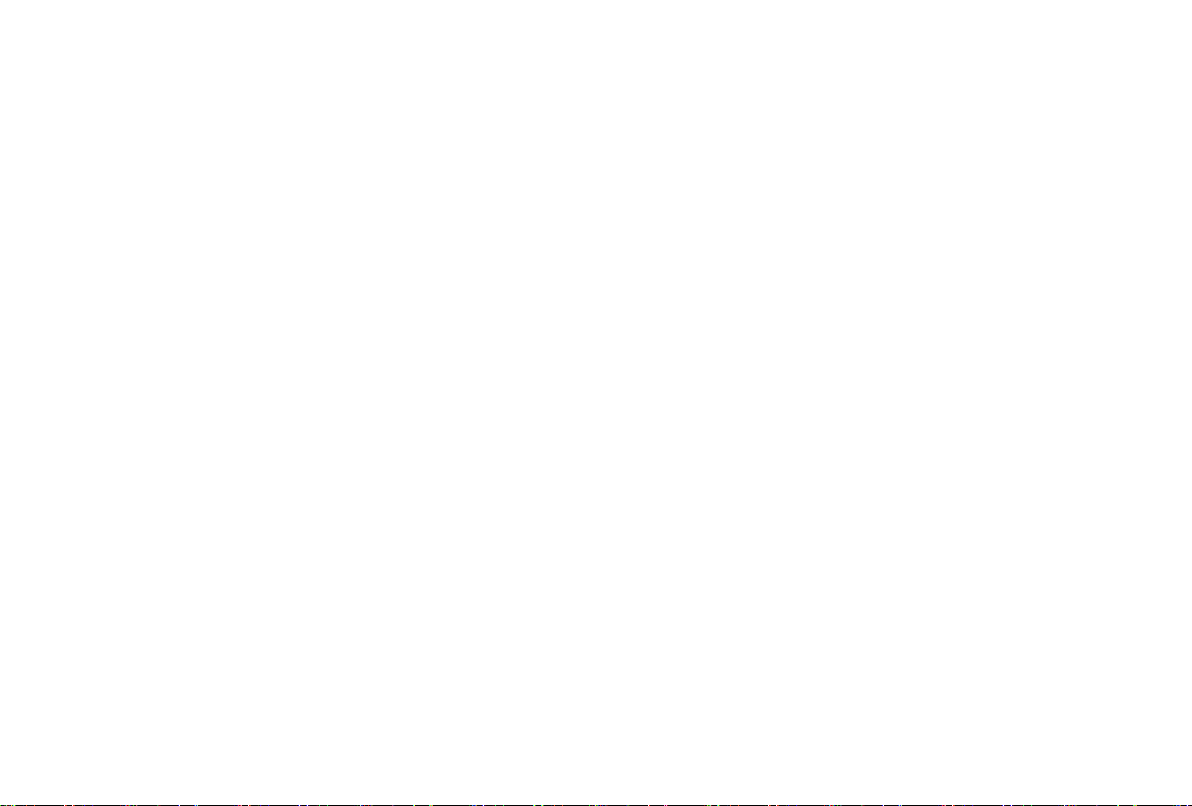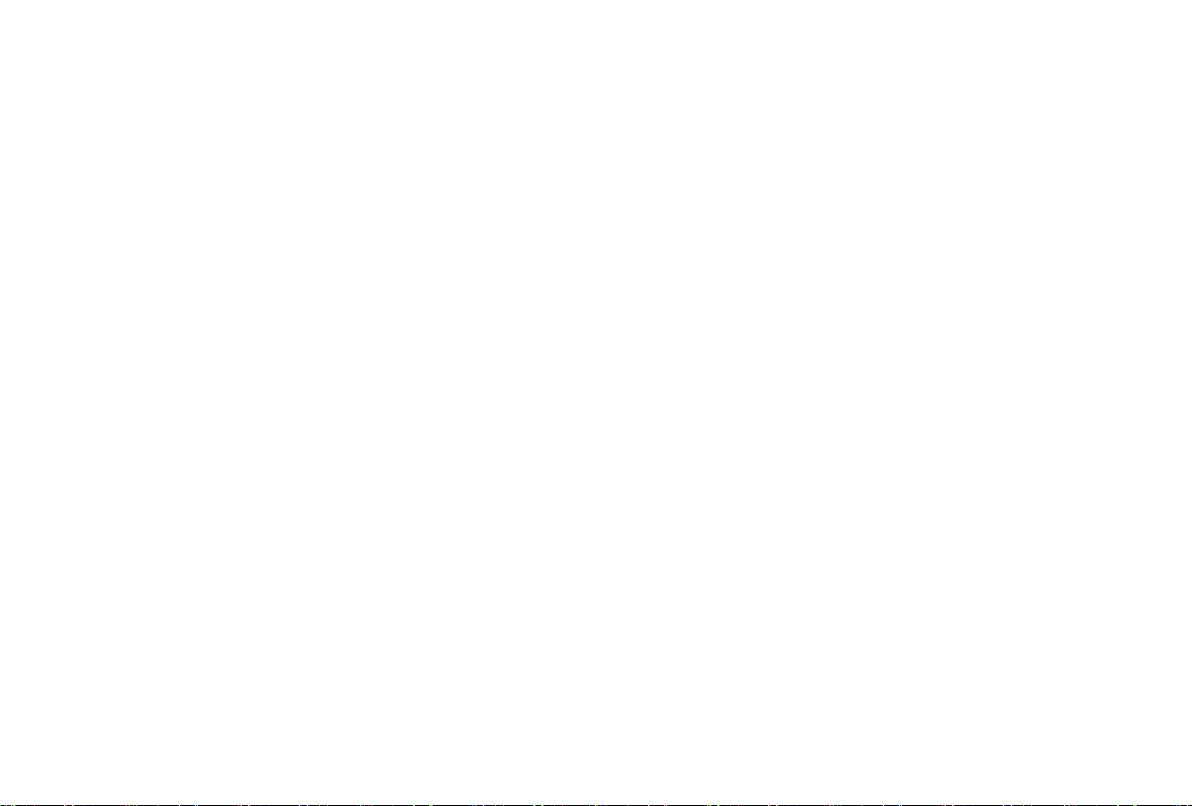D
Power Supply
Incorrect voltages can damage the device. Only connect this unit
to a power supply with the correct voltage and frequency noted
on the type plate, using the supplied power cable.
The power plug must be easily accessible so that the device can
be disconnected at all time. The unit is live, even if in standby
mode, as long as the unit is connected to a power outlet.
It is recommended that this unit is placed on a dedicated circuit.
- Do not overload the power outlets by connect too many
appliances to the same outlet. Overloaded wall outlets,
extension cords, etc. are dangerous and can result in electric
shock and re.
After power off, don't turn it on again in 5 seconds. Frequent
switching power supply in a short period of time can cause
abnormal device.
- Do not place the power cable near a high temperature object.
- Do not move the device with the power cable plugged into a
socket.
- Do not use a damaged or loose power cable, or a damaged
socket outlet.
- Do not use any power cords other than the one supplied with
this unit.
- MAIN plug on the power cord is used as the disconnect de-
vice, the disconnect device and socket-outlet shall be easily
accessible.
Air ventilation and high temperatures
Install your device only where there is proper ventilation, and
ensure that there is at least 20 cm free space on the sides and 5
cm free space on the back unit for air circulation. Excessive heat
and obstruction of ventilation could lead to re or early failure of
some electric components.
- Do not block any ventilation openings with newspapers,
tablecloths, curtains, etc.
- Do not dry clothing etc. on top of the unit.
- Take care not to touch the ventilation openings since they
may become hot.
- Do not insert foreign objects into the device through the
vents.
Power plug and power cable
- Do not touch the power plug with wet hands.
- Do not place heavy objects on the power cable. Route the
cable so that it is not kinked or laid over sharp edges, walked
on or exposed to chemicals. A power cable with damaged
insulation can cause electric shock and re.
- Pull the power plug, NOT on the cable when disconnecting.
The cable can become damaged and cause a short circuit if
pulled on.
The apparatus shall be connected to a MAINS socket outlet
with a protective earthing connection.