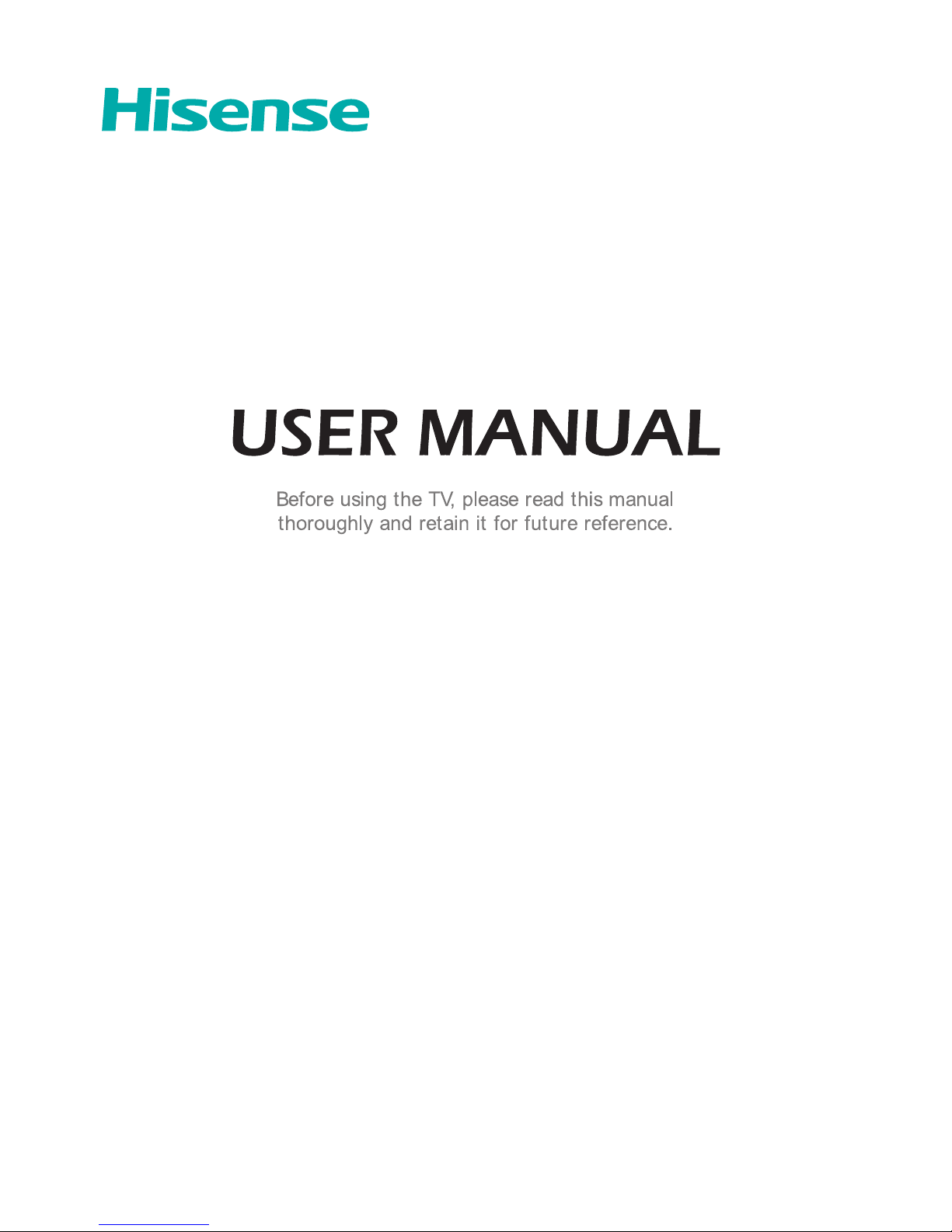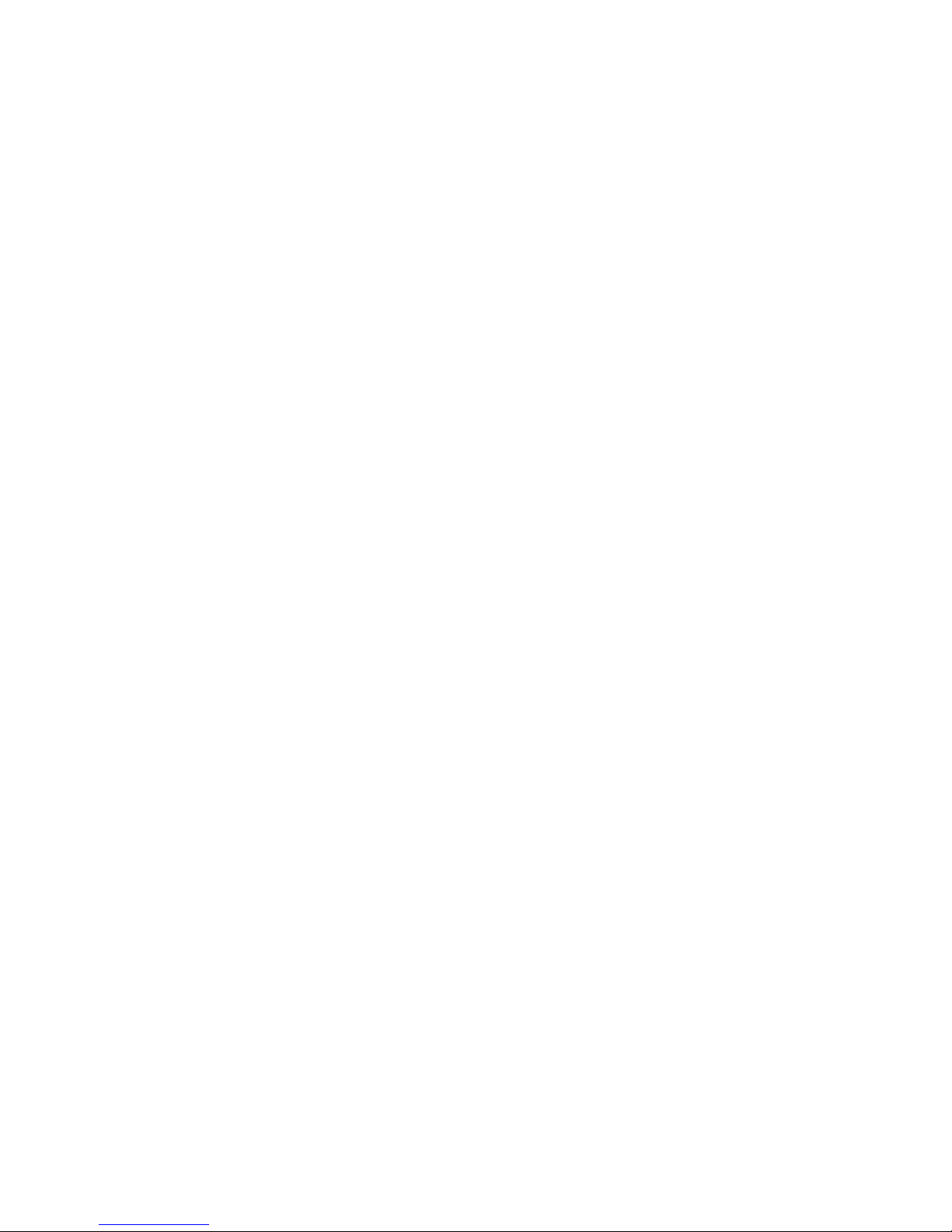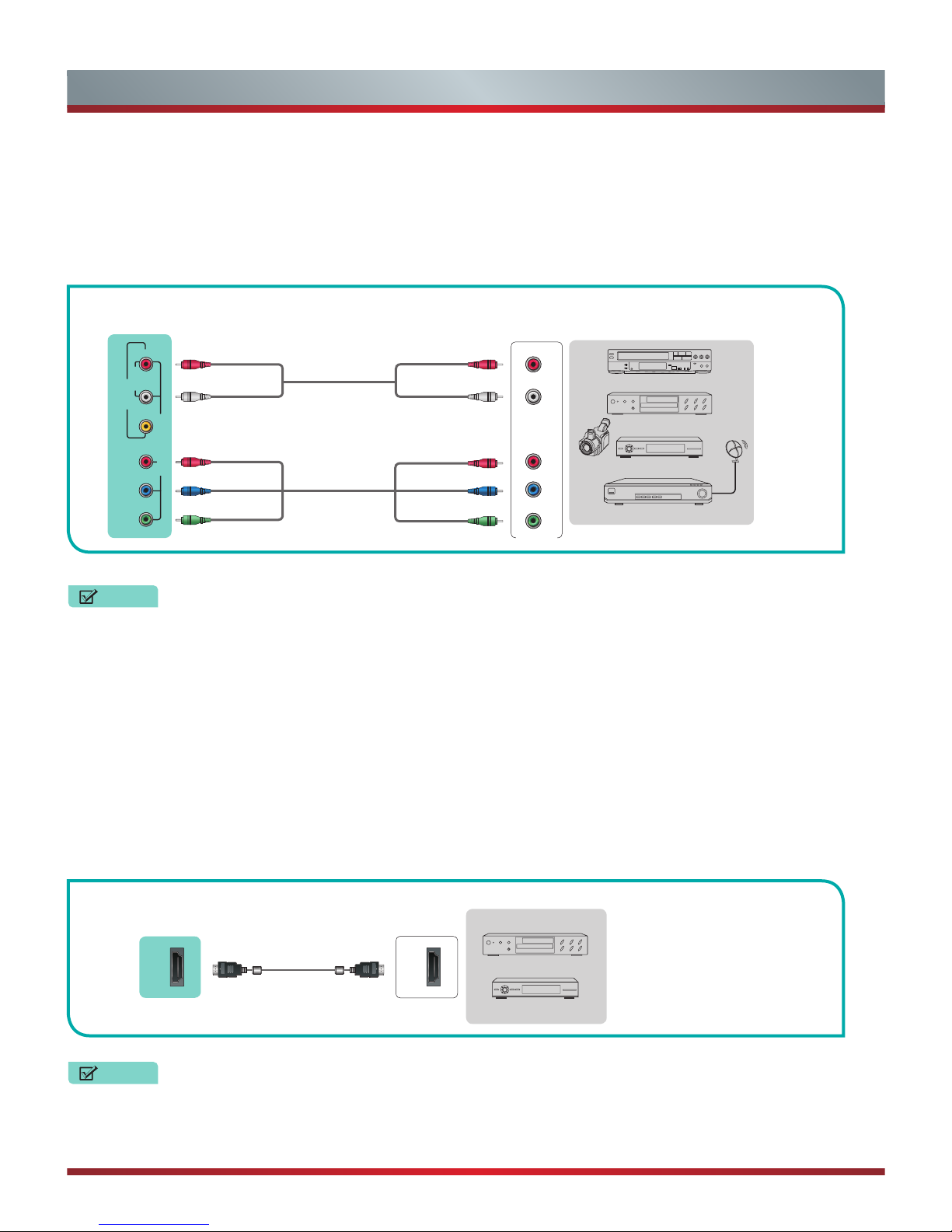Hisense H5507 User manual
Other Hisense TV manuals

Hisense
Hisense 50H7GB series User manual
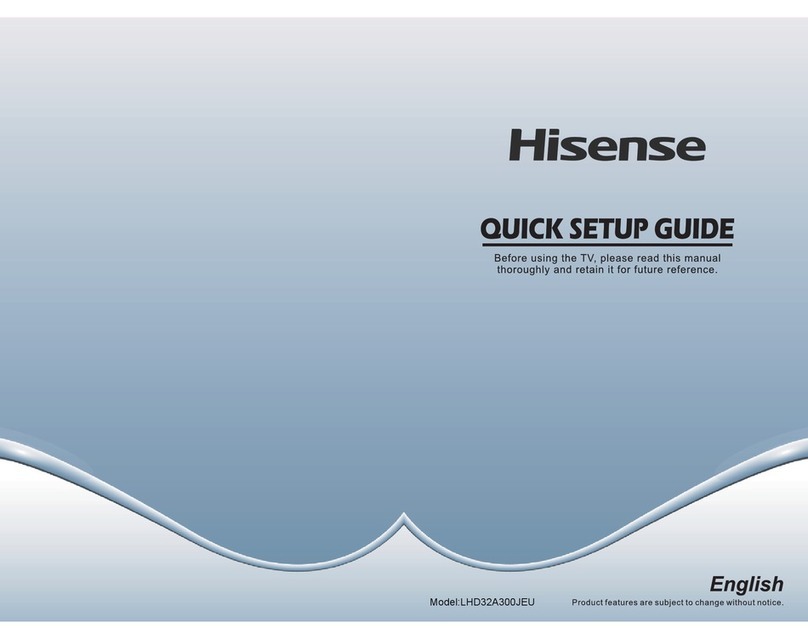
Hisense
Hisense LHD32A300JEU User manual

Hisense
Hisense 65P9 User manual
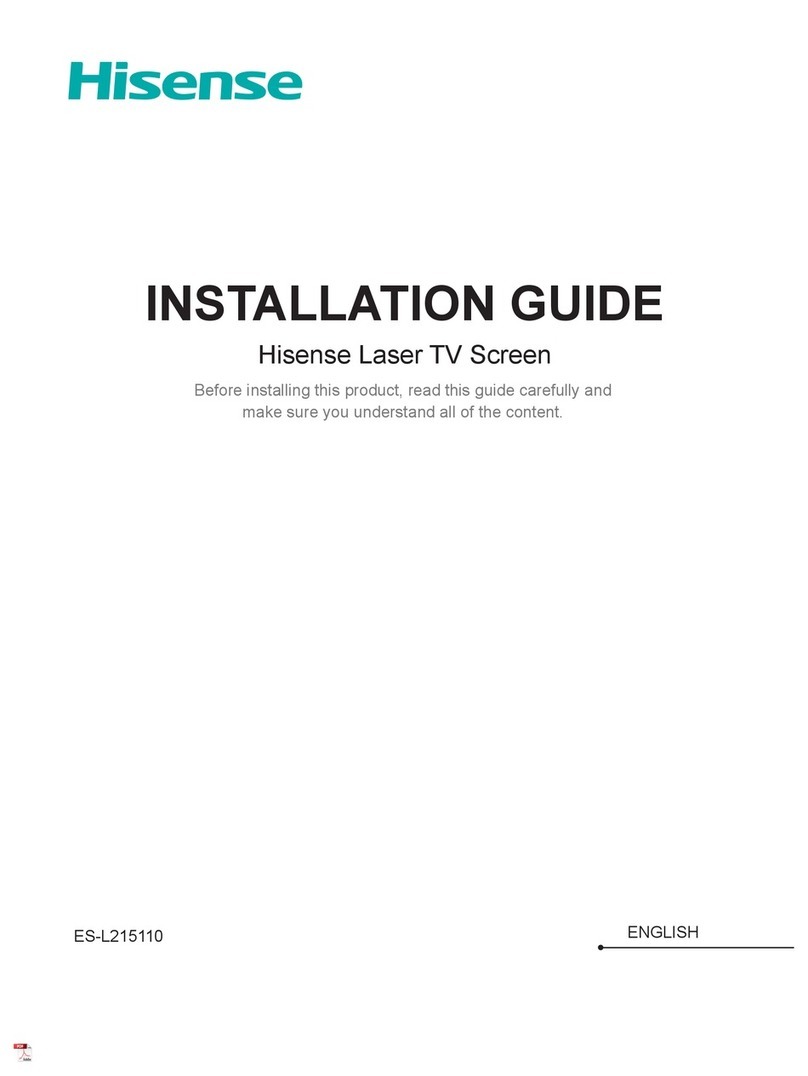
Hisense
Hisense ES-L215110 User manual

Hisense
Hisense 55P1 User manual
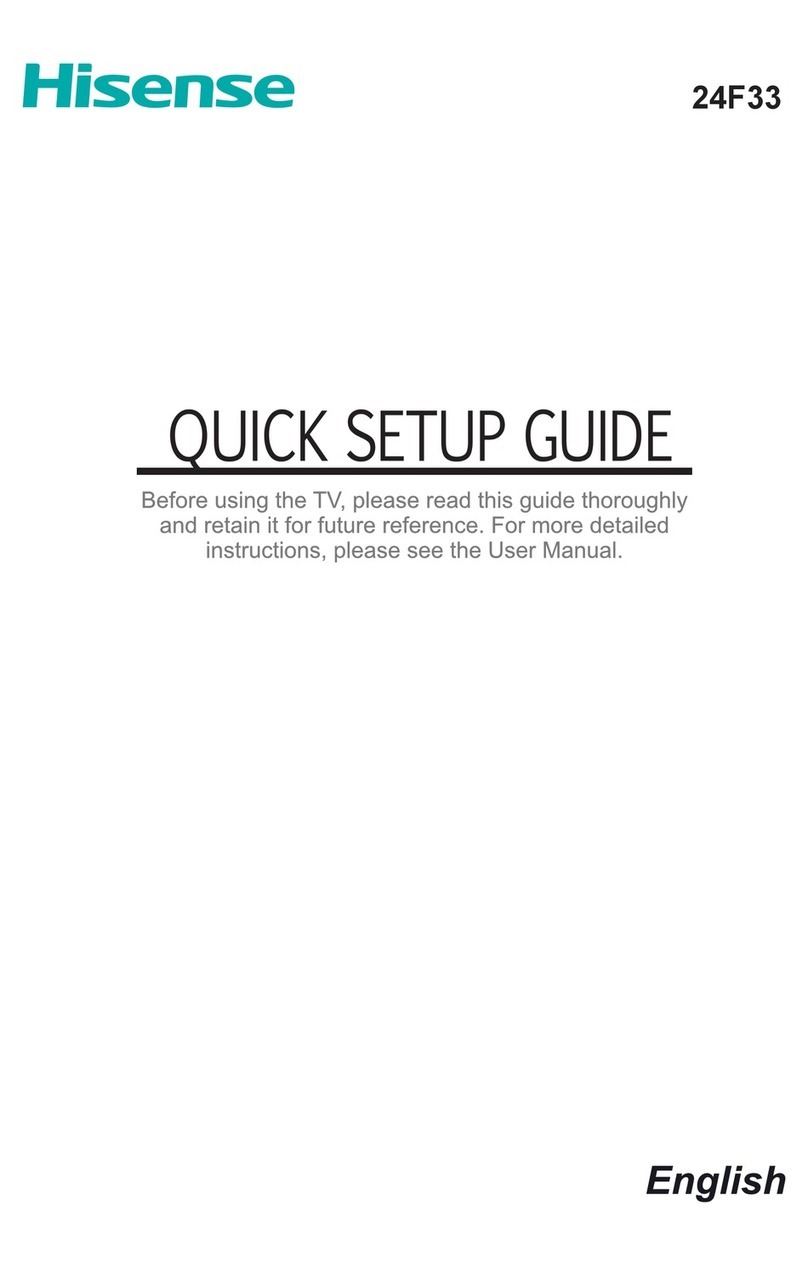
Hisense
Hisense 24F33 User manual
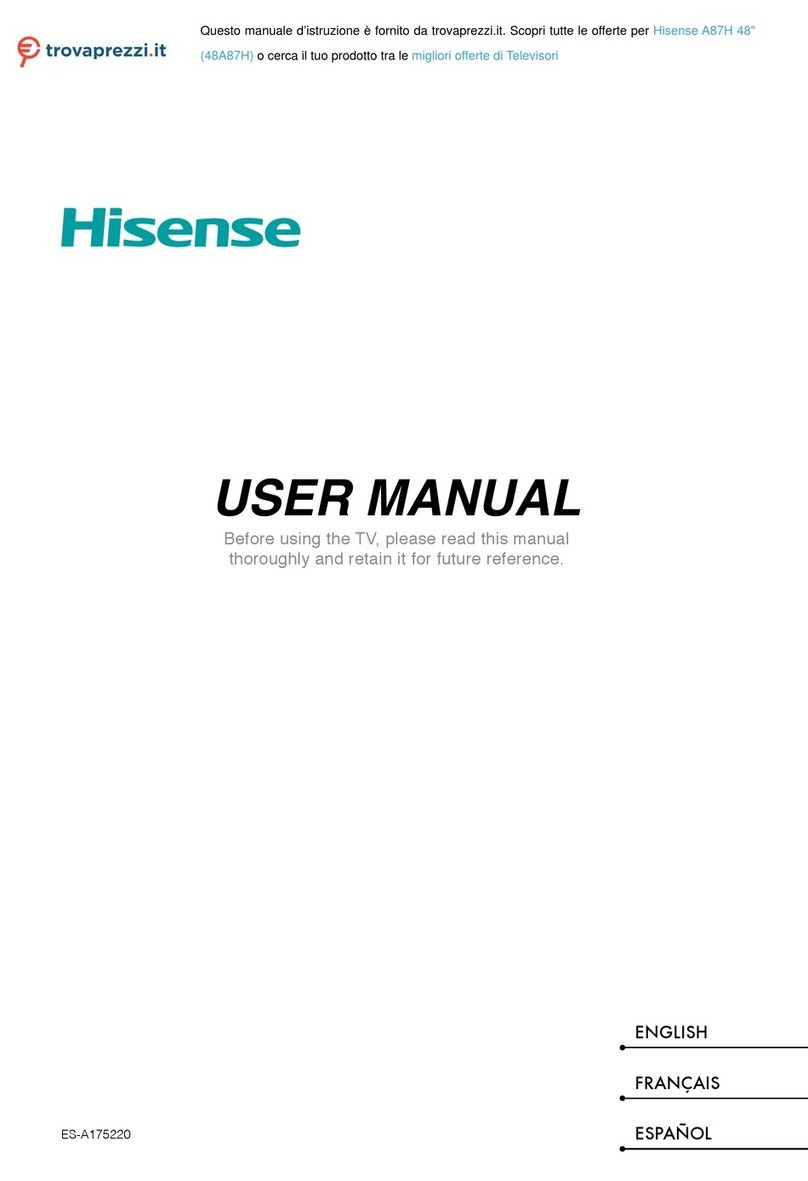
Hisense
Hisense A87H User manual

Hisense
Hisense H5C series User manual

Hisense
Hisense 49K3110PW User manual

Hisense
Hisense 65R6E4 User manual

Hisense
Hisense 32A5100F User manual
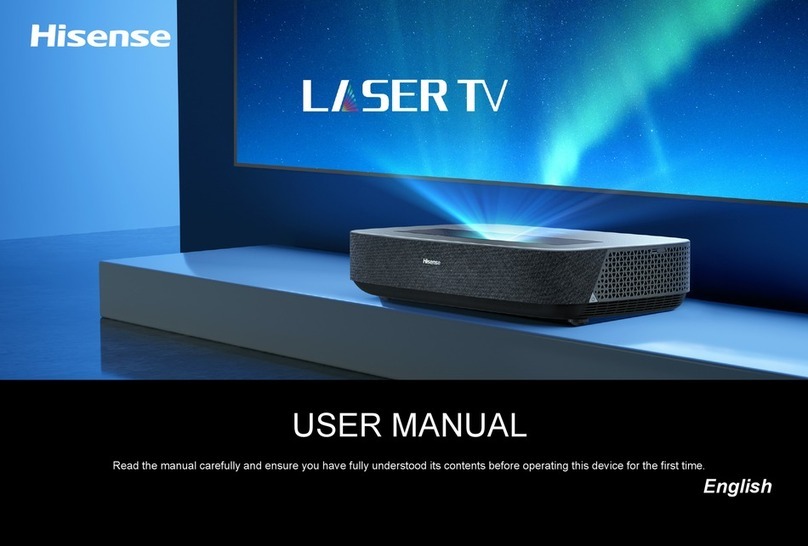
Hisense
Hisense LASER TV 90L5HE User manual

Hisense
Hisense A6HAU Series User manual

Hisense
Hisense Roku TV R6 Series User manual
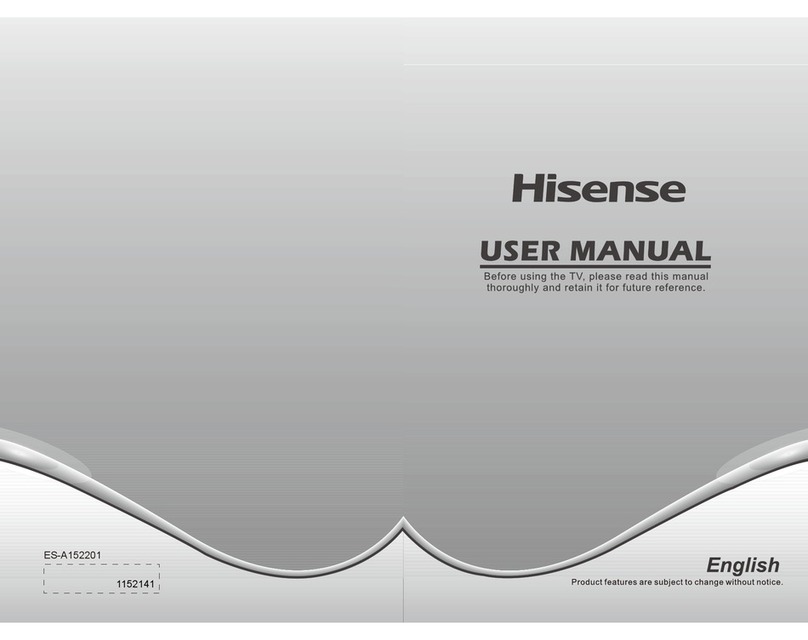
Hisense
Hisense LHD32D50TUK User manual
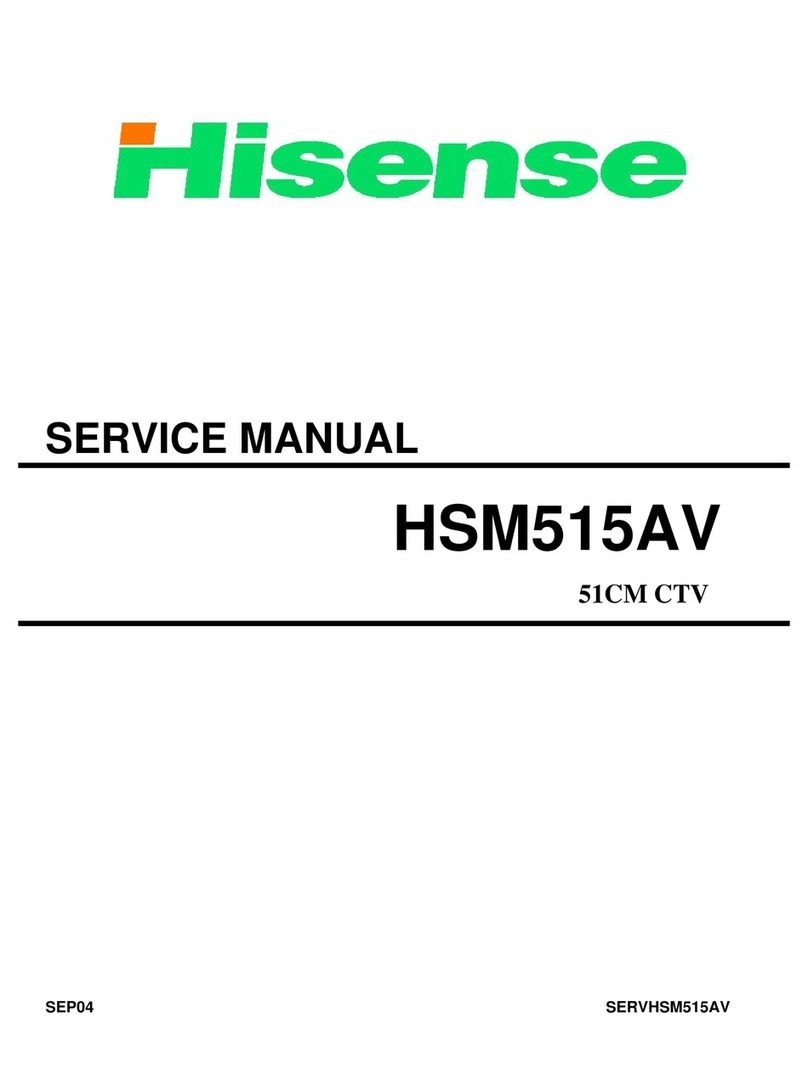
Hisense
Hisense HSM515AV User manual

Hisense
Hisense GM642XS Configuration guide

Hisense
Hisense 43R6 User manual

Hisense
Hisense 32A4G User manual
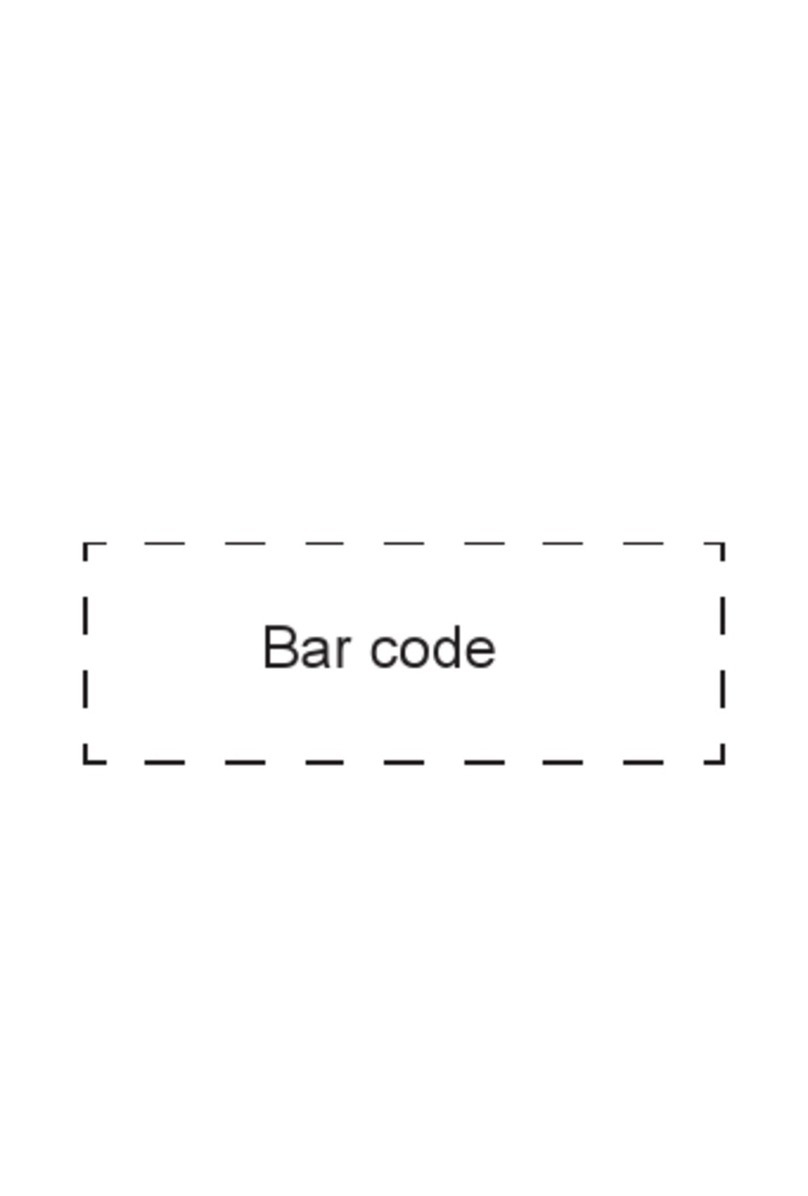
Hisense
Hisense MR6DE Instruction manual