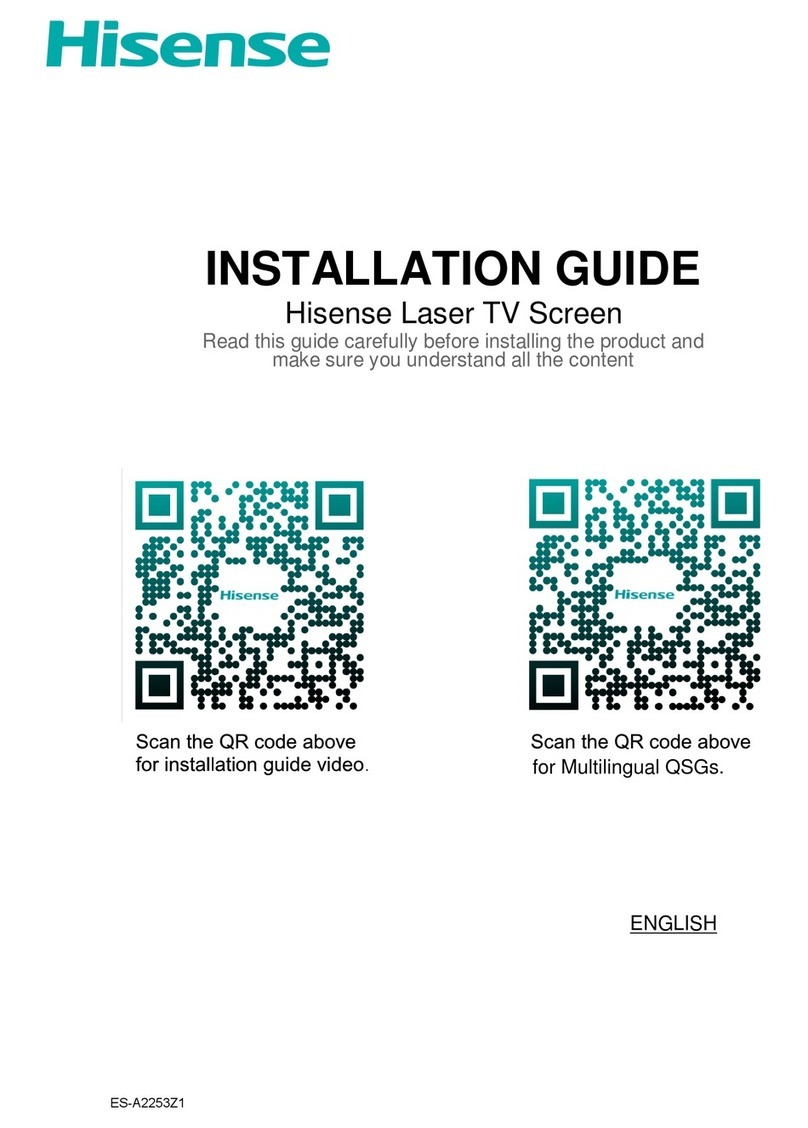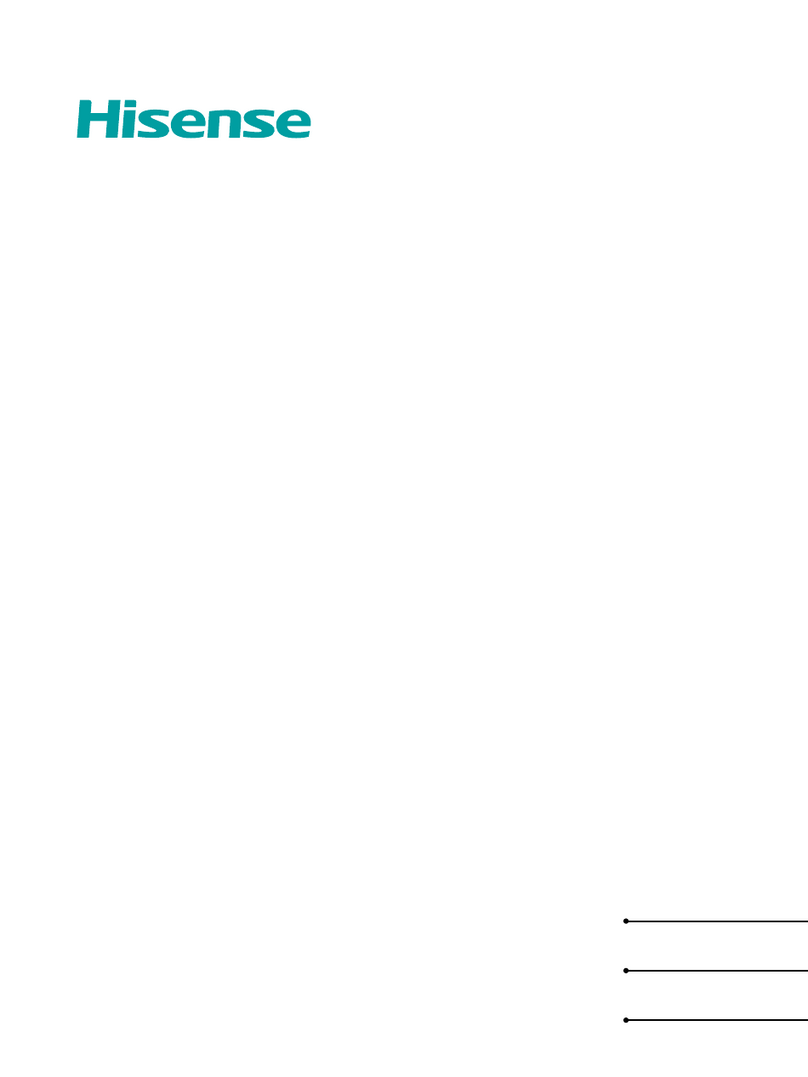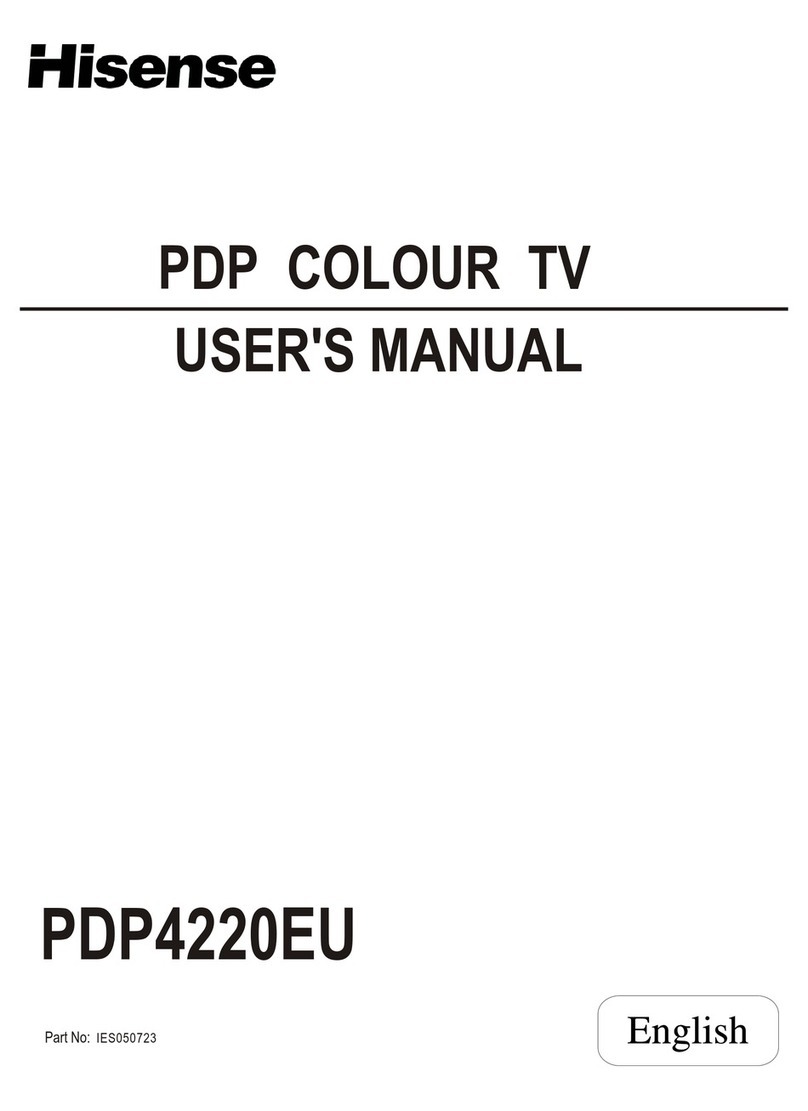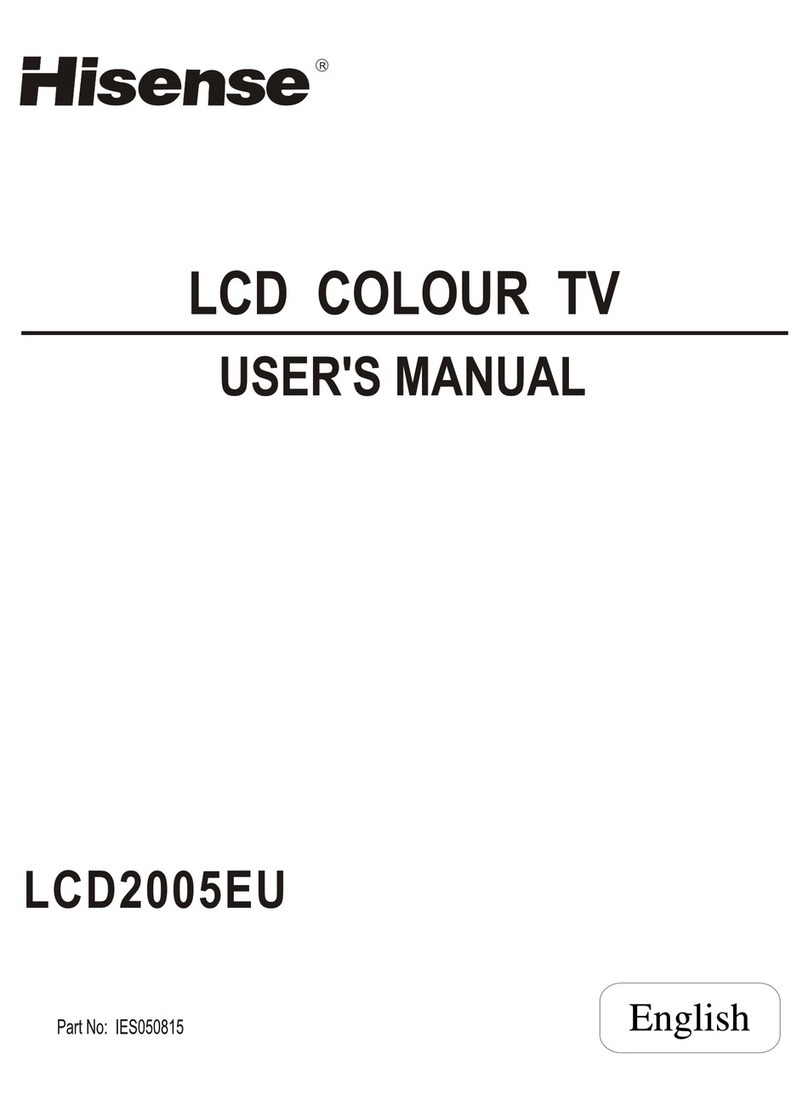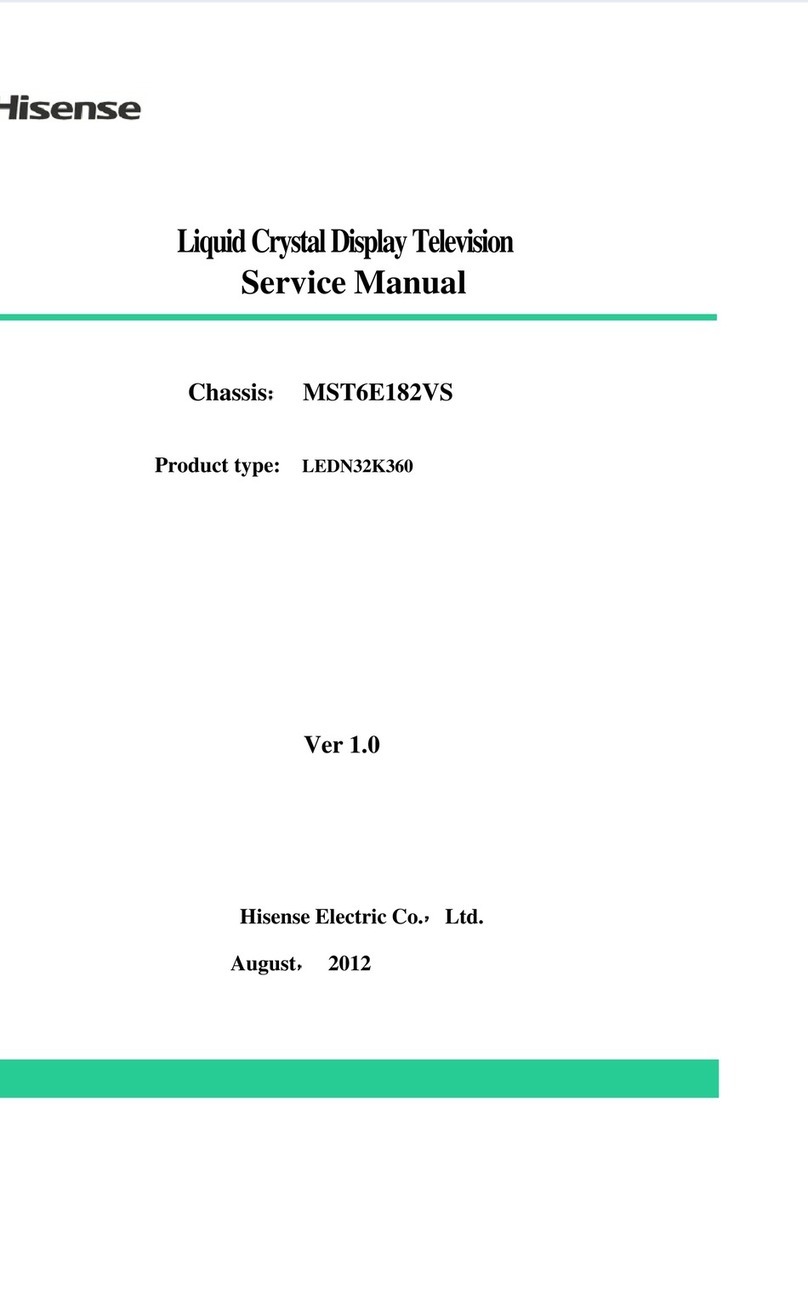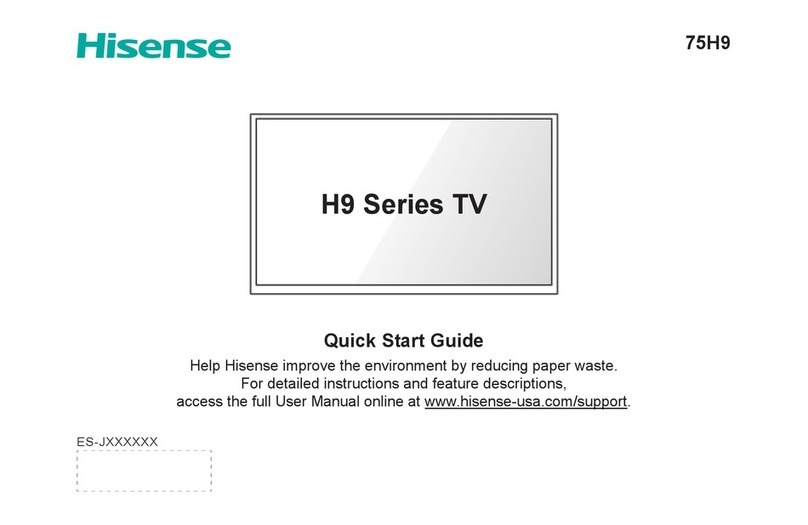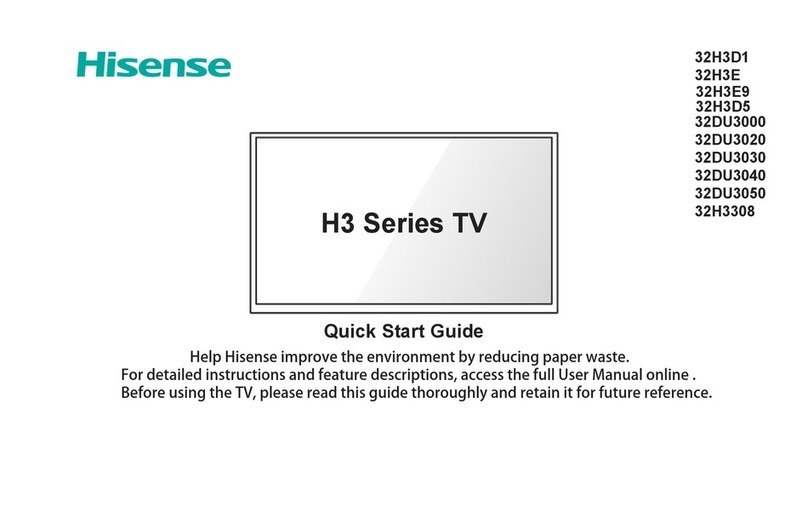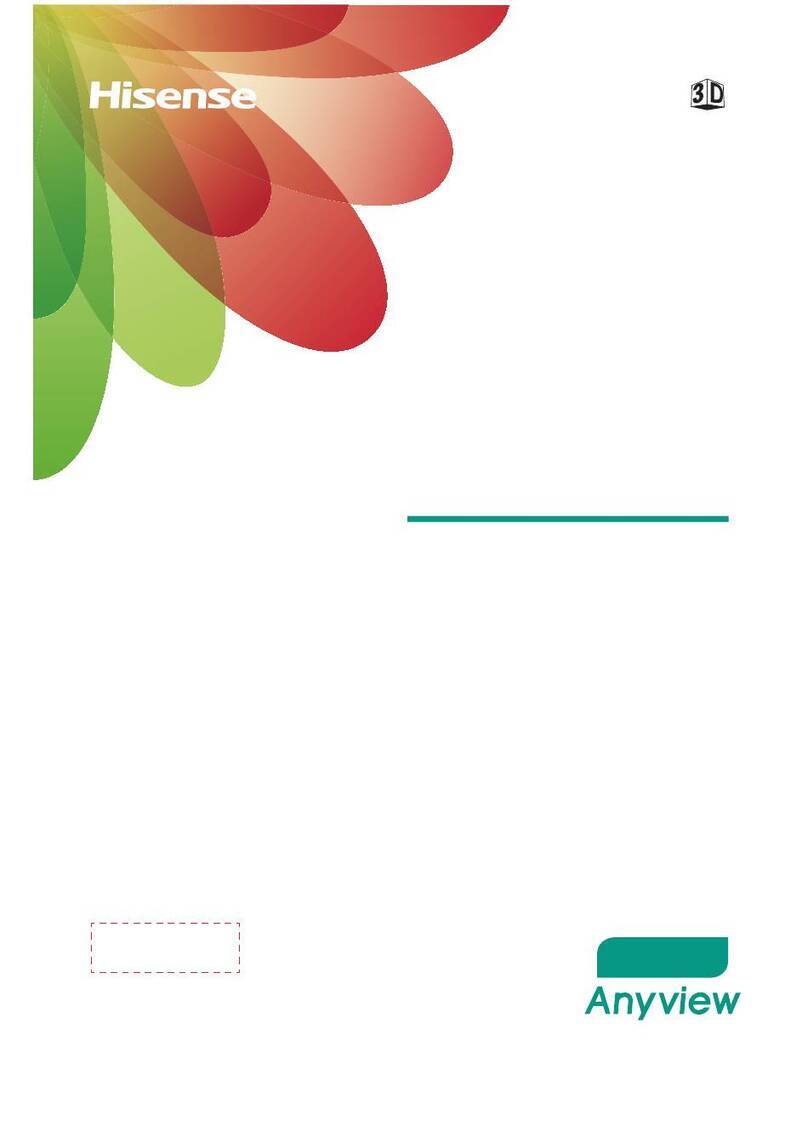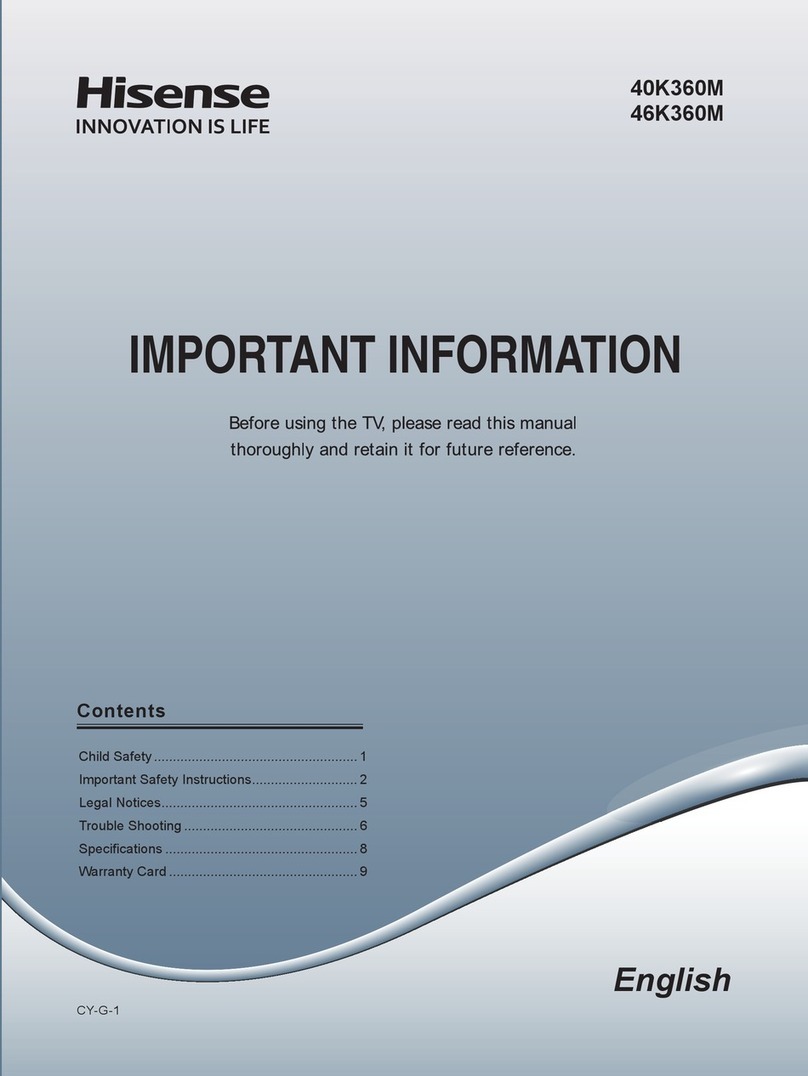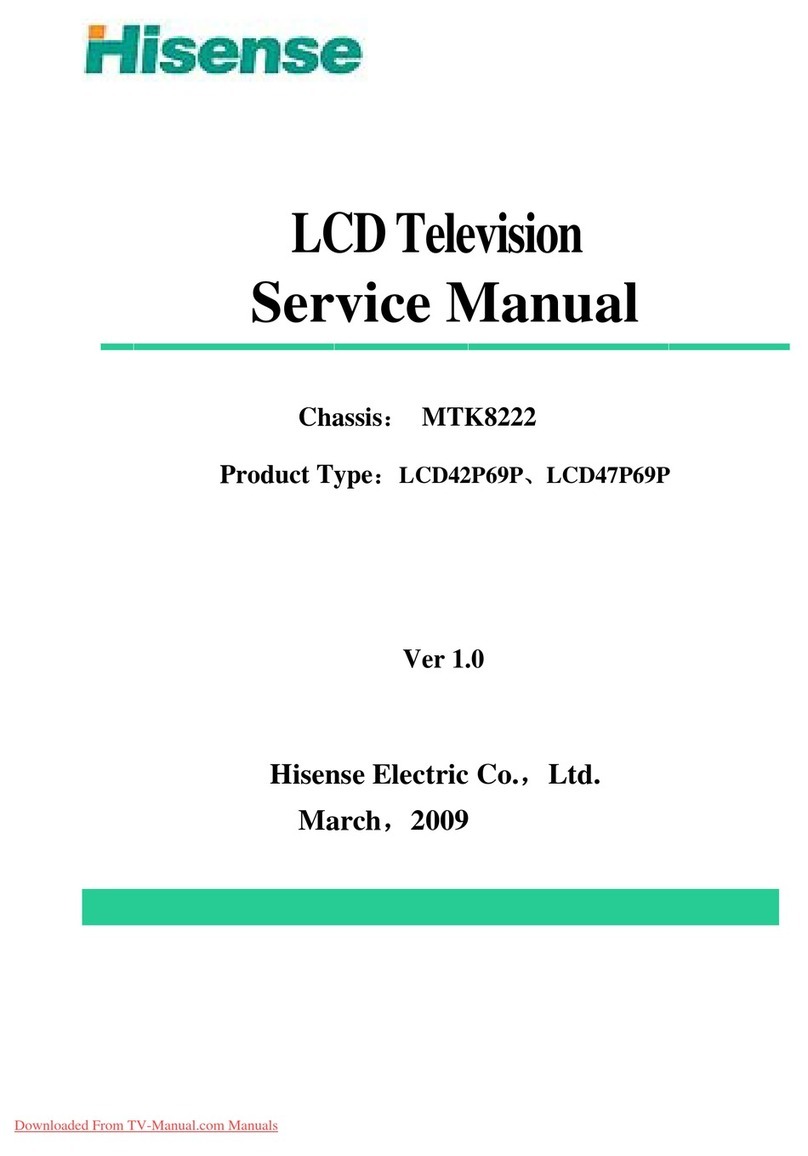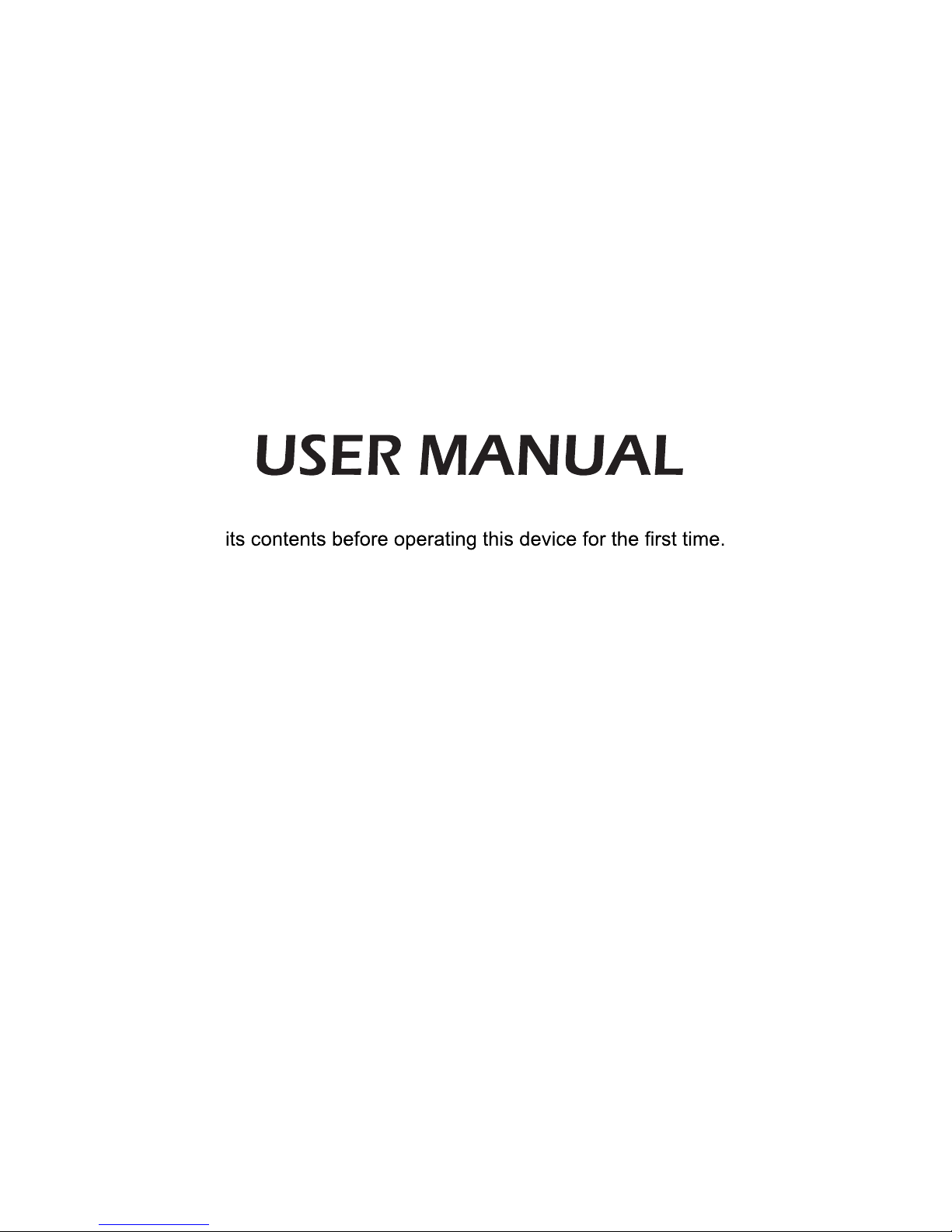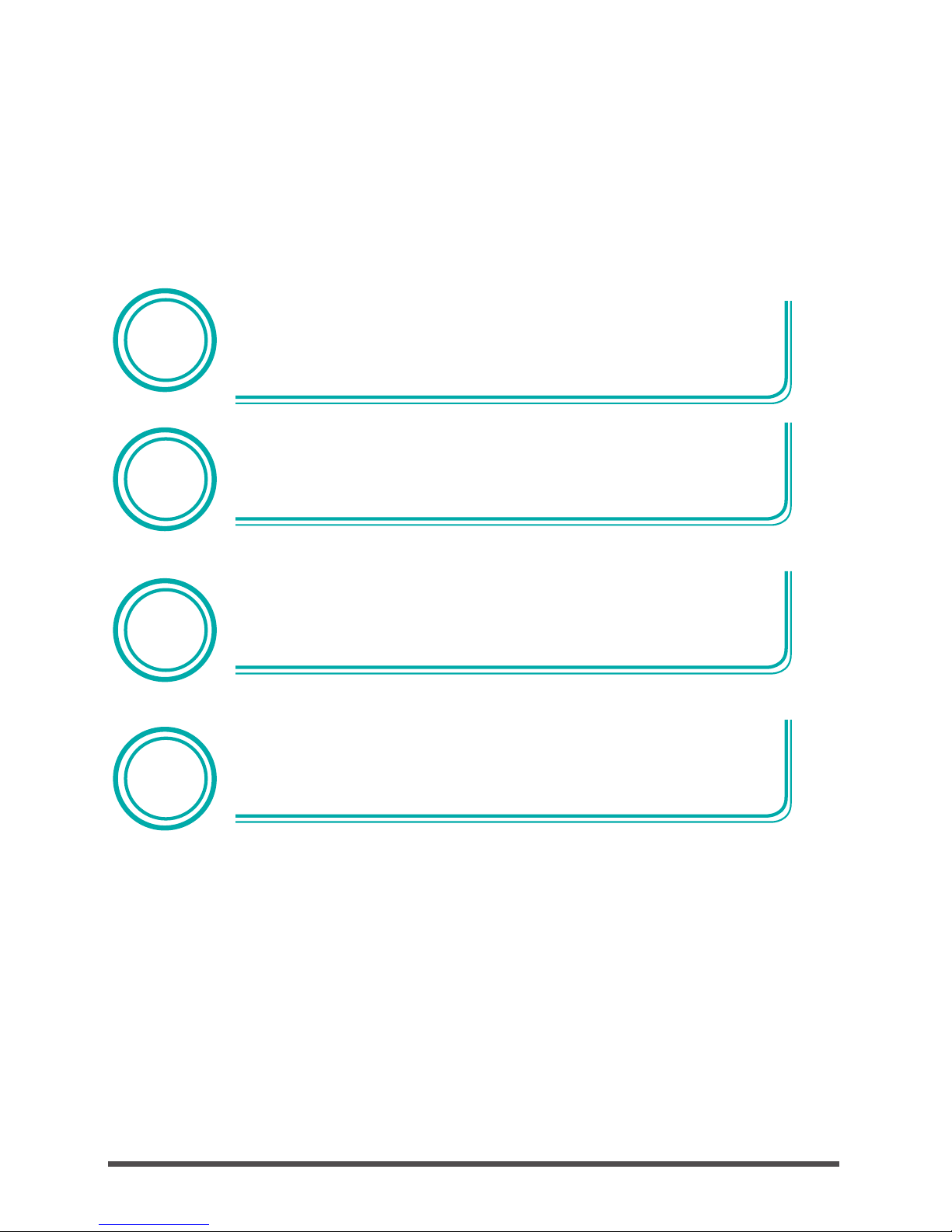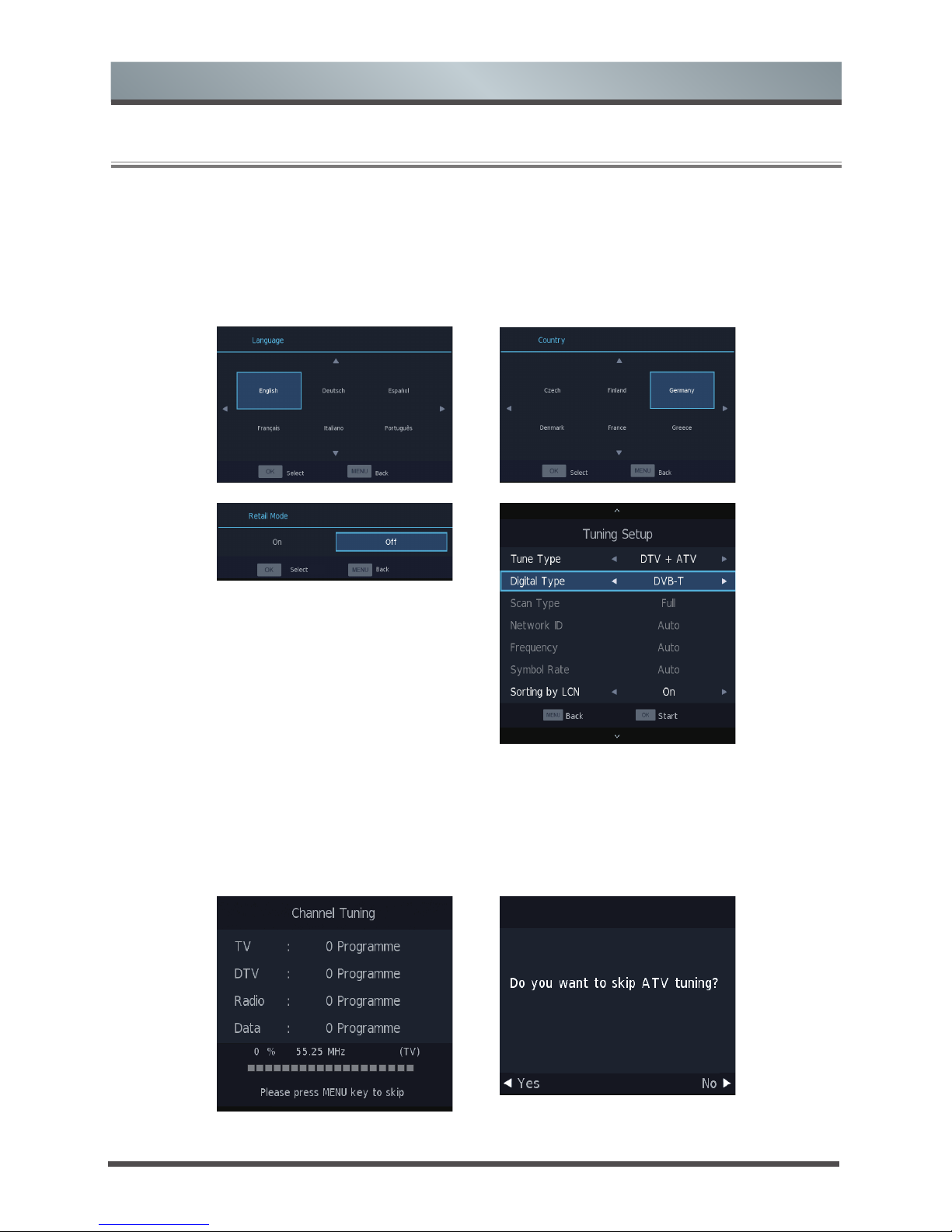6
Setting Up
Connection Instructions
Connecting an Aerial
To view television channels correctly, a signal
must be received by the set from the following
source:
•An outdoor VHF/UHF antenna.
Connecting HDMI
Supports digital connections between HDMI -
enabled A/V devices such as (PVRs, DVD, Blu-
Ray, HD-DVD, AV receivers and digital devices).
No sound connection is needed for HDMI to
HDMI connection.
What is HDMI?
•HDMI, or high-definition multimedia interface,
is a high resolution interface that enables the
transmission of digital audio and video signals
using a single cable without compression.
•
“Multimedia interface” is a more accurate name
for it especially because it allows multiple
channels of digital audio (5.1 channels).The
difference between HDMI and DVI is that the
HDMI device is smaller in size, has the HDCP
(High Bandwidth Digital Copy Protection)
coding feature installed, and supports multi -
channel digital audio.
•Use the HDMI terminal for HDMI connection
to a compatible device. If your external device
has DVI only, you should use a DVI-to-HDMI
cable (or adapter) for the connection, and the
“R - AUDIO - L” terminal on DVI for sound
output.
Connecting Component Devices (DVD/PVR)
Connect Component video and audio cables
to Component inputs (“Y”(Green), “PB”(Blue),
“PR”(Red)) on the rear of your set and the other
ends to corresponding component video out
connectors on the source (PVR, DVD, etc)
The Y, PBand PRconnectors on your component
devices (PVR or DVD) are sometimes labeled Y,
B-Y and R-Y or Y, CBand CR. (Colours for inputs
and cables must correspond on both devices.)
NOTE
Some devices such as a PVR or DVD players
require a HDMI signal to be set to output in the
device’s settings. (Please consult your device
user manual for instructions.)
Connecting External A/V Devices
Connect a Video RCA cable to an appropriate
external A/V device such as a VCR, DVD or
Camcorder.
Connect RCA audio cables to “R (Right/Red)
- AUDIO - L (left/White)” and Video cable with
yellow connector to the “AV”(Yellow) input
on the rear of your set and the other ends to
corresponding audio and Video out connectors
on the A/V device.
Connecting a Computer
Connect the D-Sub cable to “VGA” on the rear of
your set and the other end to the Video Card of
your computer.
Connect the stereo audio cable to “AUDIO ” on
the rear of your set and the other end to “Audio
Out” of the sound card on your computer.
Primarily this unit is intended for use as an LCD
TV. If using as a monitor, and compatibility is
a problem; please contact the manufacturer of
the PC Video/Graphic’s card for further support.
Perfect compatibility is not warranted.
Connecting USB data Devices
Connect a USB device for browsing photos,
listening music, watching movies. This USB port
also can be used for servicing and updating
software on your TV.
Connecting Digital Audio
Connect an optical audio device to this jack
(Toslink optical cable is needed).
Connecting Headphones
Headphones can be connected to the
headphone output on the side of your set.
Connecting a CI+ module
Insert the CI+ module into the slot, you can
watch scrambled services like pay-tv channels
or some HD channels. Please contact the
according service provider to purchase the CI+
module and SmartCard.
NOTE
Some devices such as a PVR or DVD player
require a “Component/YP
B
P
R
” signal to be set to
output in the devices settings. (Please consult
your device user manual for instructions.)