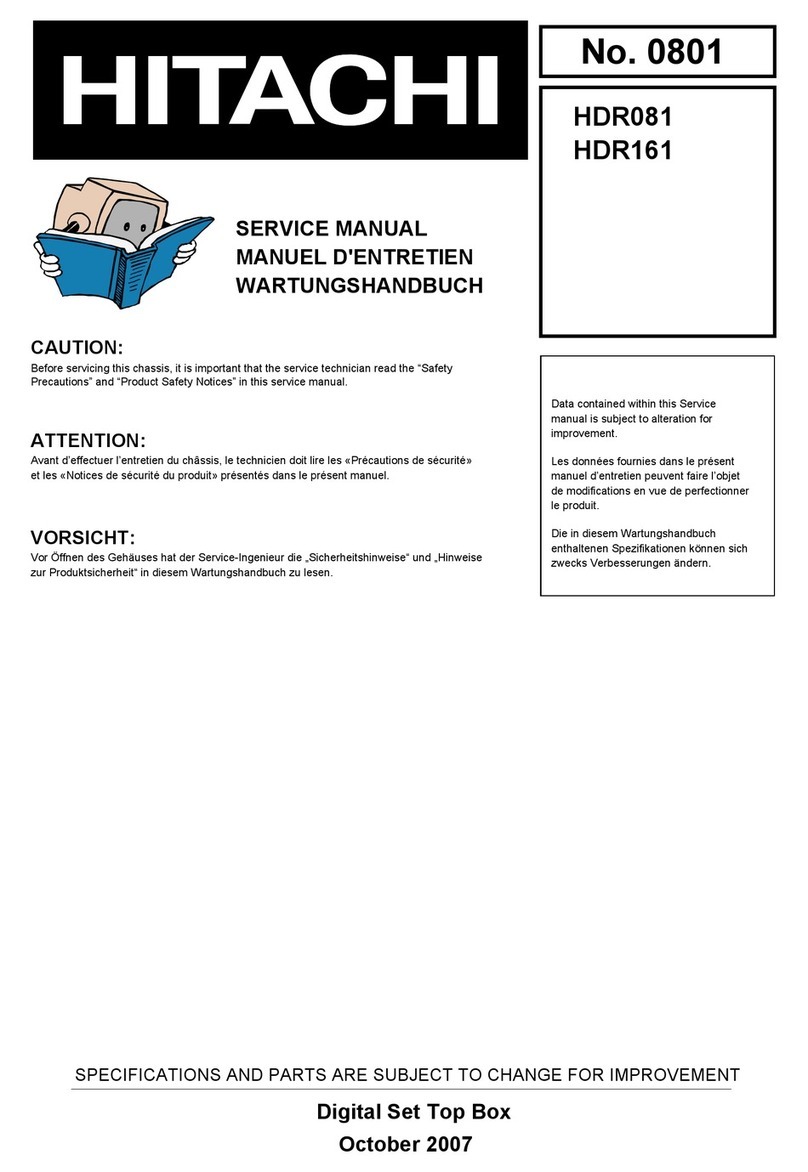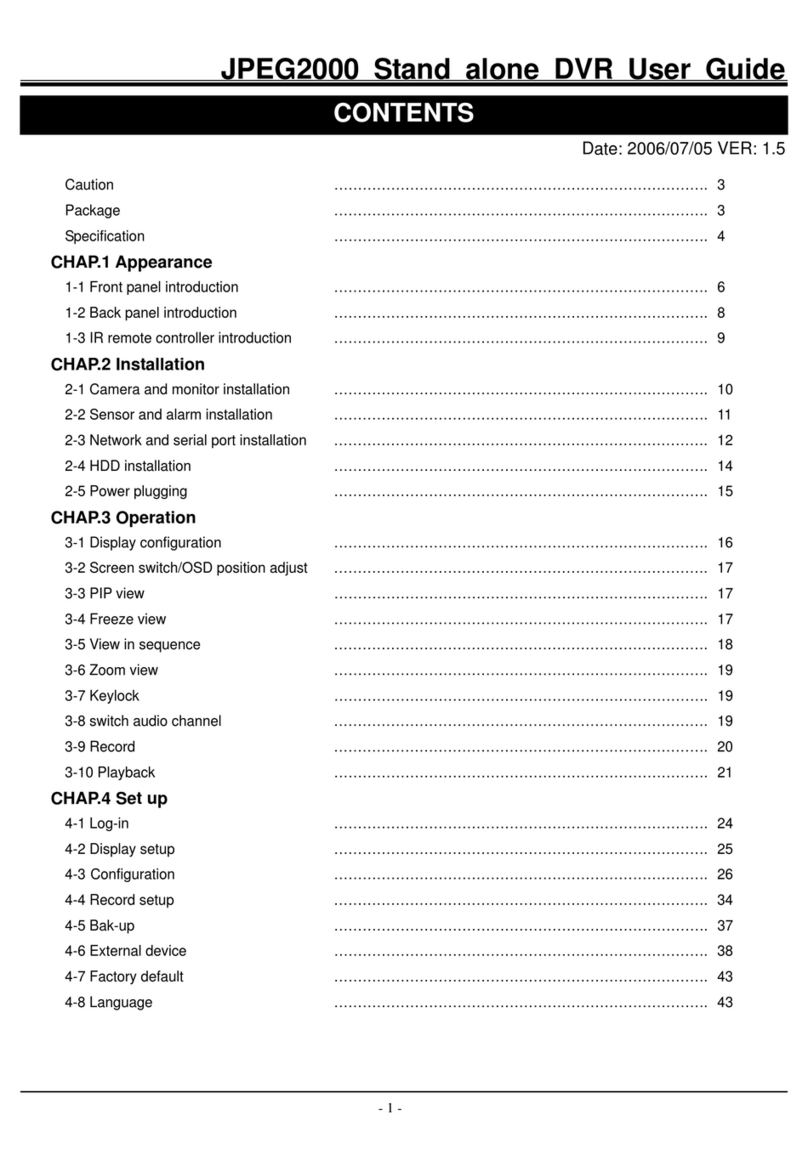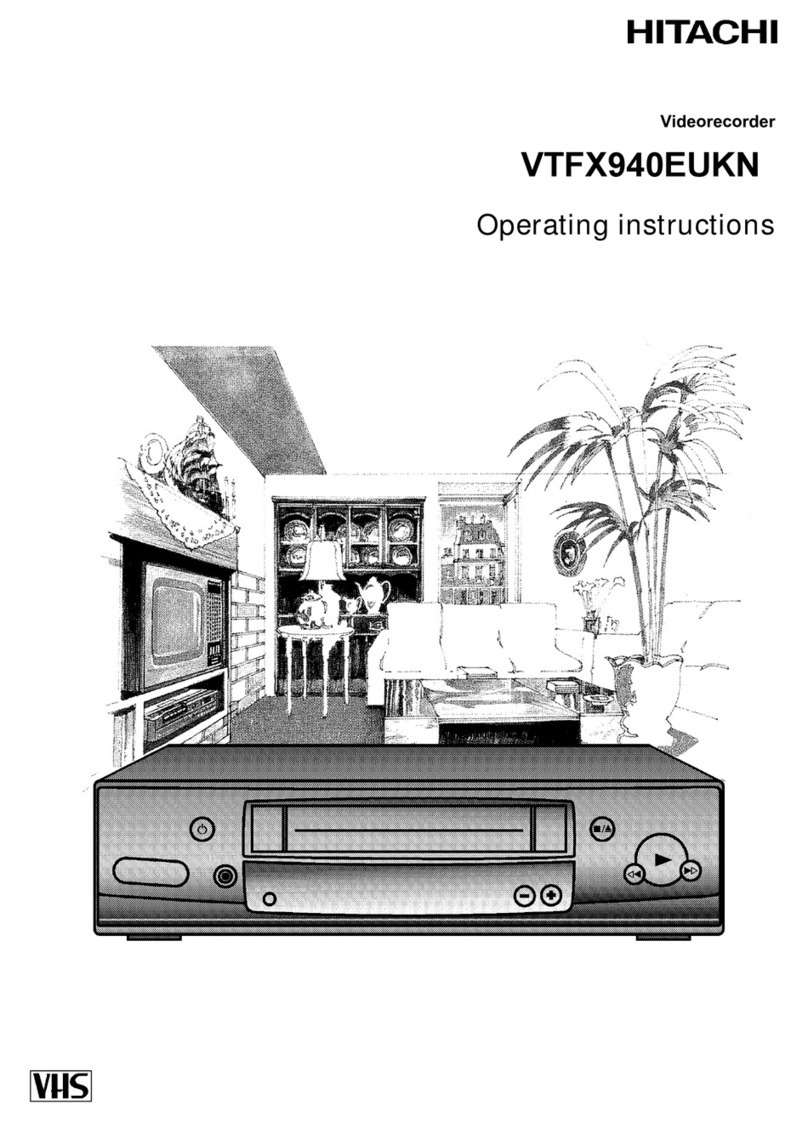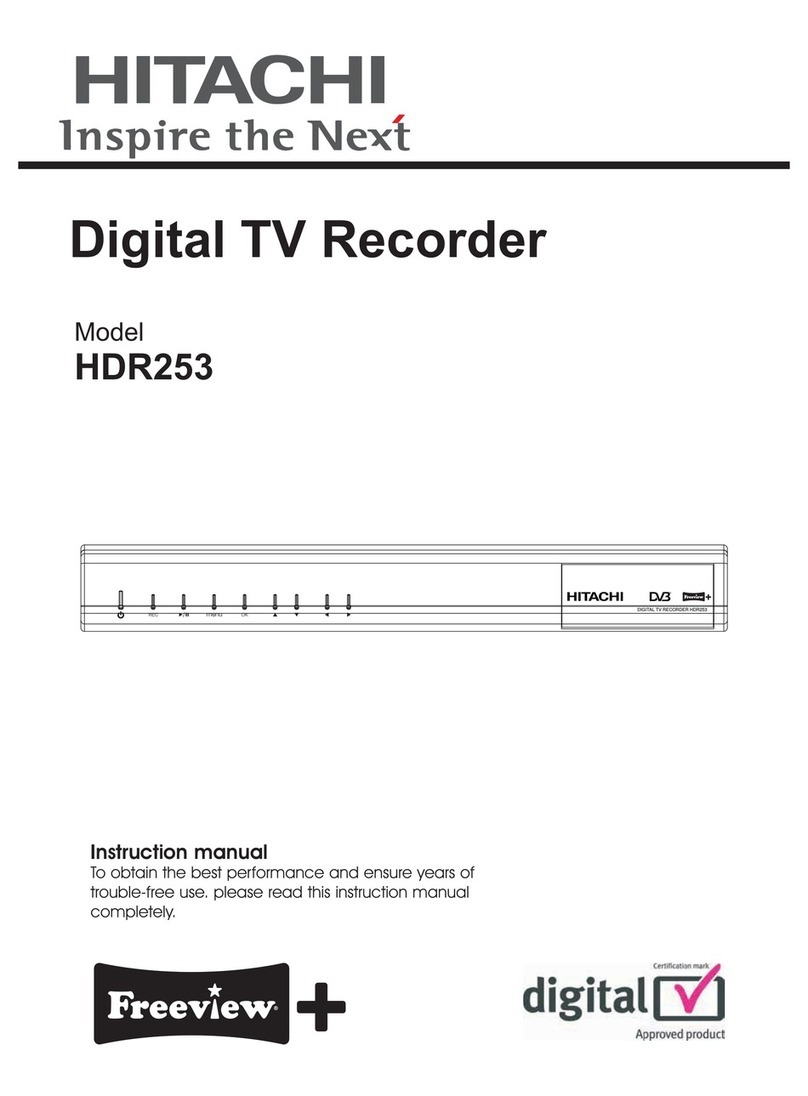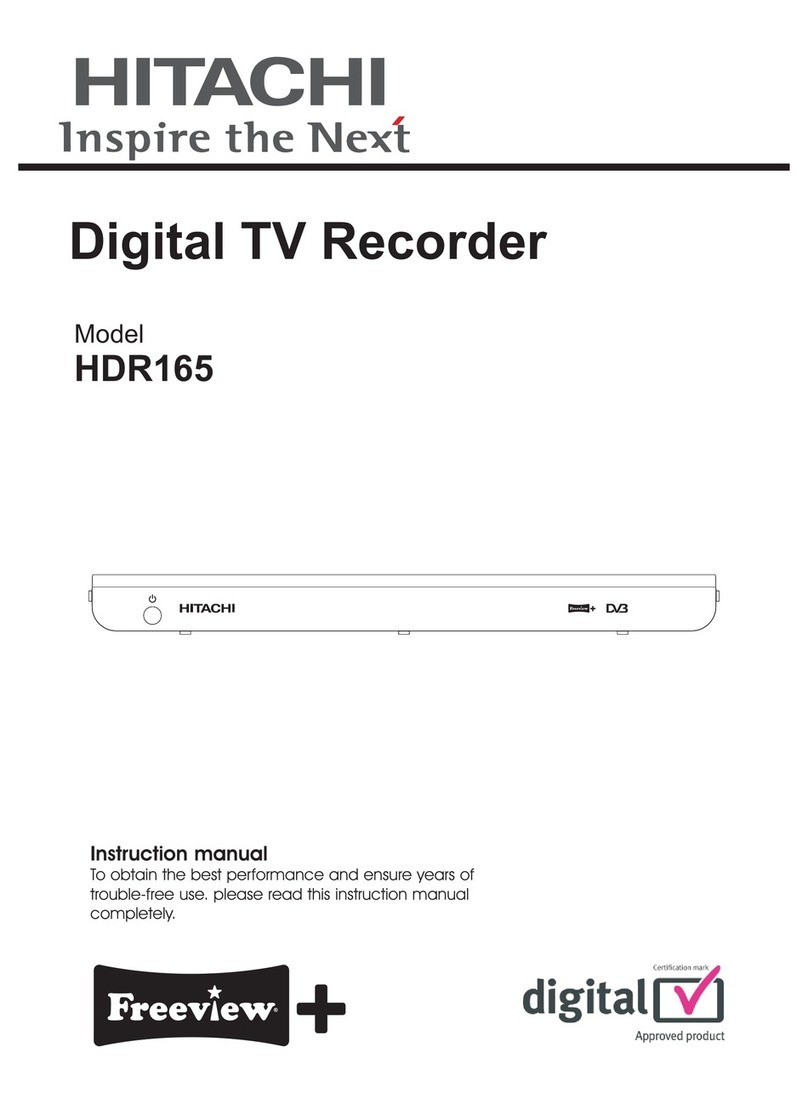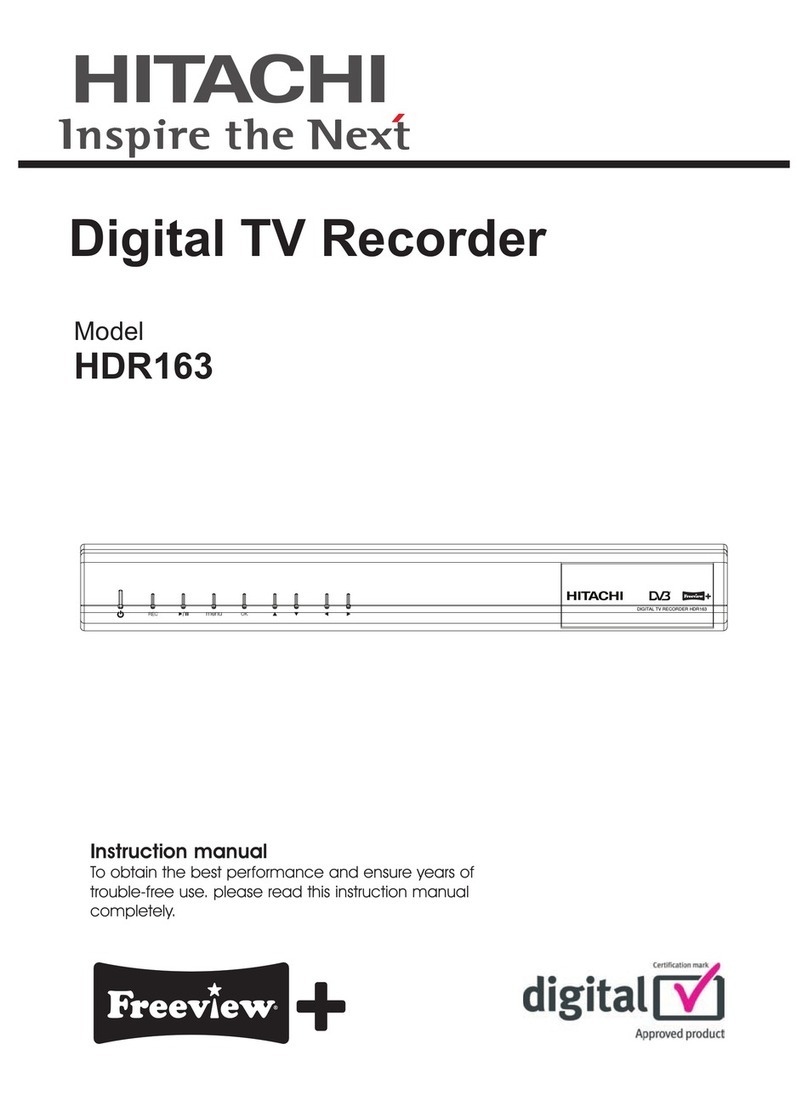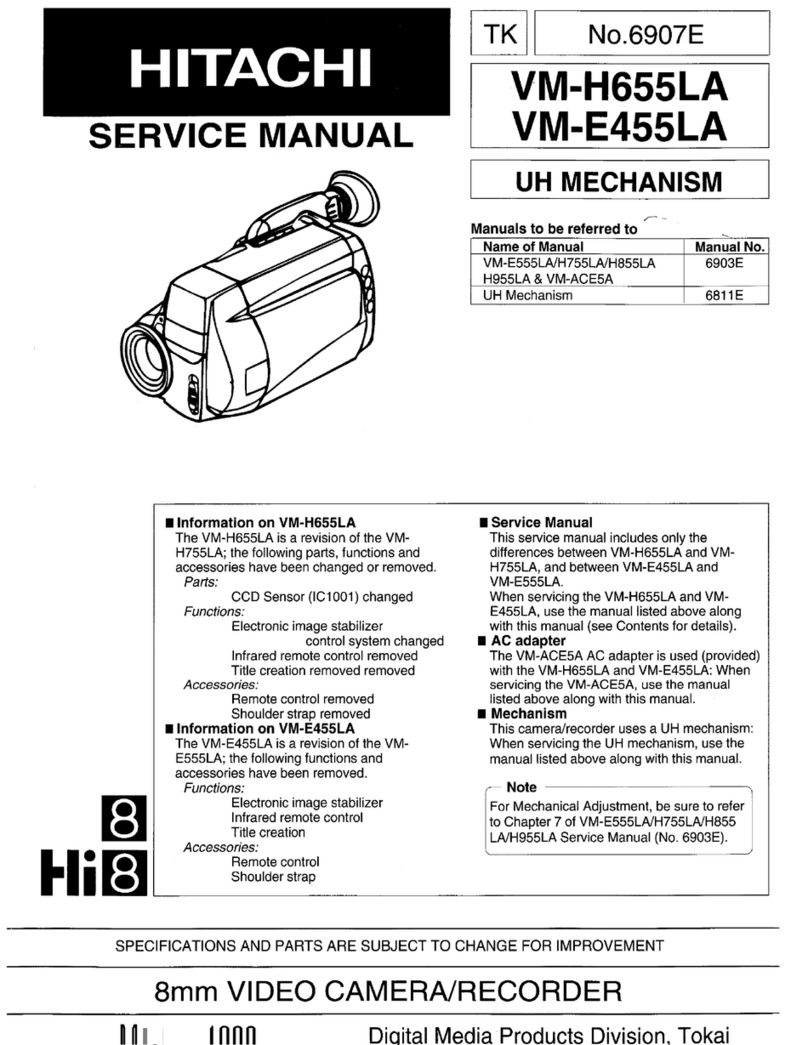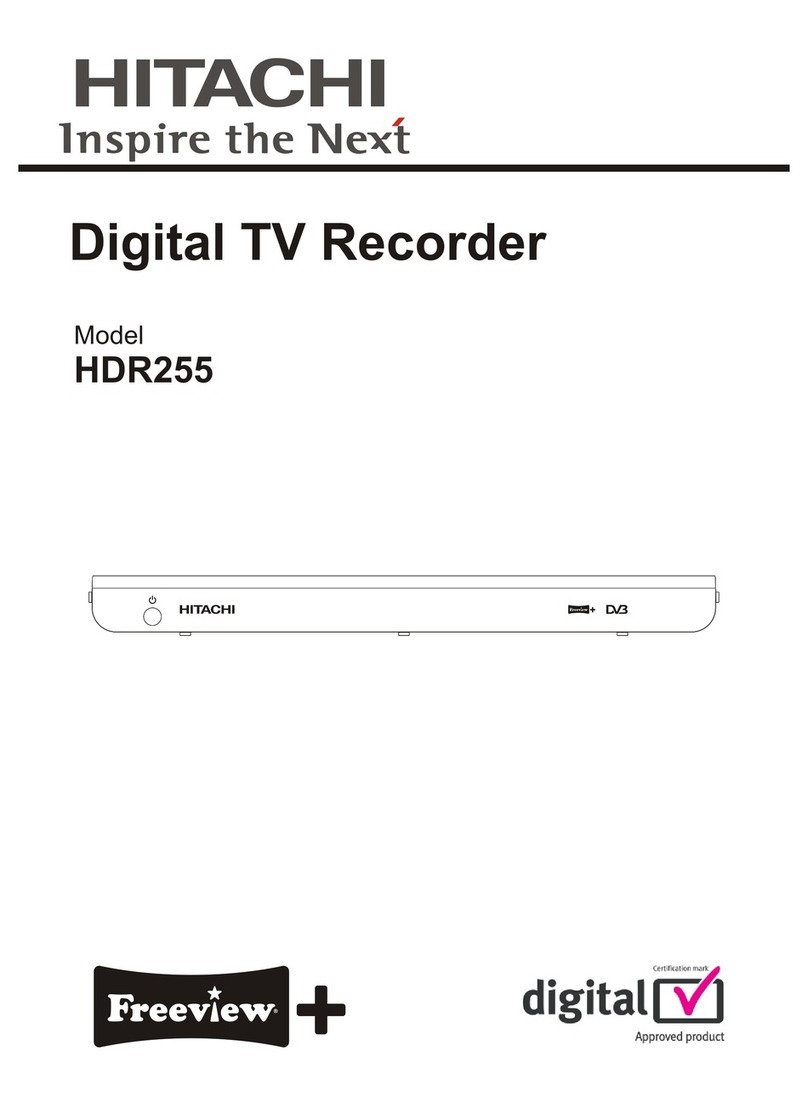English - 1 -
Contents
Features ................................................................. 1
Accessories............................................................ 1
Safety Precautions ................................................. 2
Power.................................................................. 2
SOME DOS AND DON'TS ON THE SAFE USE OF
EQUIPMENT.......................................................... 3
Overview of the Remote Control ............................ 4
Connections............................................................ 5
Remote Control ...................................................... 6
Connection to the TV.............................................. 6
Power Connection.................................................. 7
Power On-Off.......................................................... 7
Antenna Connection............................................... 7
Main Interface......................................................... 8
Menu System.......................................................... 8
Channel List........................................................ 8
Deleting Channels ......................................... 9
Renaming Channels ...................................... 9
Adding Locks to Channels ............................. 9
Setting Favourites .......................................... 9
Program Guide....................................................... 9
Timers................................................................... 12
Recordings Library ............................................... 13
Play Options: ................................................ 13
Main Title ...................................................... 14
Recording Title.............................................. 14
Chapter Options............................................ 14
Setup.................................................................... 14
Recordings.................................................... 14
Max Time Shift.............................................. 15
Auto Discard ................................................. 15
Format Disk .................................................. 15
Hard Disk Info...............................................15
Recording Format......................................... 16
Configuration........................................................ 17
Channel List.................................................. 17
Scan Encrypted ............................................ 17
Auto Power Down.........................................17
Receiver Upgrade......................................... 17
Parental Locking........................................... 18
Menu Lock .................................................... 18
Set Pin .......................................................... 18
Language...................................................... 18
Installation ............................................................ 18
Automatic Channel Scan / Retune ...................18
Manual Channel Scan......................................19
First Time Installation........................................ 19
Message ....................................................... 19
Specific Functions of Remote Control ..............19
Time Shifting(Pause Live Recording) ............... 20
TEXT............................................................. 20
WIDE ............................................................ 20
Notes.................................................................... 21
General troubleshooting....................................... 22
Features
• DVB
• 200 Channels
• DVB 7 days event information (7 days EPG)
• TV scart (with RGB and CVBS support)
• Record timer via 7 day EPG
• Automatic search for all channels
• Timer can be used either for recording or as a
sleep timer
• Timer function (TV timer) programmable via EPG
• Favourite list
• Parental lock options at different levels
• DVB-T Compliant
•UHF-IV and UHF-V; 470-862 MHz, 8MHz bandwith
• Supports 16-, 64-QAM modulations
• Manual and automatic search options
• VIDEO & OSD :
• Video: MPEG2, PAL, 4:3/16:9
• Automatic day light saving time updating.
• Decoding & Video Out: PAL
•Audio:MPEG-1 layerI/ II,MPEG-2layer II,MPEG-2
AAC, MPEG-4 AAC
• Multi-format audio decoder
• Multi language audio support (up to 10)
• Audio mute and volume control
• Time shift – pause live TV.
• PIP (Picture in picture)
• Freeview Playback 2 support.
Accessories
Remote
Controller
Batteries 2 X AAA RF Cable
Quick Start Guide Scart Cable
Instruction Book