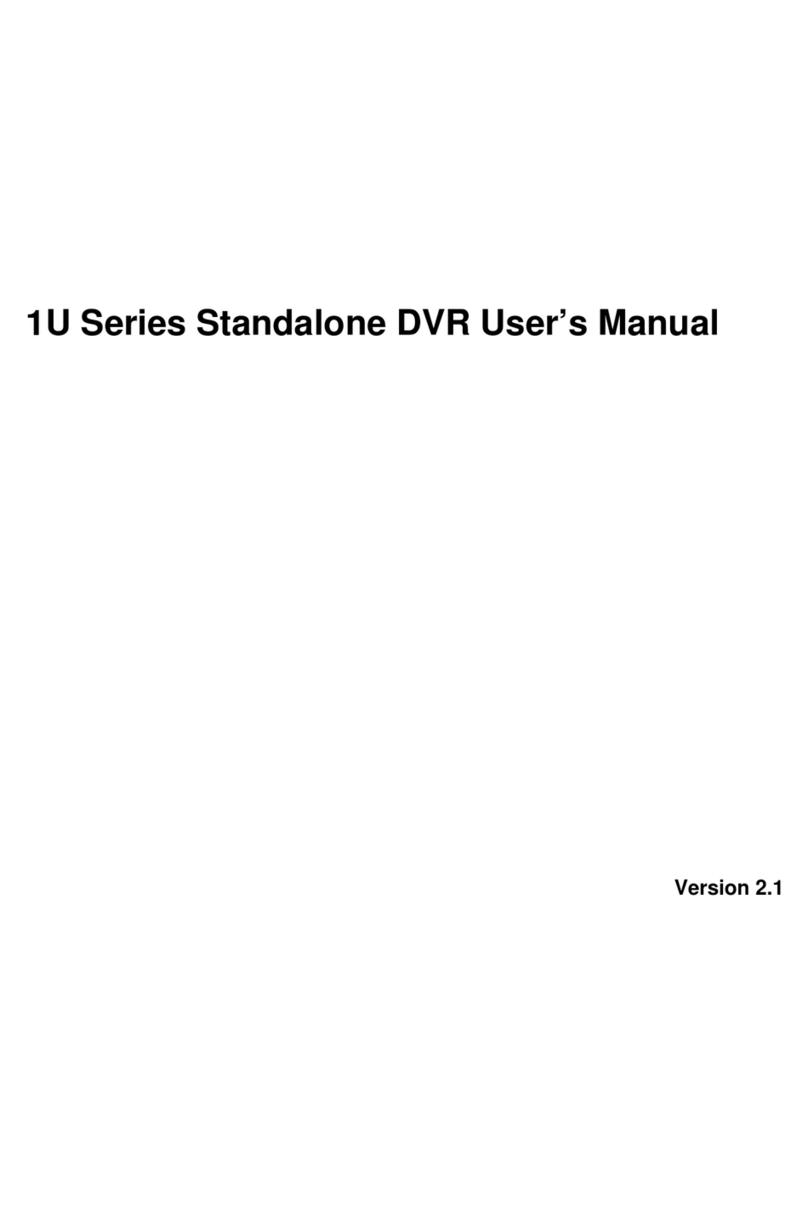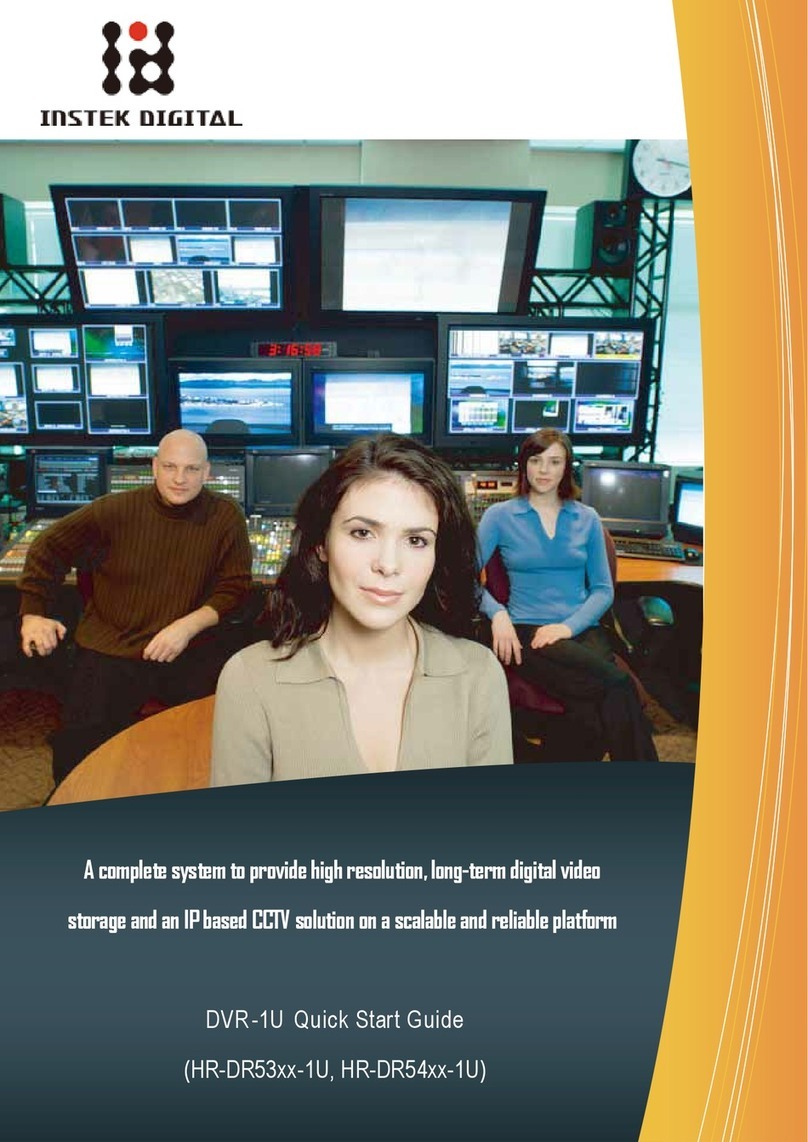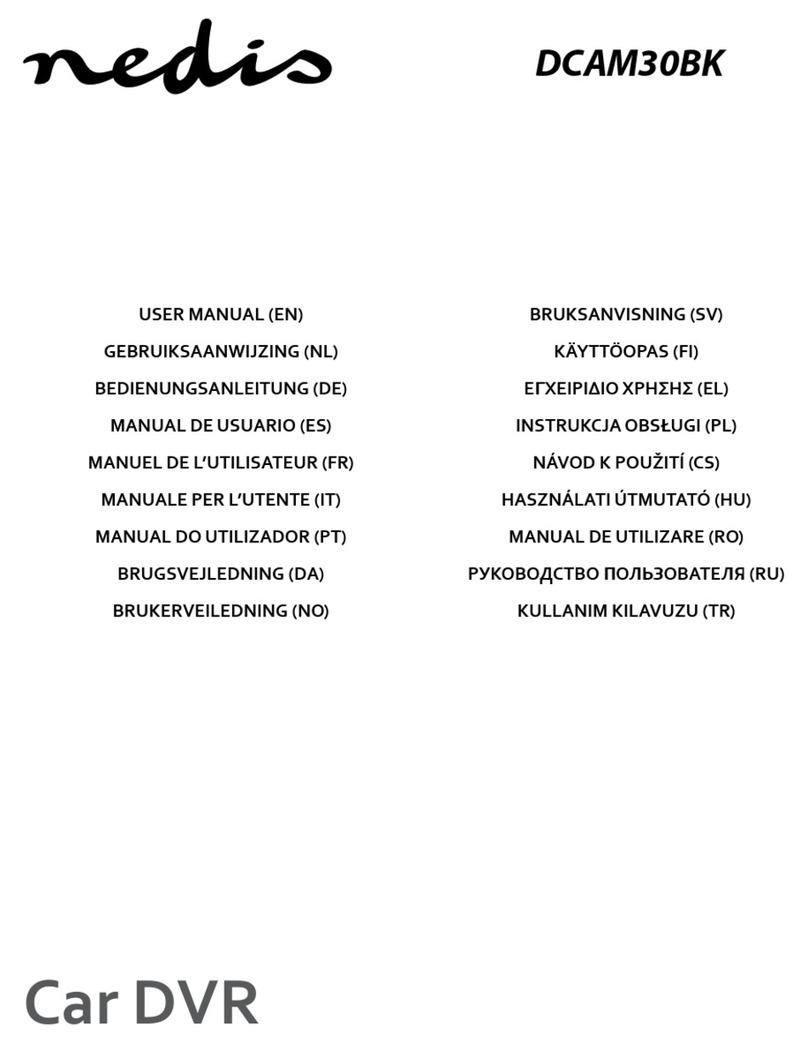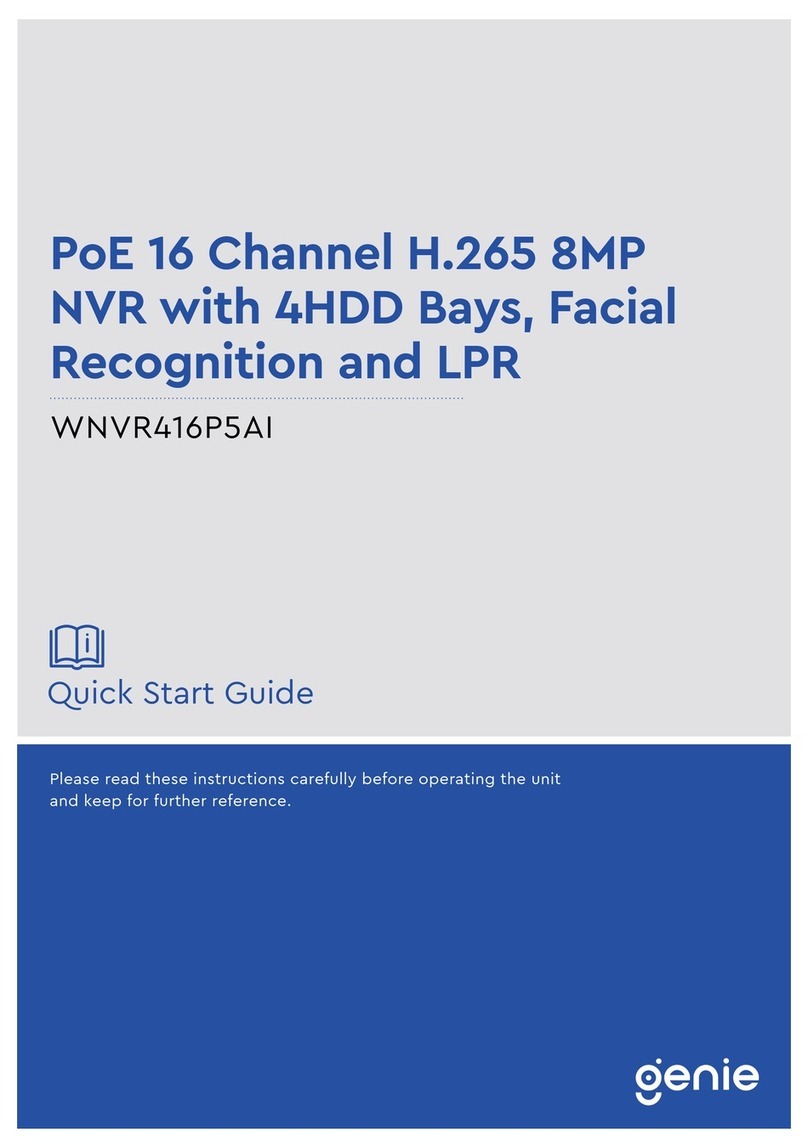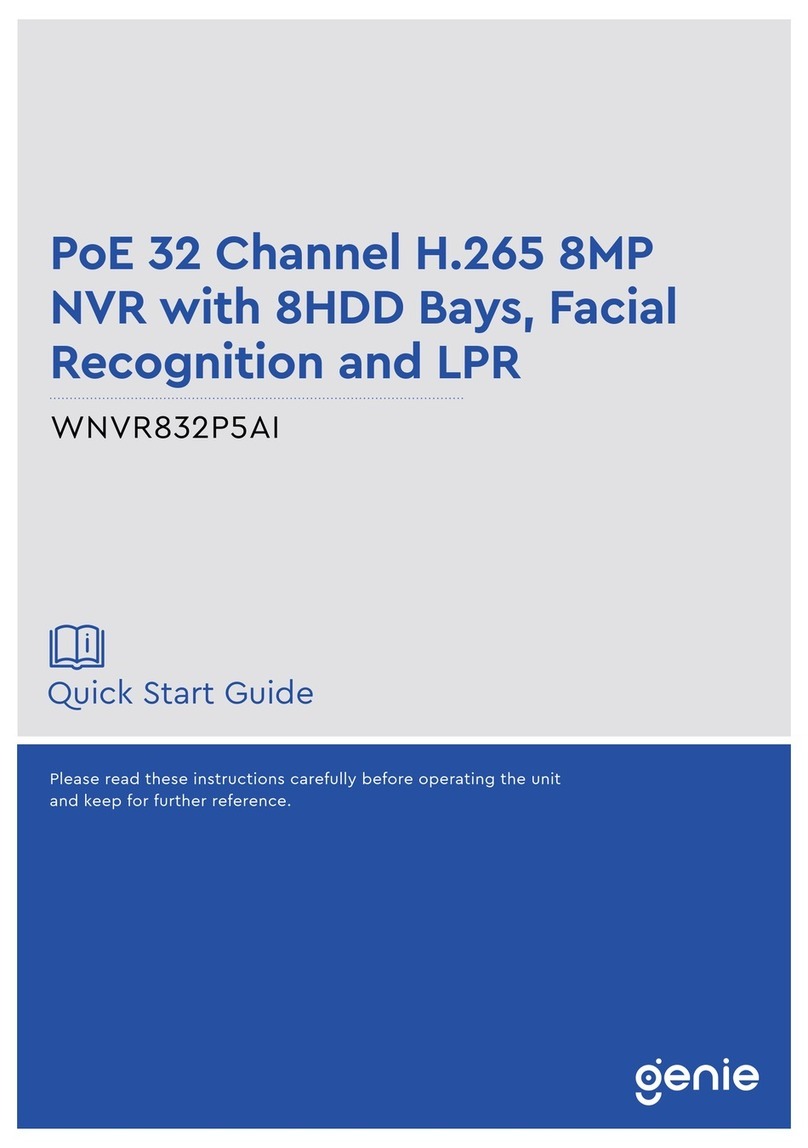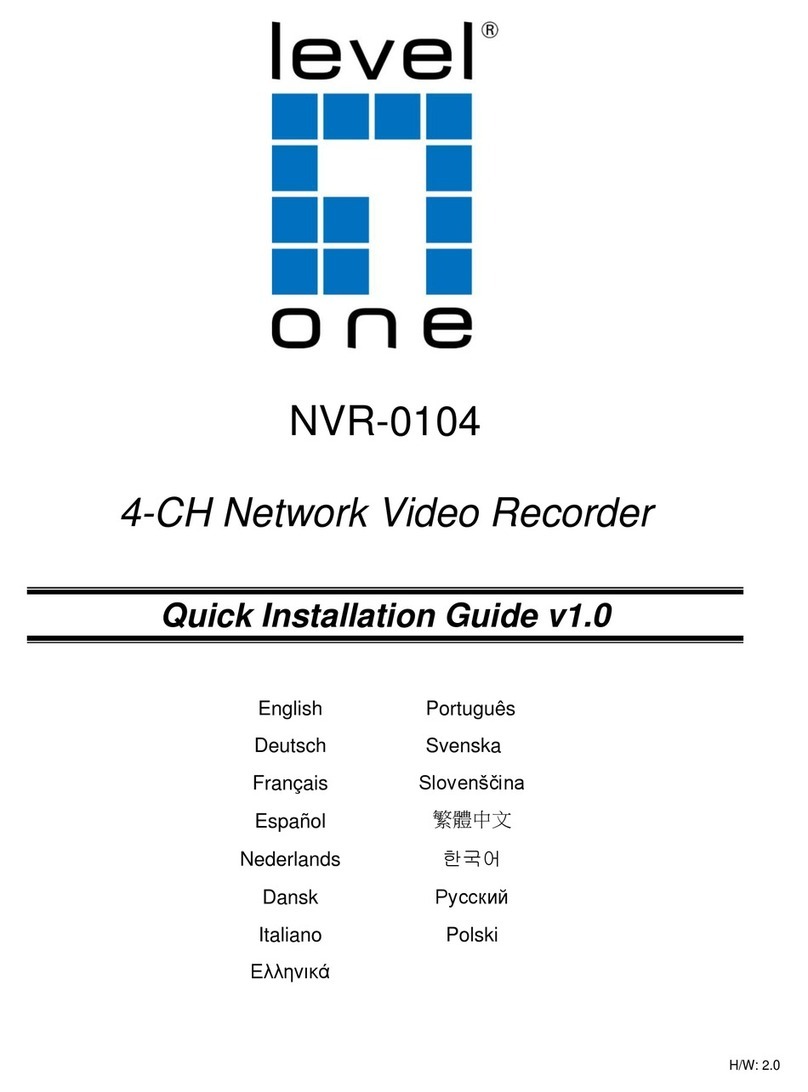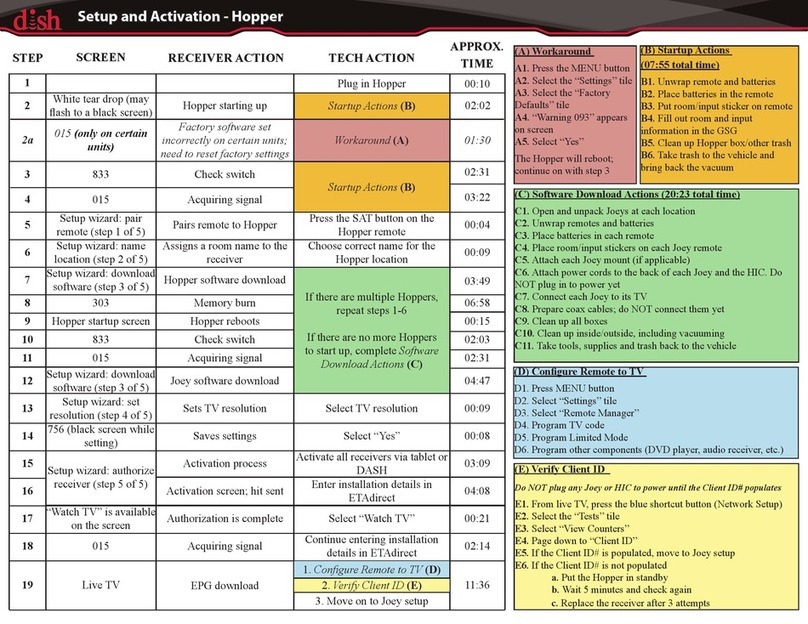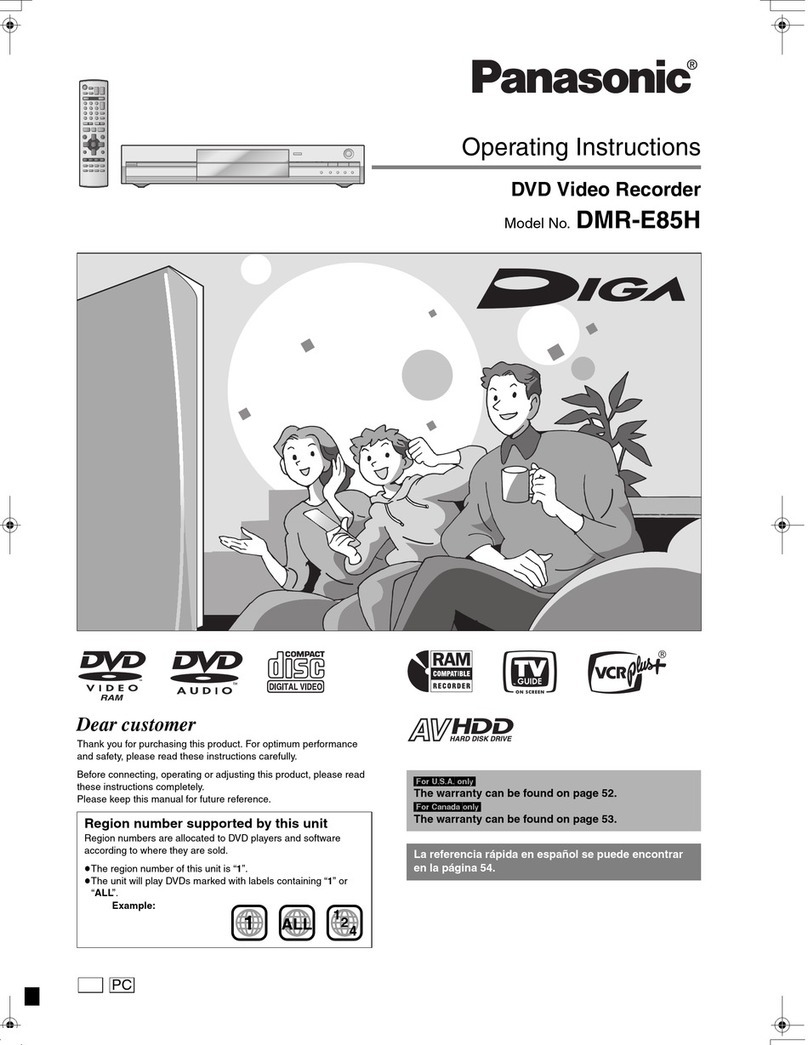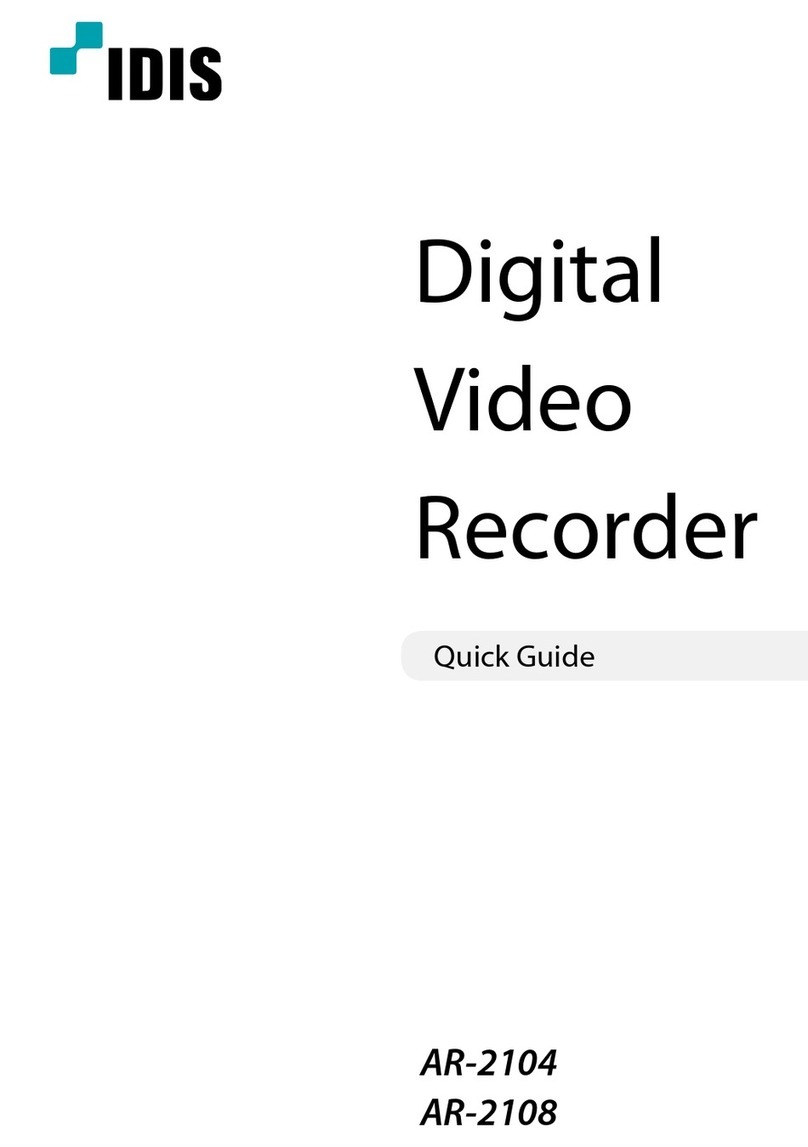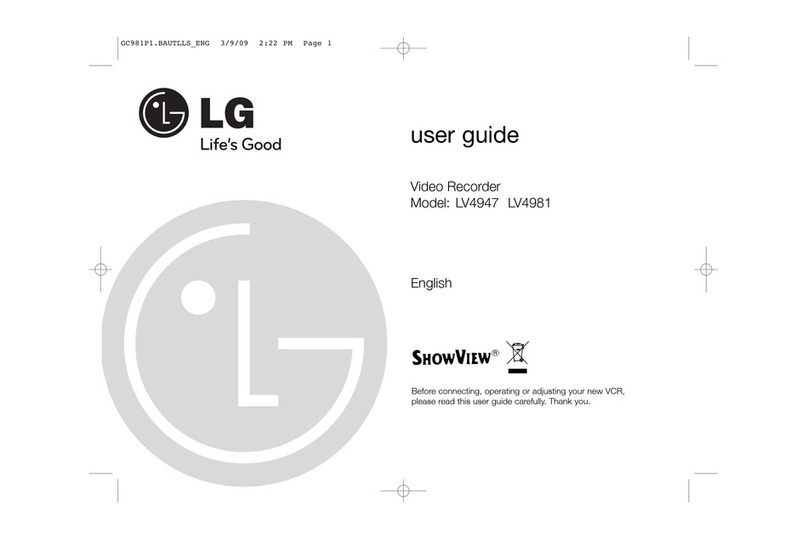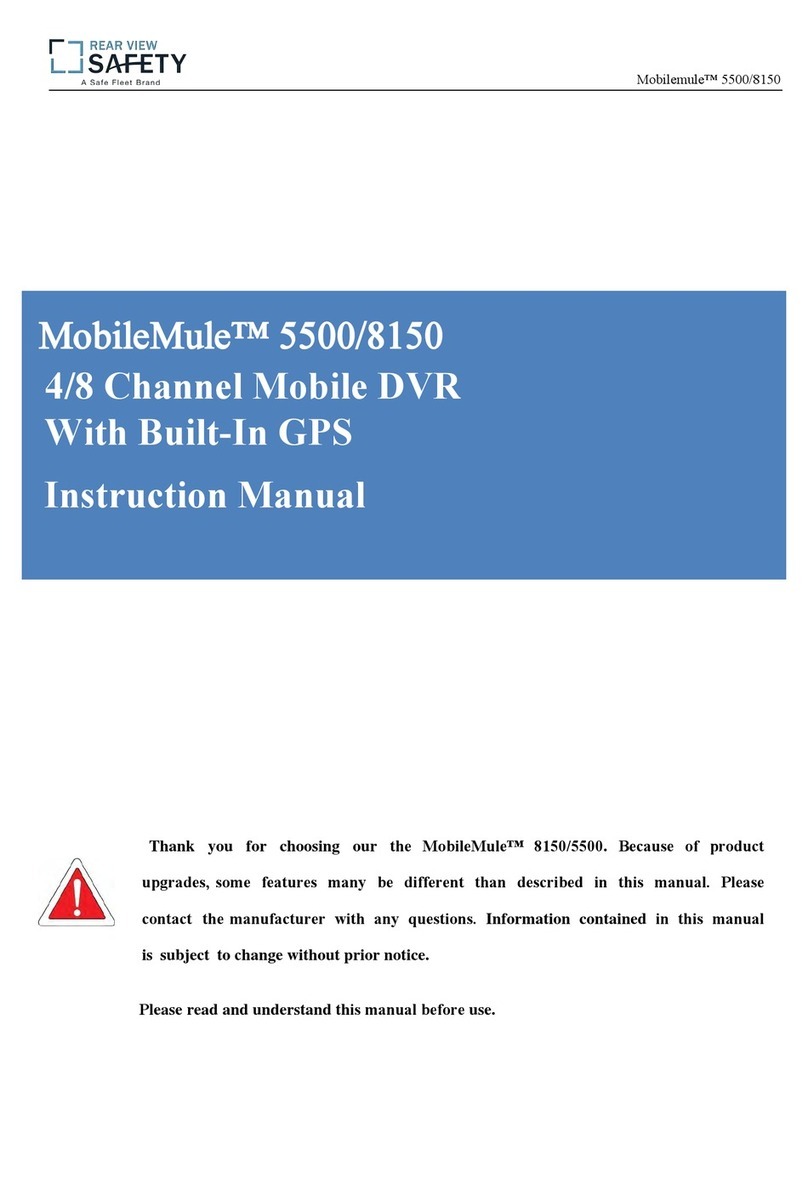Instek Digital DVR5000-3U Series User manual

DVR5000-3U Series
Digital Video Recorder QUICK START GUIDE

Quick Start Guide DVR5000-3U Series
WWW.INSTEKDIGITAL.COM | Page 2
THANK YOU FOR PURCHASING A QUALITY
PRODUCT FROM INSTEK DIGITAL.
THIS QUICK START GUIDE WILL PROVIDE INSTRUCTIONS FOR
CONFIGURING THE NVR (SERVER) AND VIEWING VIDEO FROM
THE COMMAND CENTER APPLICATION (CLIENT SOFTWARE).
INSTEK DIGITAL SEPARATES THE CLIENT AND SERVER INTO TWO
DISTINCT ENTITIES. THIS SETUP ALLOWS PLACEMENT OF
THE SERVER IN A SECURE, TAMPER-PROOF LOCATION, FURTHER
ENHANCING YOUR SECURITY PROTOCOLS.
The MatriVideo™ DR5000-3U is a state-of-the art recording system that
provides DVD quality video (CIF~D1) by using the most advanced H.264
compression technology. It is based on the Linux operating system which is
considered to be the most stable and secure operating system in the world.

Quick Start Guide DVR5000-3U Series
WWW.INSTEKDIGITAL.COM | Page 3
BOX CONTENTS
MatriVideo DVR x 1
•
HDD Tray x 12
•
Document CD x1
•
Quick Start Guide x 1
•
Software CD (CCOne) x 1
•
Screws (Set) x 1
•
Power Cable
•
RS-485 Cable x1
•
Warranty Card x1
•
A/V Extended Connector (32 / 48 CH models)

Quick Start Guide DVR5000-3U Series
WWW.INSTEKDIGITAL.COM | Page 4
Front Panel
Rear Panel (5416)
LCD display USB
Reset button
Power button
Power LED
Power
socket
PS/2
Com port
VGA port Ethernet
USB
Speaker out /
audio line in
Com ports
BNC ports for analog
video input
RCA ports for analog
audio input
Rear Panel (5332)
Rear Panel (5432)
Speaker out /
audio line in
Power socket PS/2
Com port
VGA USB
Ethernet
Com port
Analog Video/Audio Capture
Analog Audio Capture
Power socket PS/2
Com port
VGA USB
Ethernet
Com ports
Analog Video/Audio Capture

Quick Start Guide DVR5000-3U Series
WWW.INSTEKDIGITAL.COM | Page 5
STEP 1: INSTALL HARD DRIVES
a. Insert HDD into tray and use four screws to secure it in place.
b. Press the key hole of the HDD tray and push it up to unlock the HDD tray. Insert the
HDDs (with the trays) into their slots.
c. Connect one end of the BNC cable to the camera and the other to the video and audio-
in ports. (Red on the AV line indicates video, white indicates audio.)
d. To connect a PTZ camera connect an RS-232 cable between the convertor and the DVR
COM1 port.
e. Connect the PTZ camera and the RS-232 RS-485 convertor by using the control cable.
f. To connect the DVR to the network, connect one end of the RJ45 to the switch and the
other end to the RJ45 port on the DVR.
g. For extra COM port or RS485 direct connection, please contact Instek for the optional
USB to RS232/485 converter.
Power plug
RS-232 to RS485 converter
RS-422/485 cable PTZ or speed dome camera
RCA cable BNC cable
Ethernet RJ-45 cable
RS-232
cable

Quick Start Guide DVR5000-3U Series
WWW.INSTEKDIGITAL.COM | Page 6
VER: 5.1.1-2214
18:28:15 Vl 8/8
192.168.1.245
NET: DG:Y REC:N
STEP 2: POWER ON THE DVR
a. Connect the power cord.
b. Power on the DVR from the front panel. The booting process will take a few minutes
to complete.
c. Once the boot-up is complete, the following information will display on the LCD panel:
System Version, IP Address, Network Connectivity Information, and the System Date &
Time.
STEP 3: INSTALL COMMAND CENTER SOFTWARE
a. Insert the Command Center CD into the CD-ROM drive of your personal laptop or
desktop computer and run the Command Center Setup application setup.
STEP 4: INSTALL COMMAND CENTER SOFTWARE
a. Configure DVR either via Putty (see step b) or connect a keyboard and a monitor directly
to DVR (jump to step c).
b. Putty is an SSH program used to connect to the DVR remotely. On your laptop or
desktop, navigate to: Start > All Programs > Instek Digital > Command Center > Putty. A
telnet window will open. Enter the IP address of the DVR in the box labeled Host Name
or IP Address. (IP address is displayed on the front LCD panel of the DVR, default IP:
192.168.1.245). Click Open to start a remote connection (telnet session) with the DVR.
Warning: After making changes to the hDVR system configuration, run the
command saveconfig from the Linux prompt. This will force the system to save the
new configuration in the CF card and prevent the new configuration from being
lost in the event of unexpected shutdown.
Note: Command Center family software comes in four varieties: Command
Center, Command Center Dual, Command Center Lite, and Command Center
One.
EX.

Quick Start Guide DVR5000-3U Series
WWW.INSTEKDIGITAL.COM | Page 7
c. The DVR uses an Embedded Linux Operating System. Once the keyboard and monitor
are connected, you will see the login prompt on the monitor. The DVR’s default
username is: root and the password is: id.
d. Under the OS prompt, type in hDSM to run the System Manager application.
* Starting NTP server ntpd
* Starting system logging syslog-ng
* Starting system message bus dbus
* Starting Avahi mDNS/DNS-SD Daemon avahi-daemon
* Sadc not enabled in /etc/default/sysstat, not starting.
Starting web server: thttpd.
* Starting NTP server ntpd
* Loading HikVision modules…
* Starting periodic command scheduler crond
* Checking filesystems, please wait…
* Done checking filesystems
* Stopping NTP server ntpd
* Starting NTP server ntpd
* Starting Instek discovery server idserver
* Running local boot scripts (/etc/rc.local)
MatriVideo 5.0.1 Instek-00D0C9C3596E ttyl
Instek-00D0C9C3596E login:
Connection via DVR
Connection via Putty

Quick Start Guide DVR5000-3U Series
WWW.INSTEKDIGITAL.COM | Page 8
e. Change the Time Zone:
System Configuration > Time Zone Change > Select Continent or Area > Select Country/
Region. Press Yes to confirm.
f. Change the Date/Time:
System Configuration > Date/Time Change > Press Proceed to stop the process and wait
for a few seconds > Use [TAB], Up Arrow, Down Arrow to change Year, Month and
Date. Use [TAB], Up Arrow, Down Arrow to change the Hour, Minutes and Seconds >
Press Proceed to accept the changes.
g. Change the IP Address:
System Configuration > Network Settings > IP Configuration Select eth0 > Enable eth0 >
Static IP Configuration > Enter the IP address, Netmask, Gateway > Press OK to proceed.
The eth0’s IP address is changed to “192.168.1.10” in the document. Please wait for a
few moments for the changes to take effect.
h. Add Storage to the NVR:
The first HDD will automatically be in use by the NVR. Subsequent HDDs will need to be
added via the hDSM. Navigate to Storage Management > Add Storage Repository and
select the available storage repositories to add to the NVR. This can be done individually
or by using All to select all available storage repositories. Select OK. Proceed to the menu
option Detect Available Disk Volume to check the status of the HDDs. The status of the
HDDs should display In Use.
i. To restart NVR processes go back to the hDSM main menu and navigate to hDVR > Start.
This will take a few seconds to complete.
Note: Keep the value of MTU as default (1500) unless you have other devices
such as a SAN connected to the same network.

Quick Start Guide DVR5000-3U Series
WWW.INSTEKDIGITAL.COM | Page 9
STEP 5: SUBSCRIBE THE DVR
a. Run the Command Center software. During the first run, you will be asked to subscribe
(or add) the DVR to the video recorder subscription list.
b. Enter the IP address, Command Port, Live Port and the Playback Port of the DVR.
Command Port: 80
Live Port: 3514
Playback Port: 60006
c. Finish the configuration wizard and log into Command Center. The default username is:
admin and the default password is: id.
STEP 6: TIME SYNC WITH THE NVR
a. Click on the MatriVideo Command Center Setup tab on the bottom left corner of the
screen.
b. Type in the IP address of the NVR or an available time server. This will keep the time in
sync between the NVR and the PC running the Command Center application.

Quick Start Guide DVR5000-3U Series
WWW.INSTEKDIGITAL.COM | Page 10
STEP 7: SETTING UP THE CAMERAS
a. Right-click on the NVR (labeled by its IP address) in the camera tree panel and click
Video Recorder Setup. When asked to login the default username is admin and the
password is id.
b. Click the Camera Setup tab.
c. Click Camera Setup Basic tab. Click the Active box next to the camera name(s) to enable
the camera. Analog Cameras can be setup on the top part of the window and the IP
cameras can be setup on the bottom part of the window. You can also change the
camera name by clicking on the camera name row for each camera, such as “Cam-01”,
“Cam-02”.
d. For setting up IP cameras, please go to step e.
Note: Before continuing you must configure the IP address of each camera to
ensure it is in the same network segment as the DVR. Refer to your camera’s user
manual for more information on how to do this.

Quick Start Guide DVR5000-3U Series
WWW.INSTEKDIGITAL.COM | Page 11
e. In the IP Camera table, type a descriptive Camera Name.
f. Select the Camera Type.
g. Type the IP Address of the IP cameras. Domain names are supported if available on the
surveillance network.
h. The Port number is dependent on the IP camera. Ch refers to the channel number of
the video server. See the IP camera or video server manual for additional information.
i. The Login option is used to access the camera configuration settings. Refer to the
camera user manual for additional information.
j. Click Audio, if supported. Refer to the camera’s user manual for additional information.
k. Select the Resolution for the camera from the drop-down list box.
l. Click the Video Stream tab to set up the Frame Rate and Quality (Bitrate) for each indi-
vidual camera.
m. To setup 24x7 recording, click the Recording Setup tab and then click Basic Setup. Select
a camera from the camera panel and change the recording mode to 24x7. Alternatively,
select 24x7 and then at the bottom of the screen click Copy toAll to apply the setting to
all cameras in the group.
STEP 8: VIEW THE VIDEO
a. Click on the “+” icon next to the IP address of the NVR to expand your camera tree.
b. Drag and drop the video source from the camera tree to the blank patterns (1x1, 2x2,
3x3, 4x4, 3x2, 5x5, 3x2, 4x3, 5x3, 6x6, 8x6, 8x8, 1+7,2+7, 2+8, 1+12) to view your video.

Here at Instek Digital – we are always standing by to provide you the best service and support. Please do not hesitate
to contact us for anything. For general information – please call us at one of the following worldwide ofce:
Asia and Europe: +886 2 2268 9939
USA +1 614505 7183
China: +86 21 6485 3399
For sales related support – please call us at:
Asia and Europe: +886 2 2268 9939
USA +1 614505 7183
China: +86 21 6485 3399
or send us an e-mail to:
[email protected] (USA).
If you require any technical assistance – please call us at one of the following worldwide ofces:
Asia and Europe: +886 2 2268 9939
USA +1 614505 7183
China: +86 21 6485 3399
or send us an e-mail to:
[email protected] (USA).
©2012 Instek Digital Co., Ltd. All rights reserverd. MatriVideo™ and related trademarks, names and logos are
the property of Instek Digital Co., Ltd. And are registered and/or used in the US and countries around the world.
Table of contents
Other Instek Digital DVR manuals