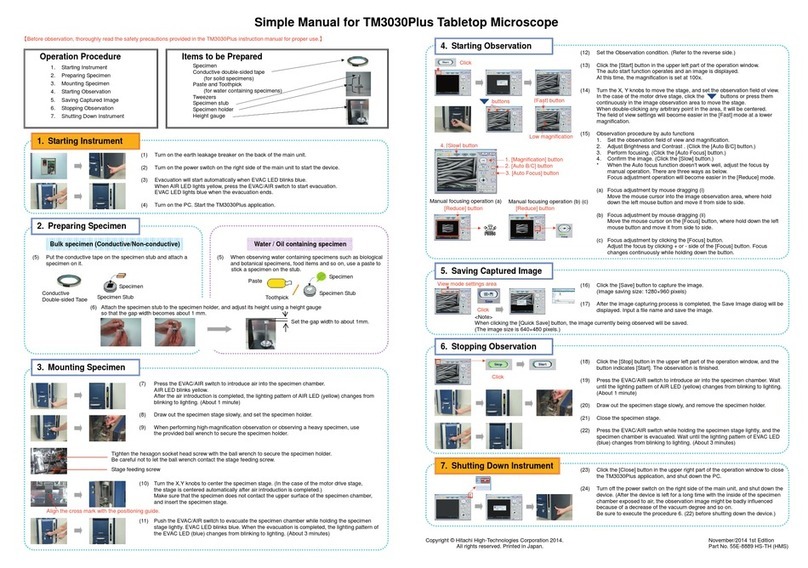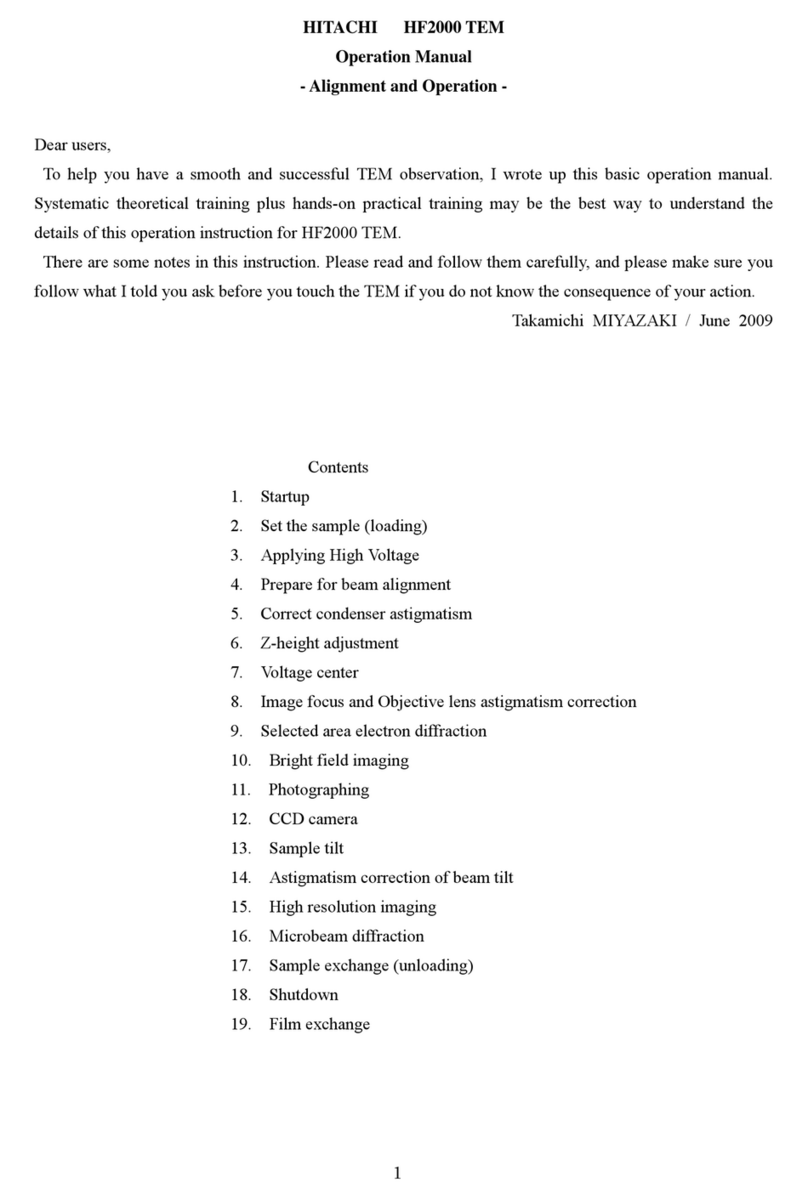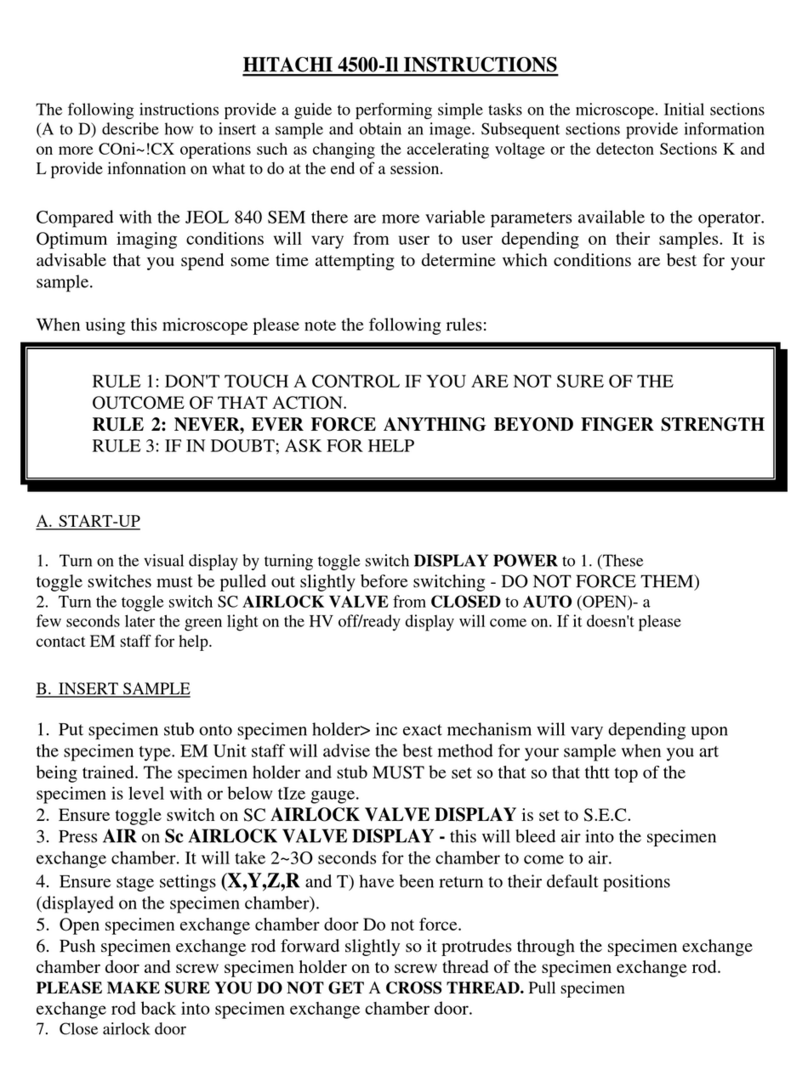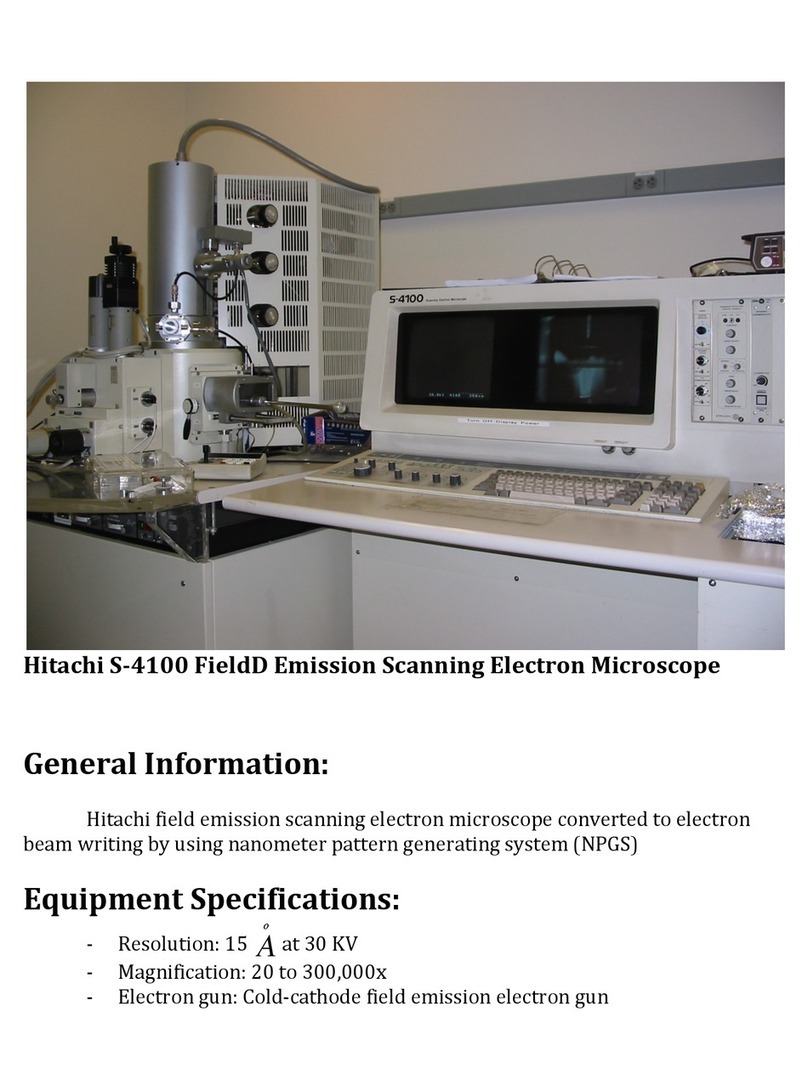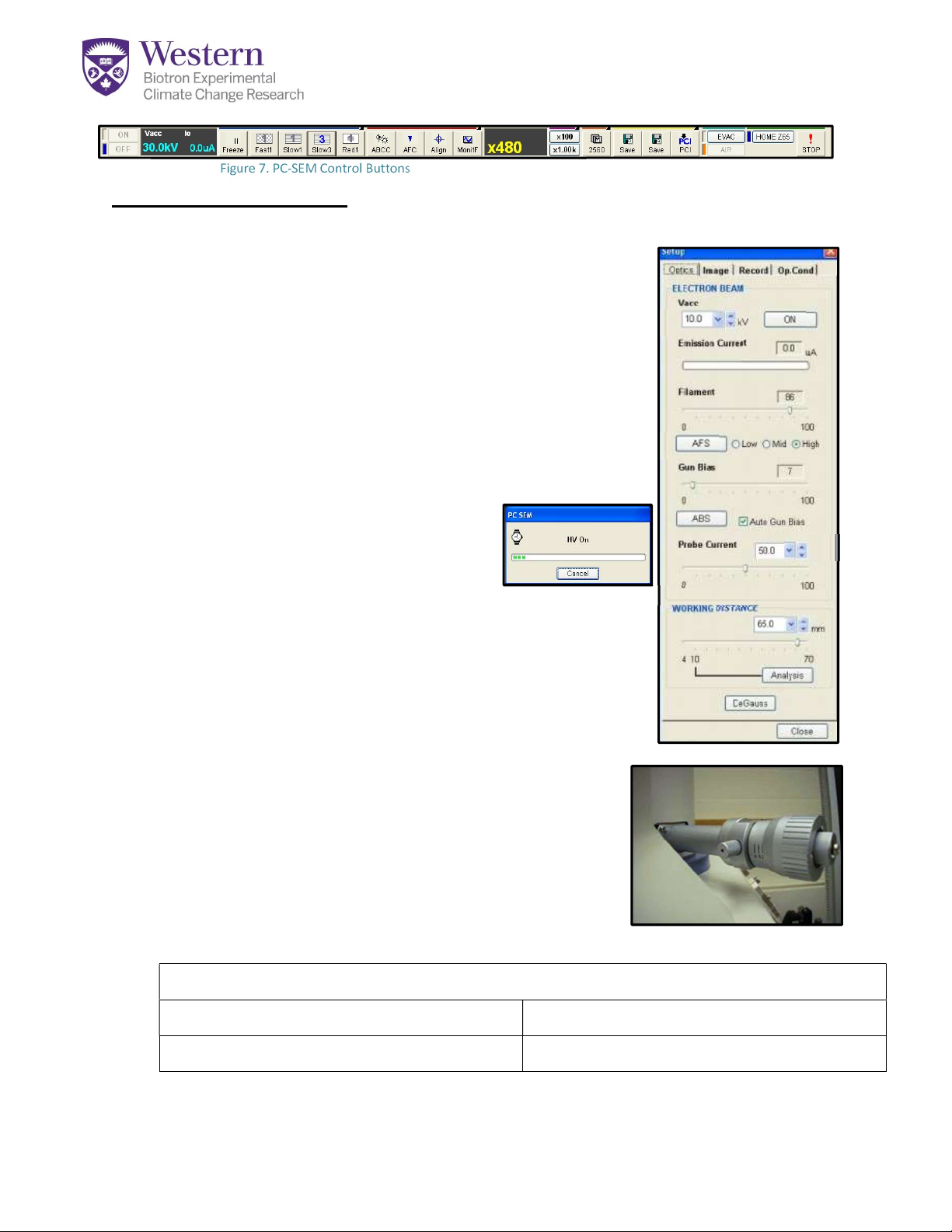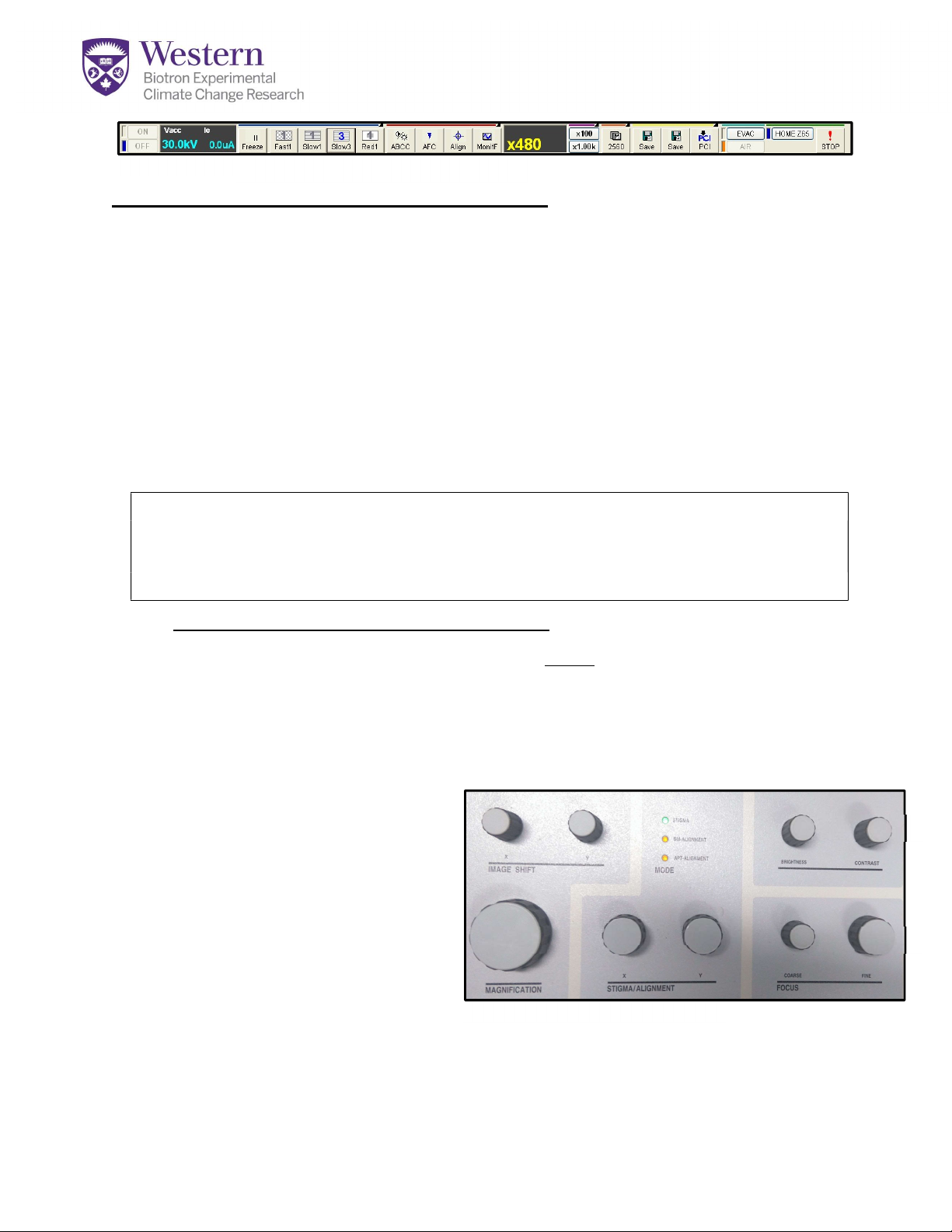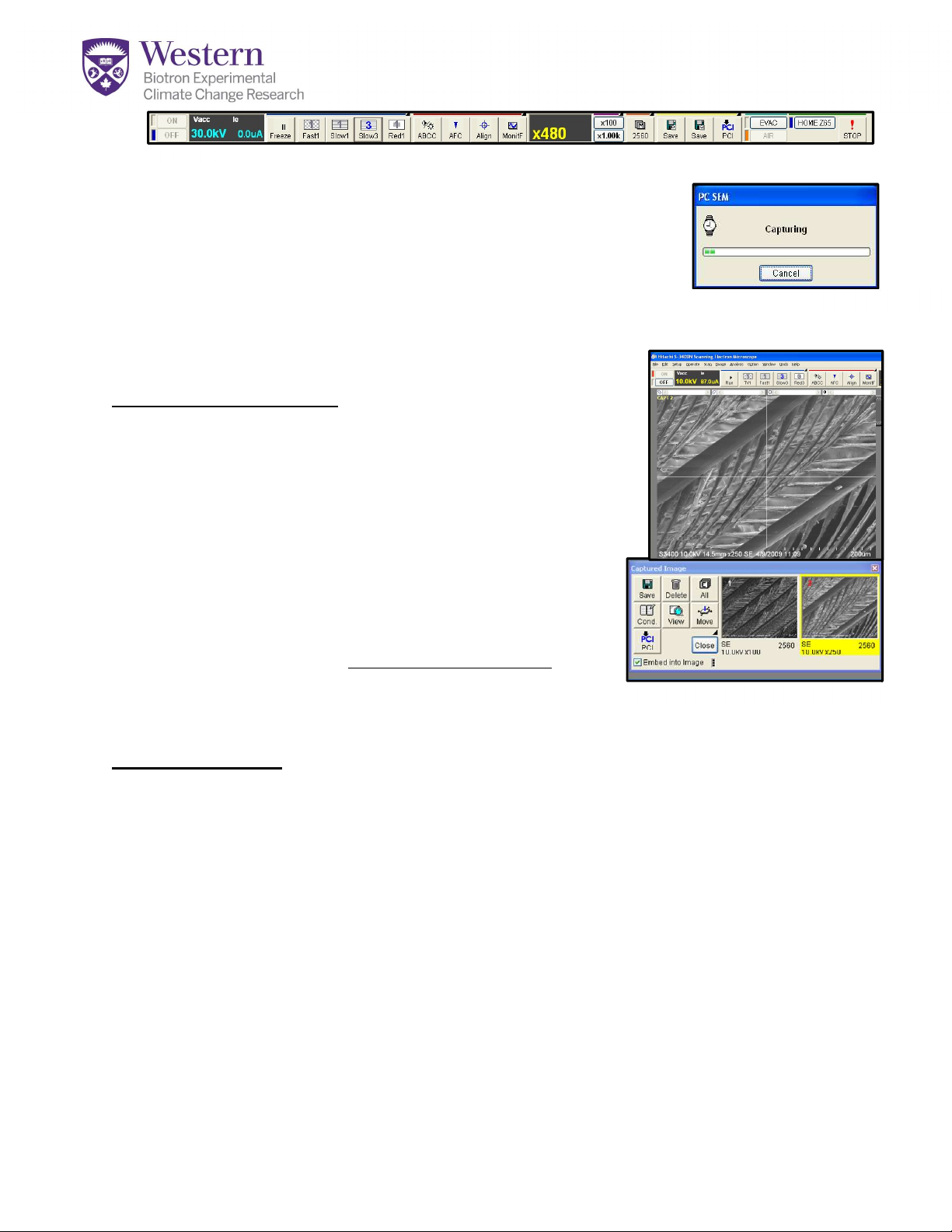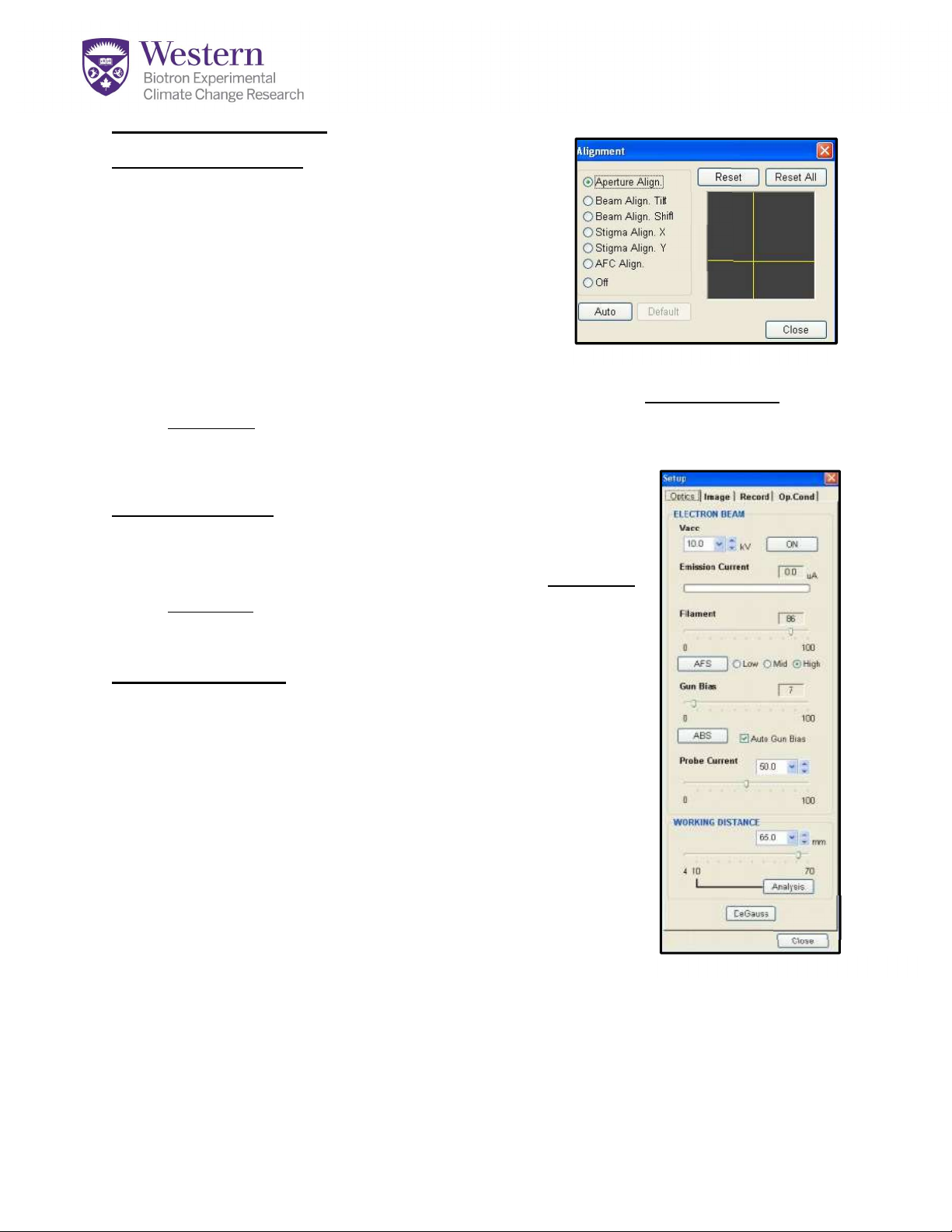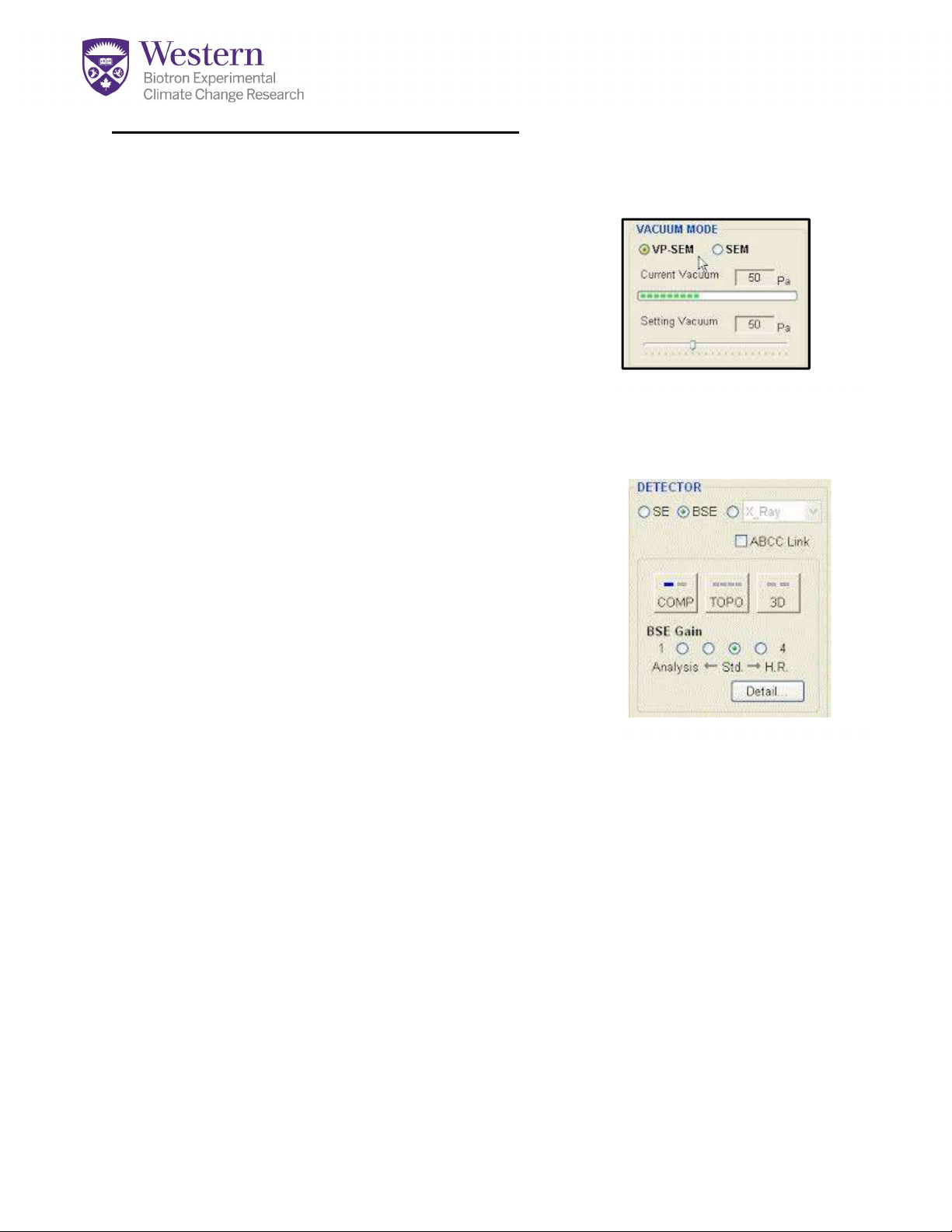Focus, Brightness and Alignment Setup:
1. Click “Freeze/Run” (Fig.11-A) to start the scan if it isn’t running.
2. Click the ABCC button (Fig.11-B) to set Auto Contrast and Brightness. This is only a
starting point. Further fine adjustment controls are on the manual dial panel.
3. Use the “Fast 1” or “Slow 1” (Fig.11-C) scan speed settings to adjust focus so
the screen refreshes quickly. Clicking on the button twice makes it change from 1
to 2 (slower) USE SLOW 1 or 2 FOR BSE-you can’t see an image on “Fast”.
4. Once you see an image, turn the mechanical aperture (Fig.10) slightly to even out
the illumination across the image. If the image disappears, click ABCC again. If it
turns flat grey, go back to a lower aperture and do an alignment.
Alignments must be done whenever changing the KV, probe current, or
aperture size. Get our help. Refer to “Align the Instrument” (Appendix 1)
If you need to align the instrument, do it first between 2000-5000x, then repeat
again at 2x desired magnification.
5. Focusing your sample is a multi-step process:
a. Increase magnification on dial (Fig.12-A) slowly to desired level. If the image
moves, it isn’t properly aligned yet-repeat alignment. Adjust focus (Fig.12-B)
contrast (Fig.12-C), and brightness (Fig.12-D) as needed as you magnify.
b. To sharpen the focus -start by using the fine focus (Fig 12-B) to get the best
possible image. Using auto focus “AFC” (Fig.11-D) may help if you are close
to the focal plane.
c. Next, use Stigmator X
dial (Fig 12-E) – turn one
way and then the other to
find best image. Stop at
the best point.
d. Now repeat this using
Stigmator Y dial (Fig 12-F).
e. Adjust the fine focus again.
Repeat this process 2-3 times until you get the best possible image.
Unless you change the beam, stigmation is now complete. Using only fine
focus should work hereafter.
Figure 12. PC-SEM Control Buttons
Figure 11. A C B D