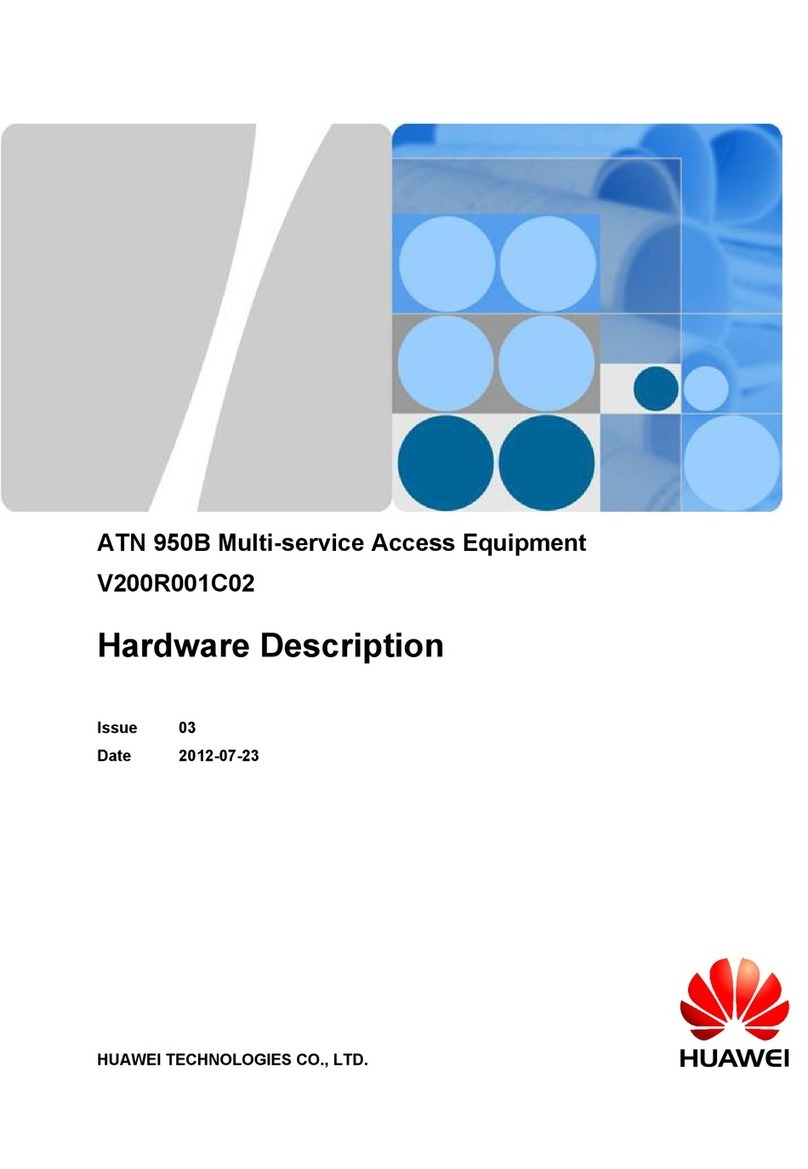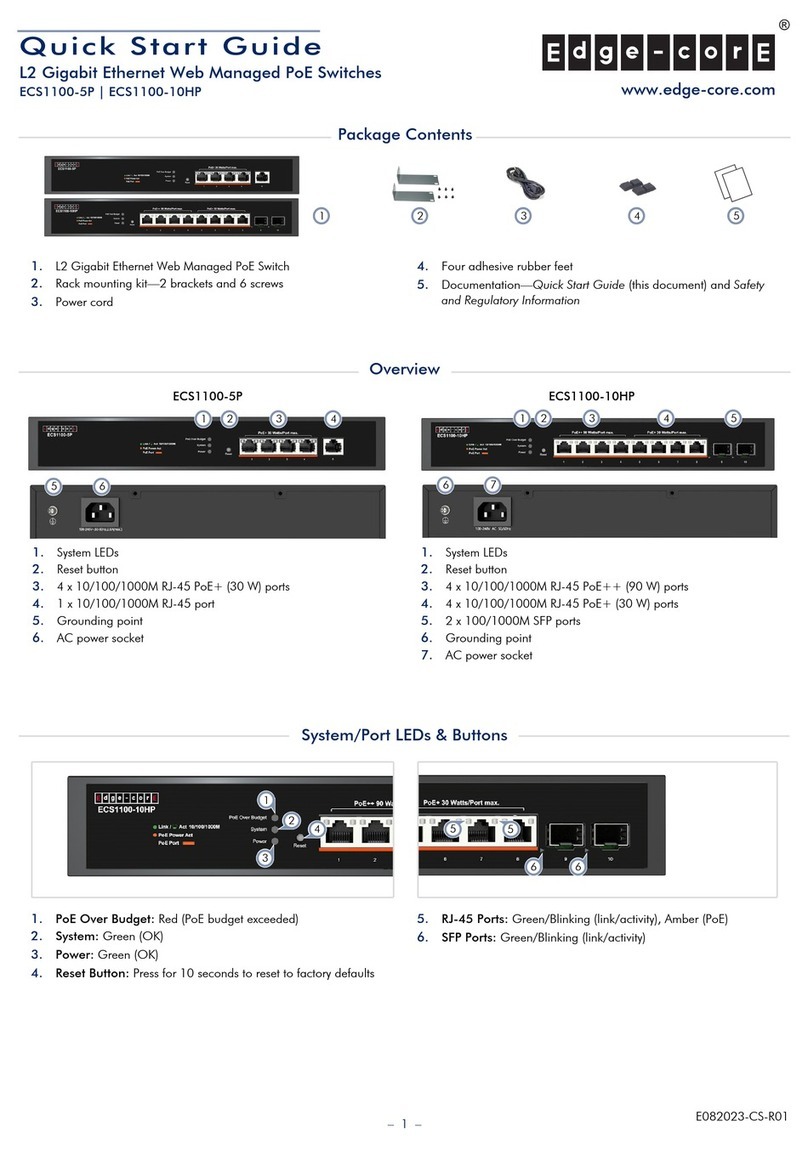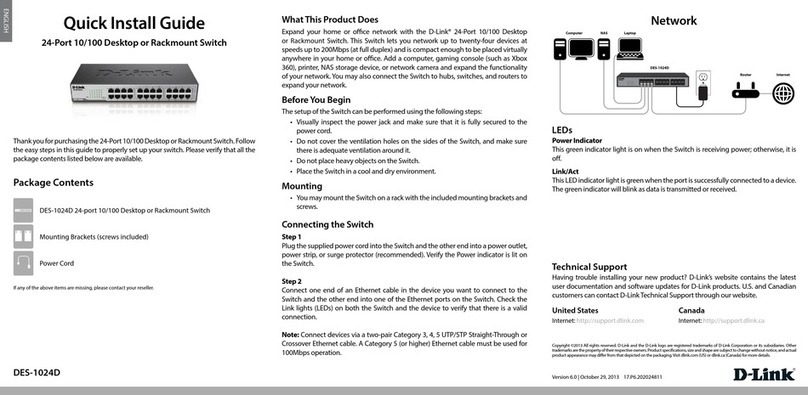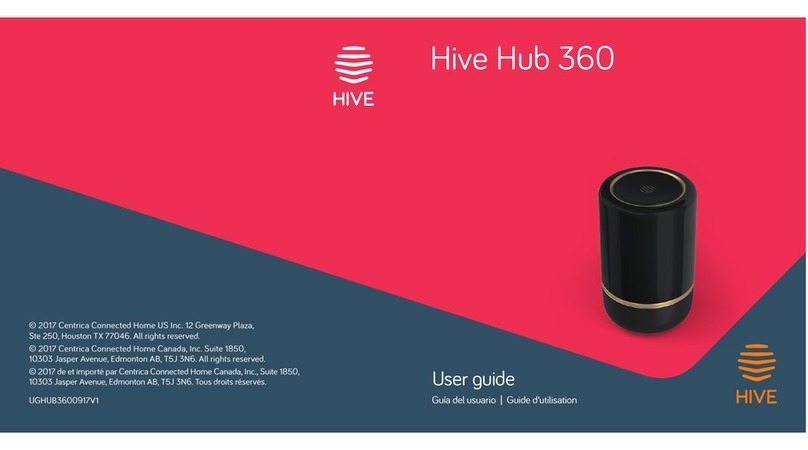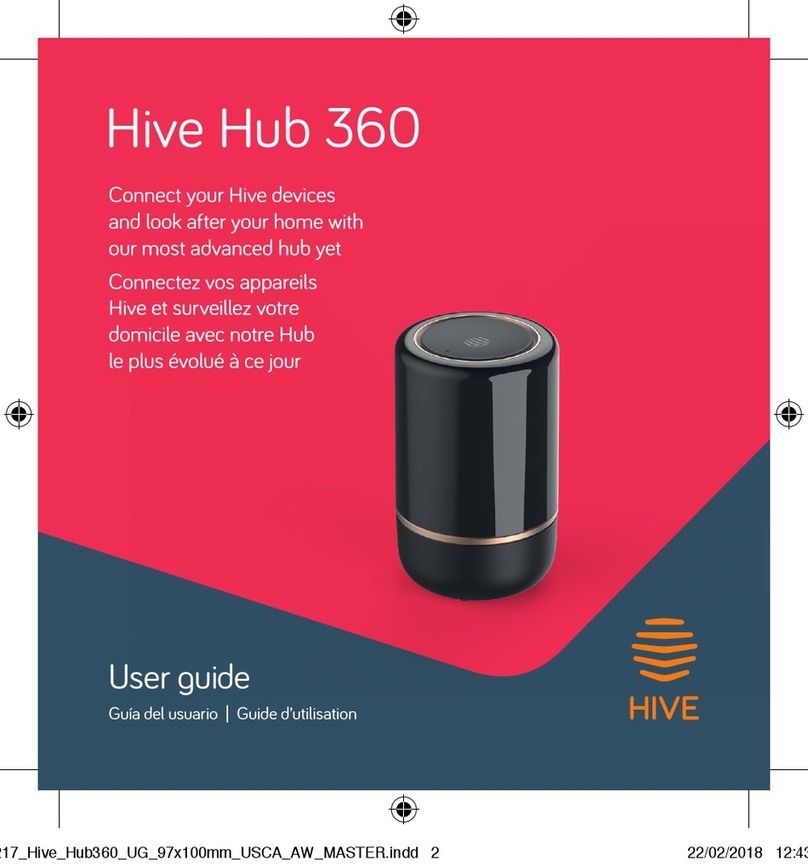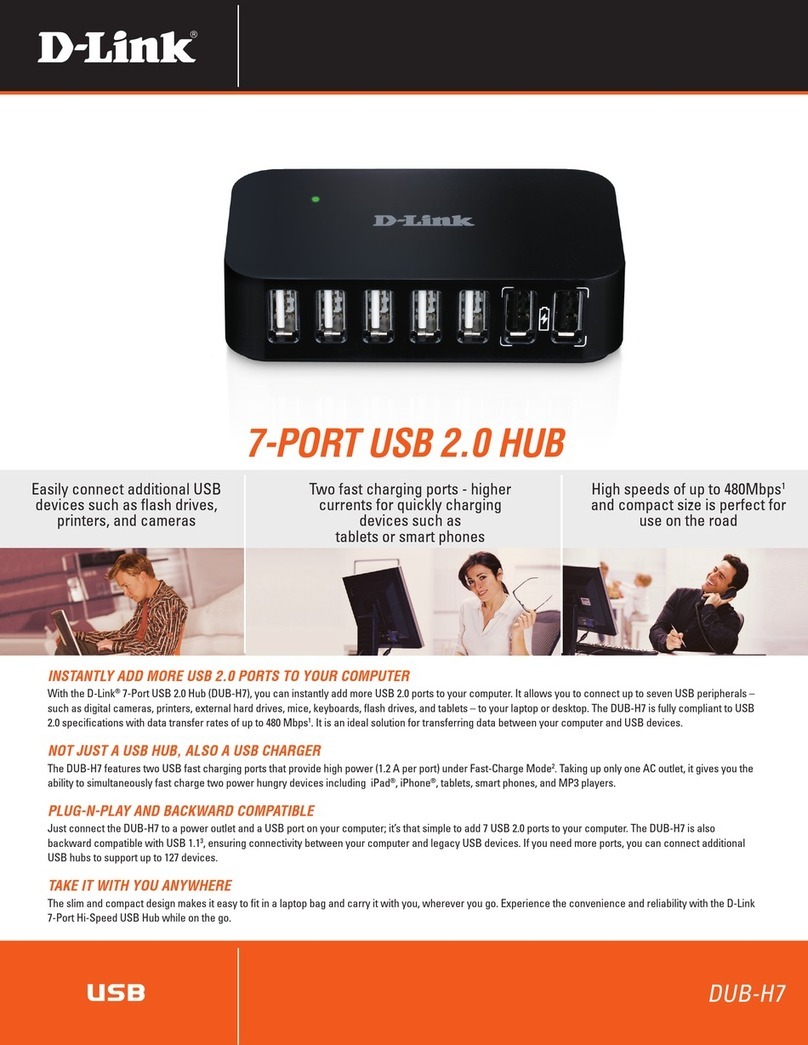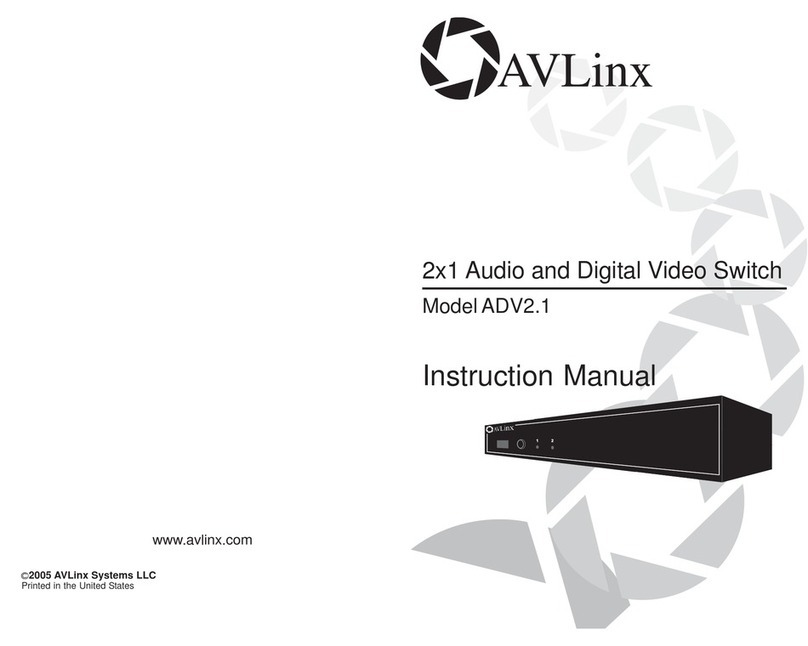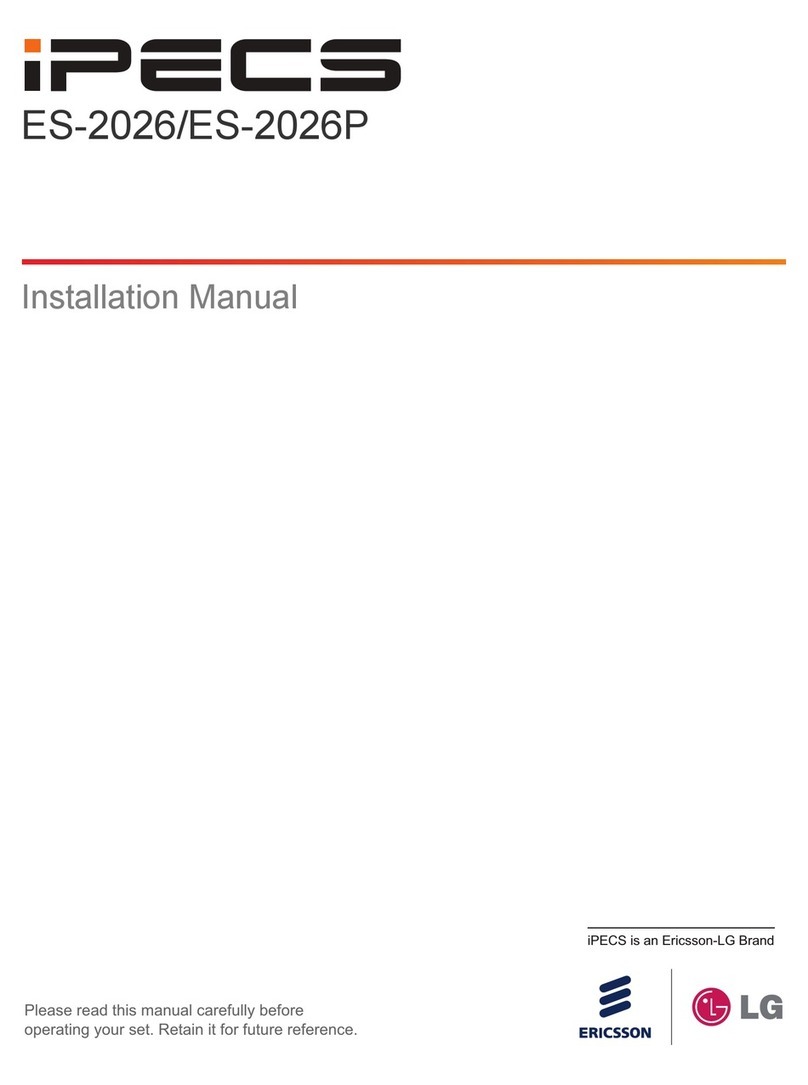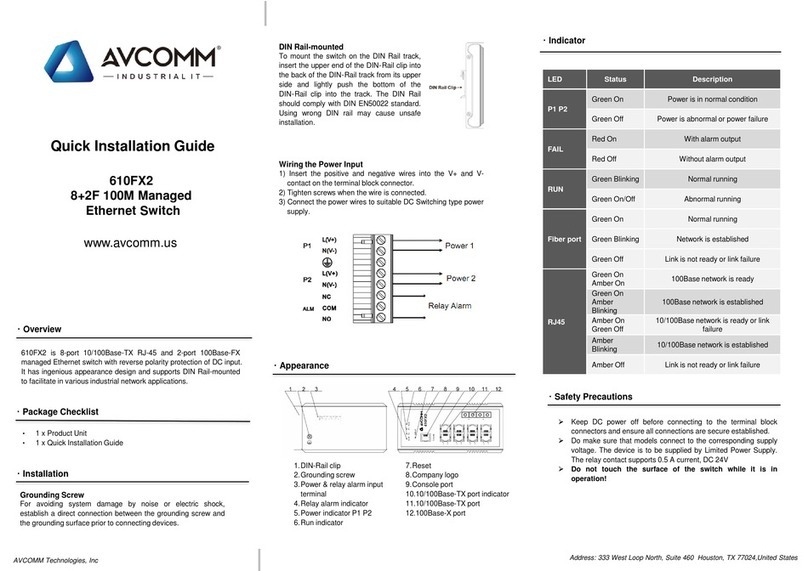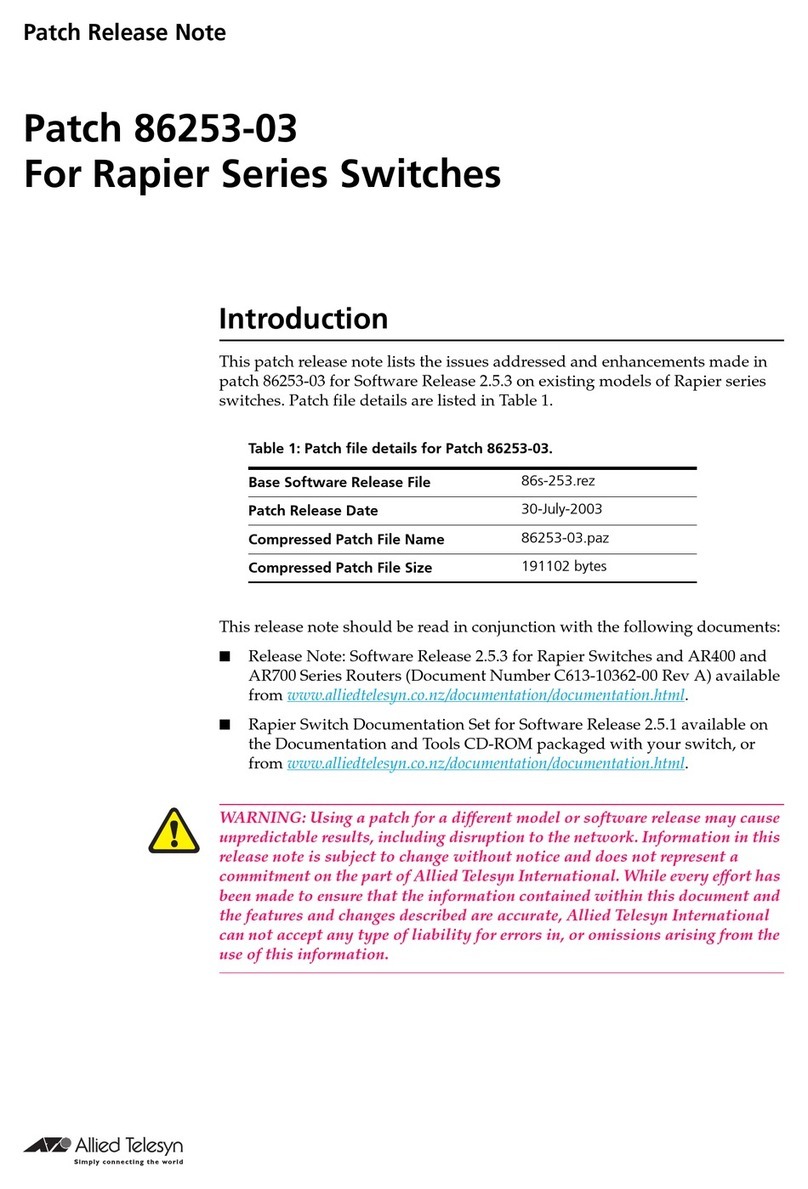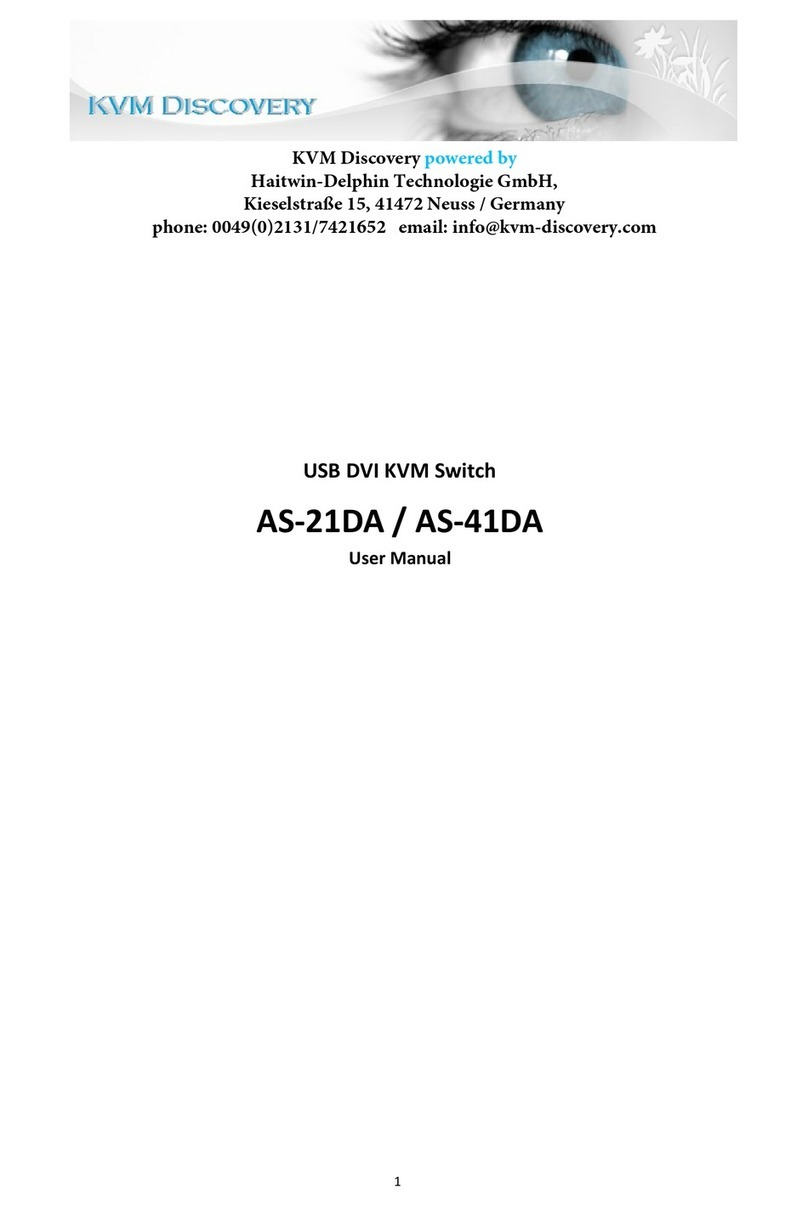Se, per qualsiasi motivo, decidi di restituire il tuo Hive Hub, ti basta restituire
il prodotto Hive al rivenditore. La restituzione è soggetta alle condizioni di
rimborso del rivenditore, quindi assicurati di verificarle.
Utilizzando l’hub Hive e altri prodotti Hive, accetti i nostri Termini e Condizioni,
che puoi consultare all’indirizzo hivehome.com/terms
Possiamo esserti d’aiuto?
Su hivehome.com/support trovi pratici video su come utilizzare i nostri
prodotti, oltre a tanti consigli e suggerimenti.
Utilizzo
L’hub è progettato esclusivamente per uso interno.
Manutenzione
Scollega il tuo Hive Hub prima di pulirlo ed evita sempre il contatto con
acqua o altri liquidi. L’hub di segnale non contiene componenti soggetti a
manutenzione, pertanto non cercare di aprirlo.
Ricorda che: Per consentire ai tuoi dispositivi Hive di funzionare
correttamente, l’hub deve essere sempre collegato alla corrente e acceso.
Your Hive Hub
Your hub is the heart of your Hive
system. It lets your devices talk to
each other and allows you to control
them from your smartphone, tablet
or laptop anytime, anywhere.
Welcome to Hive
Let’s get started setting up your account.
Just download the Hive app or visit
hivehome.com/register to enter in your
details. Once your account has been
confirmed, you can login through the
Hive app and start pairing
your devices.*
*If you already have an account with us, don’t worry about this step.
22590_Hive_Hub_V1_UG_92x92_8pp_IT_AW_v7.indd 6 12/06/2017 11:42