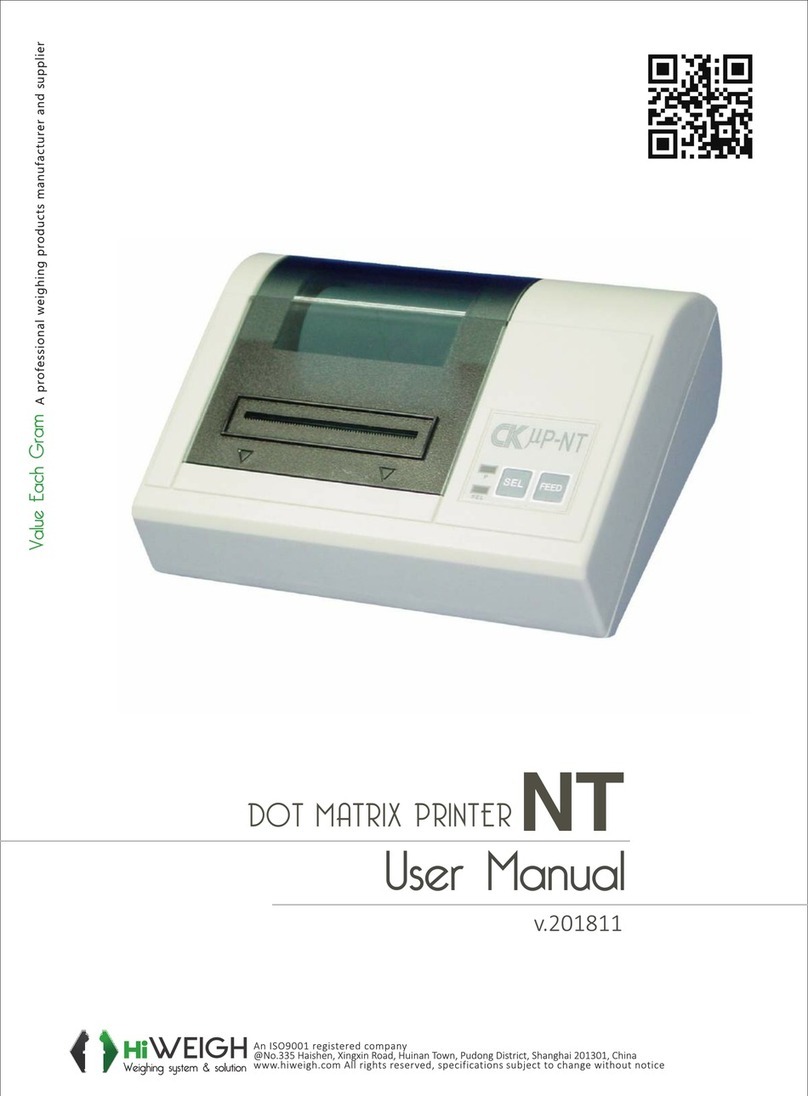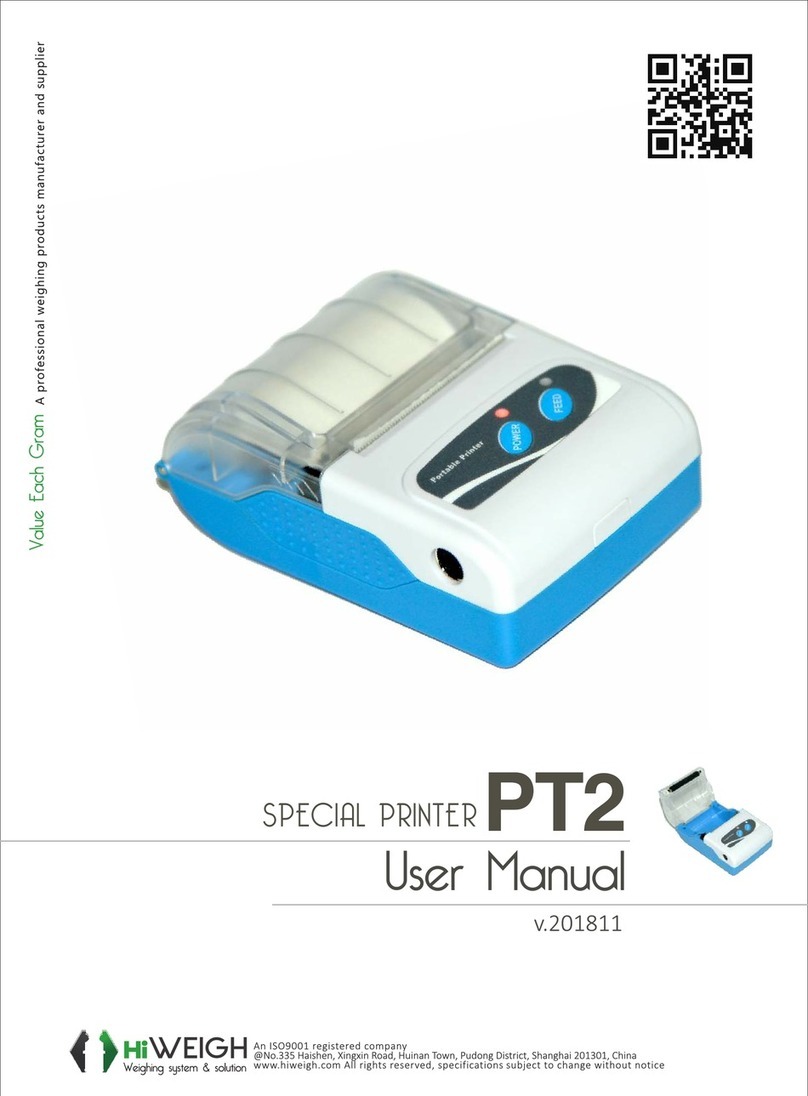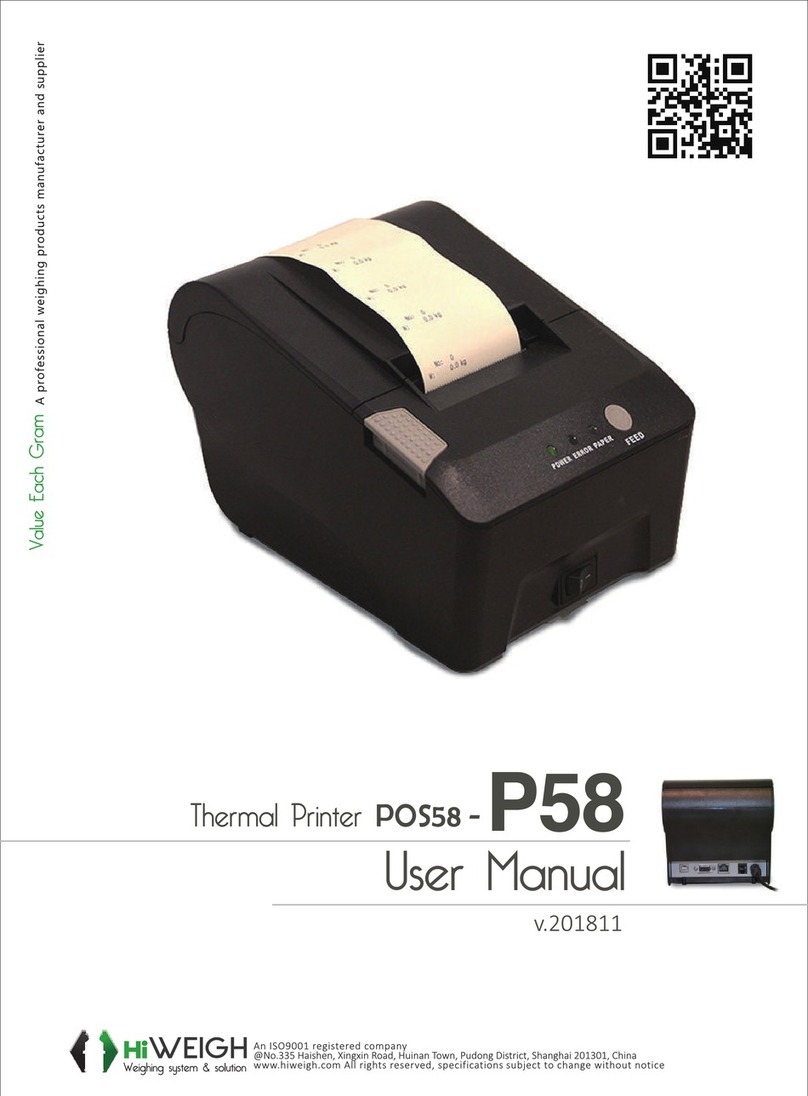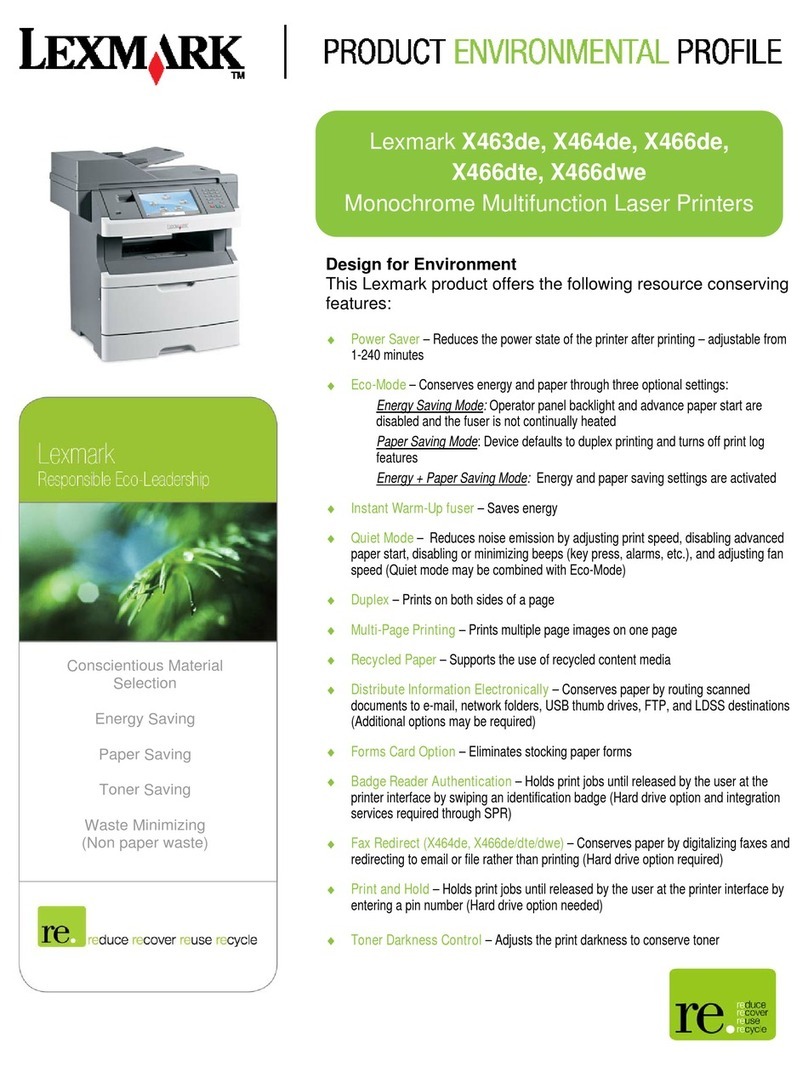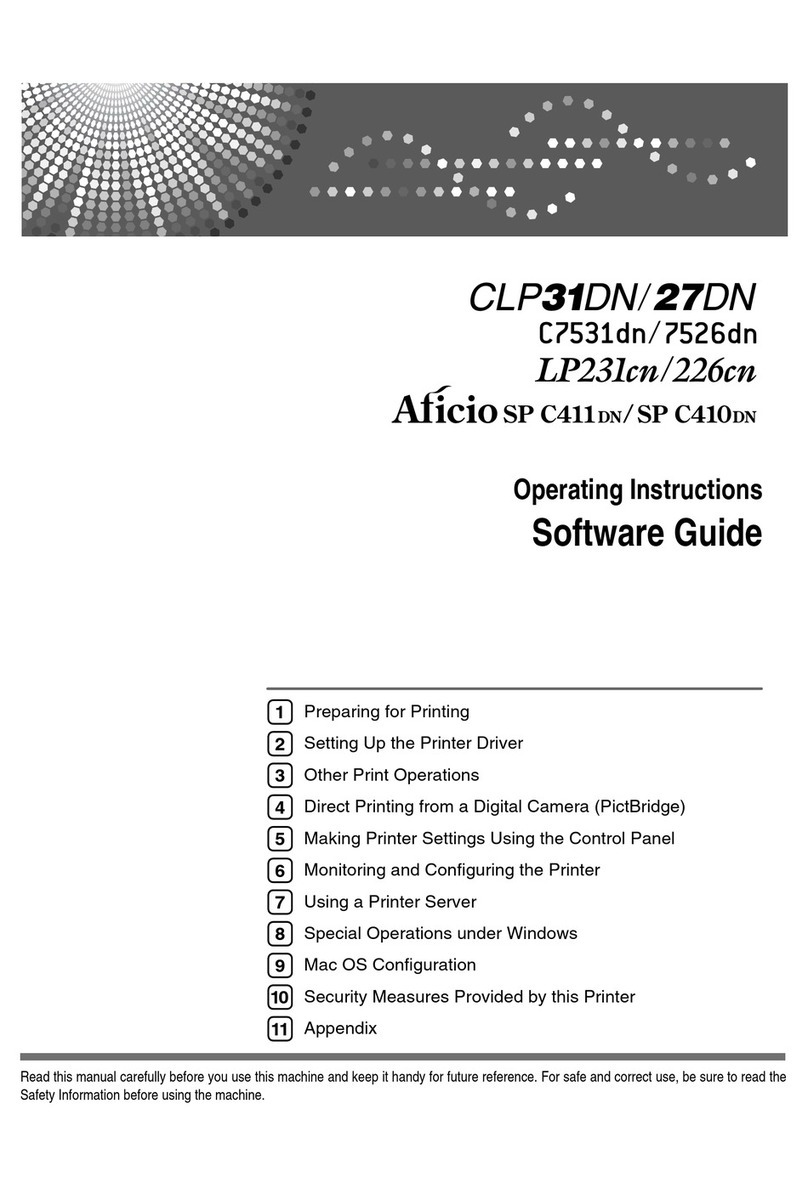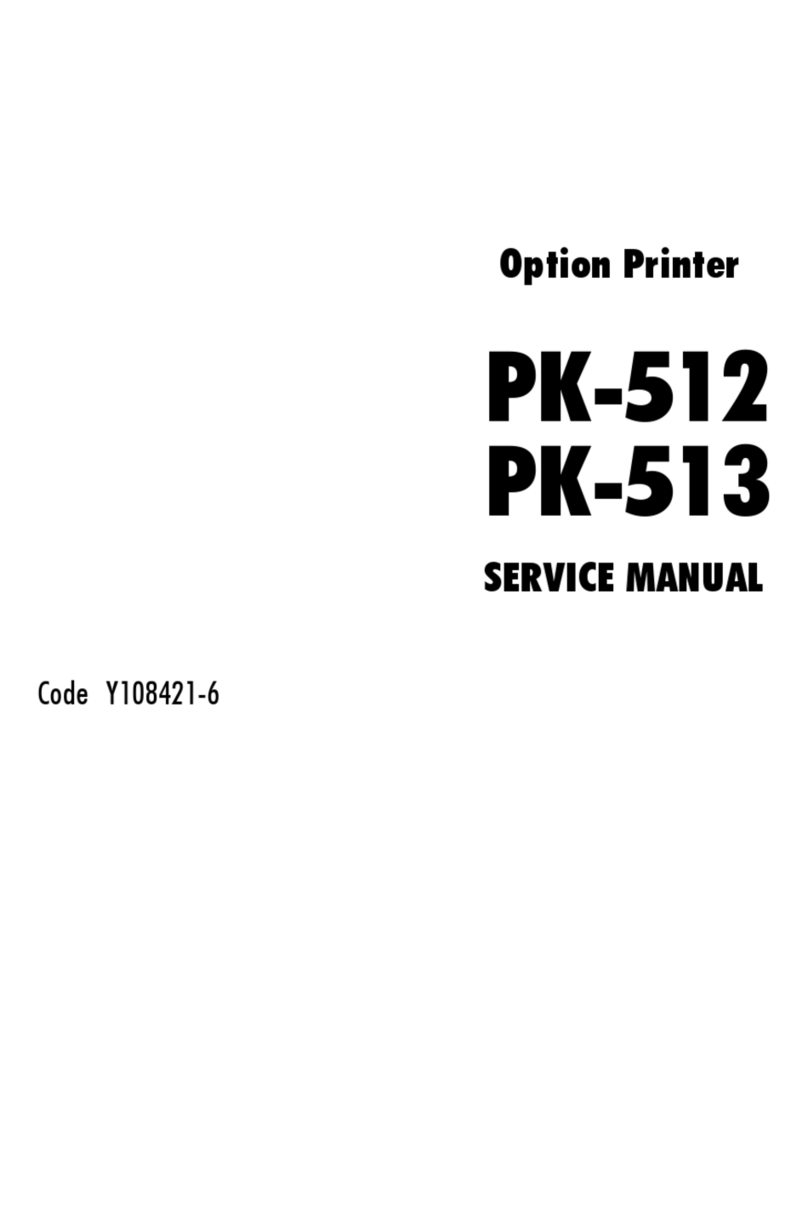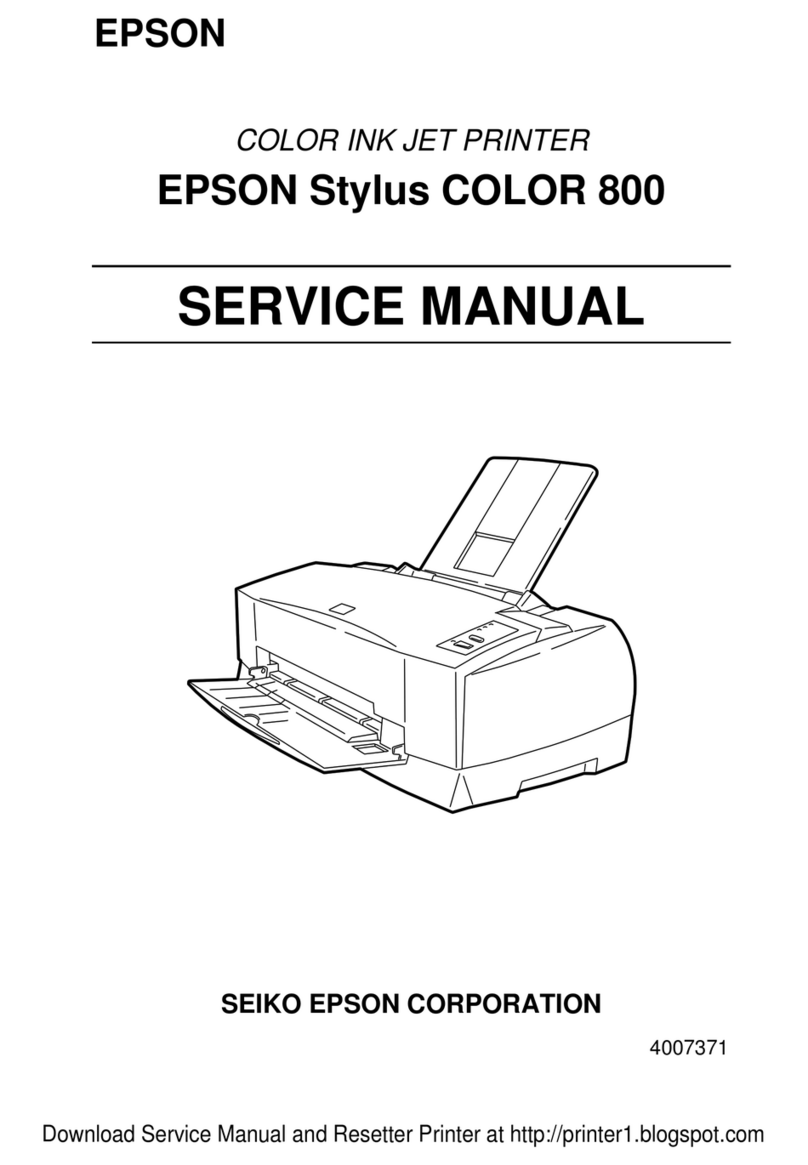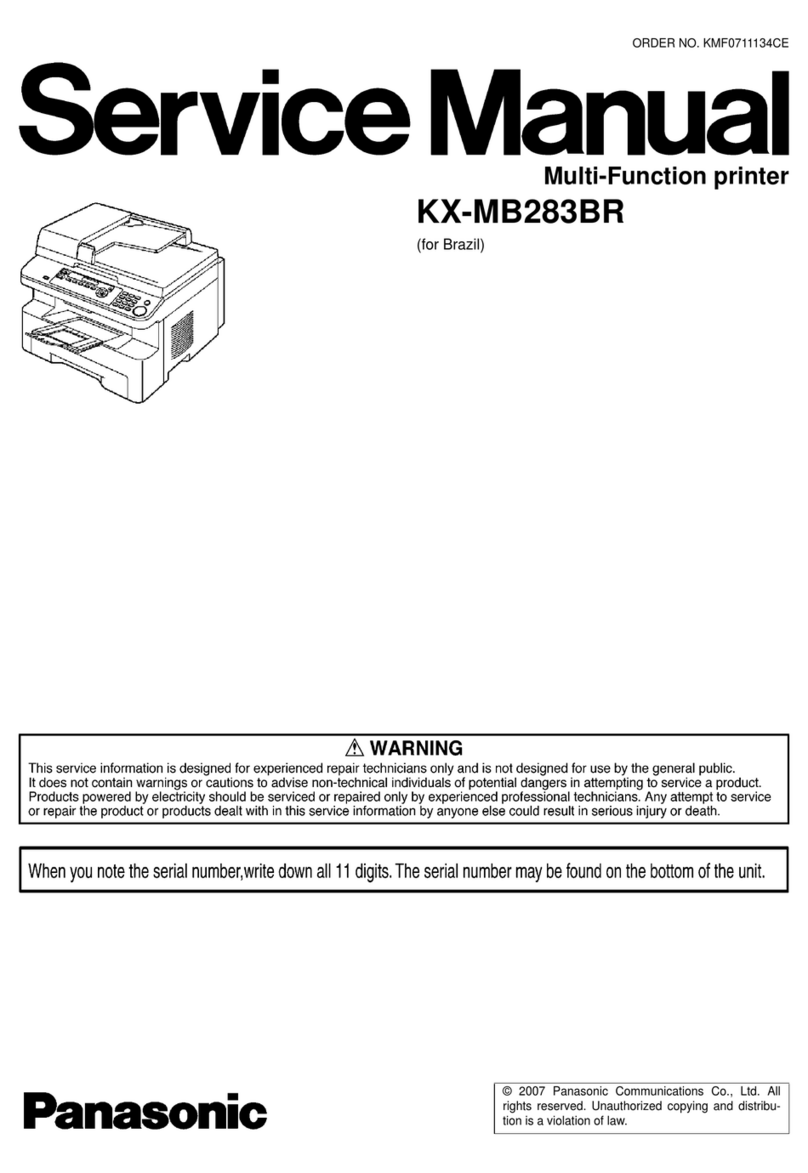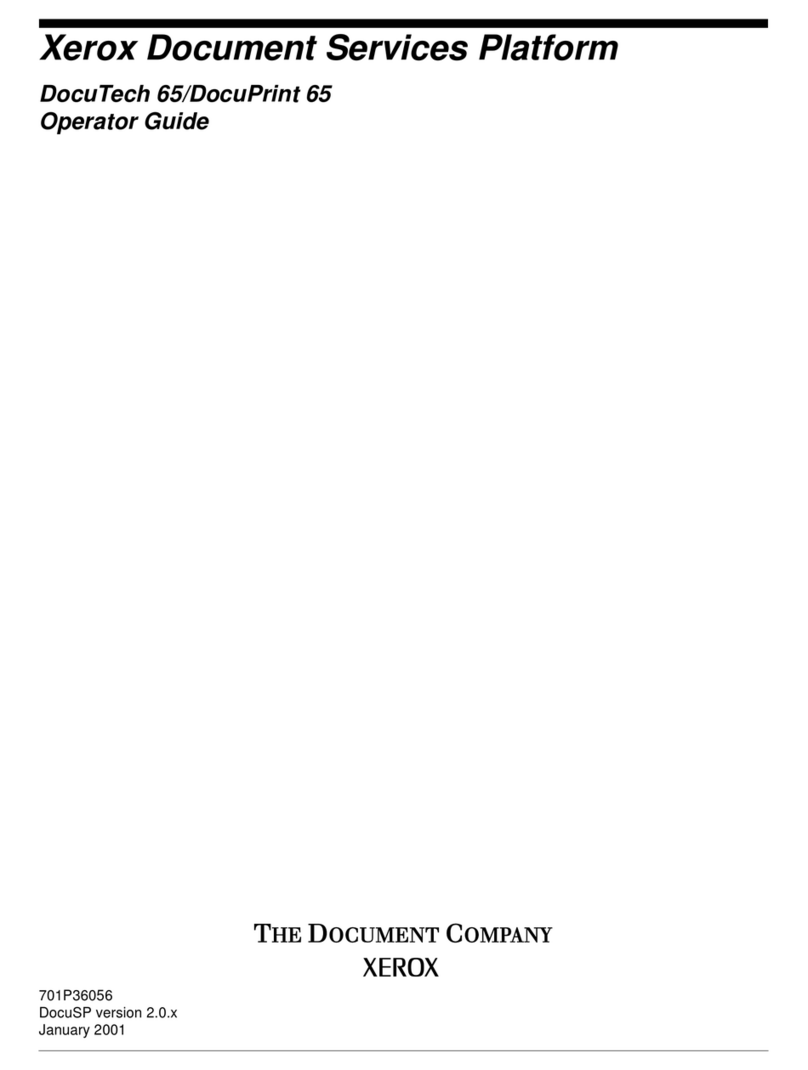HiWeigh P902 User manual


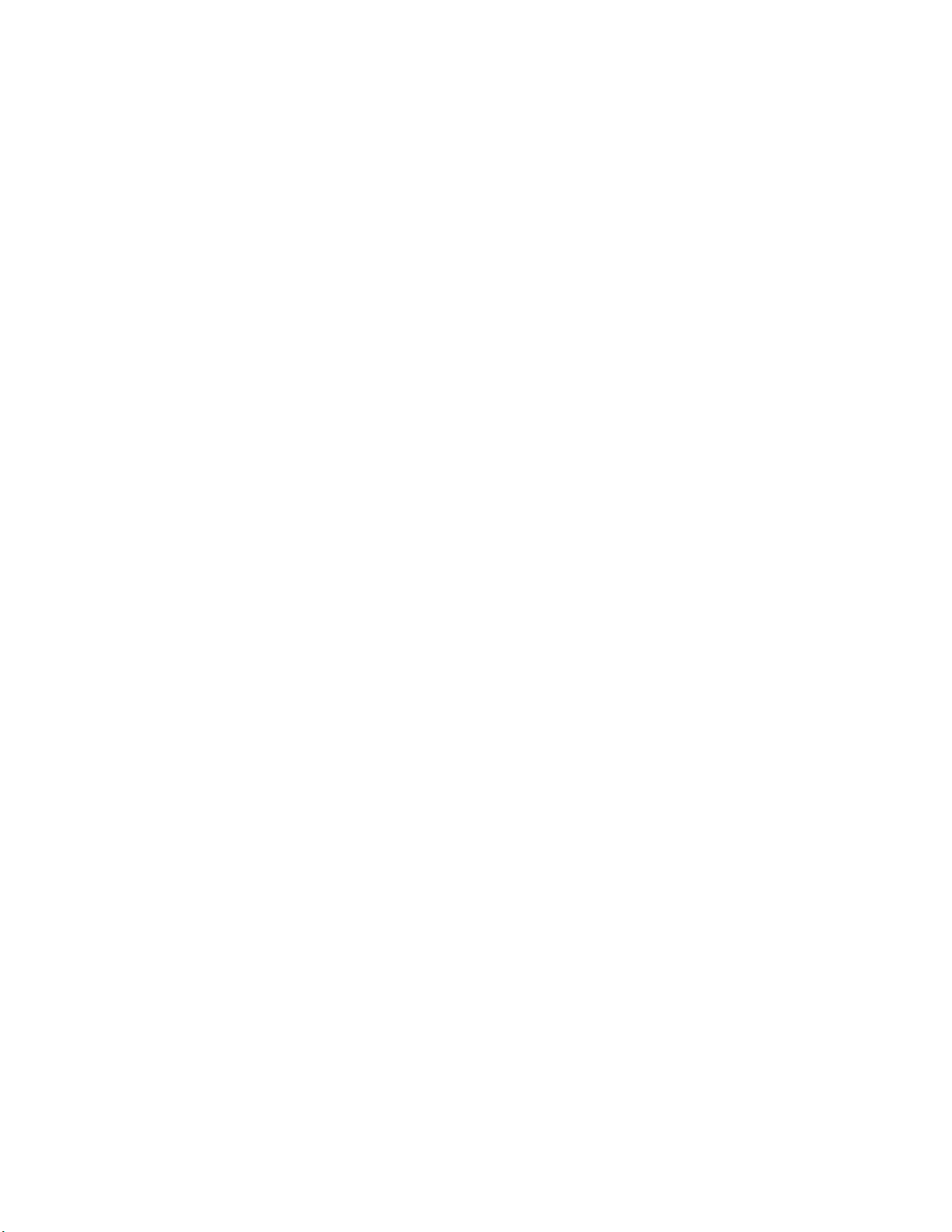
Content
Brief Introduction.................................................................................................................. 1
Chapter 1 Feature and Performance................................................................................ 1
1.1 Print Performance...................................................................................................1
1.2 Print Paper............................................................................................................ 2
1.3 Print Font..................................................................................................................2
1.4 Interface................................................................................................................... 3
1.5 Print Control Commands....................................................................................... 3
1.6 Power Supply.......................................................................................................... 4
1.7 Operation Environment..........................................................................................4
1.8 Outline Dimension............................................................................................... 4
1.9 Model classification................................................................................................ 4
Chapter 2 Operation instruction......................................................................................... 5
2.1 Printer Appearance................................................................................................ 5
2.2 Paper Installation....................................................................................................6
2.2.1 Paper Loading.............................................................................................. 6
2.2.2 Solution to Paper Jam............................................................................ 7
2.3 Interface................................................................................................................... 8
2.3.1 Serial Interface..............................................................................................8
2.3.3 Cash Drawer Interface...............................................................................11
2.3.4 Power Connection...................................................................................12
2.4 Indicator, buzzer and button............................................................................... 12
2.5 Turn on the printer................................................................................................ 16
2.6 Self-test.................................................................................................................. 16
2.7 Hexadecimal Printing........................................................................................... 18
2.8 Printer parameter Settings.................................................................................. 18
2.9 Enter the program upgrade mode......................................................................19
Appendix A: Parameter setting........................................................................................ 21
Appendix B: Description of Pre-printed Black Mark......................................................23
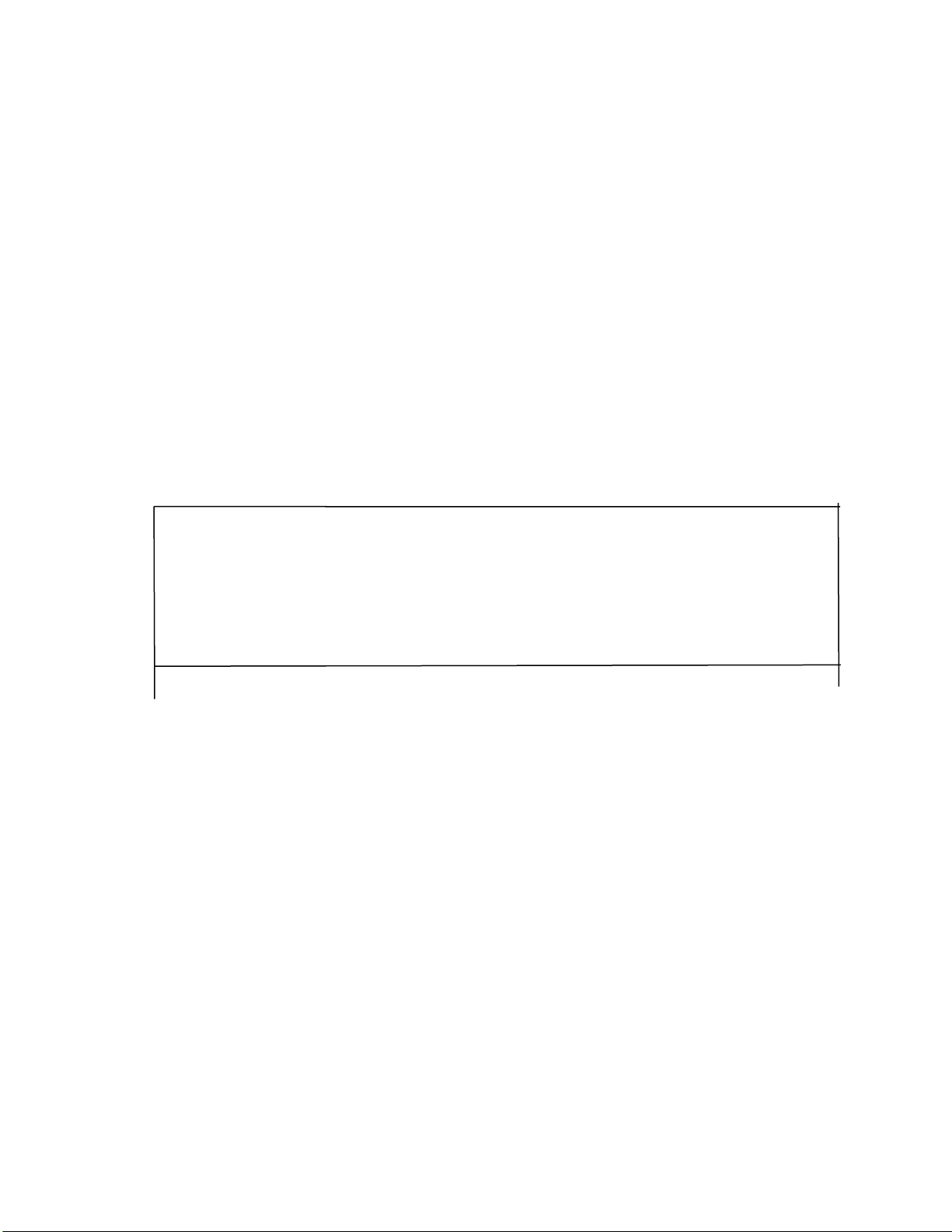
1
Brief Introduction
P(OS)902 printer is a new type line thermal printer, which features in
fast speed print, low print noise, high reliability, perfect print quality and
ribbon needless, avoiding the vexation of regular maintenance.
P(OS)902 printer: small in outline dimension, simple operation, and
extensive application, especially suitable for commercial cash register,
PC POS, bank POS and all kinds of receipts print.
Warning
This is a class A product. In a domestic environment this product may cause
radio interference in which case the user may be
required to take adequate measures.
Chapter 1 Feature and Performance
1.1 Print Performance
●Print method: direct thermal
● Print paper width: 79.5±0.5mm
● Print density: 8 dots/mm, 576 dots/line
● Print speed: max 300mm/sec.
● Reliability
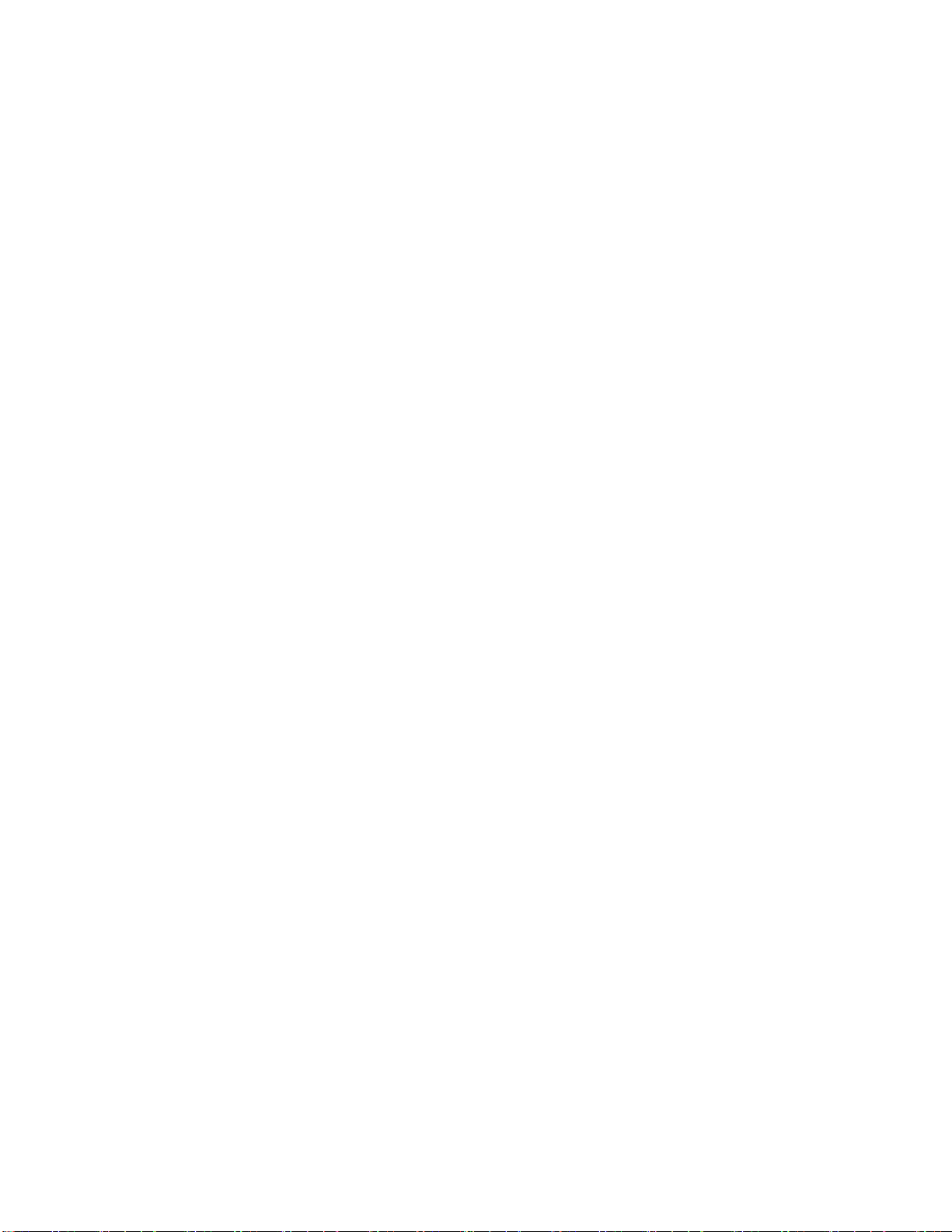
2
(1)Print head life: 100km
Using condition:
* Print 12 × 24 ASCII characters, print 50 lines each time,
intermittent print repeatedly
* Use specified thermal paper
(2)Cutter life: 1000,000 cuts. Using condition: less than 30
cuts/minute
● Valid print width: 72mm
1.2 Print Paper
●Thermal paper roll model:TF50KS-E(Japan paper co.ltd)
AF50KS-E(JUJO THERMAL)
●Thermal paper roll:Paper Type--Thermal Paper 79.5xф80mm (max)
Inner Diameter---13mm(min.)
Thickness --- 0.06mm~0.08mm
1.3 Print Font
●ANK Character Set :
12×24 dots,1.5(W)×3.00(H)mm
9 ×17dots,1.125(W)×2.125(H)mm
●GB2312-80(Chinese):
24×24 dots,3.00(W)×3.00(H)mm

3
1.4 Interface
●RS-232C Serial Interface:
DB-9 socket (female), supports XON/XOFF and DTR/DSR
protocols.
Baud rate: 1200, 2400, 4800, 9600, 19200, 38400, 57600,
115200bps adjustable.
Data structure: 1start bit + (7 or 8) data bits + 1 stop bit.
Parity checking: no parity or odd, even parity optional.
●Ethernet Interface:
Standard Ethernet interface.
●USB Interface::
Standard USB interface
●Cash Drawer Control:
DC24V,1A,6-pin RJ-11 socket.
1.5 Print Control Commands
●Character print commands: support double-width, double height print
of ANK characters, user-defined characters and Chinese characters,
the character line spacing is adjustable.
●Graphics print commands: support the print of bit-map graphics and
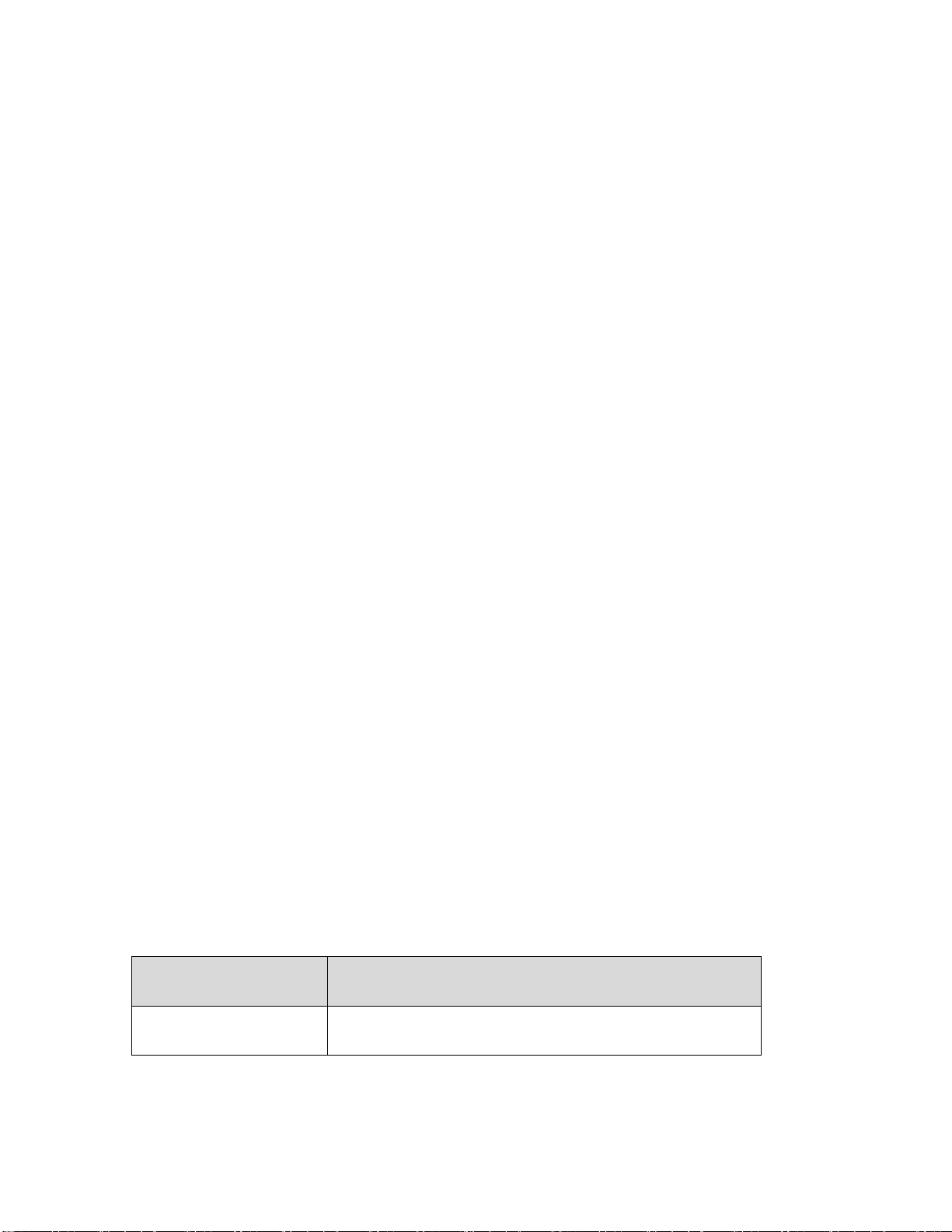
4
download bit-map graphics with different density。
●GS bar code print commands: support UPC-A,UPC-E,EAN-13,
EAN-8,CODE39,ITF,CODEBAR,CODE93,CODE128,PDF417,QR
bar code print.
1.6 Power Supply
●DC24V±10%,2A,A-1009-3P power socket.
1.7 Operation Environment
●Operation temperature: 5~50℃; Relative humidity: 10~80%
●Storage temperature: -20~60℃; Relative humidity: 10~90℃
1.8 Outline Dimension&Weight
● Outline Dimension: 197(L)mm×145(W)mm×147(H)mm
● Weight: 1417g (not including paper roll)
1.9 Model classification
Model
Interface
SP-POS902M
Three Multi Interfaces ( RS-232C DB-9 socket Serial+
USB+Ethernet Interfaces)

5
Chapter 2 Operation instruction
2.1 Printer Appearance
3
1
2
4
5
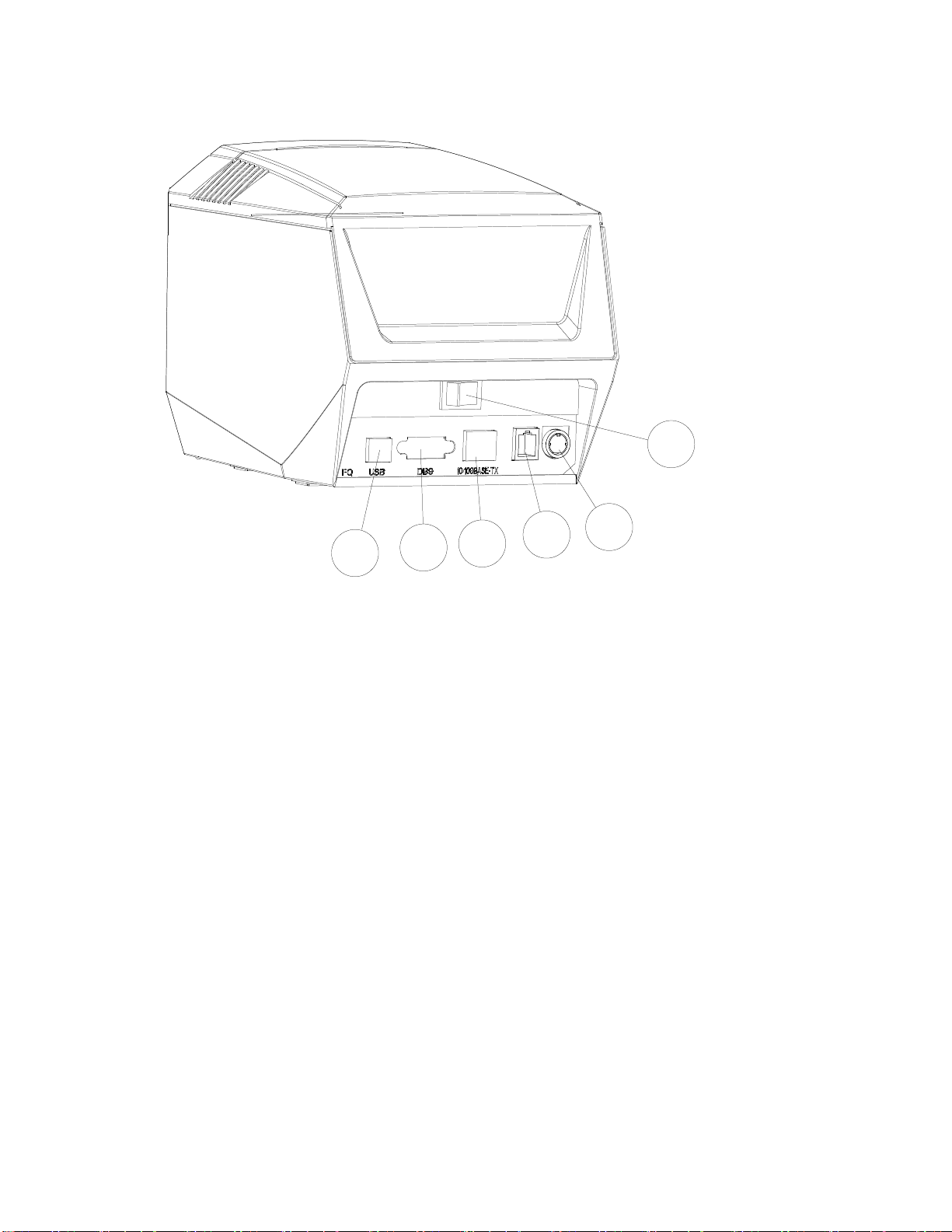
6
7
8
9
10
11
6
1. Cutter cover 2. Operation panel 3. Paper Case Cover 4. Door-open button 5. Upper
cover 6. Power Switch 7. Power socket 8. Ethernet interface socket 9. Cash drawer
interface socket 10. Serial interface socket 11. USB Interface
2.2 Paper Installation
2.2.1 Paper Loading
POS902 adopts 79.5mm width thermal paper roll.
Steps of Loading Thermal Paper Are as below:
Hold down the upper cover button on the left side, open the movable
upper cover, draw a certain length of the paper roll, put the paper end
on the print head, close the upper cover and press it downwards lightly.

7
1.Pay attention to the direction of loading paper,make the printing
surface face to the print head.
2.Please don’t feed or draw the paper forwards or backwards with
hands.
3.Keep clean of the print head, avoid to influence the printing
quality.
2.2.2 Solution to Paper Jam
If cutter jam, turn off the power, and turn on again, the cutter will be
back to original position. If paper jam, push the paper cutter cover as
figure 2-2 shows, remove it, then open the paper case cover, and take
out the paper. If the cutter can not be back to the original position after
restart the printer, open the cover of it, and turn the white plastic gear
by the direction suggestive on the cutter with a slender tool as figure 2-3
shows, to make the cutter be back to the original position.
If cutter jam, but hope no loss of data in printer, can’t turn off the power.
It has to get the cutter back to the original position by the above
mentioned method by hand. Then open the paper storage cover and
take out the paper, close the paper storage cover. The printer will
!Caution!

8
recover automatically from Cutting Error.
拔动此处塑料齿轮
Figure 2-2 Figure 2-3
2.3 Interface
2.3.1 Serial Interface
The serial interface of SP-POS902 printer is compatible with RS-232C,
supports DTR/DSR and XON/XOFF handshaking protocols, uses DB9
socket (female) and DB9 socket (female) . The pin order of the serial
ports are as Fig.2-5 show:
Fig.2-5 Pin Order of Serial Port, DB9 socket (female)
The pin assignment of serial interface are shown in Fig. 2-6 and Fig.
2-7 :

9
1
NC
——
——
2
RXD
Output
Host
Printer receives data from
host
3
TXD
Input
Printer
Printer transmits control
code X-ON/X-OFF and data
to host
4
DSR
Input
Printer
Signal “MARK” means the
host is busy and can not
receive data.Signal
“SPACE” means the host is
ready to receive data.
5
GND
——
——
Signal Ground
6
DTR
Output
Host
Signal “MARK” means the
host is busy and can not
receive data.Signal
“SPACE” means the host is
ready to receive data.
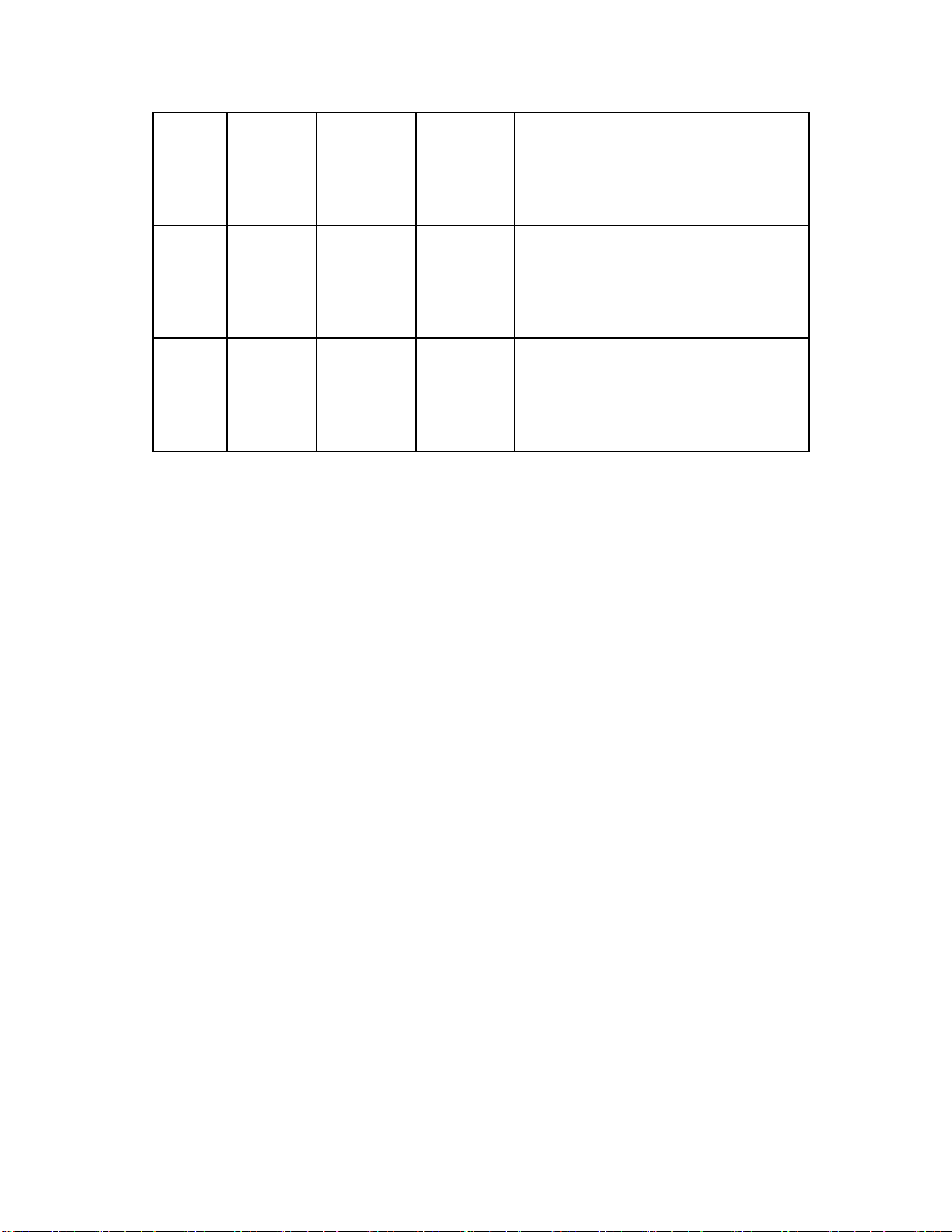
10
7
CTS
Output
Printer
The same as DSR.
8
RTS
Input
Host
The same as DTR
9
NC
——
——
Fig. 2-7 The pin assignment of serial interface, DB9 socket
(female)
Note: (1)“Source” denotes the source that signal come from;
(2)Logical signal level is EIA.
The baud rate and data structure in serial interface mode is 9600bps,
8-bit data bits, no parity bit and 1 stop bit.
The serial interface of SP-POS902 can be connected to standard
RS-232C interface. When it is connected to IBM PC or its compatible
machine, connection can accord to Fig.2-8.

11
Fig.2-8 Connection between SP-POS902 and IBM PC Serial Interface Sketch Map
2.3.3 Cash Drawer Interface
The cash drawer interface of POS902 adopts RJ-11 6-pin socket,
as Fig.2-11 shows:
Fig.2-11 Cash Drawer Interface
The pin assignment is as below:
Pin No.
Signal
Direction
1
Chassis Ground
——
2
Cash drawer driver signal 1
Out
3
Cash drawer on/off status signal
In
Printer
25PIN
IBM PC
DB9
Printer
25PIN
IBM PC
DB25
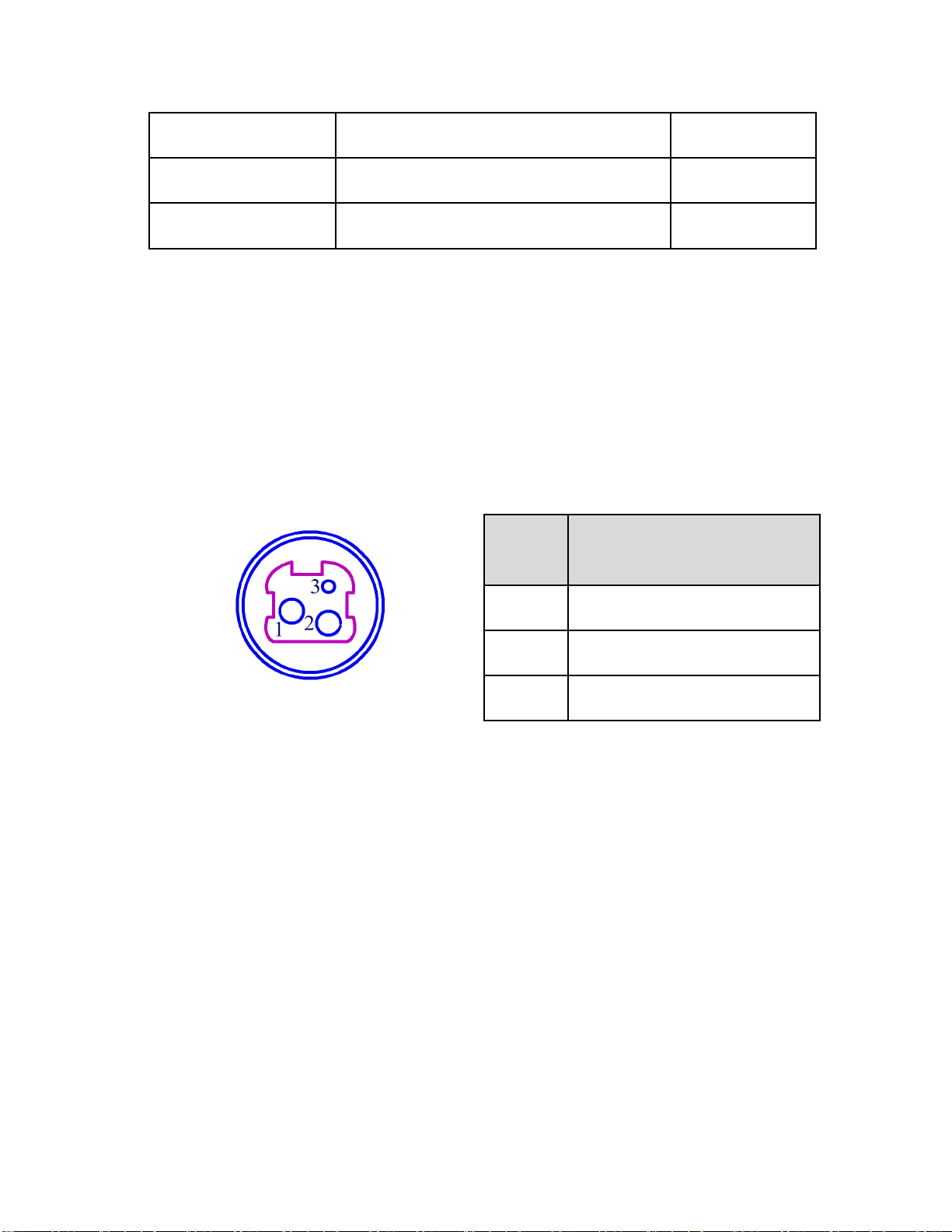
12
4
+24VDC
——
5
Cash drawer driver signal 2
Out
6
Signal ground
——
2.3.4 Power Connection
POS902 uses the external power supply adopter as 24V±10%、2A,
power socket is A-1009-3P model, as Fig. 2-12 shows:
Fig. 2-12 The pin assignment
2.4 Indicator, buzzer and button
There is one touch button, one inner buzzer and a series of indicators
on POS902 printer. The indicators are one touch button indicator, one
power indicator, one error indicator, one paper out indicator, one
Bluetooth indicator, one WIFI indicator and a series of paper non-pickup
Pin
No.
Signal
1
+24VDC
2
Ground
3
NC

13
indicator.
【FEED】is paper feed button, which is a touch button. The function of
this button can be set on/off by print command. When the function of
this button is on, touch【FEED】button to feed paper; release【FEED】
button to stop feeding button. When the feed button is touched, the
touch button indicator will be lighting.
The buzzer can indicate the error and cutter status. Through
parameters setting, the buzzer can be set into error alarm, paper-cut
indicating or both above. The types of error status are same as ERROR
indicator.
The blue touch button light is the touch button indicator, it is lighting
when being touched or it is off.
The green POWER light is the power indicator. POWER indicator
lighting means the printer is power on.
The red paper out light is paper out indicator, indicator lighting means
out of paper .
Blue WIFI light is WIFI status indicator, it lights persistently while
there is a WIFI interface, and it flashes when connected.
Blue Bluetooth light is Bluetooth status indicator, it lights persistently
while there is a Bluetooth interface, and it flashes when connected.
Red Paper non-pickup indicators (8pcs), if the paper is not taken after

14
printing, they will keep flashing until being taken.
The red ERROR light is error status indicator. It is off when the printer
works normally; while it flashes or persistently lights when the printer
has abnormal alarm.
If ERROR indicator flashes or persistently lights and the buzzer sounds,
it means the printer has error.
According to different flashing types, the different errors of printer are
indicated:
1. An-recoverable error: the times of indicator flashing and buzzer
sound indicate the error type, then indicator persistent light.
2. Recoverable error: the times of indicator flashing and buzzer sound
indicate the error type, then indicator is persistently off.
3. Automatically recoverable error: the indicator flashes and the buzzer
sounds continuously.
4. Paper out: the indicator lights and the buzzer sounds persistently.
The details are as below,
a. Unrecoverable error, the indicator flashes several times, then
persistently lights. Then cycle. The times of flashing means the error
type.

15
Error type
Description
Types of ERROR
flashing
Unrecover
able error
LED flashes once : Memory
read - write errors
LED flash twice:
Over-voltage
LED flashes three times: the
voltage is lack
LED flashes four times : CPU
Execution error (wrong
address )
LED flashes five times : UIB
error
LED flashes eight times :
temperature detection of
circuit is wrong
b. Recoverable error: the indicator continuously flashes and persistent
off for a period.
Error type
Prescription
Type of flash
Recoverabl
e error
LED flashes once .the place
of cutter is wrong
c. Automatic recoverable error: the indicator flashes continuously.
Error type
Description
Type of flash
Automatic
recoverable
error
LED continues flashing :the
temperature of printing
head is over high and the
cover is wrong
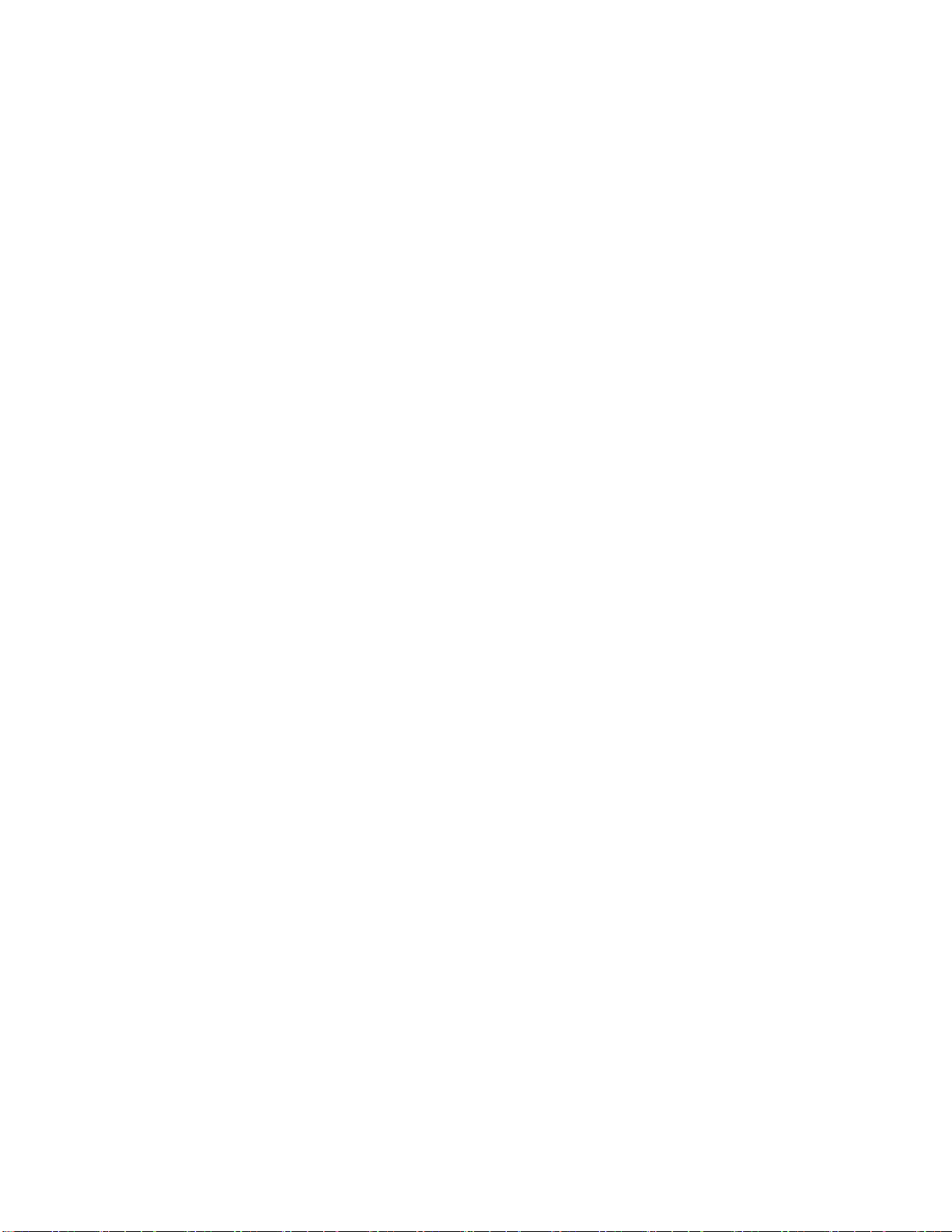
16
2.5 Turn on the printer
When the printer is off and paper case cover is closed, press the
POWER button to turn on the printer. The status indicator and Paper
Out indicator flashes twice alternatively, then indicator off. The printer
enters into the normal working mode.
2.6 Self-test
The self-test will check the condition of printer, if the printer prints out
the self-test receipt correctly, it means the printer works normally except
interface with host. Otherwise it needs to repair.
The self-test will print out: Manufacturer name, printer model, software
version, interface type, default value of printer parameters, 96 ANK
characters in ASCII code, content of default code page (if language is
set English) or name of Chinese character library (if the language is set
Chinese), barcode type.
Way of self-test: turn on the POWER button, wait until both the WIFI
indicator and Bluetooth indicator light, then hold down【FEED】button in
1.5 seconds, printer will print out self-test receipt. The content is as
below picture 2-13:
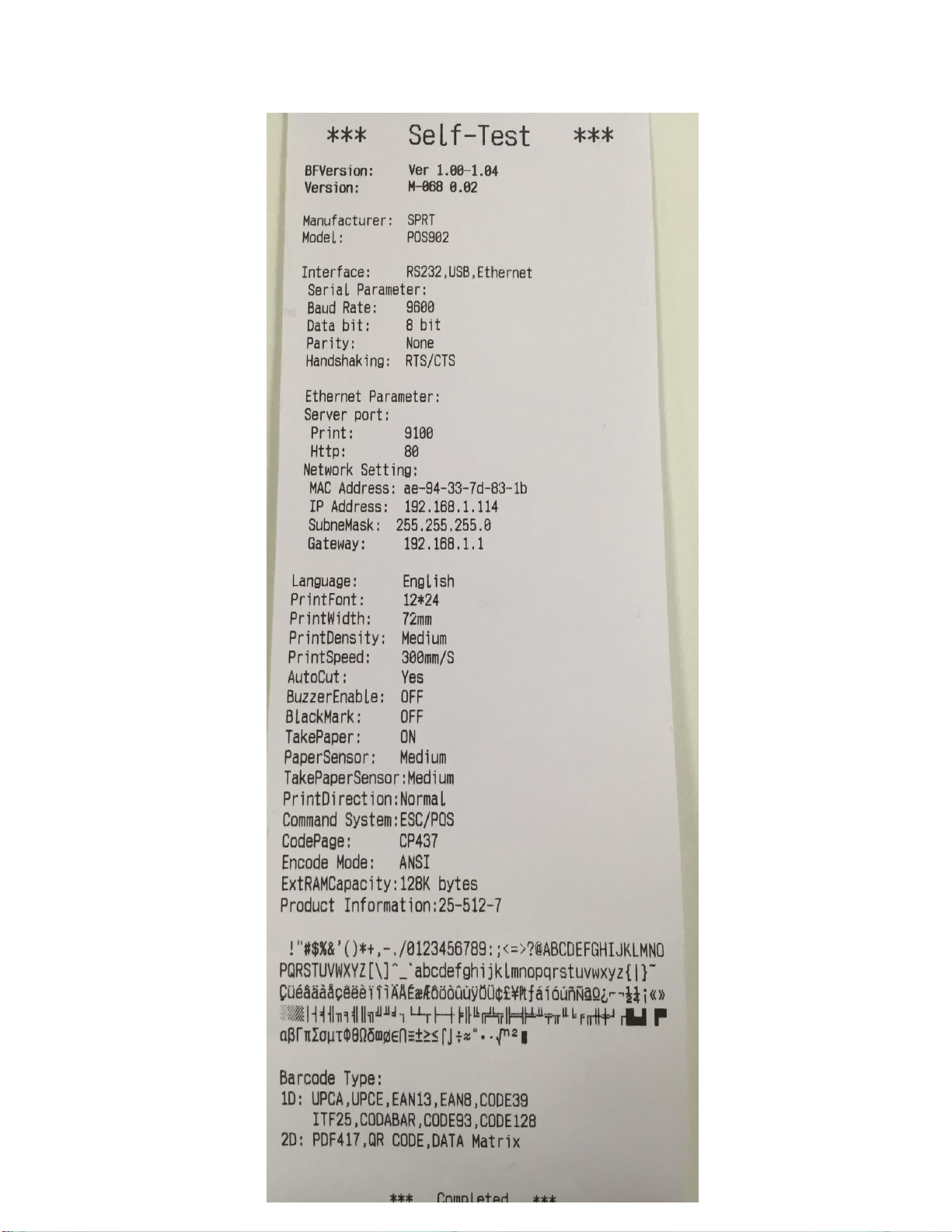
17
Table of contents
Other HiWeigh Printer manuals