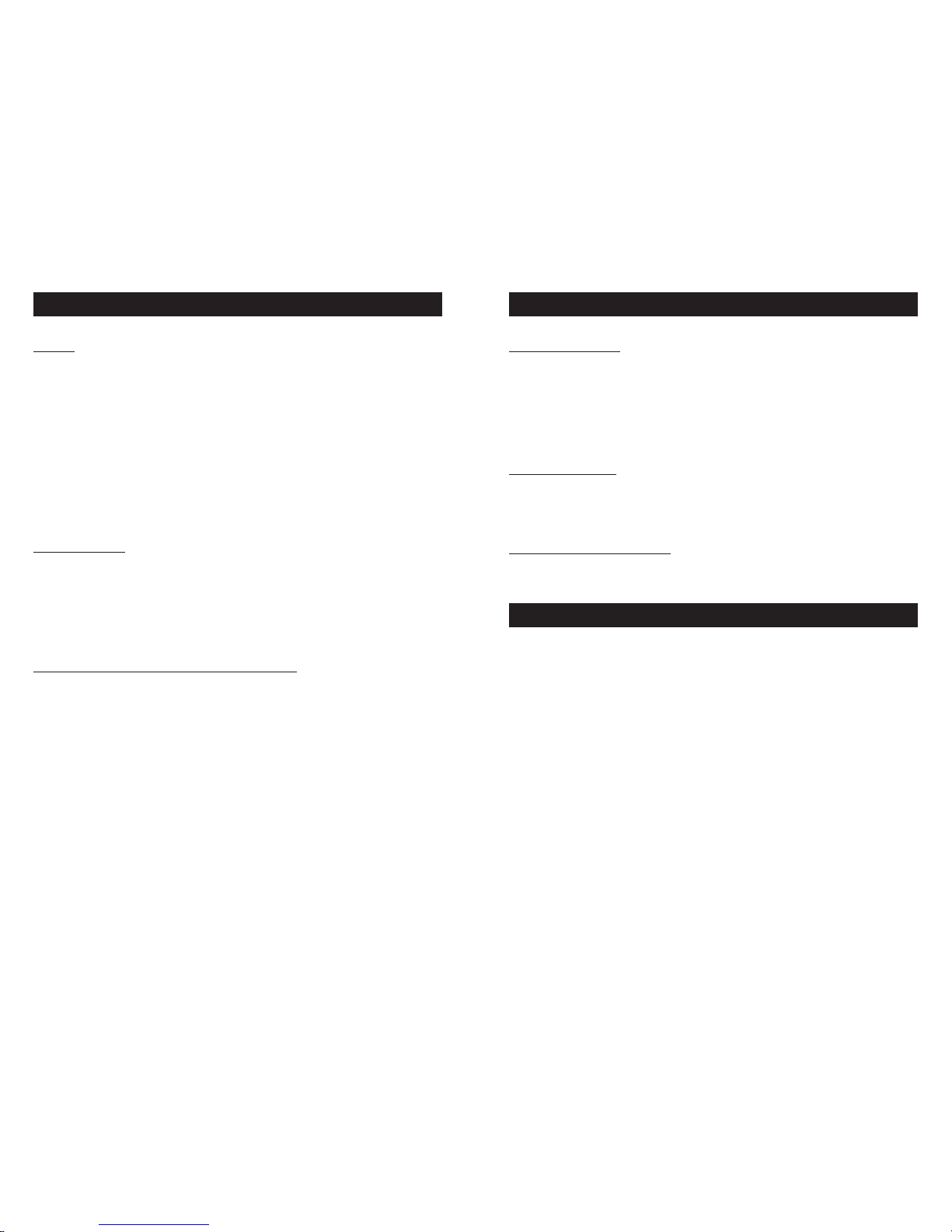1312
9. Press the ▲key to select ON.
10. Press the PRINT button to print out the calibration parameters.
NOTE: If there are no previous calibration parameters stored in the meter, the ERR
indicator will flash.
To return to printing data with your benchtop meter:
1. Switch the printer off.
2. Press down and hold the FEED key, then switch the printer on. Release the
FEED key after the printer head stops moving. The printer has now entered Select
Print mode. This mode lets you select the correct printer configuration for your
meter type (i.e. printer configuration for a hand held meter or benchtop meter).
3. Use the SEL key to change the print mode to Benchtop pH meter.
Each time you press the SEL key, the printer scrolls to the next print mode in the
following order: HH pH meter, Benchtop pH meter, HH Cond meter, General.
4. After you scroll to the Benchtop pH meter print mode, press the FEED key to
confirm the Benchtop pH meter print mode setting.
5. Turn printer off and then back on again. You are now ready to print data from
your OAKTON pH benchtop meter.
How to perform the printer self-test
1. While holding down the SEL key, turn the printer power on.
2. Release the SEL key as soon as printer starts printing.
3. The printer will perform self test and print out current settings.
4. Press the SEL key again to stop self test.
5. Printing Data
Printing data
1. Switch the printer on (ON/OFF switch is located on right side of printer).
2. Make sure connecting cable is attached between printer and your
OAKTON meter, and that your OAKTON meter is on and taking
measurements.
3. Press the PRINT key on your OAKTON meter.
—If you have a benchtop meter, the printer will print a sequential sample
number, the meter reading, temperature, date and time at which the
reading was taken.
—If you have a portable (HH) meter, the printer will print a sequential
sample number, the meter reading and temperature.
Reset the sample number to one by turning the printer off and then on again.
Maximum sample number is 256.
NOTE: The OAKTON pH benchtop meters can print on timed intervals:
see your benchtop meter manual for information.
Printing OAKTON pH Benchtop Meter Calibration Parameters
If you are using your printer with an OAKTON pH benchtop meter and you
need to print out the calibration parameters, use the following procedure:
1. Switch the printer off (ON/OFF switch is located on right side of printer).
2. Press down and hold the FEED key, then switch the printer on. Release
the FEED key after the printer head stops moving. The printer has now
entered Select Print mode. This mode lets you select the correct printer
configuration for your meter type (i.e. printer configuration for a hand
held meter or benchtop meter).
3. Use the SEL key to change the print mode to General. Each time you
press the SEL key, the printer scrolls to the next print mode in the follow-
ing order: HH pH meter, Benchtop pH meter, HH Cond meter, General.
4. After you scroll to the General print mode, press the FEED key to confirm
the General print mode setting.
5. Turn printer off and then back on again.
NOTE: Make sure connecting cable is attached between printer and your
OAKTON pH benchtop meter.
6. Press the ON/OFF button to switch the OAKTON pH benchtop meter on.
7. Press the SETUP key to enter the Setup function.
8. Press the YES key repeatedly until you scroll to Setup parameter P4.0:
Print Meter Parameters.
5.3
5.2
5.1