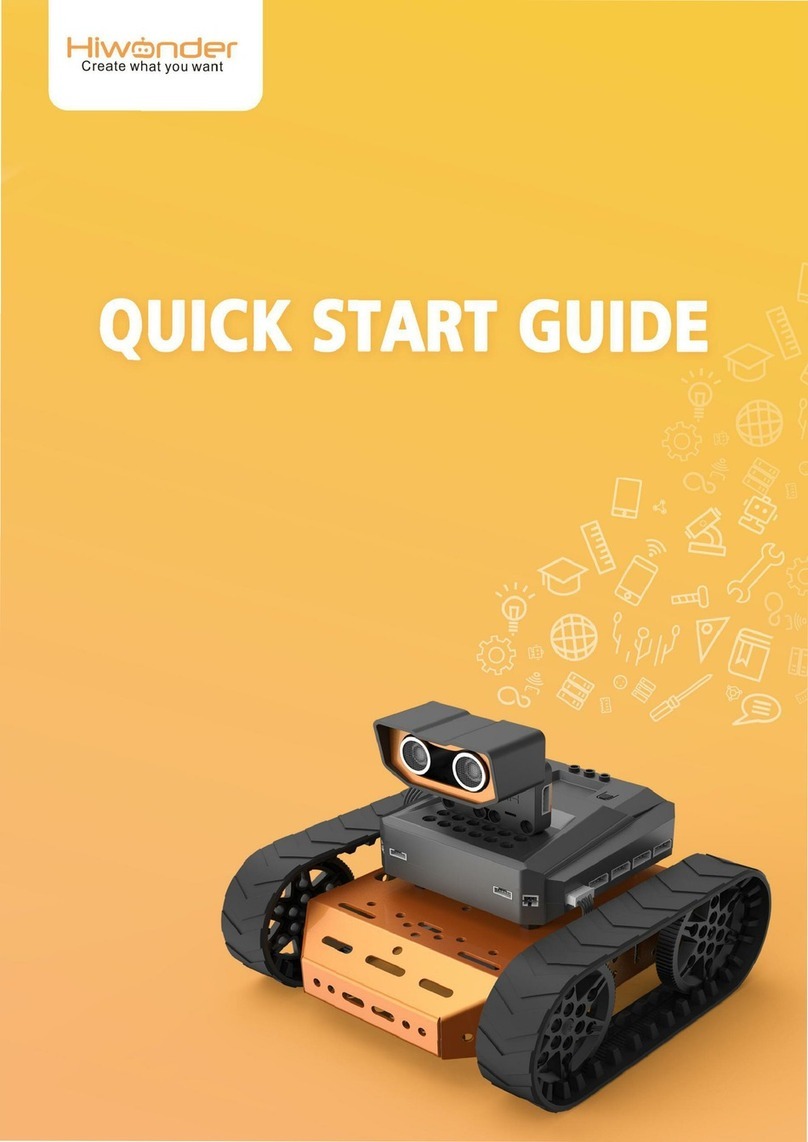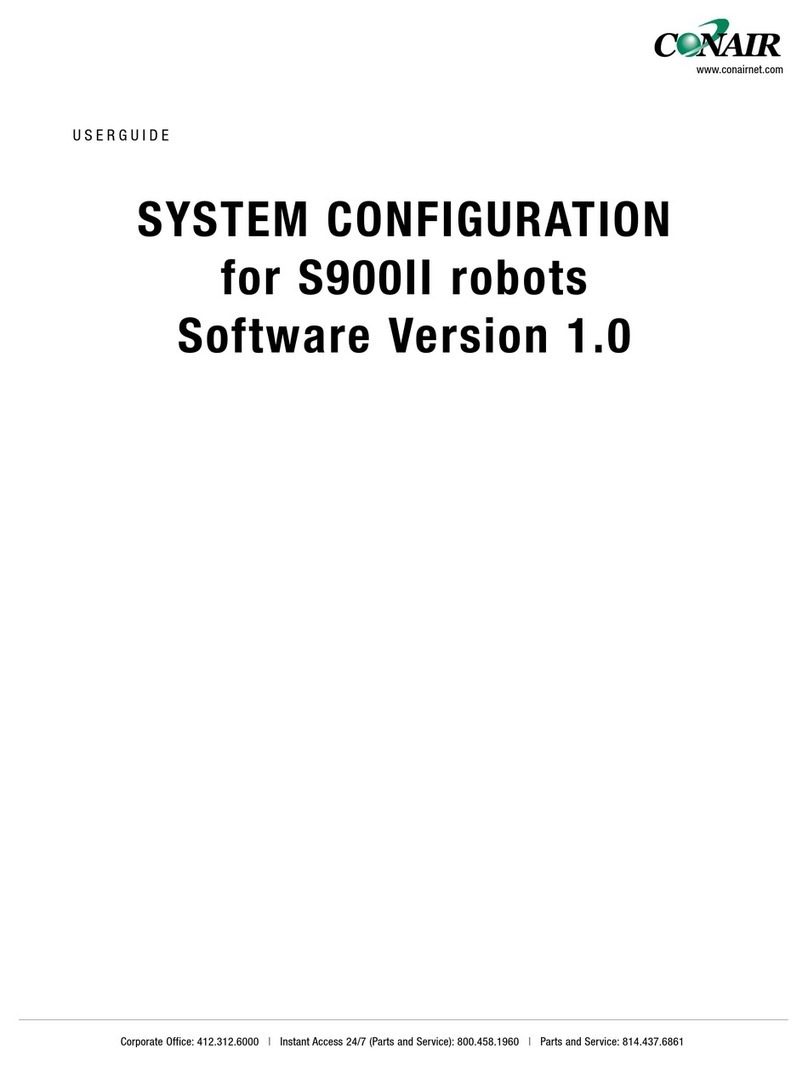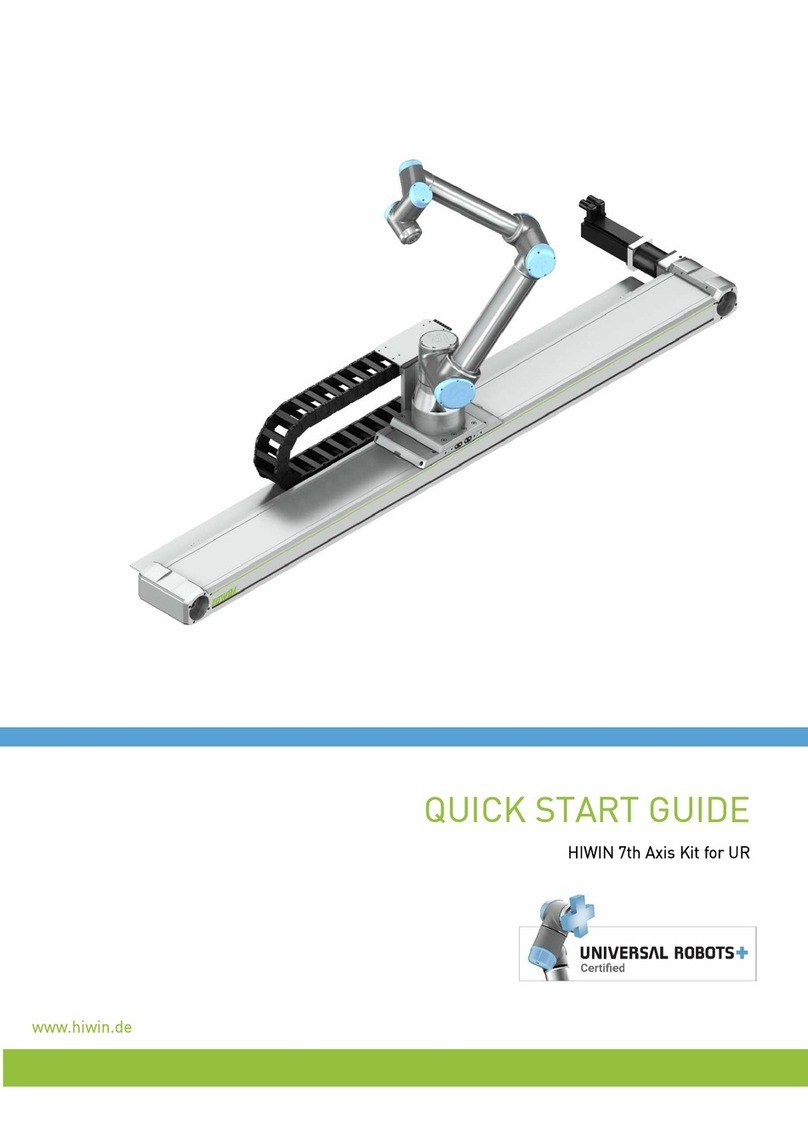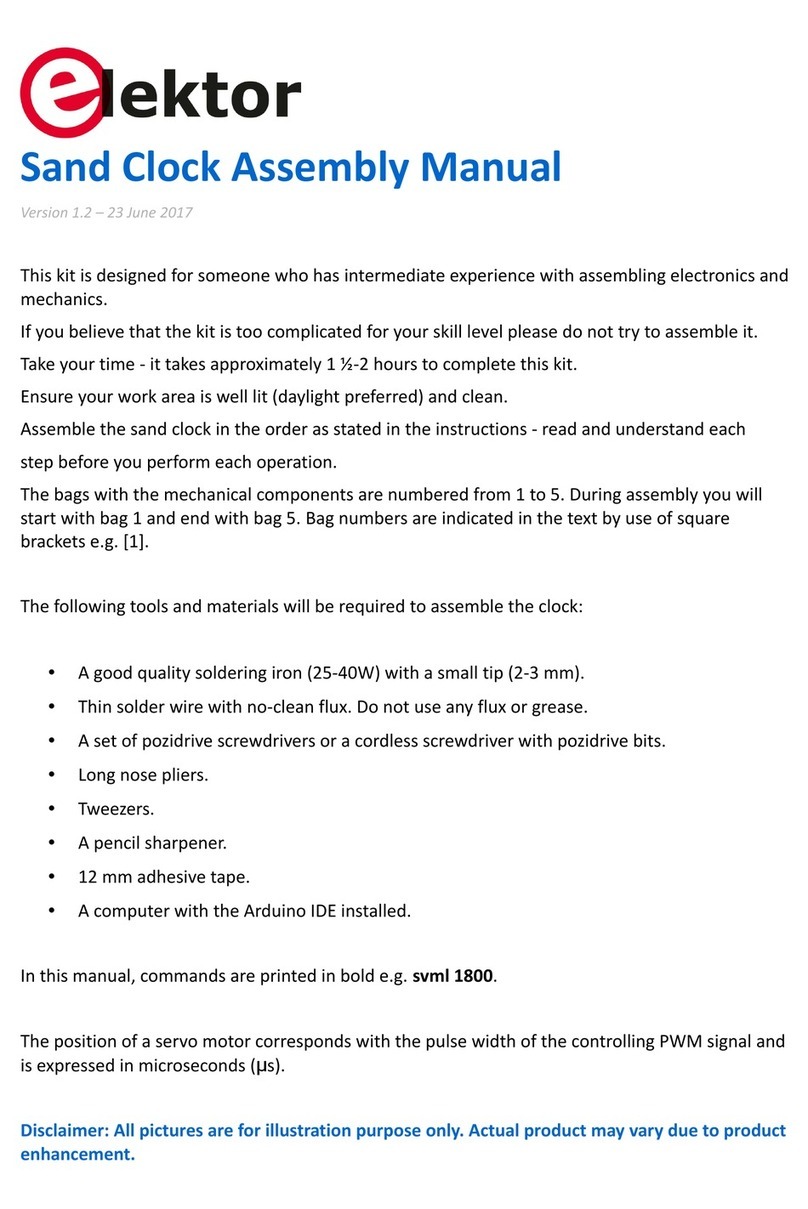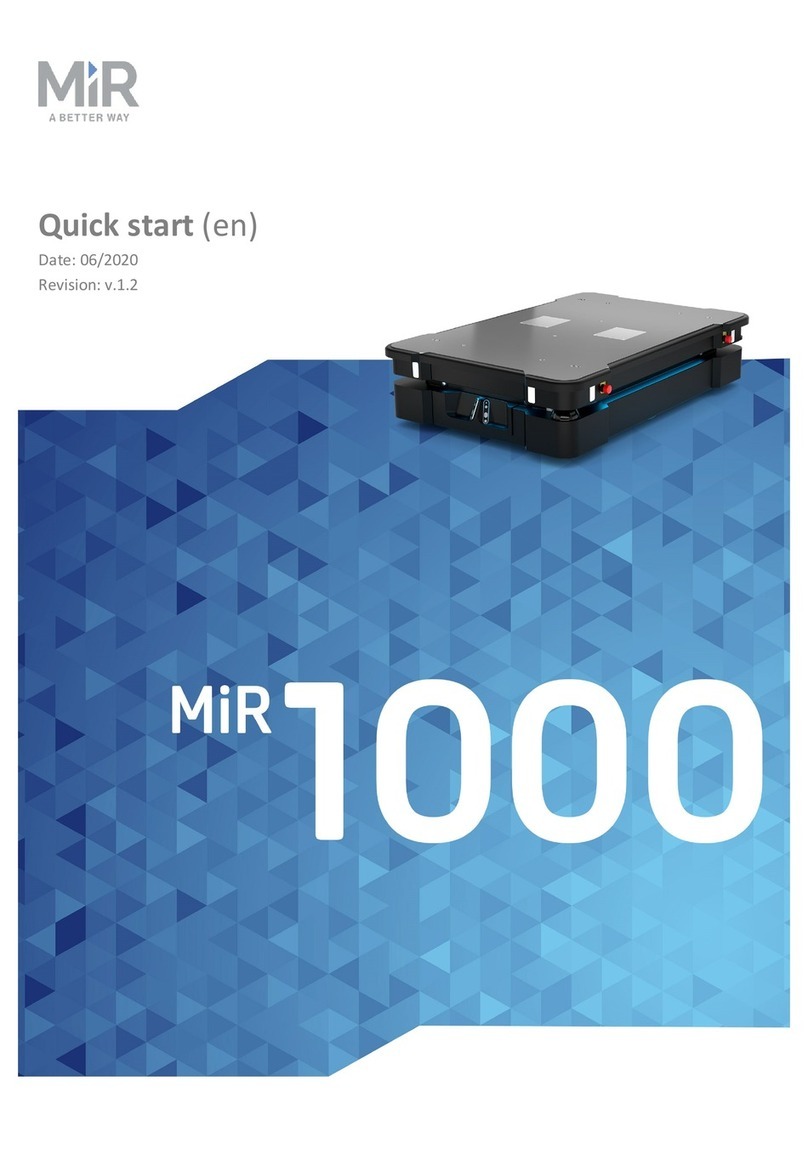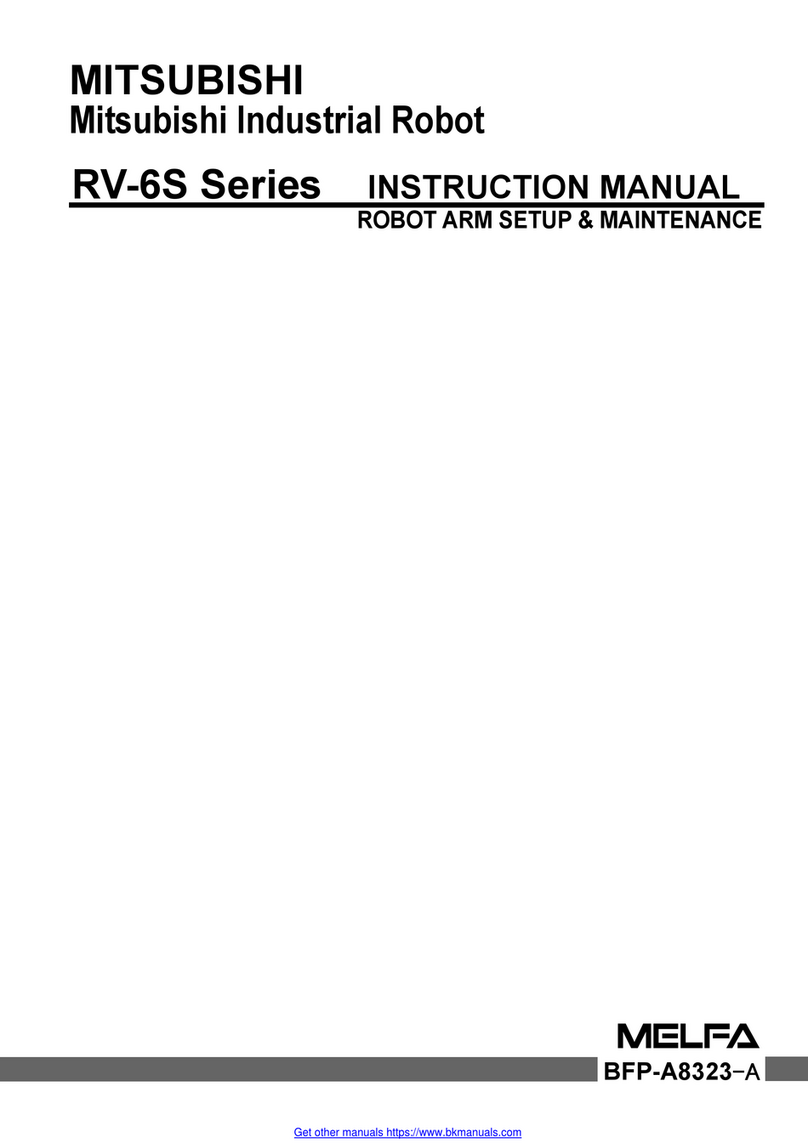Hiwonder Qbit User manual

1

2
Qbit programming and control
Qbit programming and control overview ..................................................................................1
1. Qbit computer programming .....................................................................................1
1.1 Qbit connection....................................................................................................1
1.2 Makecode software installation .............................................................................2
1.3 Makecode programming method ...........................................................................6
1.4 Download the program to Qbit..............................................................................8
1.5 Upload the program to Makecode..........................................................................9
2. Android system Qbit programming ..........................................................................10
2.1 Download guide program....................................................................................10
2.2 Android programming APP installation................................................................10
2.3 Android programming ........................................................................................ 1 1
3. Apple Qbit programming ..........................................................................................14
3.1 Overwrite the original program ...........................................................................14
3.2 Apple editor programming APP installation..........................................................14
3.3 iPhone Programming..........................................................................................15
4. Mobile phone control.................................................................................................17
4.1 Mobile phone configuration .............................................................................17
4.2 Control software download ..............................................................................17
4.2.1 Android APP download ....................................................................................17
4.2.2 Apple APP download........................................................................................19
4.3 How to use the mobile phone control APP to connect to Qbit ............................19
4.4 Mobile phone control APP interface introduction .............................................21
5. Advanced learning .....................................................................................................22
5.1 Qbit advanced learning method ...........................................................................22
5.2 Qbit advanced learning materials.........................................................................22
6. Frequently Asked Questions....................................................................................22
6.1 Programming problem .....................................................................................22
6.2 Hardware connection problem ........................................................................23
6.3 Program running problem................................................................................25

1
Qbit programming and control overview
The Qbit controller is micro:bit, which is designed by the British Broadcasting
Television Company ( BBC ) and aim for youth programming education.micro:bit
is jointly developed by Microsoft, Samsung, ARM, Lancaster University and other
well-known companies and universities.
To help children learn more efficiently, we have developed Makecode programming
software which is based on the micro:bit online web programming.
Besides, to let the programming more accessible, Qbit supports programming by
the micro:bit mobile phone app. At the same time, our company has developed a mobile
phone control app, and children can use various ways to play Qbit.
This manual will explain in detail how to use a computer and mobile phone to
program, and how to use the wireless remote control to play Qbit. We will also teach
you the further course, and explain the common programming and control problems.
1.Qbit computer programming
1.1Qbit connection
When Qbit downloads the program, you need to connect the program download port
on the computer control panel with the USB cable. The position of the program
download port is as shown below.
Tips: This port does not have a charging function. (If you want to charge Qbit,
you can charge it through the USB port on the bottom of bottom board of Qbit.)

2
Image 1- 1Program download interface connection
1.2Makecode software installation
The Makecode software is available in both offline and web versions. You can
enter https://Makecode.micro:b it.org in the browser. The web page will automatically
open Makecode programming home page. The interface is shown below.
Image 1- 2Makecode web version
If you often need to use Makecode without network, your computer can install
the Makecode offline version, the offline version and the web version interface have
the same function. (Tips: the offline version requires a network when starting up
in the first time)
①Offline version Makecode download
You can download the offline version Wemake by visiting the website below
https://drive.google.com/open?id=1UFRCUTVTA6zofSeywbVeVGoHyAnFYIS_
②Software Installation:
Step 1: Double-click the downloaded Makecode installation package
Image 1- 3 Makecode installation file
Step 2: Select the software language in the pop-up dialogue box

3
Image 1- 4Select the Makecode installation language
Step 3: Select the installation location
Image 1- 5Select the installation location
Step 4: Select "create a desktop shortcut" and click Next.
Image 1- 6 Create a desktop shortcut

4
Step 5: Click the "Install" button on the pop-up page to start installing offline
Makecode .
Image 1- 7Makecode installation
Step 6: After waiting for the installation over, you should click the “Finish”
button in the pop-up dialogue box to complete the installation.
Image 1- 8Makecode installation completion tips
③Qbit package installation
Step 1:Qbit has a particular software package. After installing this software
package, you can use command blocks to write the Qbit control program. In the
command block area, you should click “Advanced” to add Package.

5
Image 1- 9Adding software package steps
Step 2: Enter Qbit package address, https://github.com/LOBOT-ROBOT/Qbit in the
pop-up interface, then click the “search”icon and finally click the
pop-up Qbit extension package file.
Image 1- 9The method of searching and adding Qbit expansion package
Step 3: At this time, the page automatically returns to the programming interface.
If you find the Qbit command block label shown in the following Image
on the programming interface, it means that Qbit software package has
successfully installed.

6
Image 1- 10 Qbit package installed successfully
Step 4: If you cannot download the Qbit package through step 3, you can find
the “Qbit package”file in the folder where the document located. Use the left
mouse button to drag the file to the Makecode programming interface. The package
will install automatically.
1.3Makecode programming method
Programming: Use the left mouse to click on any of the command icons in this
menu, and all the command blocks in this category will pop up. As shown in the image
below, when you click the base icon, all the command blocks in the base module will
pop up. You can use the left mouse to drag the corresponding command blocks to the
interface, and the command blocks will add in the script area.

7
Image 1- 11 Instruction block selection method
Command block deletion:
Method 1: Move your mouse to the position of the command block you want to delete,
and right-click the command block. Finally, click “Delete Block”in the pop-up
the shortcut menu.
Image 1- 12 Quick delete command block
Method 2: Press your left mouse on the command block you want to delete, and
drag it to the command block menu to remove the command block.
Copy the command block: move your left mouse button to the command block you
want to copy, click the right mouse button, and click“Repeat”in the pop-up shortcut
menu to copy the command block.

8
1.4Download the program to Qbit
①Program saving: First, enter the program name at the bottom of the page, then
click the saving icon shown below.
Image 1- 13 Program name setting
②At this time, if you save the program to the disk named “MicroBIT ”as shown
in the image below, you can let the Qbit car run the program directly. (Tips:
The "micro:bit " disk drive can only be seen when the Qbit program transfer port
connect to the computer.The saved program will automatically replace the
original program, and the yellow indicator next to the USB port on
the micro:bit will keep flashing, and the disk drive will automatically exit. The
file saving will complete until the indicator stops flashing and that “microbit”
disk drive icon will appear in the computer again.)

9
Image 1- 14 Save the program directly
③If you want to review or reuse this program in the next time, you can save the
program to another location on the computer, and then copy the program to
the micro:bit disk drive.
1.5Upload the program to Makecode
①Open the Makecode software and click the "Import" button in the interface shown
below.
Image 1- 15 Program import button
②Click "Import File" in the pop-up page.
Image 1- 16 Import file typesetting

10
③Click “Select File”on the pop-up file selection page, find the .hex program
you want to open and click “OK”to complete the program loading.
Image 1- 17 Program loading
2. Android system Qbit programming
Except for computer programming, the Qbit can also be programmed by mobile phone,
but we can't use Qbit software package when we program with a mobile phone.
With the influence of stability of the Bluetooth connection, the upload may cause
failures or repeated errors. We recommend the users to use the computer to program.
2.1Download guide program
The Qbit had installed a control program when it was made. This program calls
the Qbit related module, which will affect the mobile phone Bluetooth module.
Therefore, you need to import a program that will not affect the connection of
the Qbit to the mobile phone to the connecting board to cover the previous control
program.
Qbit didn’t have Bluetooth control program when Qbit was made, so you need to
copy the "Qbit- paired guided program .hex" file in this folder to "MICROBIT"
disk drive, and overwrite the previous program.
2.2Android programmingAPP installation
Download a Google Chrome app in the app store, then open the " 4micro bit_v2.0.apk "
mobile app installation package in our data material, or download the micro:bit

1 1
installation package in the app store and install it. After the installation complete,
you will see these two APP icons as shown below on your phone.
Image 2- 1Android programming software installation
2.3Android programming
①Open this app and click the “Connect ”button on the first line. In the pop-up
interface, you should click the yellow button “PAIR A NEW micro:bit ”, then
press the A+B button on the control panel and reset button quickly at the same
time.Please wait for a while and after you see micro:bit dot matrix appear
English words, you should stop pressing the A+B button. Finally, click the
green button “NEXT”.

12
IMAGE 2-2 Settings Android Bluetooth connection
②Click the pattern appearing on the micro:bit dot matrix in the phone, then click
the green icon “Next”. Press the “A”button after the new interface appears.
Finally, click “Next”, and the connection complete.
Image 2- 3Android Bluetooth pairing
③Return to the main interface and select “Create Code”. At this point, your phone
will redirect to the browser interface, and you should copy the
website address. Open Google Chrome and paste the website you just copied into
the URL bar to enter the website.

13
Image 2 - 4Android programming page
④Select the language “English”. The Android programming operation is similar
to the computer. Write the program by dragging the command blocks. After the
programming complete, click the download button to download the program.
Image 2 - 5Set the APP language and download the program
⑤Click “flash ”to upload the program to micro:bit. You should click the green button
“OK ”in the pop-up prompt box, and the phone app will note that program
transmission has completed after the program is uploaded. At this time, you can
see the micro;bit executing the program you just uploaded.

14
Image 2-6 Program upload
3.Apple Qbit programming
Except for computer programming, the Qbit can also be programmed by mobile phone,
but we can't use Qbit software package when we programmes with a mobile phone.
With the influence of stability of the Bluetooth connection, the upload may cause
failures or repeated errors. We recommend the users to use the computer to program.
3.1 Overwrite the original program
Qbit had installed a control program when it was made. This program calls
the Qbit related module, which will affect the mobile phone Bluetooth module.
Therefore, you need to import a program that will not affect the connection of
the Qbit to the mobile phone to the connecting board to cover the control previous
program.
Qbit don’t have Bluetooth control program when Qbit was made, so you need to
copy the "3.Qbit- paired guided program .hex" file in the folder to "MICROBIT"
disk drive, and overwrite the previous program.
3.2 Apple editor programming APP installation
Obtain the micro:bit in the APP store. After the installation complete, you will
seee micro:bit APP on your phone.

15
Image 3- 1Apple mobile programming APP installation
3.3 iPhone Programming
①Open this app and click the “Connect ”button on the first line. In the pop-up
interface, you should click the yellow button “PAIR A NEW micro:bit ”, then
press the A+B button on the control panel at the same time, and press the reset
button quickly,Please wait for a while and after you see micro:bit dot matrix
appear English words, you should stop pressing the A+B button. Finally, click
the green button “NEXT”.
Image 3- 2iPhone Bluetooth settings
②Click the pattern appearing on the micro:bit dot matrix in the phone, then click
on the green button “Next”. Press the “A”button after the new interface
appears. Finally click “Next”, and the connection complete.

16
Image 3- 3iPhone Bluetooth pairing connection
3 Return to the main interface and select “Create Code”. At this point, your phone
will redirect to the browser interface and enter programming page, and that you
can drag command block;Click the download icon after the program completed,and
wait for the prompt appear.
Image 3- 4Apple mobile programming and downloading the program
4Click “flash ”to upload the program to micro:bit. You should click the green button
“OK ”in the pop-up prompt box, and the phone app will note that program
transmission has completed after the program is uploaded. At this time, you can
see the micro;bit executing the program you just uploaded.

17
Image 3- 5iPhone upload program
4.Mobile phone control
To help children use and control Qbit easier, we have developed a mobile terminal
control Qbit APP –Wonderbit. By using Wonderbit, you can play Qbit without
programming.
4.1Mobile phone configuration
Android mobile phone requires a 4.3 or above version system, while the iPhone
requires a 9.2 or above version system.
4.2Control software download
4.2.1Android APP download
Method 1: Scan QR code as shown below.

18
Image 4- 1Wonderbit APP Download
Method 2: Find the " 5.Wonderbit-V1.0.apk " installation package in this folder, send
it to your phone and install it.
Method 3: follow the steps below to enter the official website to download:
①Enter the official website ( www.hiwonder.com ), and respectively click
“Learning course”, “educational robot”, “intelligent car”
and “Qbit ”file.
Image 4- 2 The download position of Qbit Android APP in the official website
②Move the mouse to the bottom of the page, find the software download section,
click "Android APP download", and you can download Qbit Android APP.
Table of contents
Other Hiwonder Robotics manuals