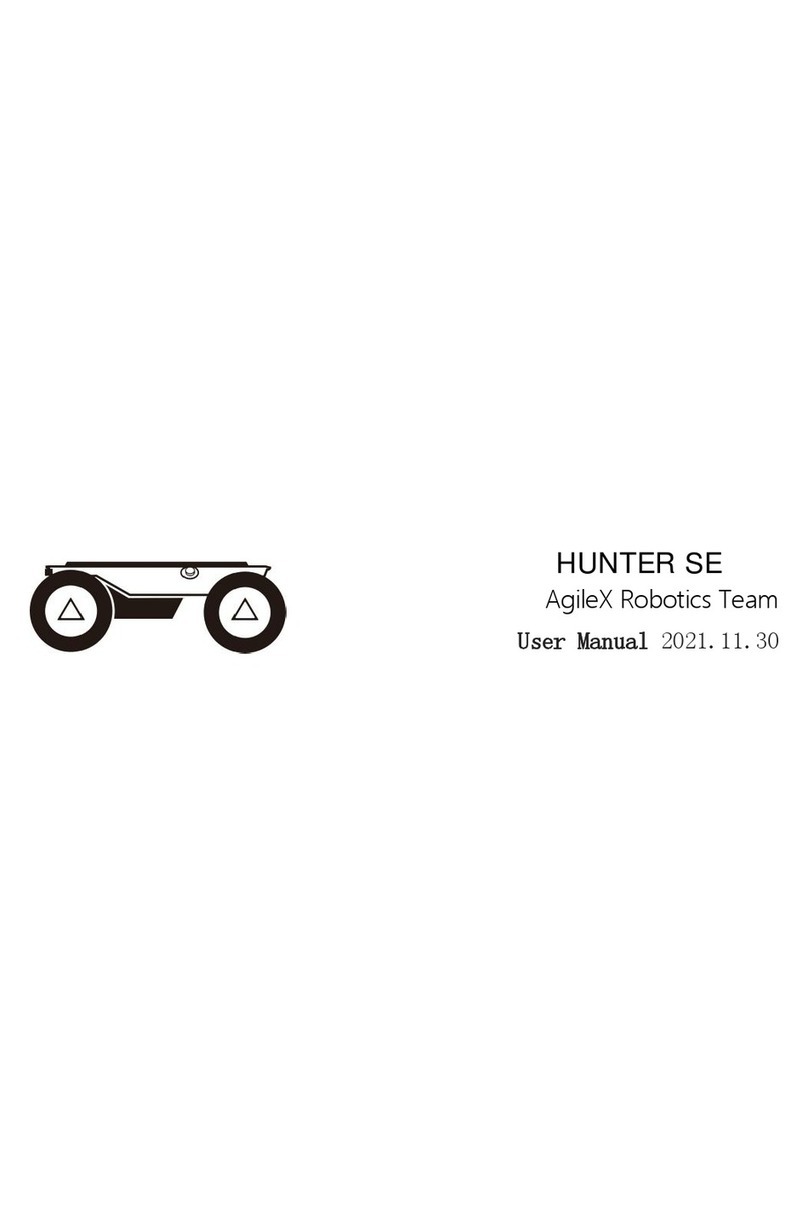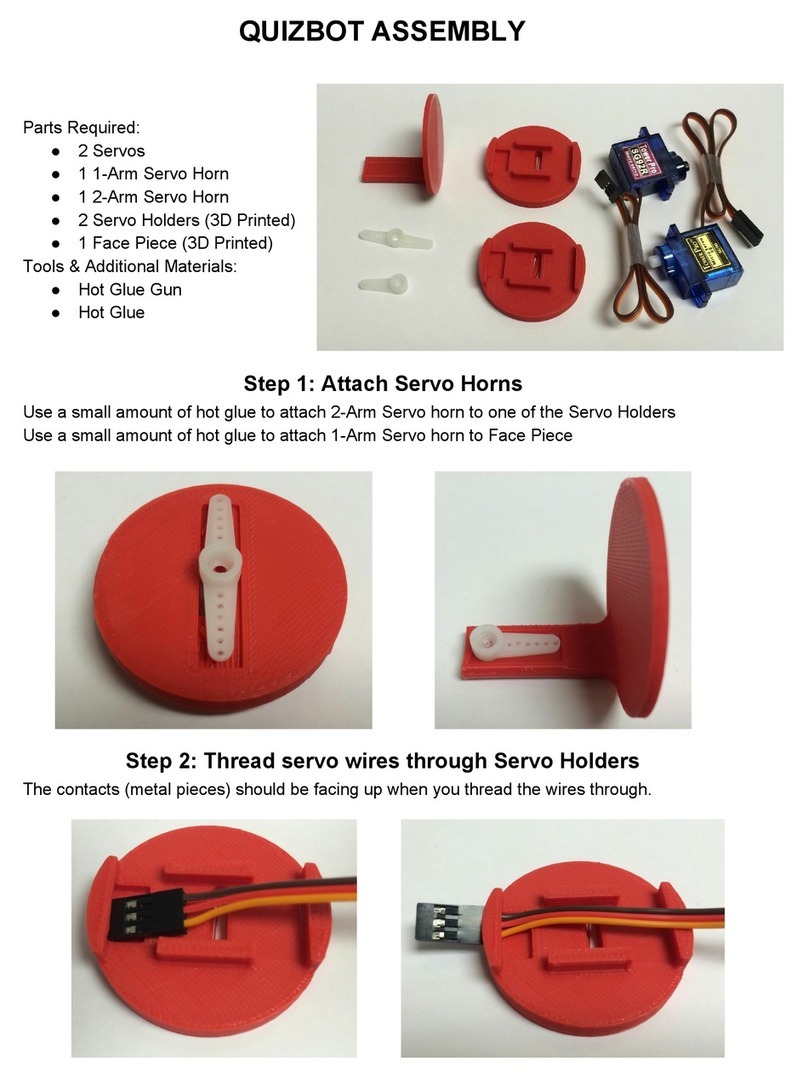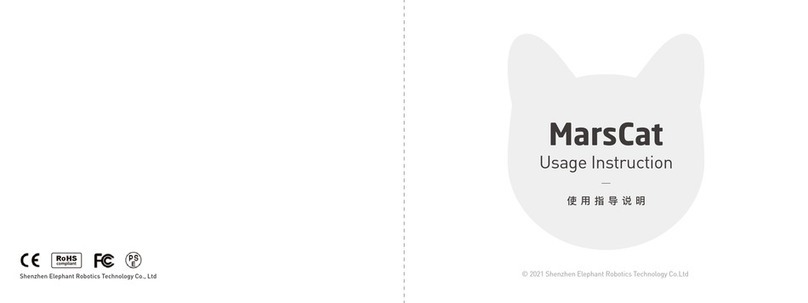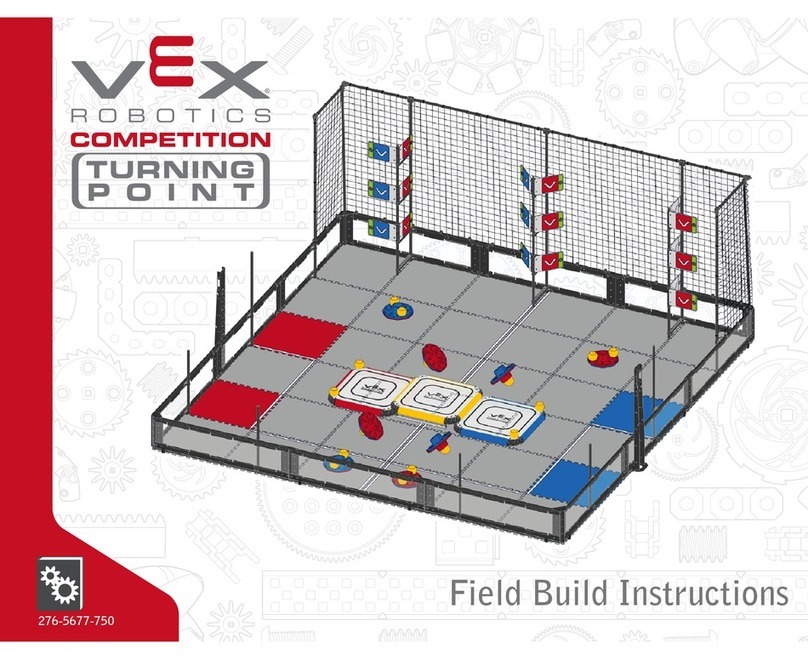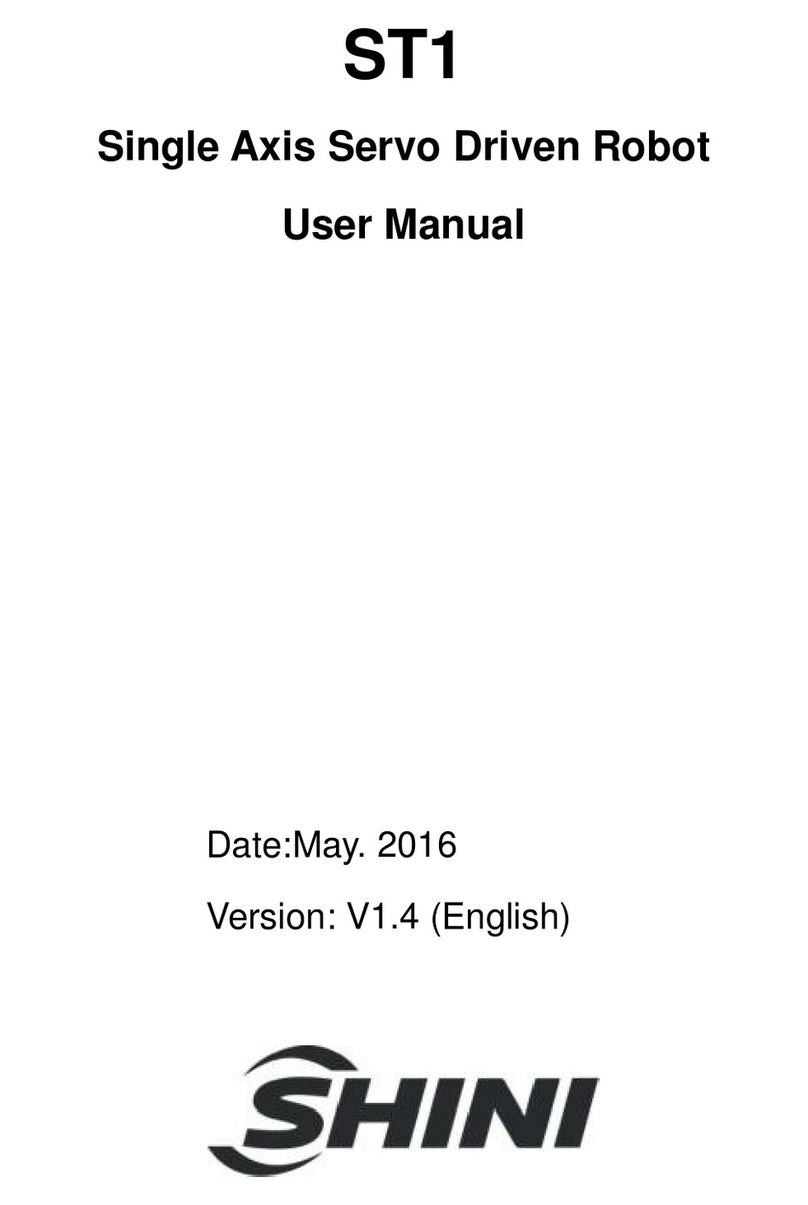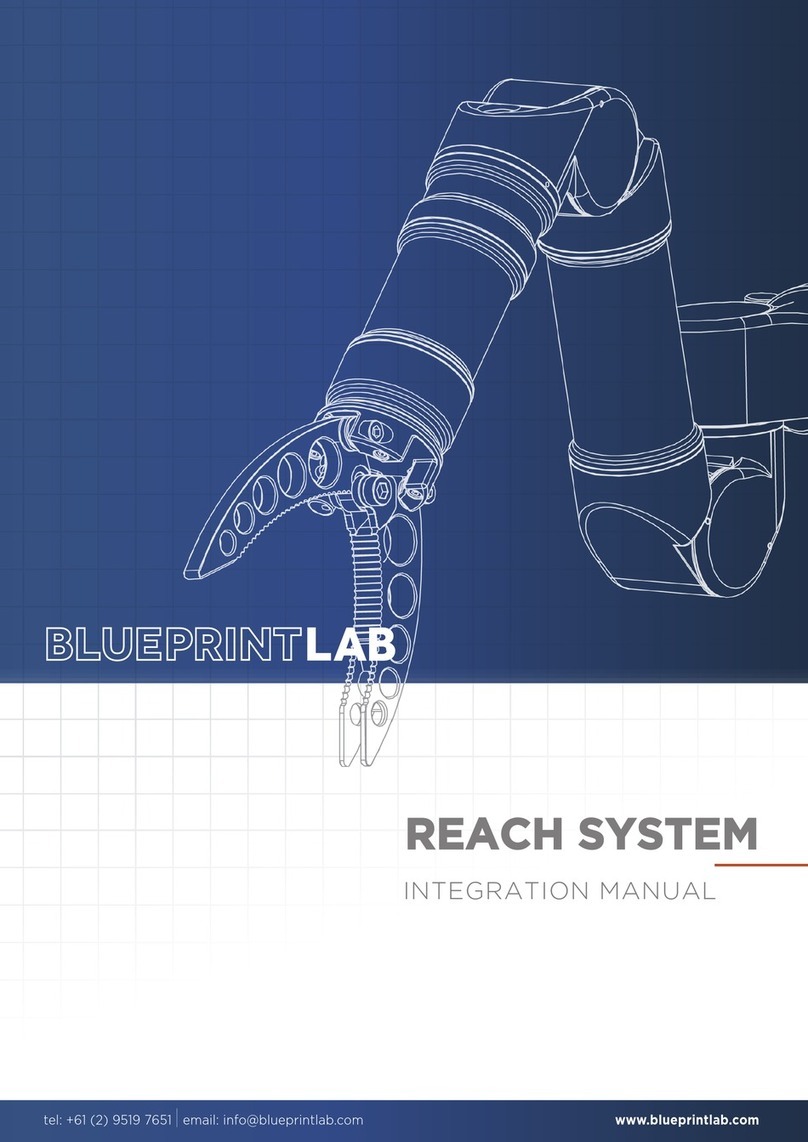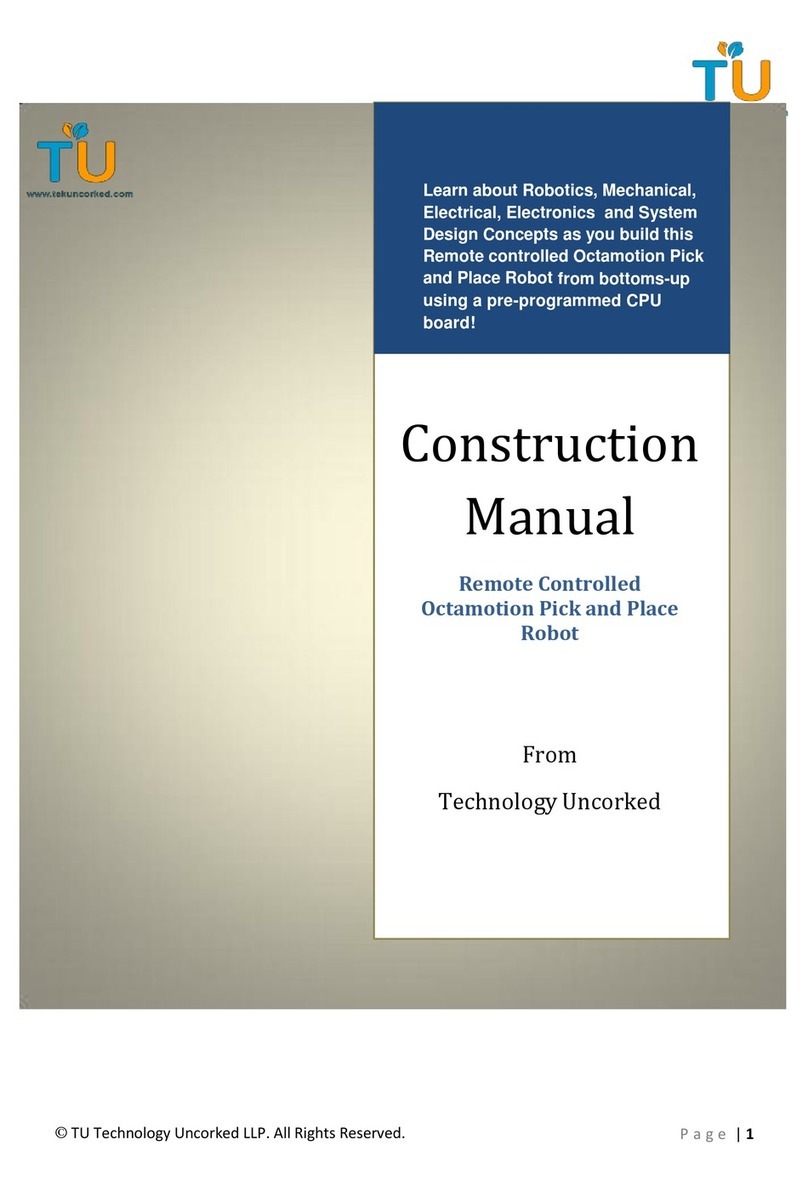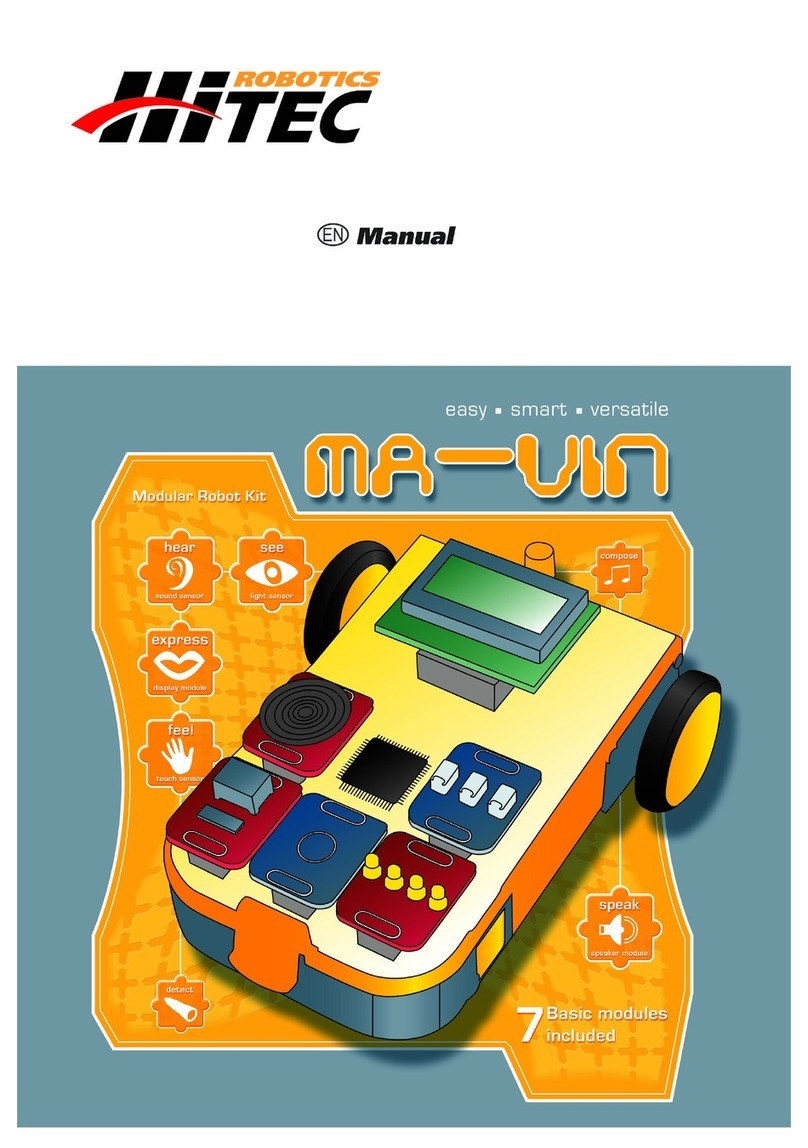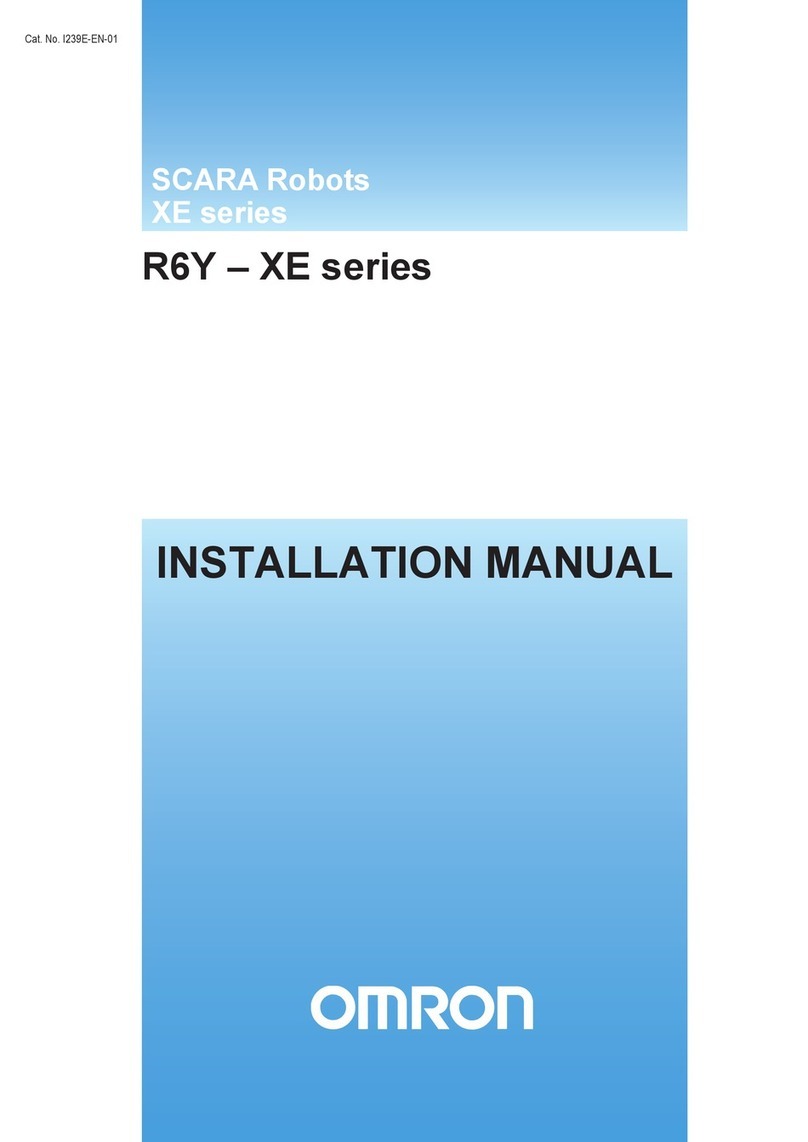Slamtec ATHENA N4M11 User manual

1/ 31
Copyright (c) 2016-2017 Shanghai Slamtec Co., Ltd.
www.slamtec.com
Shanghai Slamtec.Co.,Ltd
ATHENA
General Purpose Robot Platform Professional Version
User manual
Model: N4M11
2020-08-18.rev.1.1

2/ 31
Copyright (c) 2016-2017 Shanghai Slamtec Co., Ltd.
CONTENTS ...................................................................................................................................................2
OVERVIEW ...................................................................................................................................................3
INTRODUCTION...................................................................................................................................................3
BASIC FUNCTION................................................................................................................................................3
INTERIOR MODULE BLOCK DIAGRAM ................................................................................................................3
SENSORS............................................................................................................................................................. 4
INTERFACES.........................................................................................................................................................5
INDICATOR STATUS ............................................................................................................................................5
CHARGING STATION........................................................................................................................................... 7
PRODUCT PACKING LIST.....................................................................................................................................7
EXTENDED PLATFORM.............................................................................................................................8
INTRODUCTION...................................................................................................................................................8
PORT DEFINITION...............................................................................................................................................9
ATHENA REFERENCE DESIGN............................................................................................................................11
DEPLOYMENT AND USAGE...................................................................................................................14
ATHENA DEPLOYMENT.....................................................................................................................................14
CONNECT TO COMPUTER.................................................................................................................................19
DEBUG TOOLS ..................................................................................................................................................19
CHARGING AND BATTERY.................................................................................................................................20
ATTENTION ...............................................................................................................................................23
MECHANICAL DIMENSIONS.................................................................................................................24
QUICK START——UNPACK ...................................................................................................................25
QUICK START——MOUNT THE DEPTH CAMERA ...........................................................................27
QUICK START——PUT BATTERY IN(OPTIONAL).............................................................................28
APPENDIX ..................................................................................................................................................31
IMAGE AND TABLE INDEX..................................................................................................................................31
Contents

3/ 31
Copyright (c) 2016-2017 Shanghai Slamtec Co., Ltd.
Introduction
Athena is a low cost small-sized general purpose robot development platform
developed by SLAMTEC to meet the requirement of small-size robot application
like patrol robot, delivery robot and etc.
Its build-in SLAMWARE Cube autonomous localization and navigation module is
designed to realize path finding and navigation. And different applications can be
integrated with Athena to make it work in varies business places.
Athena is equiped with RPlidar, ultrasonic sensors, cliff sensors, bumpers, magnetic
sensors, depth cameras and etc., which helps Athena walk freely and respond well
in complicated business environments.
Basic Function
Autonomous Mapping for Localization and Navigation
The function of Athena platform is to realize autonomous map building,
localization and navigation. There is no need for human assisstance during its
working process. It can find the proper path to a specified place by itself and move
there freely. And it also supports multi-line patrol mode like a security guard.
Autonomous Recharging
We provide open source interface for users and developpers to use it for their
own upper application on Athena, which can realize the recharging feature of
Athena, namely, the ability to go back to the charge station to charge itself when
it has a very low battery.
Third Party Application Development
The Athena has a totally free platform both in software and hardware and we offer
technical support for external extended hardware. Our users can focus on the
developing of business logic appplication via SLAMWARE SDK.
Interior Module Block Diagram
The followig figure describes the communication between Athena and external
system, the connection of power supply and emergency stop.
Overview

4/ 31
Copyright (c) 2016-2017 Shanghai Slamtec Co., Ltd.
Figure 1-1 Connection between Athena and External System
Sensors
Figure 2-1 Athena Sensor Configuration
User
External
system
Athena
Host system
Wired network/WIFI
User power supply port
System switch
Emergency stop
Release switch
Network reset switch
Emergency charging port
Wi-Fi
Cliff sensor
Depth Camera
RPlidar (layer)
Ultrasonic sensor
Bumpers
Magnetic sensor

5/ 31
Copyright (c) 2016-2017 Shanghai Slamtec Co., Ltd.
Interfaces
Figure 2-2 Athena Interfaces Configuration
Indicator Status
Indicator status
No
Status
Left
Right
Status Description
1
None
Off
Off
Power off
2
Red
Blink
Blink
Low battery(lower than 15%)
3
On
On
There is health information
(Emergency stop or sensor
errors).
4
Green
Blink
Blink
Energency charging or
autonomous recharging
5
On
On
Fully charged
Air switch
Wi-Fi antenna
Autonomous
charging port
Emergency
charging port

6/ 31
Copyright (c) 2016-2017 Shanghai Slamtec Co., Ltd.
6
Blue
Blink
Off
Turn left
7
Off
Blink
Turn right
8
Blink
Blink
Walk straight
9
On
On
Stop(After turn on the robot)
Figure 2-3 Athena Indicator Status
Under low battery, Athena also has status like health information,turnning left,
turnning right and etc.. Therefore, we redefine the status under low battery as
below to avoid confusing those status.
Indicator status under low battery
No
Status
Left
Right
Status Description
1
Red
On
On
There is health information.
2
Blink
Blink
There is no other health information
except for low battery.
3
Blink
Blink
Energency charging or autonomous
recharging
4
Blink
Blink
Turn left
5
Blink
Blink
Turn right
6
Blink
Blink
Walk straight
Figure 2-4 Athena Indicator Status Under Low Battery

7/ 31
Copyright (c) 2016-2017 Shanghai Slamtec Co., Ltd.
Charging Station
Figure 2-5 Athena Charger
Product Packing List
Item Name
Quantity
Remark
Athena
1
Athena platform
Wi-Fi antenna
2
Come with Athena as accessories and need to be
installed on Athena.
Depth camera and its
mounting structure
1
Come with Athena as accessories and need to be
installed on Athena.
Screws
1
Screws for mounting depth camera
Charging station
1
Come with Athena and need to choose a proper place
before using it.
Power cable of
charging station
1
Come with charging station as accessories. Please
connect the charging station and 220V power with the
power cable.
Emergencing charging
cable of charging
station
1
Come with charging station as accessories. Please
connect the charging station and Athena with the
charging cable.

8/ 31
Copyright (c) 2016-2017 Shanghai Slamtec Co., Ltd.
Introduction
As shown in the following figure, the extended platform of Athena is a square
table(404mm*390mm in dimension). The whole top surface is all-steel. There are
five M5 threaded holes regularly distributed on the table, which can meet various
requirements of fixing the upper module on the Athena. Please refer to the
following figure for the specific position of threaded holes and the port
dimensions.
Figure 3-1 Athena Extended Platform
Extended Platform
Power port
Ethernet port
Emergency stop
Reserved Threaded Holes 5-M5

9/ 31
Copyright (c) 2016-2017 Shanghai Slamtec Co., Ltd.
Port Definition
Figure 3-2 Interface Definition of Athena Extended Platform
Supported Switch Type and Description of Control Port
Name
Parameter
Description
Note
Ethernet port
1000/100/10Mbps
Used for communication
between users and
Athena.
IP Address 192.168.11.1 ~
192.168.11.100 are reserved for the
bases of Athena. Therefore, when
using this Ethernet port, please
ensure that the IP address of the
device connected to Athena not uses
the above IP address. Or IP conflict
may occur. Please refer to the
SLAMWARE SDK for detailed
communication protocols.
Power port
DC 18-25.2V 5A
Max
Used for providing
power supply for the
device of users.
The end marked as 1 is positive while
2 is negative.
Emergency
charging port
25.2V 6A
Used for charging
Athena under
unexpected situations
such as the charger
electrode not working.
Standard charging: 6A
Quick charging supported:10A
Power port model:
WS16K2Z WEIPU 2Pin Aerial Socket
Ethernet port model:
Standard RJ45

10 / 31
Copyright (c) 2016-2017 Shanghai Slamtec Co., Ltd.
Figure 3-3 Supported Switch Type of Athena Extended Platform Control Port
Switch Name
Description
Note
Emergency stop
switch
Used for controling Athena in
emergencies. Athena will stop
moving immediately after pressing
this switch.
This switch is a must to
design, or Athena will
refuse to work.
Release switch
Corresponded with the emergency
stop switch, after pressing down the
emergency stop switch, user needs
to press the release switch to
recover Athena to normal status
and continue other operations
System switch
This switch is the power switch for
the whole system. Short press for
power-on and long press for
power-off.
Checking method
Internal pull-up to check
the time width of the low
level.
Open time:
50ms~3000ms(Typical
value is 300ms, and it is
invalid to repeat this
operation if it has already
been in open status.)
Close time:
3000ms~15000ms( Typical
value is 4000ms, and it is
invalid to repeat this
operation if it has already
been in open status.)
Network resetting
switch
This switch is used to reset the
wireless network.
When the network is
abonormal, please long
press the network resetting
button for 3 seconds to
reset Wi-Fi.

11 / 31
Copyright (c) 2016-2017 Shanghai Slamtec Co., Ltd.
Athena Reference Design
1. Depth Camera Reference Design
Figure 3-4 Athena Reference Design
Custom Design Reference
Plastic
Metal
Depth Camera Module
Depth Camera Module
The depth camera module should be
designed on the surface of the robot as an
exposed part and installed vertically to the
ground with a distance of 560 mm.
Upper Module Fixing Design
Reference
There are five M5 threaded holes
regularly distributed on the top user
board for user to design and fix the
upper system and structure.
Keep enough space for user
control port
Keep enough space for WIFI antennas
Reserved Threaded Holes 5-M5

12 / 31
Copyright (c) 2016-2017 Shanghai Slamtec Co., Ltd.
2. Upper Module Reference Design
Figure 3-5 Athena Reference Design for Center of Gravity
Recommended center of
gravity Area: try to put the
center of gravity in the
middle of the robot(front
and back).
Try to put the center of
gravity in the middle of the
robot (left and right).
Try to put the center of
gravity in the 190*40 area.

13 / 31
Copyright (c) 2016-2017 Shanghai Slamtec Co., Ltd.
Figure 3-6 Athena Reference Design for Center of Gravity
1、To ensure the ability to
pass the 5°slope and 10mm
threshold, the robot center of
gravity is recommended to
design within the range of
380*50 as shown in the figure.
2、The whole robot height
should be designed within the
range of 800-1000mm. The
higher the robot is, the weaker
the ability to pass the
threshold and slope.

14 / 31
Copyright (c) 2016-2017 Shanghai Slamtec Co., Ltd.
Athena Deployment
1. Place Charger
With the charger, Athena can recharge itself automaticallty. Therefore, the charger
requires to be put properly to ensure its performance. When Athena goes back to
the charger, it will have a driving force, so it’s better to put the charger back against
a wall. And the wall should meet the following requirements.
a. The charger should fit the wall closely and there is no obstacles between
them. The wall with skirting line is not recommended.
b. The wall should not be made of transparent material like mirror or glass.
c. The wall should be at least three times the width of the charger.
d. The wall should be a straight wall instead of a curved one.
The charger requires a 220V power supply and its external power supply wire is
1.5m in length. So it’s better that there is a power port on the wall for the
charger(the power board is not recommended since it may cause danger due to
massy wires).
The ground in front of the charger should meet the following requirements:
a. Open. There is no obstacles in front of the charger ( with the charger as the
center and within a radius of 2 meters from the center).
b. Level. There is no slope on the ground.
c. There is no soft carpet on the ground which leads Athena sinking into it
more that 2cm.
Please always launch Athena from the charger to ensure that it can recharge itself
properly.
Note: if the charger is moved to a different place when using Athena, user should
reset the charger position accordingly when loading the map. Please refer to the
detailed interfaces description in our SDK document.
2. Launch Athena
As shown in the following figure, find the air switch and turn it on, then press the
system switch to start the system. Once succeeded, the system indicator turns on
and the buzzer beeps several times. It takes one minute to start the system.
Deployment and Usage

15 / 31
Copyright (c) 2016-2017 Shanghai Slamtec Co., Ltd.
Figure 4-1 Athena Air Switch and System Switch
3. Build and Save Map
Download and install the robot graphical tool RoboStudio from our official website
http://www.slamtec.com/cn/RoboStudio. Register and login to the tool. By clicking
File->Robots in the menu, user can find a docked window opened in the left side
of the pane as in Figure 4-2. In this window, user can connect to or disconnect
from robots.
Emergency charging port
Release switch
System switch
Network reset switch
Air switch

16 / 31
Copyright (c) 2016-2017 Shanghai Slamtec Co., Ltd.
Figure 4-2 RoboStudio Robot Interface
Right click the whitespace of the robot list -> choose manual connect robot in
the prompt dialog box, -> enter the IP address and port number in the new dialog
box -> click Connect to connect to the robot as shown in the following screenshot.
If you have already connected to the SSID obtained in step 3 via network adapter
on computer, please enter the default IP address 192.168.11.1 in the above dialog
box. (The IP address of your wireless adapter network should be DHCP mode)
Figure 4-3 RoboStudio Robot Connection Dialog Box
Once connected successfully, the major work area will show the robot, map
information and its status. The robot name will turn to green and the robot status
will turn to Connected as below.

17 / 31
Copyright (c) 2016-2017 Shanghai Slamtec Co., Ltd.
Figure 4-4 RoboStudio Robot Connection
Right click a point in the place where you want to build a map, and Athena will
follow the point to build map. After mapping, add virtual walls to the places where
you want to isolate them from robot. Click File->MapEditor and choose saving
the map file to local or uploading it to the firmware.
Figure 4-5 RoboStudio Robot Map Editing Window
4. Launch Host Computer and Load the Map

18 / 31
Copyright (c) 2016-2017 Shanghai Slamtec Co., Ltd.
The following code shows how to finish loading specified map by using SDK on
the upper computer.
1. /*
2. * upload map file to Athena
3. */
4. #include <iostream>
5. #include <rpos\robot_platforms\slamware_core_platform.h>
6. #include <rpos\robot_platforms\objects\composite_map_reader.h>
7. #include <rpos\core\pose.h>
8.
9. using namespace std;
10.
11. int main()
12. {
13. try
14. {
15. string map_path = ".\\map.stcm"; //the path of map
16. string Athena_ip = "192.168.11.1"; //the ip of Athena
17. int Athena_port = 1445; //the port of Athena ,default is 1445
18.
19. rpos::robot_platforms::SlamwareCorePlatform Athena =
20. rpos::robot_platforms::SlamwareCorePlatform::connect(Athena_ip, Athena_port);
21. //connect to the Athena
22. rpos::robot_platforms::objects::CompositeMapReader cmapreader;
23. //map reader
24. rpos::core::Pose Athena_pose = rpos::core::Pose(rpos::core::Location(0, 0, 0));
25. //the Athena pose in map(Athena_pose should be the Athena's real pose in new map)
26. //using Athena.getpose() to get the old Athena pose
27. auto map = cmapreader.loadFile(map_path);
28. //load map
29. Athena.setCompositeMap(*map, Athena_pose);
30. //set compositemap
31. rpos::core::Pose home_pose = rpos::core::Pose(rpos::core::Location(0, 0, 0));
32. //the home pose in map(home_pose should be the home's real pose in new map)
33. //using Athena.gethomepose() to get the old home pose
34. Athena.setHomePose(home_pose);
35. //set home pose
36. }
37. catch (rpos::robot_platforms::ConnectionFailException &e)
38. {
39. cout << "connect failed on " << e.what() << endl;
40. }
41. catch (rpos::system::detail::ExceptionBase &e)
42. {
43. cout << "failed on " << e.what() << endl;
44. }
45.
46. return 0;
47. }
Please refer to our SDK reference for more movement deployment.

19 / 31
Copyright (c) 2016-2017 Shanghai Slamtec Co., Ltd.
Connect to Computer
Wired Connection
According to the requirements from actual application development, we have
designed a RJ45 Ethernet port on the extended platform of Athena. Therefore,
user can directly connect Athena to PC via network cable for extension or further
development.
Wireless Connection
To help our user test Athena and meet the requirements in future actual
application scenarios, Athena also supports wireless connection. User can connect
to the SSID of Athena with a computer and then connect to Athena with its default
IP address 192.168.11.1. In addition, user can use our Web Portal tool to distribute
a specific IP address for Athena and use it for connection.
Debug Tools
RoboStudio
RoboStudio graphical tool is used for testing and controlling Athena. Please
download it from our official website as below:
http://www.slamtec.com/cn/RoboStudio
In the same page, we also provide a document to introduce the usage of this tool.
Web Portal Tool
During developing, testing and controlling the SLAMTEC robtots like Athena, our
users can do many things to our robot via the Web Portal tool, such as checking
basic information,upgrading firmware and configuring WiFi. (Default username:
admin
. Default password:
admin111
)
Our Web Portal currently supports the following features:
1. Check the information of the robot;
2. Restart the SLAMWARE module;
3. Upgrade firmware
Slamtec provides Athena firmware renewal and upgrade regularly. Our users can
upgrade firmware via the Web Portal tool. Please ask for the latest firmware from
our support engineers or sales representatives. The upgrade progress lasts for
5~10 minutes and the buzzer beeps during the upgrade process.

20 / 31
Copyright (c) 2016-2017 Shanghai Slamtec Co., Ltd.
Athena will restart once the upgrade finished. Before that, please ensure that
Athena has sufficient electricity.
4. WiFi configuration;
5. Start diagnosing SLAMWARE core;
6. Modify admin password;
For usage details, please refer to the following document:
https://wiki.slamtec.com/display/SD/SQ001+SLAMWARE+Web+Portal+Function
+Overview
Charging and Battery
There are two ways to charge Athena battery.
Contact Charging
Athena has a charger supported automatically recharging. When the battery is
lower than 30%(this value can be adjusted by the upper system according to actual
requirements), Athena will find the charger by itself and start recharging
automatically.
Manual Charging in Emergency
In some unexpected situations, like Athena cannot recharge itself temporarily, user
can use emergency charging cable to charge Athena The emergency charging
port of Athena is shown in the following figure. Please use the emergency charging
cable to connect the emergency charging port on the charger and the charging
port on Athena
Table of contents
Other Slamtec Robotics manuals
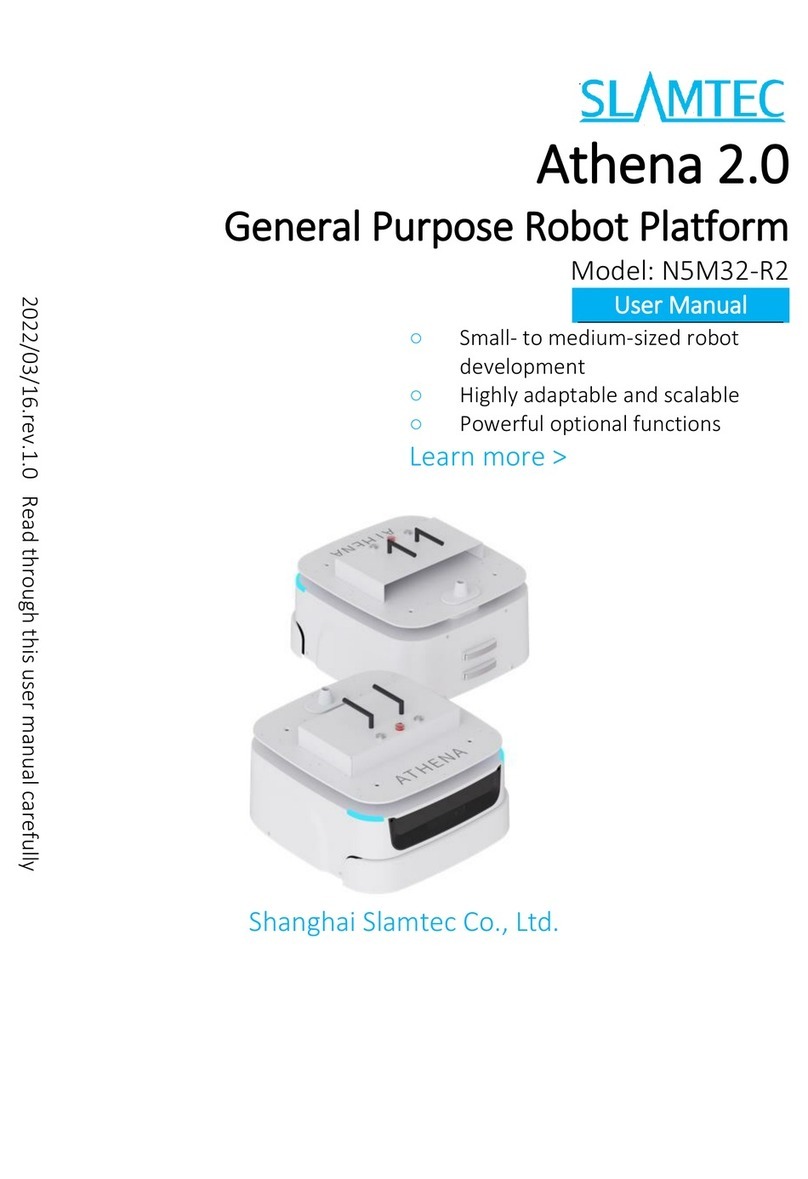
Slamtec
Slamtec N5M32-R2 User manual

Slamtec
Slamtec RPLIDAR A1 User manual
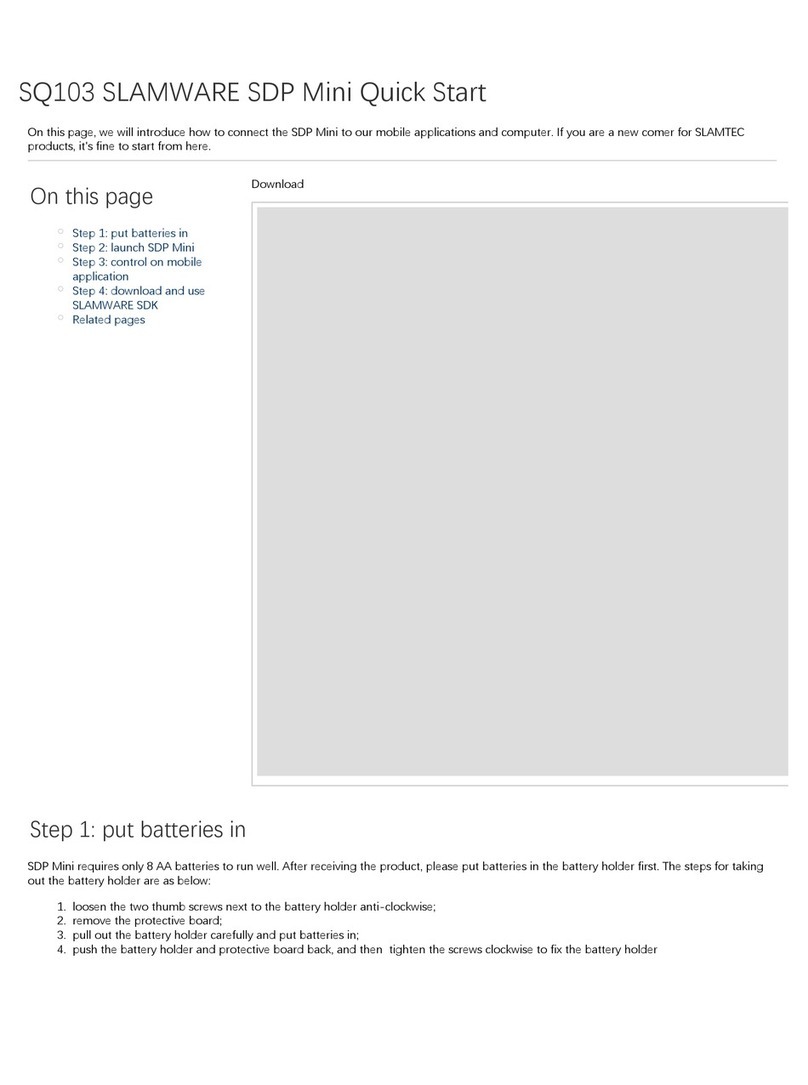
Slamtec
Slamtec SDP Mini User manual
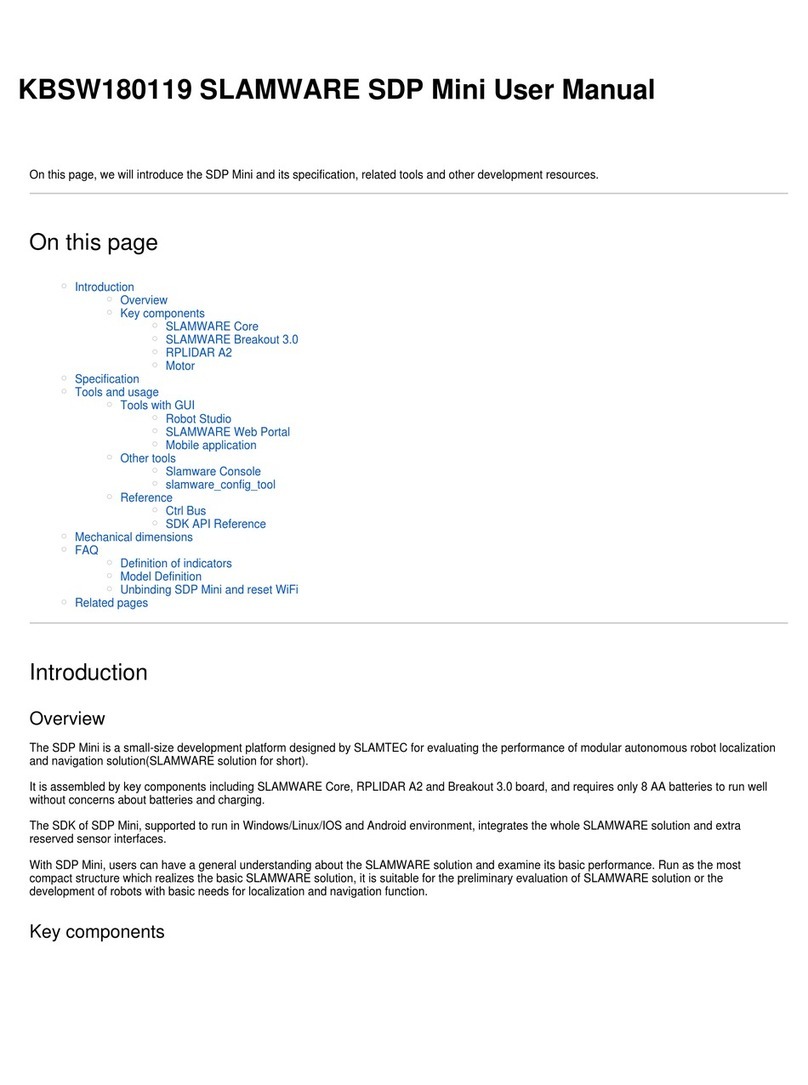
Slamtec
Slamtec SDP Mini User manual
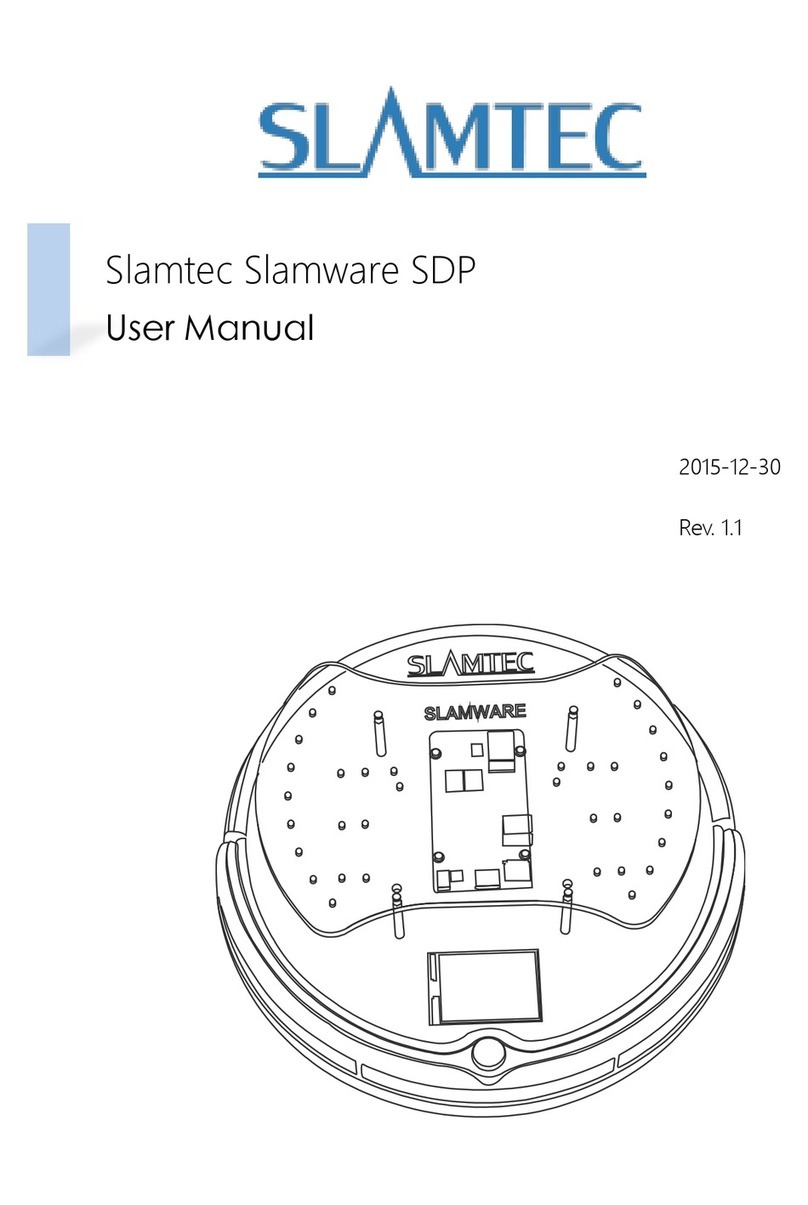
Slamtec
Slamtec Slamware SDP User manual
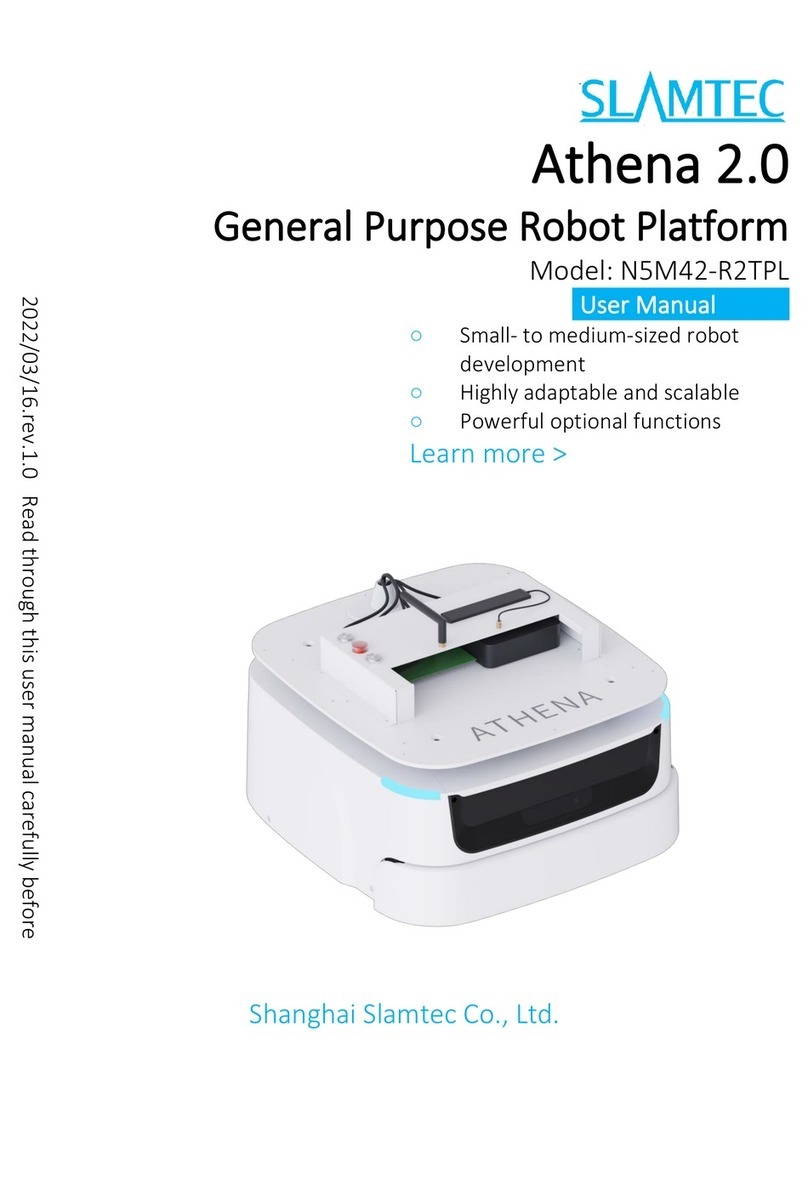
Slamtec
Slamtec Athena 2.0 User manual

Slamtec
Slamtec APOLLO A4M31 User manual

Slamtec
Slamtec APOLLO User manual
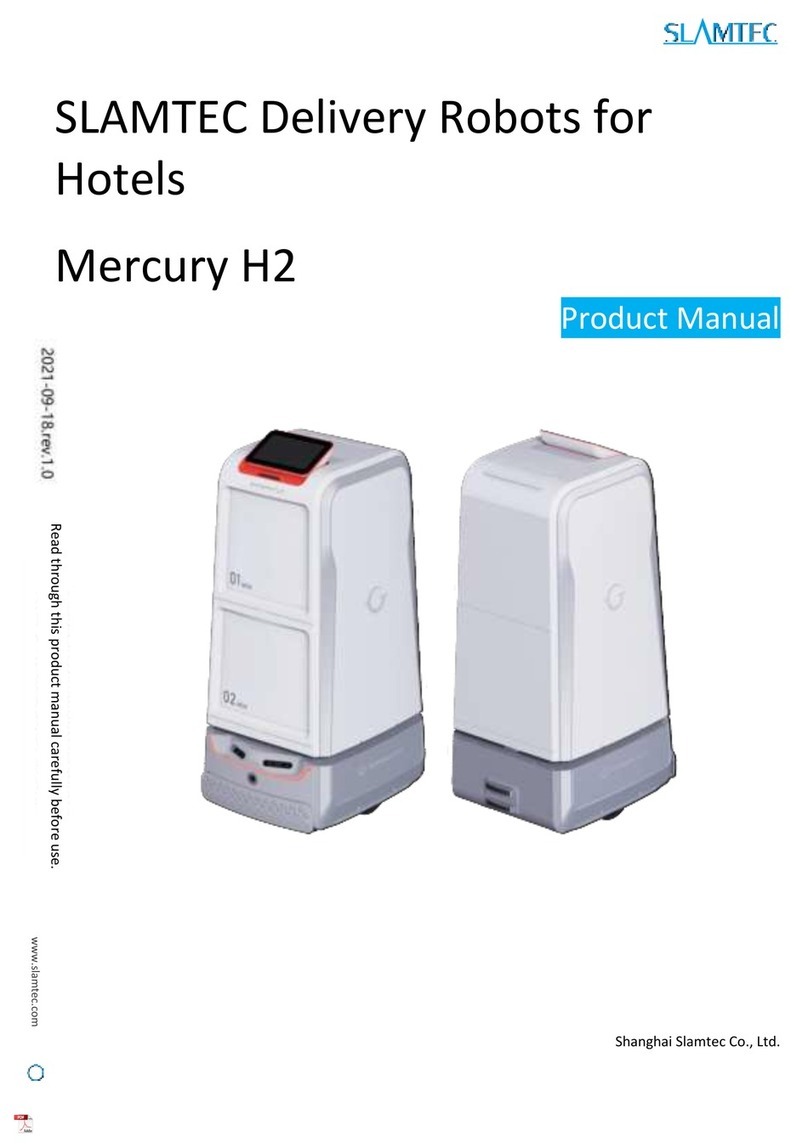
Slamtec
Slamtec Mercury H2 User manual
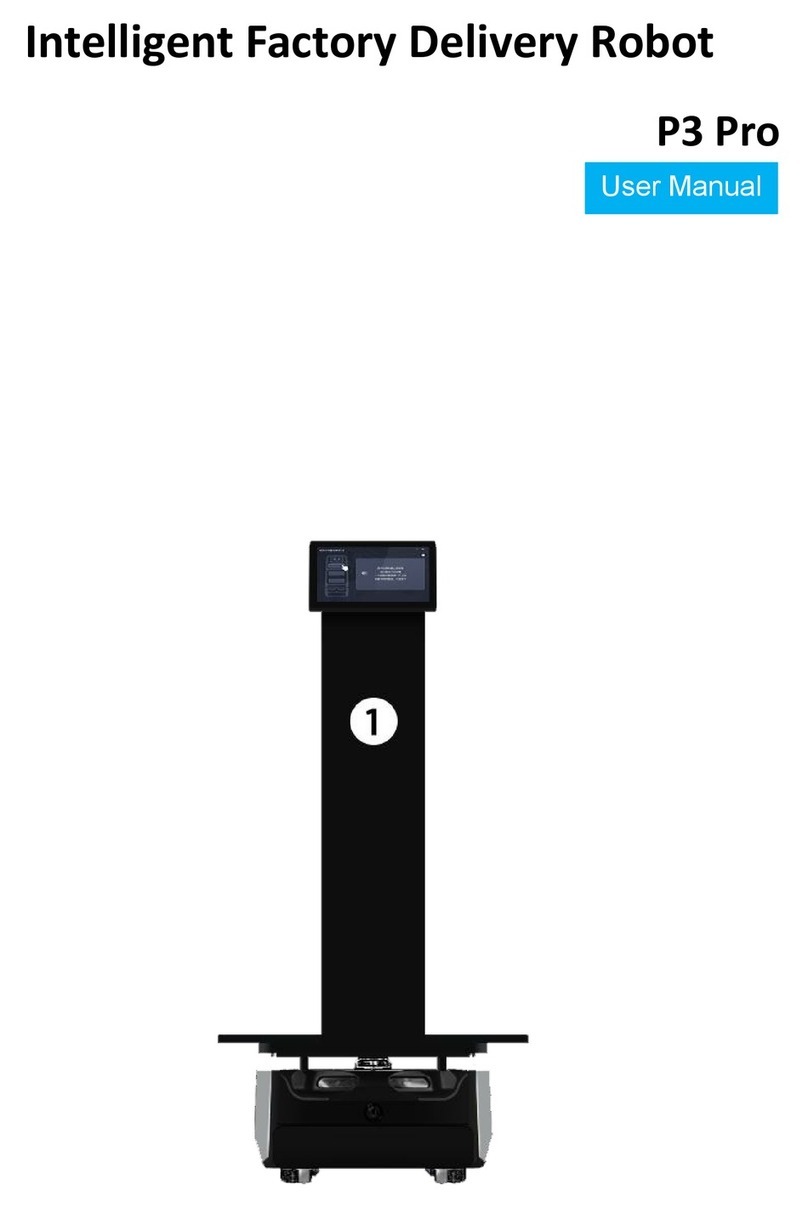
Slamtec
Slamtec P3Pro User manual