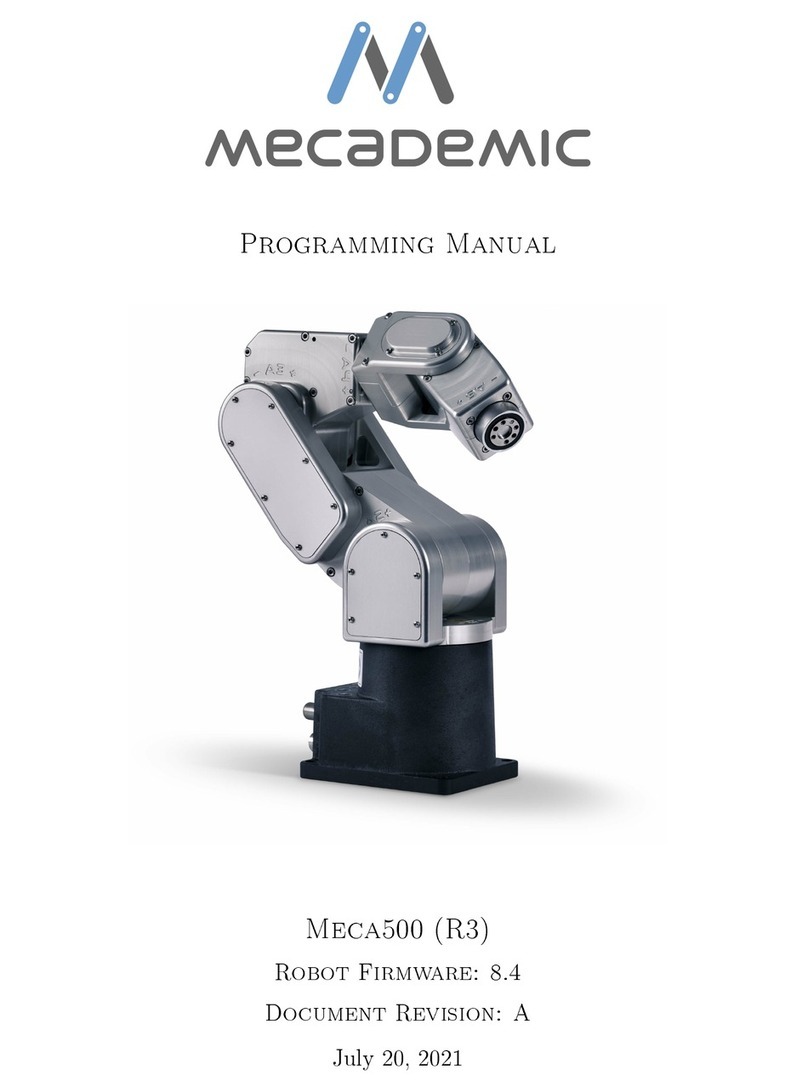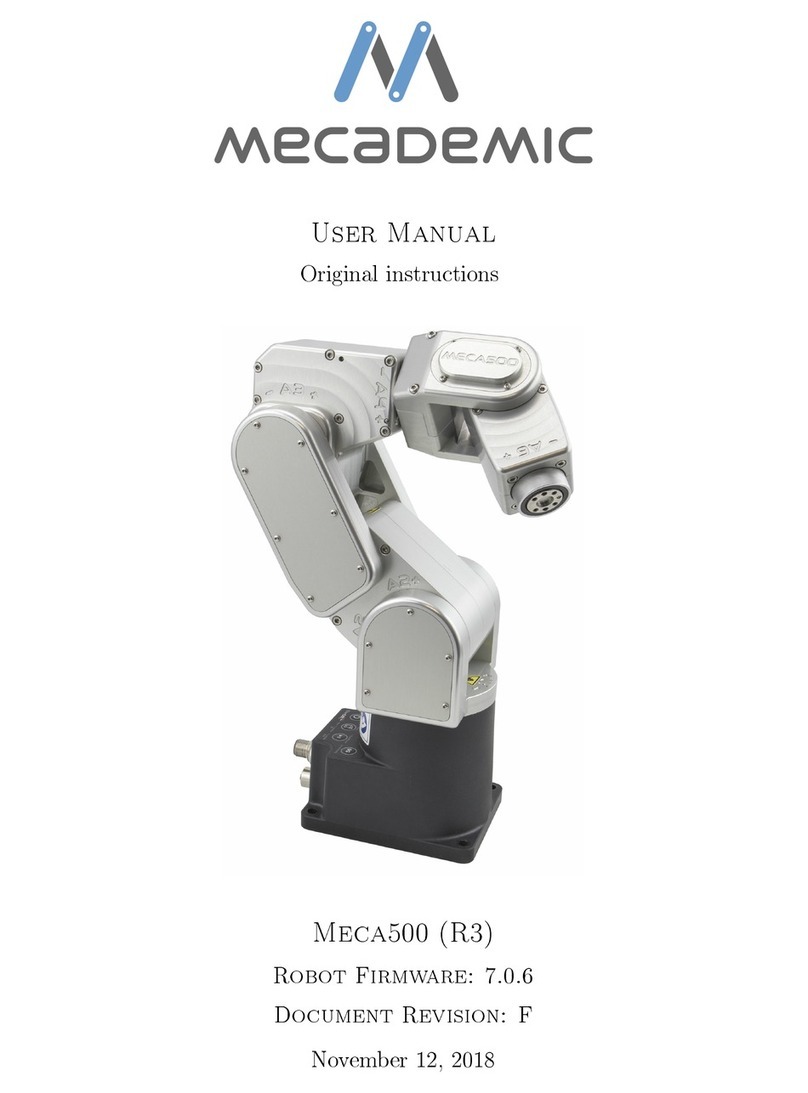User Manual
When disconnecting the AC power, either by using the on/o switch on the power supply
or by unplugging the AC cord, the brakes on joints 1, 2 and 3 will be immediately applied
and the joints will be immobilized instantly. Therefore, to avoid premature use of the brakes,
do not disconnect the AC power when the robot is moving.
When disconnecting the AC power or activating the emergency stop or the external pro-
tective stop 1 and emergency stop, the wrist joints of the robot become free. This minimizes
the risks of pinning and pinching from the wrist and the end-eector. However, beware that
the end-eector might slowly move downwards under the eects of gravity. Depending on
the type of end-eector used, this residual motion might lead to an injury.
By denition, the protective stop 2 does not cut power to the robot, so after the robot
stops all motors are active and maintain the position of all joints. The brakes are not applied
and there is no residual motion due to gravity.
4.2 Disabling the brakes of the robot
In case of a collision, you can disable the brakes of joints 1, 2 and 3. This can only be done
if the robot is powered AND not activated. How to activate and deactivate the robot is
explained later in this manual, but for now, it suces to say that the robot is deactivated
after pressing the E-STOP button. Thus, in case of a collisionthough ideally prior to
thatyou must press the E-STOP button.
Then, to release the brakes of joints 1, 2 and 3, press one of the two 0G buttons on the
base of the robot continuously while holding the robot with your other hand. After 3 seconds,
you will hear the deactivation of the brakes. Continue holding the 0G button pressed and
move the robot as far as possible from obstacles. Finally, release the 0G button, and move
away from the robot. Note that there is a pair of commands to disable and re-enable the
brakes. These are described in the programming manual.
B
WARNING
In case of an emergency, it is relatively easy to force the robot brakes and move
the robot's joint manually. However, forcing the brakes too often will damage
the robot.
4.3 Functioning of the brakes
It is extremely important to remember that the robot has brakes on joints 1, 2 and 3 only.
Therefore, when the robot is deactivated or powered o, the robot's end-eector will go down
under the eects of gravity.
Copyright c
2020 by Mecademic Inc.
Page 5 of 38