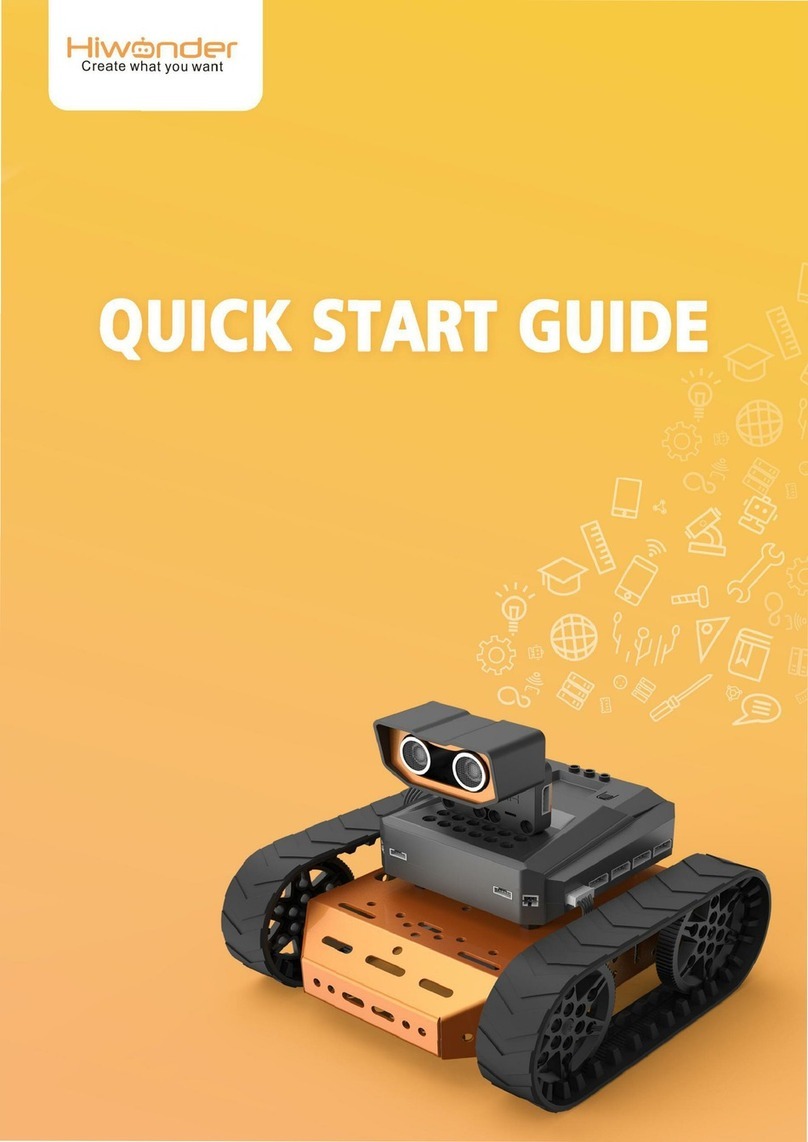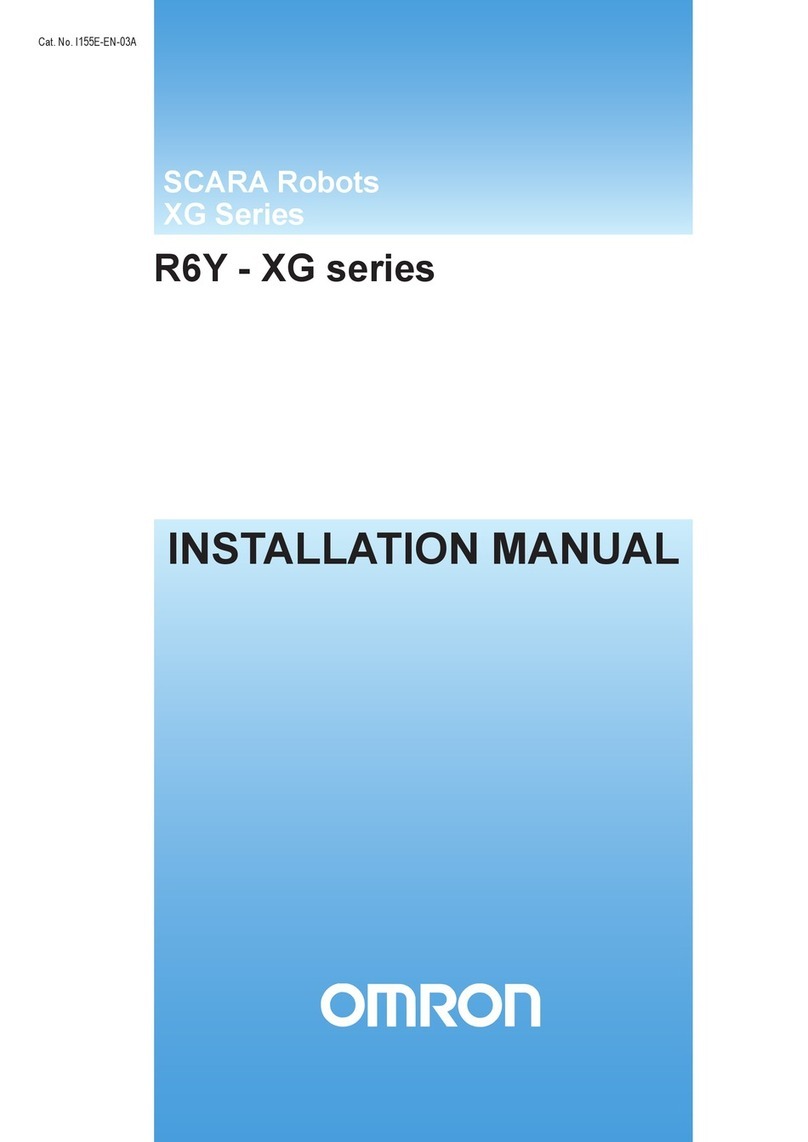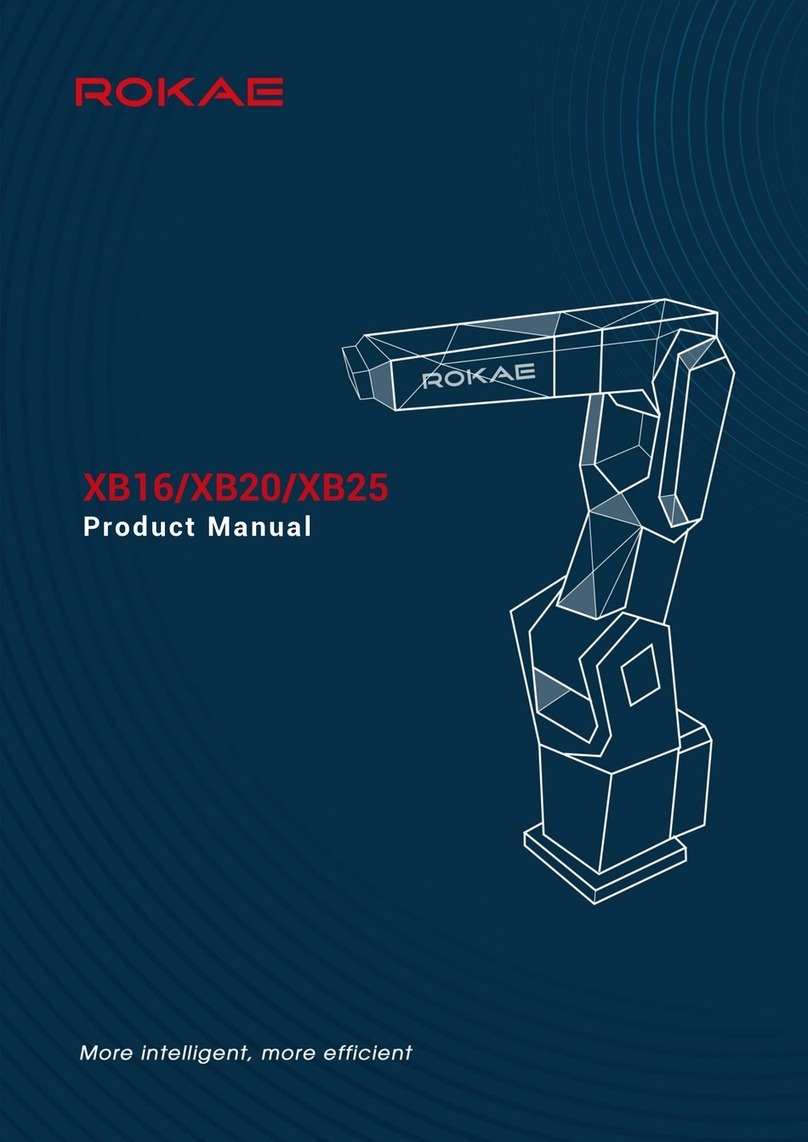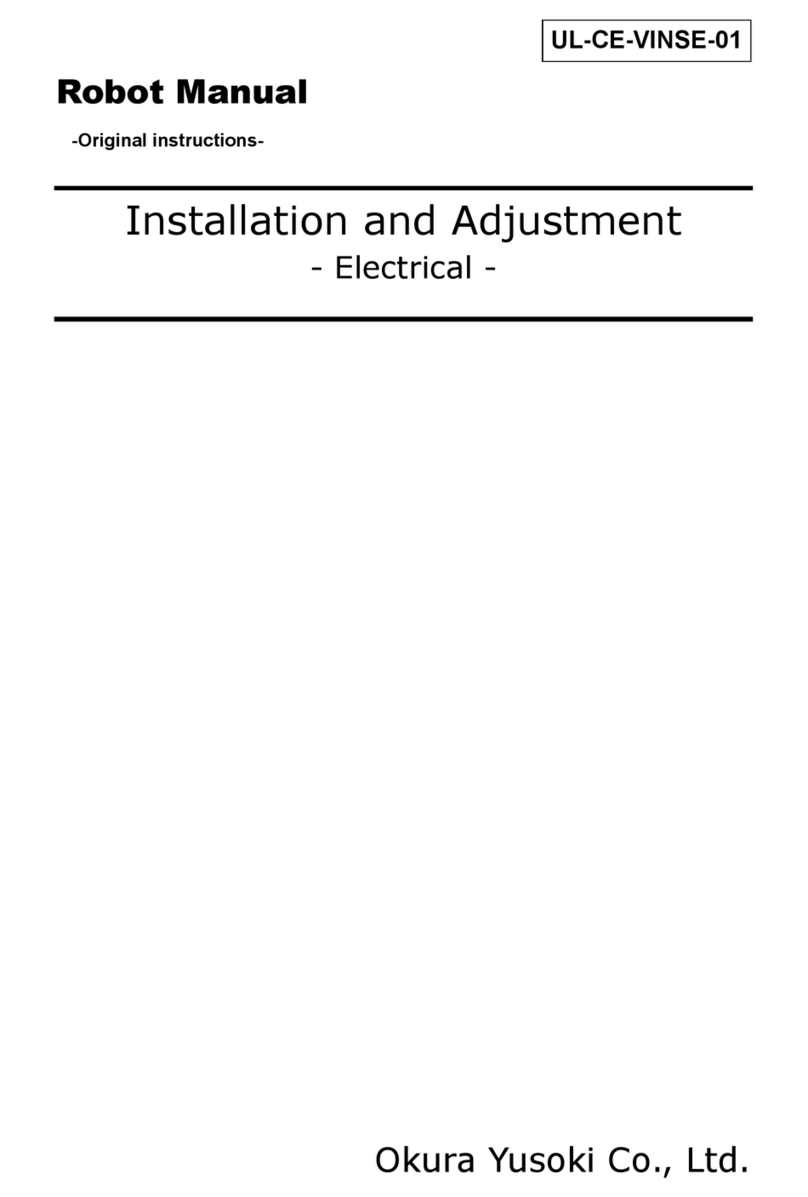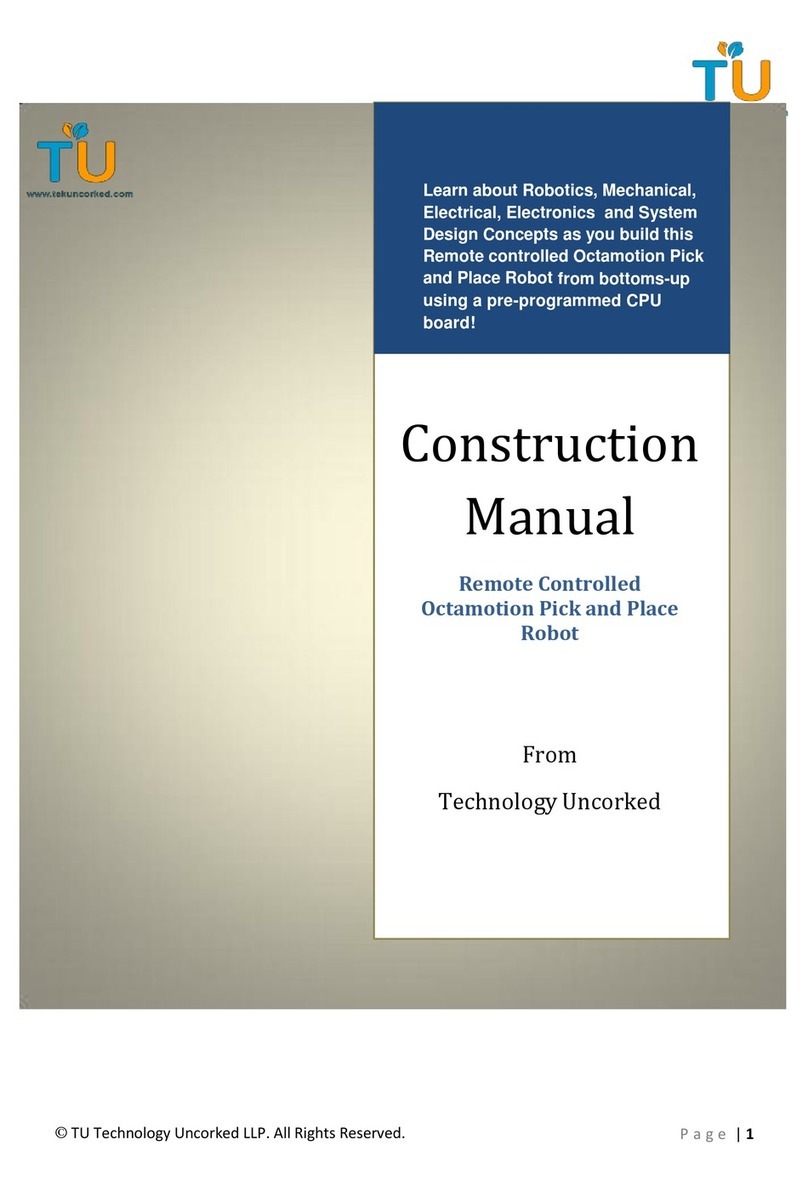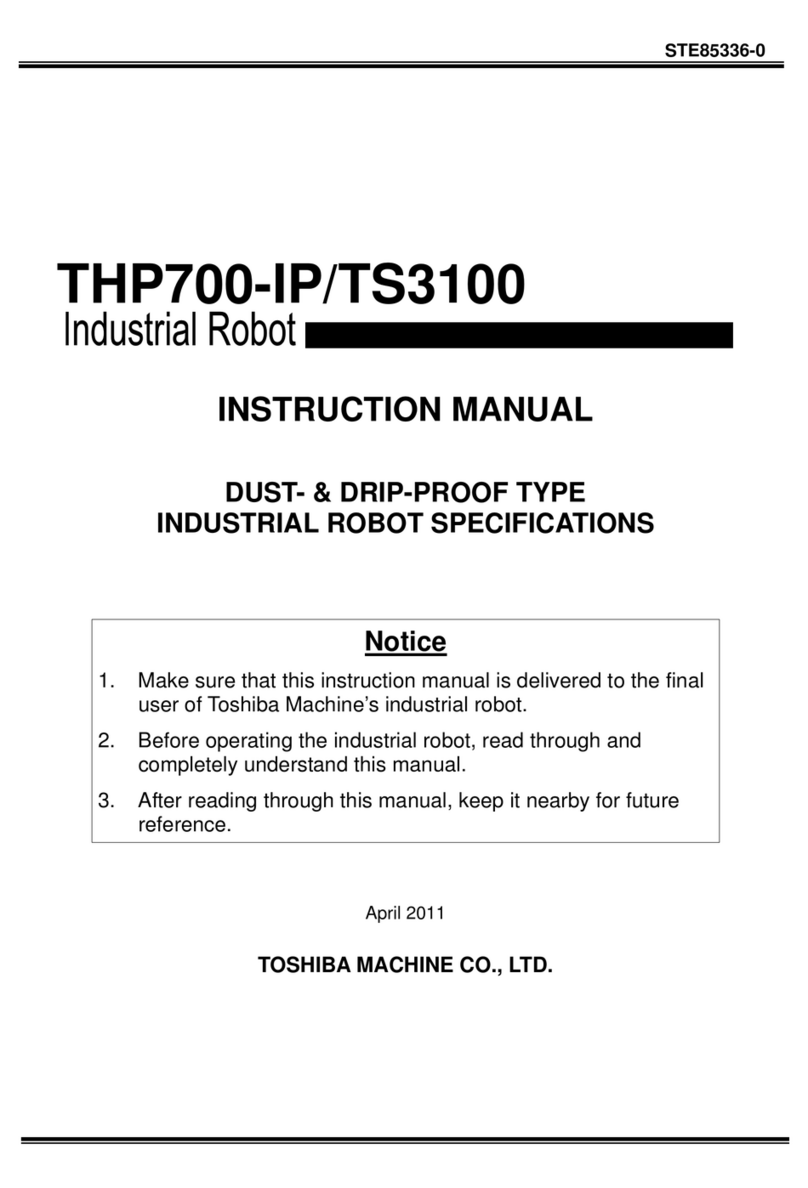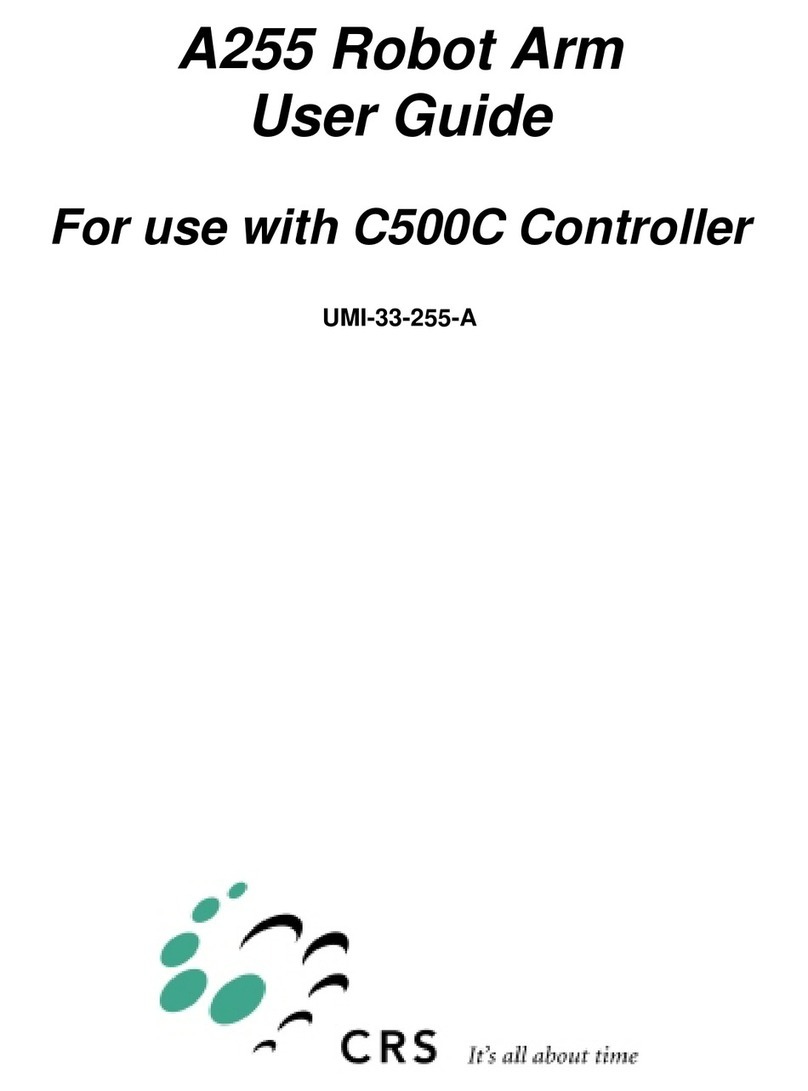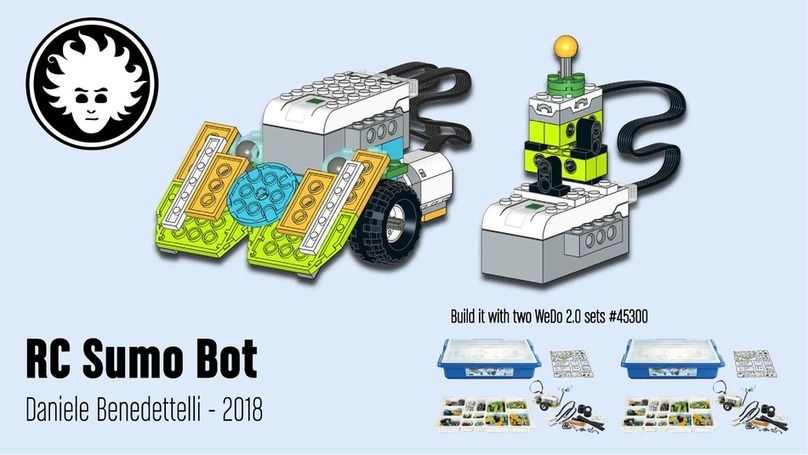Hiwonder QDEE Operation instructions



Section 1:What is Qdee ?
1. Qdee Main Components Introduction
Name
Picture
Description
Chassis
Qdee’s body, main frame that
holds the different modules
together
Battery Holder
Install 6 AA batteries to supply
power to the Qdee controller
Motor
Motor is Qdee’s driving force,
rotates the wheels
Wheel boss
Qdee's axle, Qdee usually runs
with the wheels attached to
the motor on the back of the
robot
Tire
Increases friction and helps the
wheel drive the Qdee
movement smoothly.
1

Crawler belt
Connects the front and back
wheels of Qdee.
Universal wheel
Able to replace the front wheel
of Qdee, for use in changing
the robotic car into other
shapes.
L-shape bracket
Supportive brace for other
Qdee modules, build this into
different shapes to achieve
different functions
Line follower
Qdee additional sensor.
Detailed learning courses will
be provided in the following
Section
Ultrasonic sensor
Uses ultrasonic waves to
measure distance and judge
whether there is an obstacle in
front.
2

2. Qdee Core Controller
Qdee controller uses a cartridge-based design, which consists of the micro:bit cartridge and the
controller body for use as an expansion board.
The Qdee controller includes a micro:bit and expansion board, acting as the brain of Qdee. It
can control Qdee through scratch programming, helping you bring your different ideas into the
real world.
(1) micro:bit Introduction
micro:bit, introduced by the famous British television station BBC, is a microcomputer aimed
at adolescent programming education.
micro:bit is small but mighty, it is only half the size of a bank card but is equipped with plenty
of sensors including a 5*5 programmable LED grid, two programmable buttons, Bluetooth
capabilities, a thermometer, an electronic compass, an accelerometer etc. The following picture
shows the information in greater detail.
micro:bit
Expansion board
3

(2) Expansion board Introduction
The Qdee expansion board is designed to work with the micro:bit at its core. The expansion
board adds a lot of sensors and controllable components to supplement the micro:bit with more
functions, using its 10 connectors for Qdee to connect to other electronic modules.
4

Section 2:APP Introduction
1 App Introduction & Installation
Android phone users can search for and download the “Qdee App”directly from the Google Play
Store. Alternatively, you may follow the link below on your android device.
https://play.google.com/store/apps/details?id=com.hiwonder.blockly.android.qdee
Apple Users can search for the Qdee App on the app store and download it there.
2 App Functions
The Qdee App helps us learn more about Qdee. It includes an assembly guide for the basic Qdee
models, a Bluetooth controller mode, several games and a graphical programming interface.
3 App Interface
The app presents three main submenus for the user to enter. Assembly, Control and Coding.
(1) There instructions for how to assemble three variants of Qdee: Qdee Starter, Qdee Standard
and Qdee Line Follower. (The app will be updated with more configurations soon.)
(2) Control includes a basic controller interface, a line-drawing control mode, an internet of things
(iOT) mode, a Tank Battle game and Scenario-based applications. All these functions will be
introduced in the following chapters.
5

(3) Drag the blocks from the menus of the left to create the code for Qdee.
6

Section 3:Qdee Assembly Instruction
1 Click on ‘assembly’, and let’s take Qdee starter as an example.
2 Click the left or right button to view a detailed assembly guide for each component of Qdee.
The Qdee Starter assembly process has 14 steps.
3 Click the Gear-shaped button to learn more about Qdees’different parts and components.
7

Section 1:MakeCode Introduction
1 Accessing the MakeCode Programming Page
(1) Follow this URL on a web browser: https://makecode.microbit.org. This is the homepage of the
microbit MakeCode website.
(2) Click on ‘New Project’to open the programming interface.
2 How to use MakeCode
(1) Simply drag the blocks from the different submenus on the left to start programming!
8

(2) When you finish your program, click the Download Button, then the code will be converted
into a Hex file and be saved on your computer.
(3) Using the included micro USB cable, connect the micro:bit to your computer. copy the Hex
file into micro:bit flash disk.
3 Adding Qdee Package
(1) After entering the programming page, click “Advanced”and choose Extensions, add the
Qdee block package.
9

(2) On Extension Page, Input this URL to Search box: https://github.com/Hiwonder/Qdee
(3) Click Qdee Package and it will automatically load to programming page.
(4) The Qdee package has built in many special programmable blocks. After adding the package,
you can see the new blocks on the programming page.
10

Section 2:Downloading the Program
1 Using the microUSB cable, connect the micro:bit to the computer. The microbit will be
recognized as a drive in your computer file explorer.
2 Copy the “control.hex”file to the micro:bit USB flash drive.
3 The micro:bit power indicator light will keep on flashing while the program mounts onto the
microbit. When the micro:bit stops flashing, the file has successfully been mounted and is ready
for use.
11

Section 3:How to control Qdee
1 Bluetooth Connection
Before connecting to Bluetooth, we need to download the “control.hex”first as seen in the
previous section. After downloading it successfully turn on Qdee, and wait until the heart-shape
icon displays on the LED dot matrix.
Open the Qdee App and turn on Bluetooth and give the app Location permissions. Click the
Bluetooth Icon to connect to Qdee.
After connecting successfully, the Bluetooth icon will stop flashing.
2 Qdee Control
To enter the Control Interface, click the following icon after successfully connecting to Qdee.
We can drag joystick to control Qdee’s movement, moving forward, backward, and turning
towards the left or right.
Qdee’s Speed is also shown on top of the joystick. We can control Qdee speed by more or
less aggressively dragging the on screen joystick.
12

Section 4:Qdee Colored Light
To enter the Control Interface, click the following icon after successfully connecting to Qdee.
After entering the control interface, we can click the light button to display different colored
lights on Qdee.
We can also click the button on the left side of the screen to pull out an extension bar.
Click the Bulb-shaped Button
13

This enters the colored light control interface
Click the colored circles and change the color to the one that you want!
14

Section 5:Pinball Game
To enter the Control Interface, click the following icon after successfully connecting to Qdee.
Click the button on the side of the screen to pull out the extension bar.
Click the Pinball Button
You can drag the pinball to control Qdee’s movement. The longer you drag, the further Qdee
runs.
15

Section 6:Line-drawing Mode
After connecting successfully, enter the control interface and select the line-drawing mode
‘Draw line’.
Enter the Line-drawing interface
Draw a line and click the run button
Qdee will follow the course of the line that you drew.
16

Section 7:Tank Battle
1 We need to replace the micro:bit program with the “game.hex”file. Use the micro USB cable
to connect the micro:bit to your computer. Copy and download the “game.hex”file to the
micro:bit.
2 Click the Bluetooth Icon to connect to Qdee
3 Enter the control interface, find the game icon and click on it.
4 Qdee can control gravity by leaning to the left or right, shooting the enemies is how you win
the game!
17

Section 1:Avoid the Obstacle
Purpose:
To study the Ultrasonic sensor and learn about working principles. Create a game that helps Qdee
avoid obstacles.
Create a Target:
Ultrasonic sensor can scan the area in front of Qdee and automatically change directions if there is
an obstacle.
How it works:
The Ultrasonic sensor can detect the distance between Qdee and an object. When the detected
distance reaches a certain value, Qdee will turn around and find an alternate route.
The sensors and their functions:
Ultrasonic sensor: An ultrasonic sensor is an input device which can evaluate distance. There are
two “eyes”, one for emitting ultrasound, the other receives the rebounded ultrasound. It will take
some time to propagate the ultrasonic waves. We can detect the distance between the ultrasonic
sensor and the obstacle through calculations done by the microbit.
Motor: The motor is the driving force of the robot. Setting the motor to run at different speeds
allows the robotic car to perform different actions. If both motor speeds are set to same positive
numbers, the robotic car will move forward. If the same negative number being set, the robotic
car will move backward. When the speed of motor 1 (the wheel on the left) is positive and motor 2
is negative, the car will turn to the right. Similarly, if the motor 1 speed is negative, and motor 2 is
positive, the car will turn to the left.
18
Other manuals for QDEE
1
Table of contents
Other Hiwonder Robotics manuals