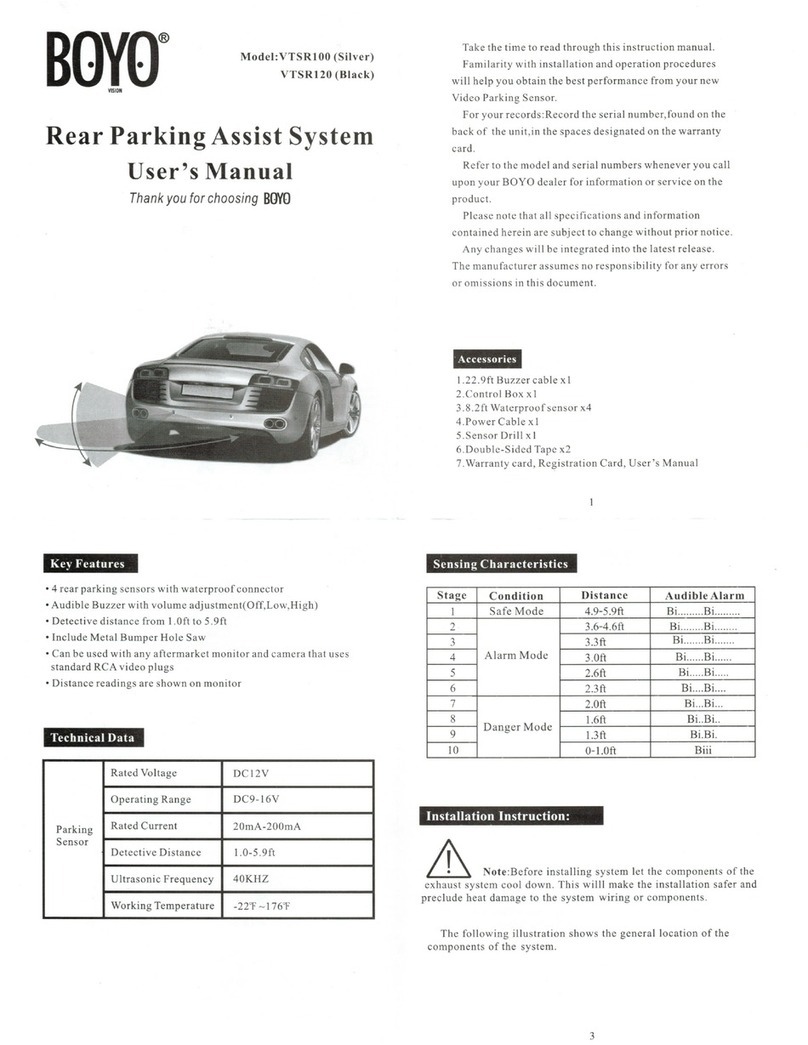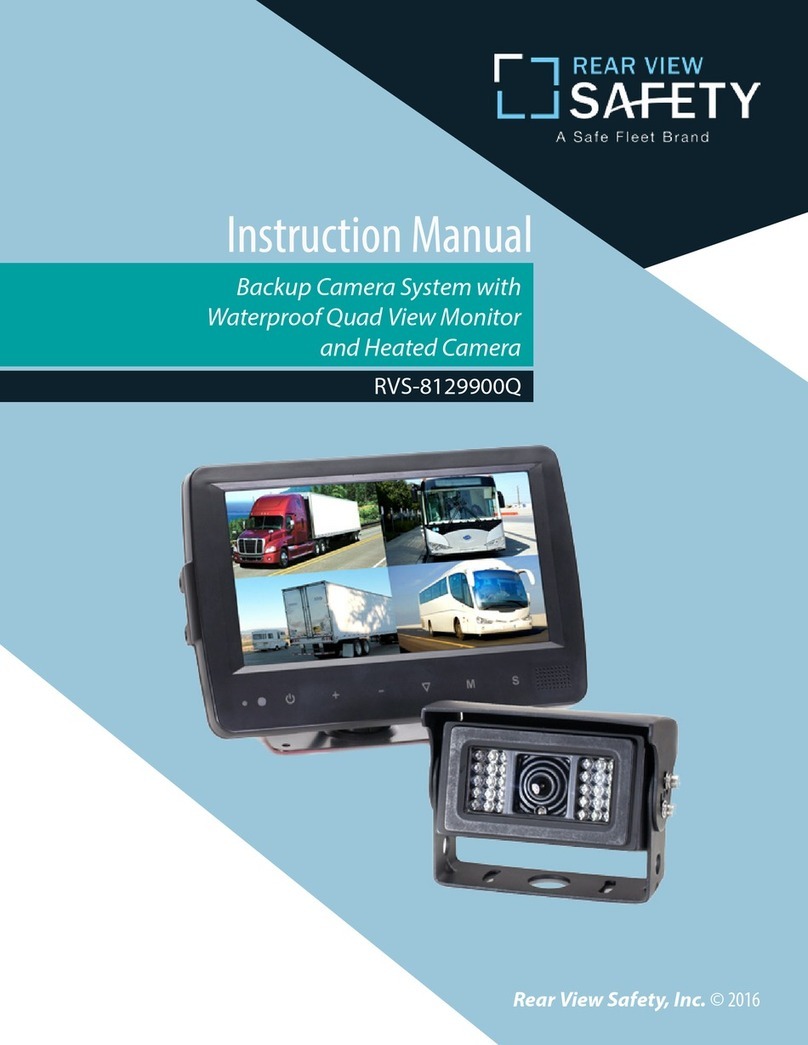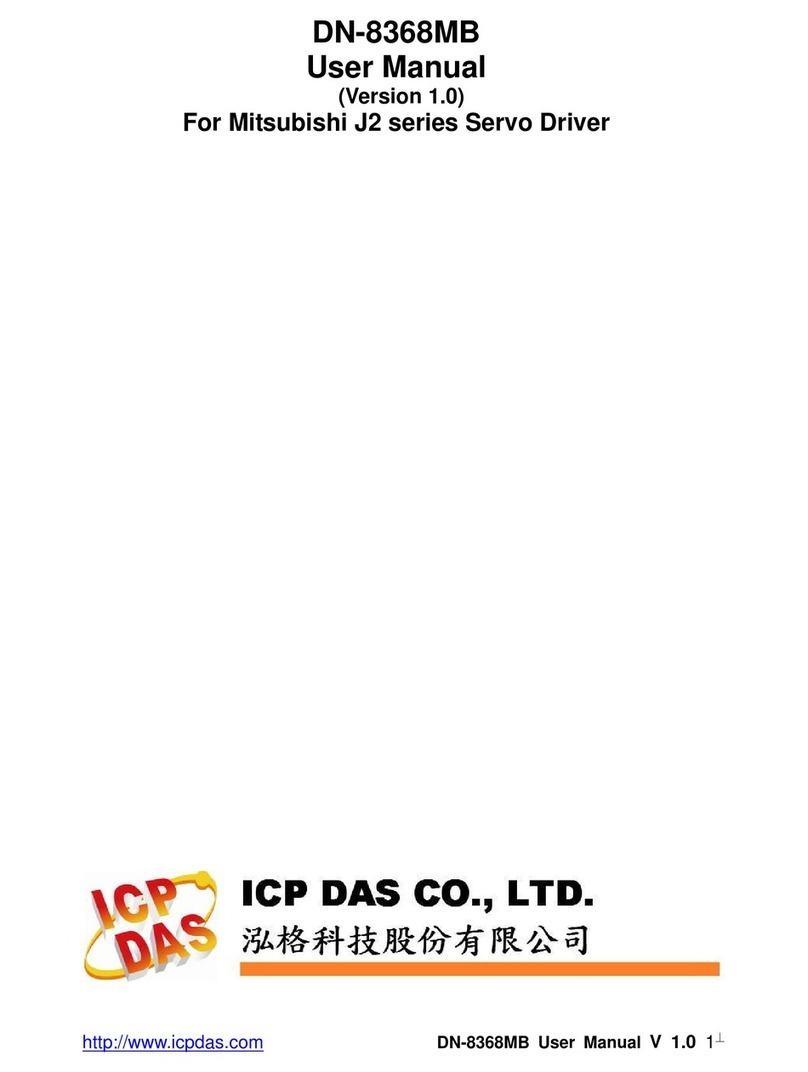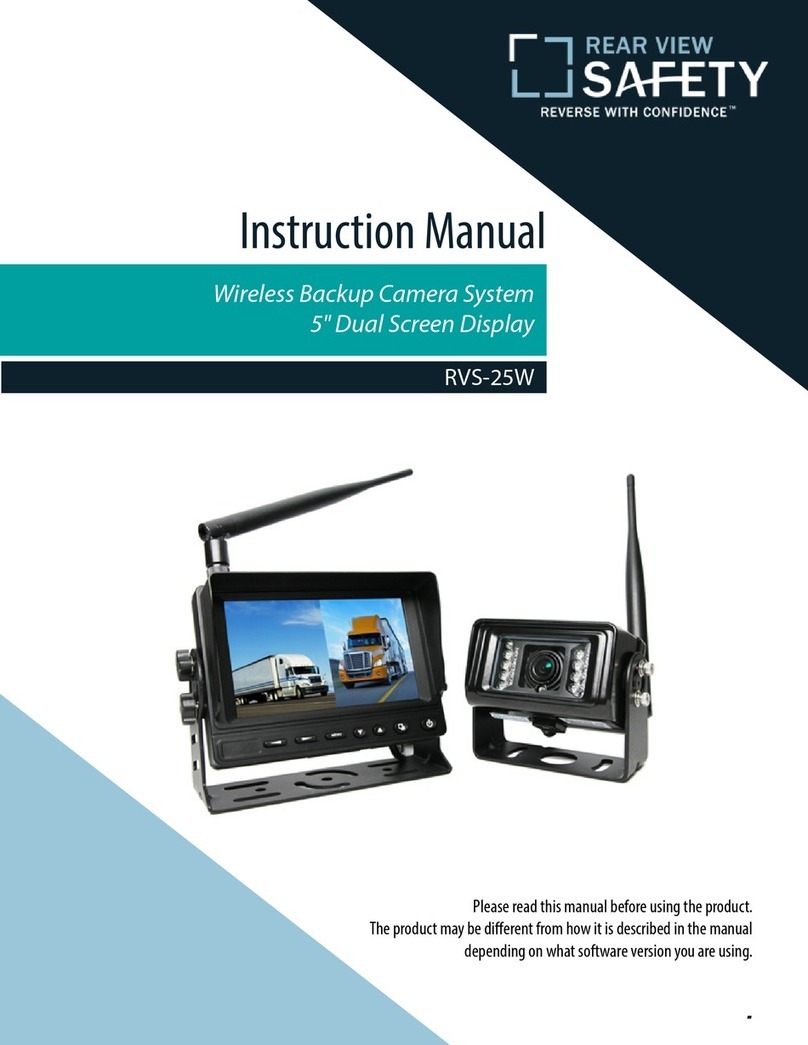HIZENSE Automotive Technology HZA80 User manual

User manual
Auxiliary Drive Control System
Scan Download APP
For IOS Device
Scan Download APP
For Android Device
Shenzhen HIZENSE Automotive Technology Co., Ltd
Driving Recorder
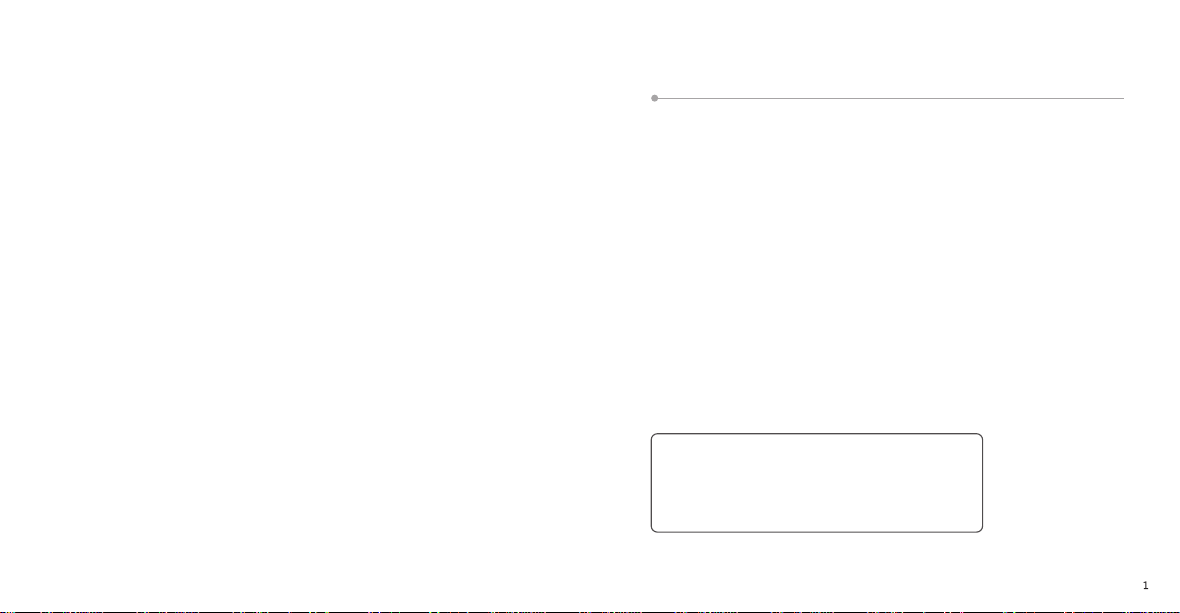
Thanks for buy our products,this products for assistant drive mobile
control,supplier the best service for customer,built-in LDWS,Full-HD
DVR,mobile WIFI control, install the products infront of Rear-view
mirror ,170 degree wide-angle ,recorder each details of your travel,
the video will be saved in the SD card,attached with a 8GB SD card
with our products,can recorder around 2 hours video,because of
Built-in Wifi and App,you can use your mobile device check the video
in time,control the products and play video. This manual will give
you details instructions,help you how to use the products, please
read this manual carefully before you use our products.
Packing List
Our products including following accessories:
DVR
Power cable
8GB SD card
User manual
Install guider
Warranty card
Certification
Video cable
This equipment has been tested and found to comply with the limits for a Class B
digital device, pursuant to part 15 of the FCC Rules. These limits are designed
to provide reasonable protection against harmful interference in a residential
installation. This equipment
generates, uses and can radiate radio frequency energy and, if not installed and
used in accordance with the instructions, may cause harmful interference to
radio communications. However, there is no guarantee that interference will
not occur in a particular installation. If this equipment does cause
harmful interference to radio or television reception, which can be determined
by turning the equipment off and on, the user is encouraged to try to
correct the interference by one or more of the following measures:
o Reorient or relocate the receiving antenna.
o Increase the separation between the equipment and receiver.
o Connect the equipment into an outlet on a circuit different from that
to which the receiver is connected.
o Consult the dealer or an experienced radio/TV technician for help.
Caution: Any changes or modifcations to this device not explicitly approved by
manufacturer could void your authority to operate this equipment.
This device complies with part 15 of the FCC Rules. Operation is subject to
the following two conditions: (1) This device may not cause harmful interference,
and (2) this device must accept any interference received, including
interference that may cause undesired operation.
The device has been evaluated to meet general RF exposure requirement.
The device can be used in portable exposure condition without restriction.
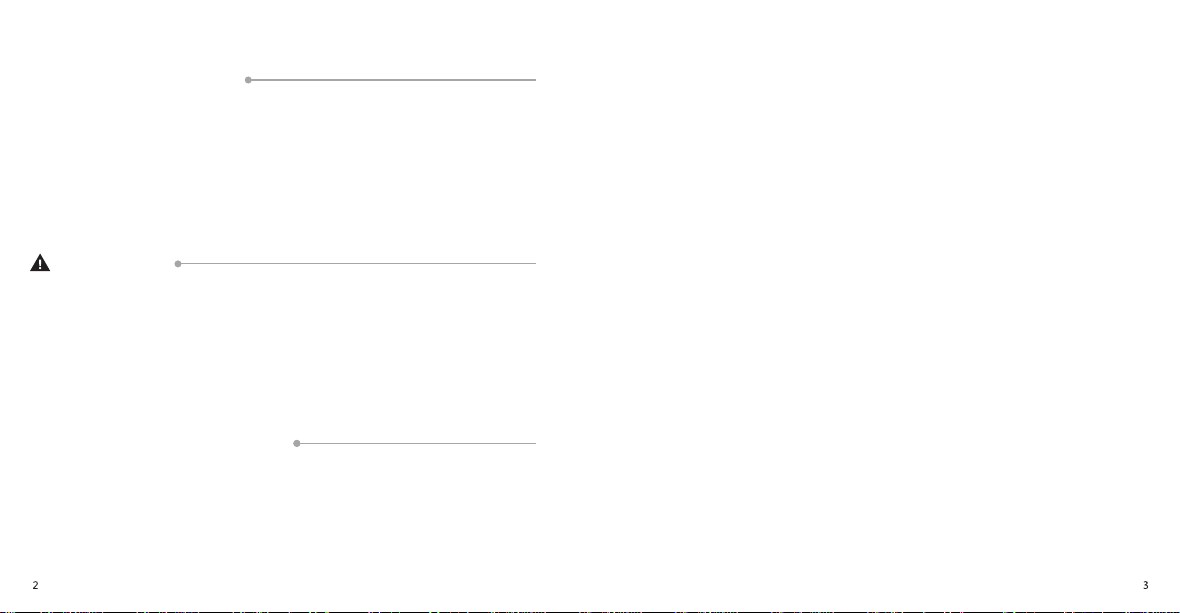
Products feature
LDWS
Full HD 1080P recording
170 degree wide-angle
Attached 8GB SD card
Support Wi-fi function,can control our products by mobile
Built-in Microphone and Speaker
Attention
For protect your safety,please follow our instruction and user guider;
Our products only use for fixed in the car;
Dont operate the products or use APP when driving;
Dont use or store our products in special temperature;
Dont use our products in strong magnetic field or violent vibration;
Use our power cable only.
Our products built-in an key,at down of this key there is two indicate
lights, Red and Blue.
A: Indicate lights situation like following:
1: Device power-on normally: Red lights on,Blue lights shinning;
2: Device recording normally:Red lights on ,Blue lights fast shinning;
3:Device not working:Red lights shinning ,Blue lights on (including
without SD card ).
B:key Operating
1:Device working normally :short press one time,open LDWS and
close WIFI signal;
2:Device working normally :short press the key again,closeLDWS and
open WIFI signal at the same time;
3:Device working normally :long press the key 5 seconds,the device
ready for power off Remarks,after power off ,if you need restart,
please restart your car.
4:LDWS On/Off
After device power on ,start cycle-recording,Red lights on ,Blue lights
flash,press the key one time ,LDWS on ,and voice warn,LDWS on ,
please attention safety driving .at the time WIFI function closed.can't
connect with mobile.
When you need close LDWS function, press the key can close this
function,and the same time voice mention: LDWD already closed,
please attention safety driving. And WIFI function will be opened,
can connect with mobile.
Operation instructionOperation instruction
Connect with power supplier,there is a voice mention:welcome to use
our products.
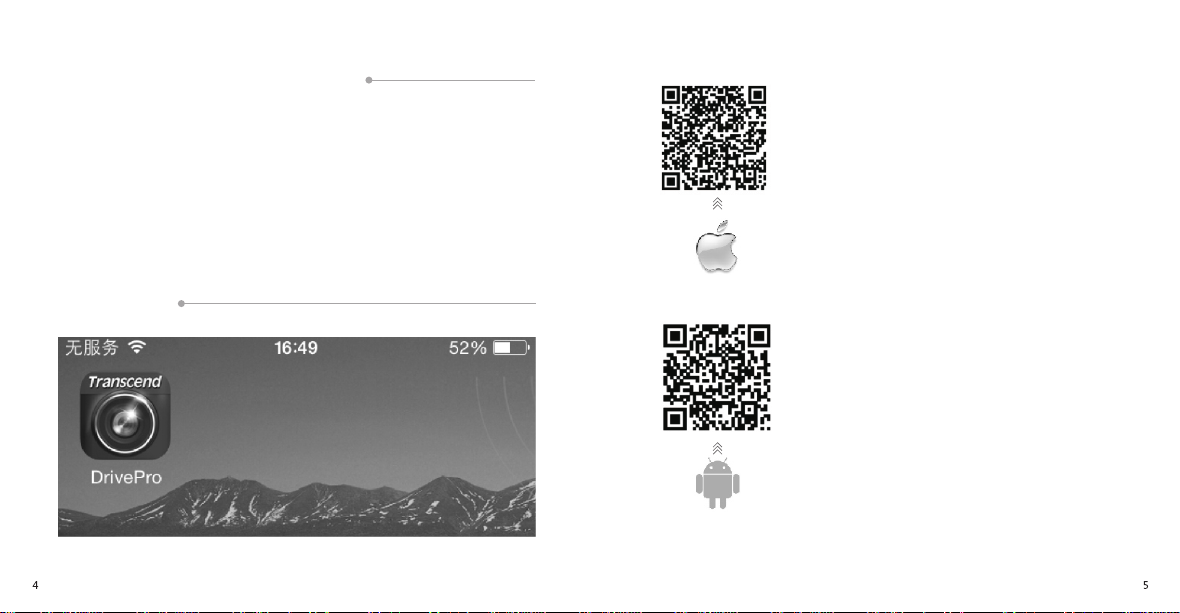
How to USE the LDWS function:
Before you open LDWS function, please drive your car to the middle
of two road line,the system will study the road line, after one minute
finish.( because of different car height,and different distance with
road line, there is some error value.
When LDWS working normally, when the car running on the correct
road,there is no any mention,when there is some deviate or press line,
there is a DUDU voice warn you that you have changed the road line,
to mention you driving safety.
Install APP
IOS system install guider:
First way: Scan the Two-dimension code,enter
the download interface,click download ,and
install;
Second way: open the APP STORE in IOS system,
type DRIVEPRO in searching bar,click and install.
Android system install guider:
First way: Scan the Two-dimension code,enter
the download interface,click download,and
install;
Second way: Open the Google play software
in Android APP list,type DrivePro in searching
bar,click to enter and install.
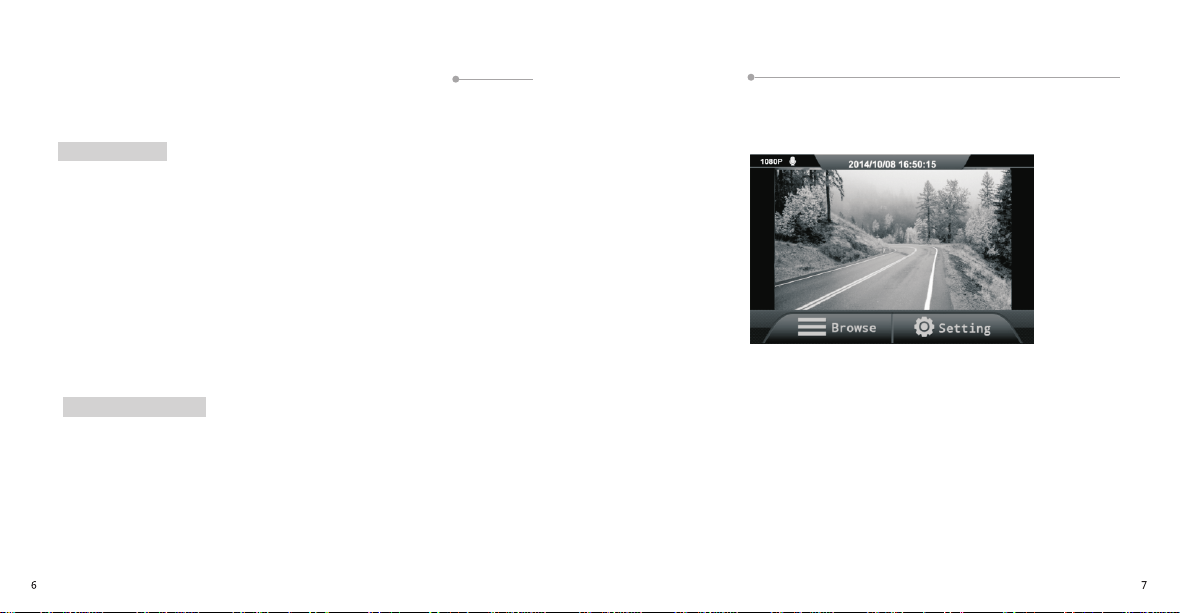
On IOS device
Use IOS/Android device to connect system
1: Click SETTING,and choose WIFI;
2: In WLAN choose HZA80;
3: Type WIFI password:12345678;
4: After connected,there is voice mention: WIFI connected;
Change SSID or WIFI password,please check manual USE
APP /SETTING chapter about the details.
When connect with our products,mobile device can not visit internet.
On Android device
1: Click system SETTING, and choose WIFI;
2: On WIFI interface,choose HZA80;
3: Enter WIFI password: 12345678;
4: after connected,there is voice mention: WIFI connected.
Use APP
In APP homepage,it will display real-time picture,recording format,
microphone state,current time and recording state.
Browse
1:On App homepage click Browse;
Warn: when you click browse,recording will stop,return to real-time
picture and restart recording.
2:Click video key,and check video file, click emergency key to check
emergency video file.

Play Video
Click the video thumbnail
you want to check
DRIVING VIDEO
After car start engine,the products will power on and start recording
automatic,each video file is default by 3 minutes. After engine closed,
it will save the video file and power off automatic.
Cycle recording
After cycle recording,when the flash memory full, current video file
will cover the oldest one.
G-sensor (Emergency recording )
Undering G-sensor,the products will record 10 seconds before event,
and 60 seconds after event,totally 70 seconds, and this video file will
be protected, it will not covered by other file.
Download video
1: Click the information of
thumbnail that you need,
display corresponding
function bar,function bar
will displayed under the
video thumbnail;
2:On function bar,click
download icon :file
function bar.
IOS device
Download file will saved
in camera file.
Android device
Download file will saved
/SD card/ HZ file .
Attention: you can edit file
save route in Android
device Setting bar.
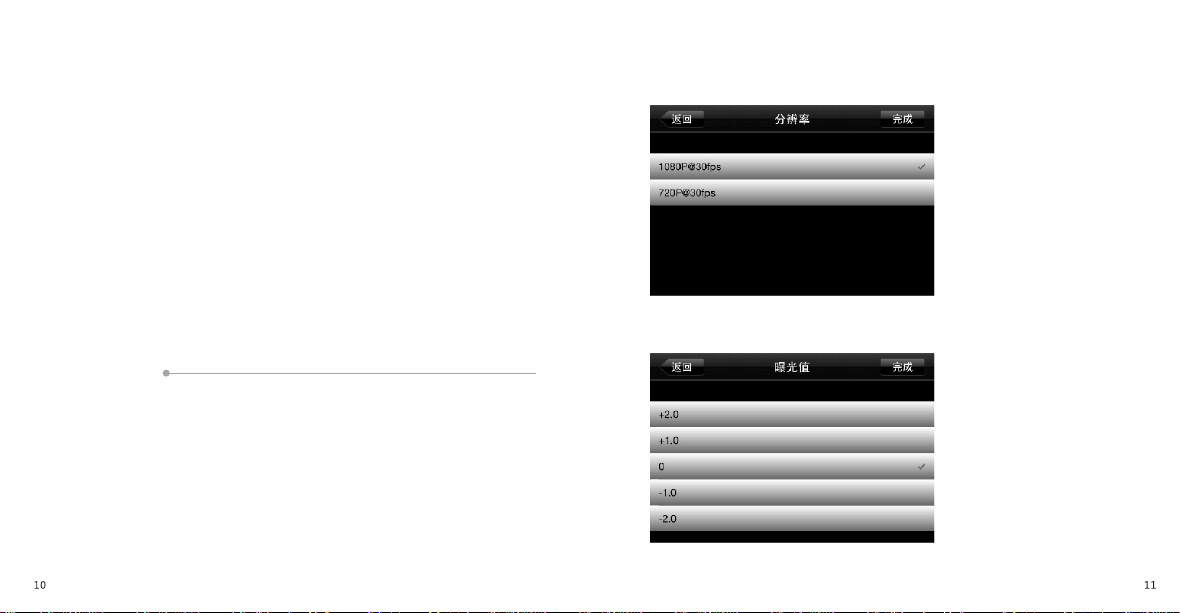
Delete video
1: Click the info of video thumbnail that you want,display
corresponding function bar, function bar will displayed under the
video thumbnail;
2: click DELETE icon on Function bar;
3: click OK to delete file.
View video information
1:click the info of video thumbnail that you want,display
corresponding function bar, function bar will displayed under the
video thumbnail;
2: click info icon on function bar,check video information for example
Recording time, size and length.
SETTING
Under setting menu,you can adjust video setting,for example video
resolution,recording time. Also you can adjust this product's setting
like TIME,DATE,G-SENSOR sensitive.
1: Click SETTING in APP homepage
Warn: after you click setting,recording will stop,it will restart after you
return real-time picture;
2: click corresponding project to understand each setting
Setting- video setting setting-device setting.
Video setting menu option description
Resolution
Setting video
resolution and IQ
EV value
Up/down video
EV value

Video length
Setting video length
Time stamp
Display current time
when recording
Sound record
On/Off sound record
when video recording
Cycle recording
When flash memory is
full, the current video
will cover the oldest
video
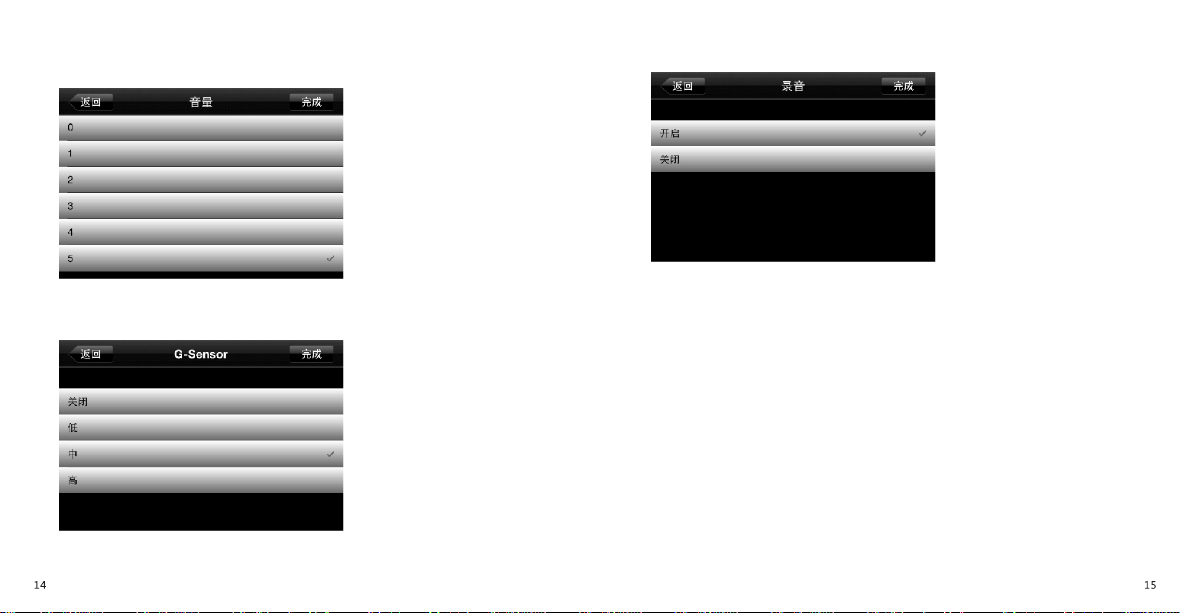
Device setting Menu option description
Volume
Volume adjust speaker
volume
G-SENSOR
Adjust sensor sensitive
WIFI
Setting new name SSID
and WPA2 password
In default, we use WPA2 , default password is 12345678.
We suggest you change the default SSID and password to division .
Attention: SSID at least one word,and not more than 32 words, WPA2
password at least need 8 words,and not more than 32 words. All of
ASCII words can use for it.
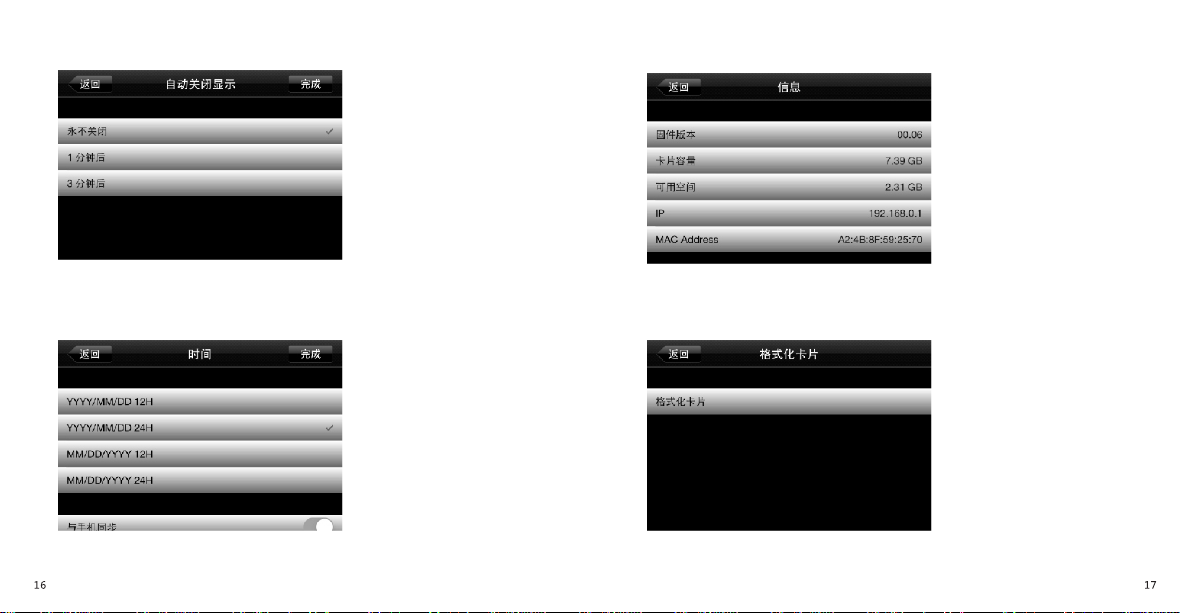
Auto off display
After start recording,
closed automatic,
display time
Time/Date setting
Set current time/date
Info
Display the products
current firmware
version,SD card
capacity and space
available
Format SD card
For format SD card
Table of contents
Popular Automobile Electronic manuals by other brands

GenTran
GenTran POWER STAY 6370C Mounting instructions

Blaupunkt
Blaupunkt OSLO 370 DAB operating instructions
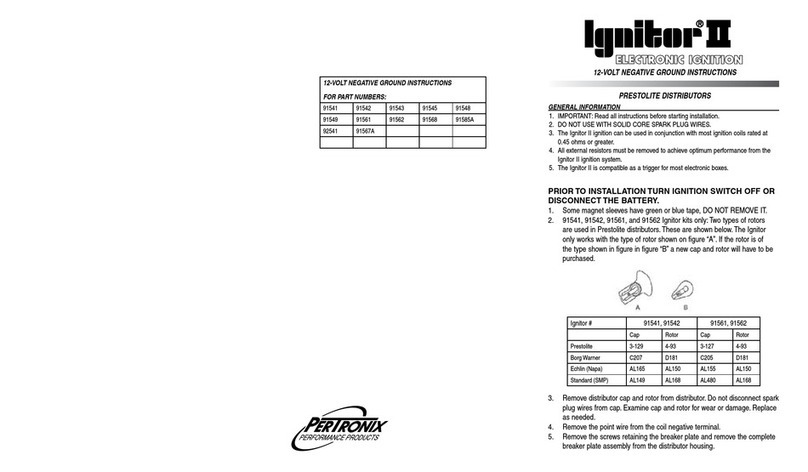
PerTronix
PerTronix Ignitor II instructions
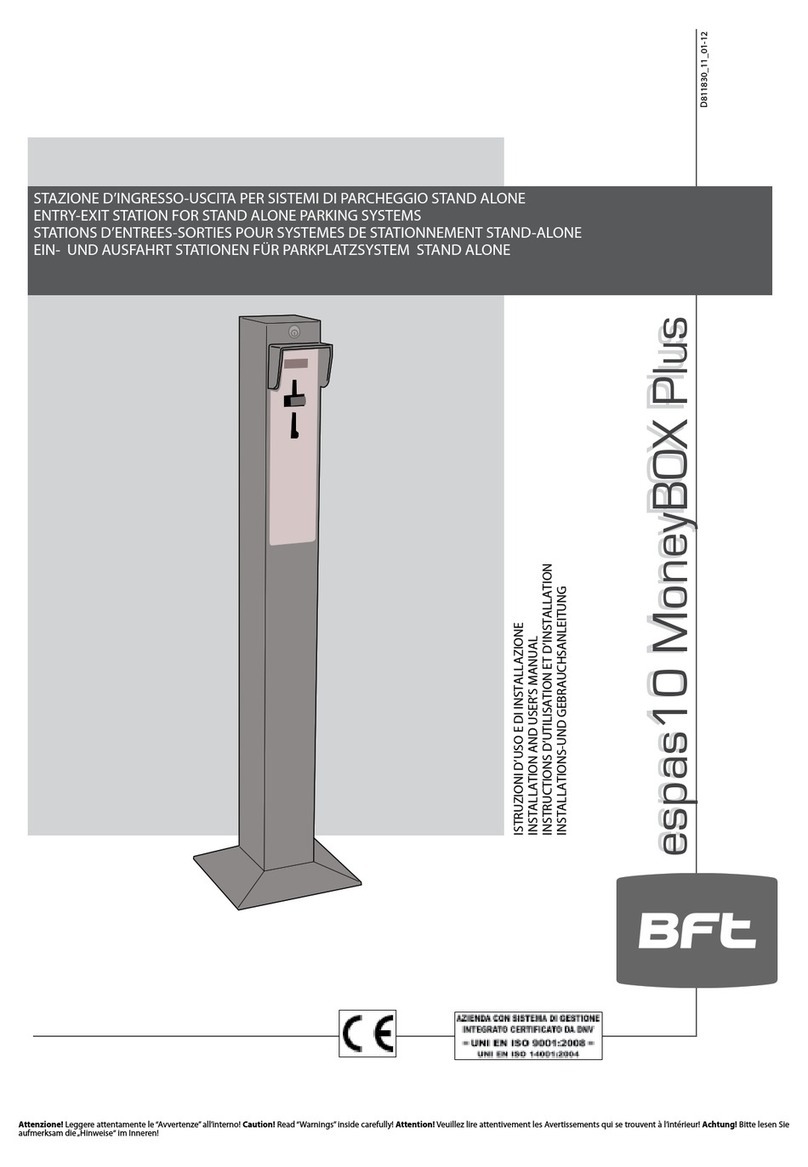
BFT
BFT espas10 MoneyBOX Plus Installation and user manual

Murphy
Murphy PowerView PV1000 Hardware installation manual

Car Solutions
Car Solutions AUDI 4G PAS manual