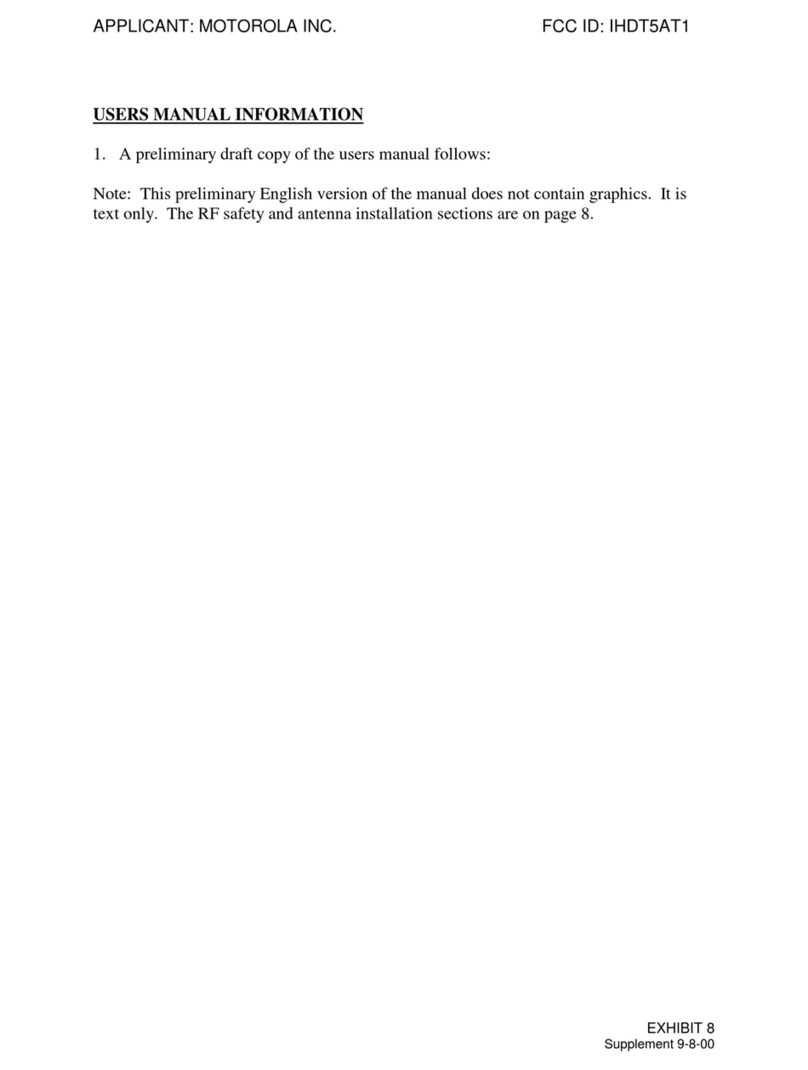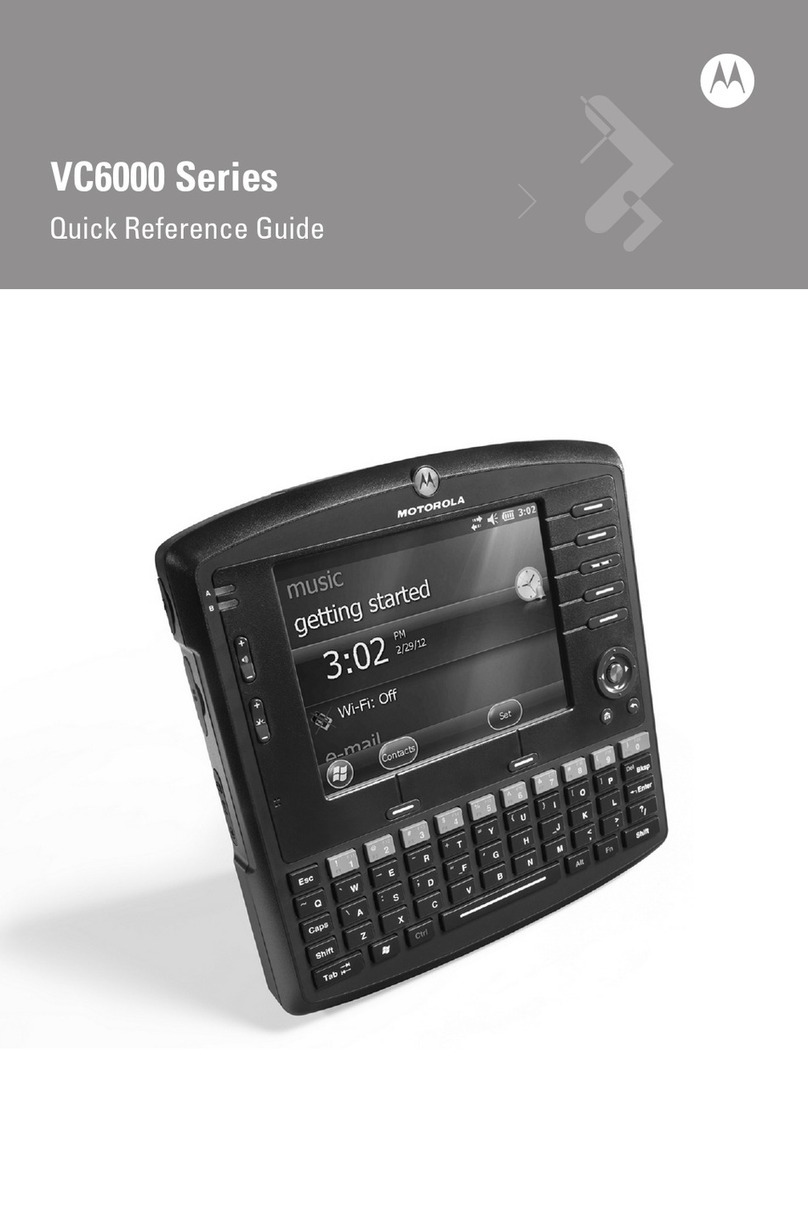vi VC5090 Vehicle Computer Product Reference Guide
RAM Mount Installation ........................................................................................................................ 2-12
Installing the VC70 on a Forklift ........................................................................................................... 2-13
Positioning the Vehicle Computer .................................................................................................. 2-13
U-Mount Installation Template ................................................................................................. 2-15
Mounting onto an Over-Head Cross-Beam Example ............................................................... 2-16
Mounting onto an Over-Head Cage Example .......................................................................... 2-16
Mounting on a Dashboard or Horizontal Surface Example ...................................................... 2-18
Installing the Optional QWERTY/AZERTY Keyboard .......................................................................... 2-19
Installing the Optional VC5090 Keyboard on the VC70 ....................................................................... 2-21
Installing a Numeric Keyboard ............................................................................................................. 2-22
Keyboard Protection Grill Installation ................................................................................................... 2-24
Installing the Scanner Mount ............................................................................................................... 2-25
Installing a Stubby Antenna ................................................................................................................. 2-26
Installing the External Roof-mounted Antenna .................................................................................... 2-27
Connecting Accessories ...................................................................................................................... 2-28
Connecting an External Speaker to the Vehicle Computer ................................................................. 2-28
Installing an External Microphone Mount ............................................................................................. 2-28
Chapter 3: Operating the VC70
Introduction .......................................................................................................................................... 3-1
Control Panel Applications ................................................................................................................... 3-1
Quick Access Panel ............................................................................................................................. 3-4
Power Button ................................................................................................................................. 3-4
Charging LED ................................................................................................................................ 3-4
COMM LED .................................................................................................................................... 3-5
Brightness and Speaker Buttons ................................................................................................... 3-6
Function LED ................................................................................................................................. 3-6
Programmable (“P”) Keys .............................................................................................................. 3-6
Using the Keyboard ............................................................................................................................. 3-6
Soft Input Panel (SIP) Keyboards .................................................................................................. 3-6
Keyboard Functionality .................................................................................................................. 3-10
Adjusting the Brightness ...................................................................................................................... 3-12
Controlling Screen Brightness ....................................................................................................... 3-12
Controlling the External Keyboards Backlight ................................................................................ 3-13
Adjusting the Volume ........................................................................................................................... 3-13
Taskbar ................................................................................................................................................ 3-14
Start Button .................................................................................................................................... 3-15
Programs Menu ............................................................................................................................. 3-15
Desktop Button .............................................................................................................................. 3-16
Task Manager and Properties ........................................................................................................ 3-16
Task Manager .......................................................................................................................... 3-16
Properties ................................................................................................................................. 3-17
Using Voice Communication ................................................................................................................ 3-18
Resetting the Vehicle Computer .......................................................................................................... 3-19
Performing a Warm Boot ............................................................................................................... 3-19
Performing a Cold Boot .................................................................................................................. 3-19
Boot Persistence ............................................................................................................................ 3-20
Power Status ....................................................................................................................................... 3-22
Power On ....................................................................................................................................... 3-22