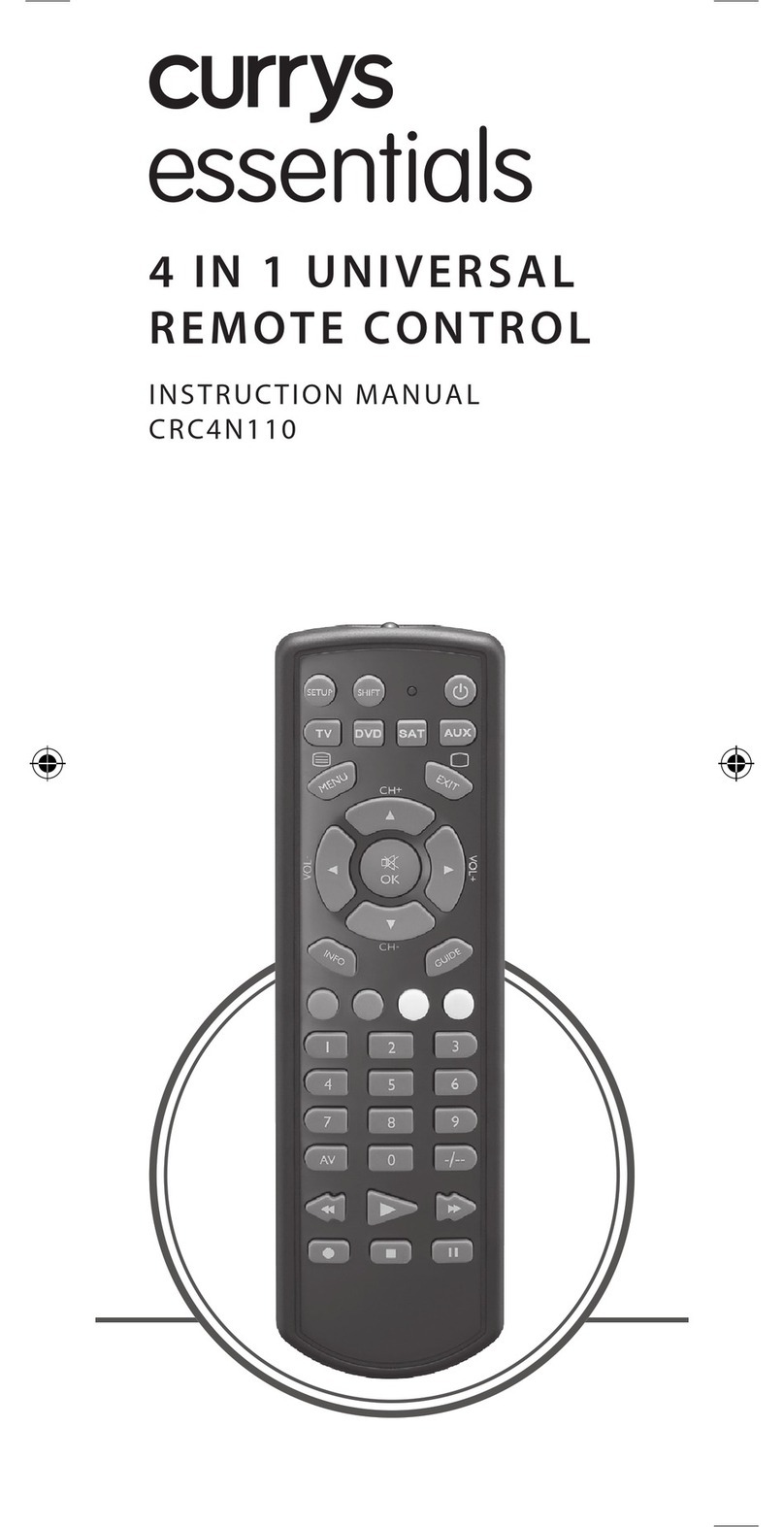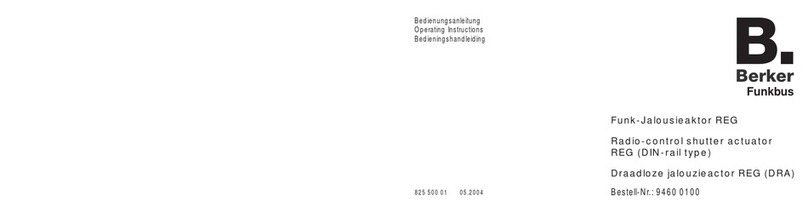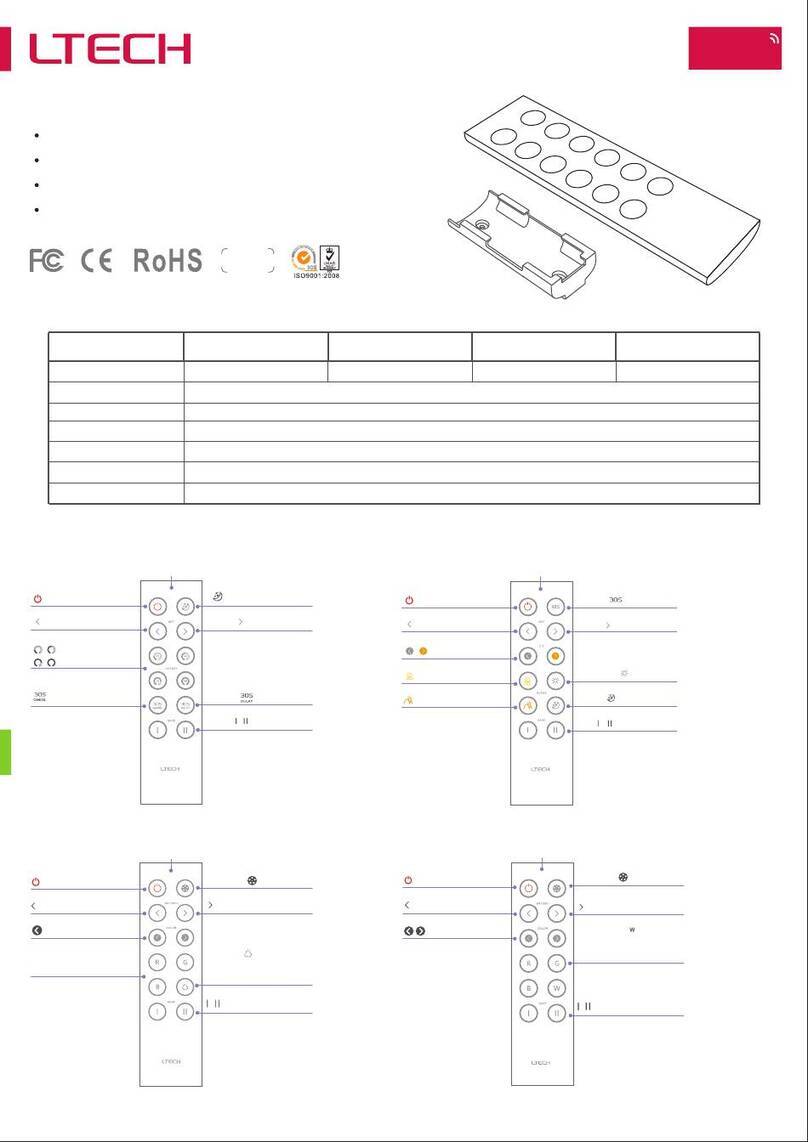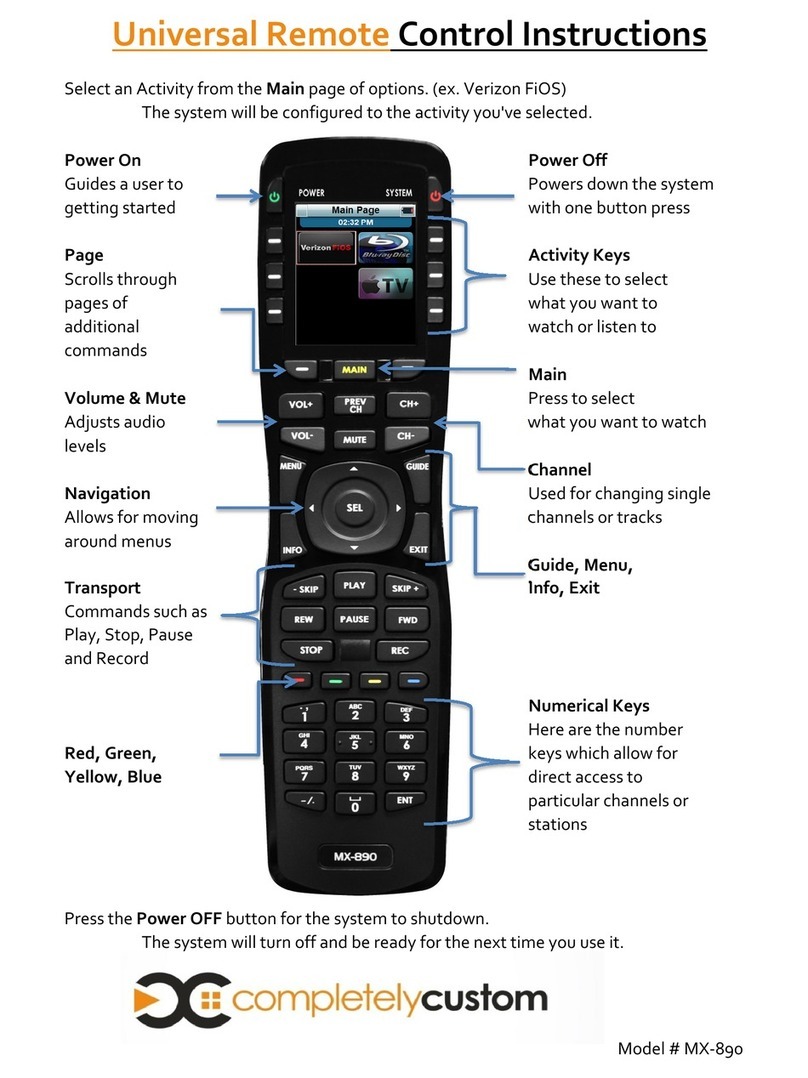HKBN MX-IR-01 User manual
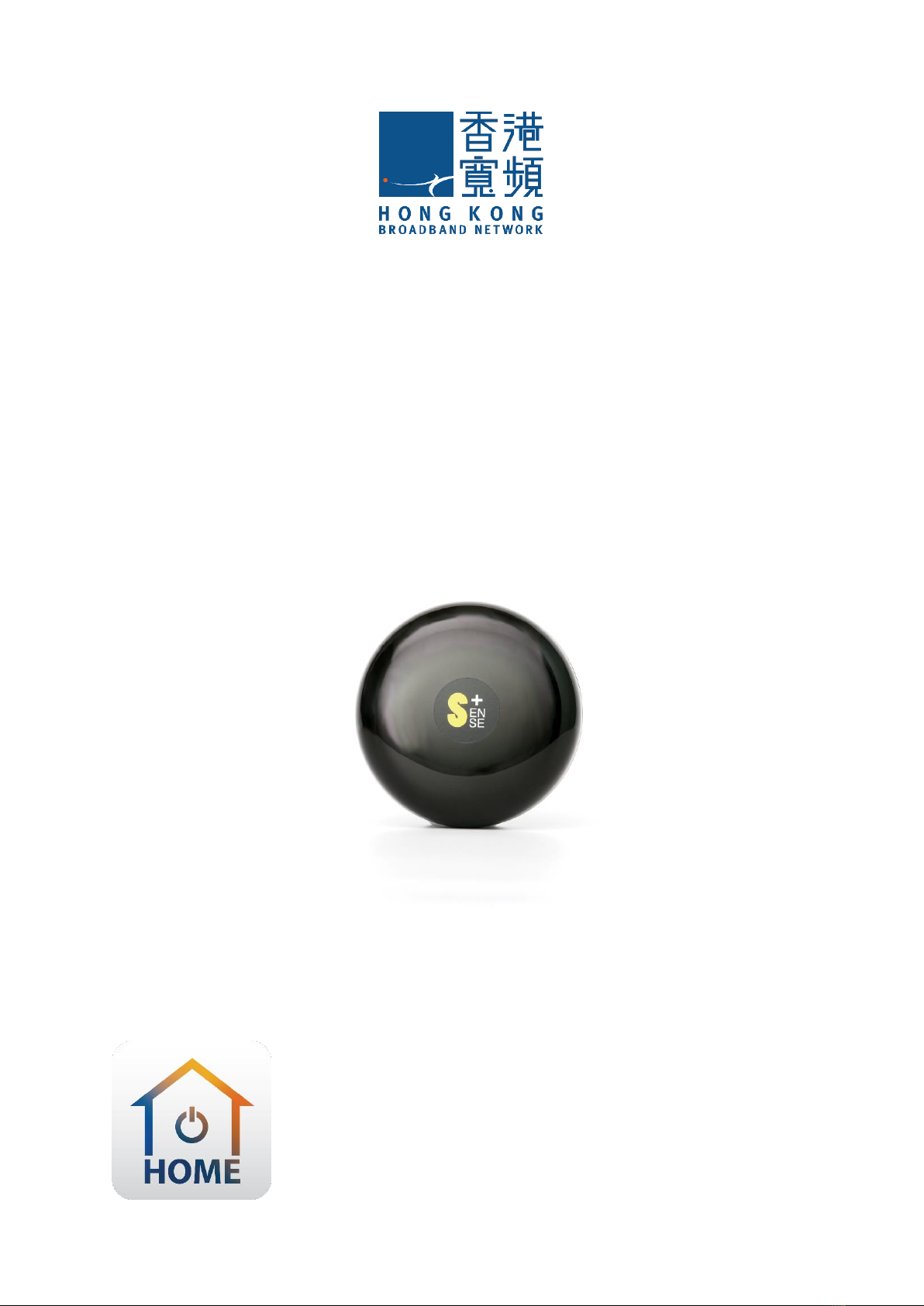
1
Smart Remote Control
(Model:MX-IR-01)
HKBN Home User Guide
v.20200805

2
Table of Contents
Product Description ............................................................................3
Operable Distance and Placement......................................................4
Download HKBN Home App................................................................5
Add Device..........................................................................................6
Control Device ..................................................................................10
Scene (Smart Action).........................................................................15
Automation (Smart Action)...............................................................16
Voice Control (Siri) ............................................................................18
Device Setting ...................................................................................19
Device Information ...........................................................................20
FAQ ...................................................................................................23
Specifications....................................................................................25
Product Maintenance and Warranty ................................................26

3
Product Description
Product Name: Smart Remote Control
Model : MX-IR-01
Package Contents
•Smart Remote Control × 1
•USB cable × 1
LED Status Description
•Fast Blinking Blue Light : In pairing mode
•Solid Blue LED: Connected to Power/
Paired Successfully
Indicator
light
Reset
button

4
Operable Distance and Placement
With small design and multi-directional infrared features, we recommend to
place Smart Remote Control in your living room to reach most of your
appliance in your home.
•The maximum operable distance is around 8m.
•Infrared cannot pass through building materials like wall or wood. The
working performance will be affected if your Smart Remote Control
placed in TV cabinet.
Max. around 8m control distance

5
Download HKBN Home App
OR
Scan the QR code below
Search and download “HKBN
Home” APP in Apple App Store
OR Google Play Store

6
Add Device
1. You must first connect your phone to a 2.4GHz Wi-Fi network when
adding device;
2. Tap “Devices” on the bottom menu; (image 1)
3. Tap “Add Device” button OR “+” icon at top right corner if you already
have paired device; (image 2)
(image 1)
(image 2)

7
Add Device
4. Tap “Smart Remote Control “from left menu “Appliance Control;
(image 3)
5. Connect your device to power, LED indicator light will start blinking
fast. (around 2 blinks per second); (image 5)
If your LED indicator is not blinking, please hold the RESET button for 5s or
more until the indicator is blinking fast. (image 4)
(image 3)
(image 4)
(image 5)
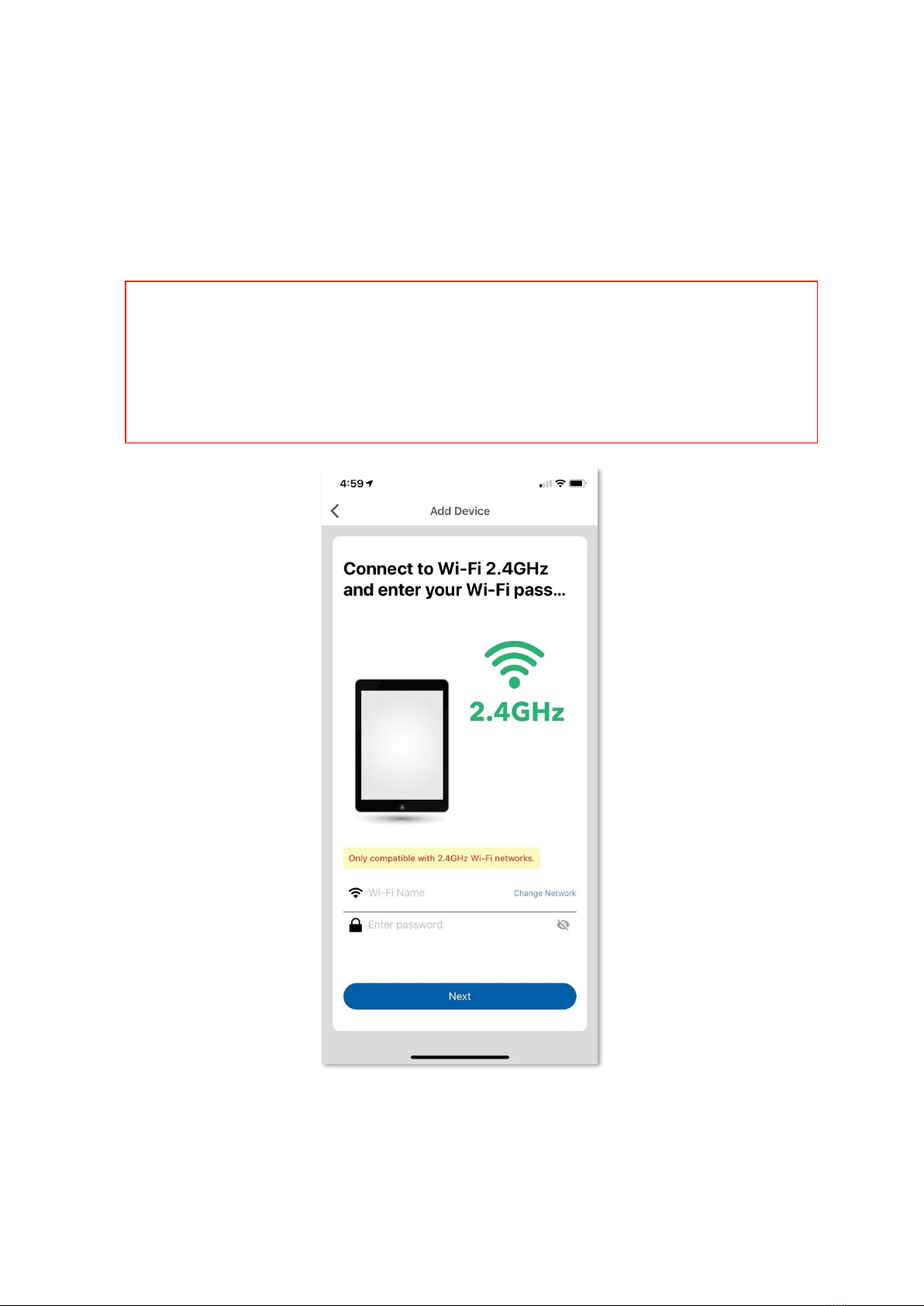
8
Add Device
6. Select Wi-Fi network and enter password*,and then tap “Next”;
⚫Currently all smart devices are compatible to 2.4GHz network only. Please make
sure that your device and mobile are connected with 2.4GHz but not 5GHz Wi-Fi
network.
⚫If you have 2.4GHz and 5GH Wi-Fi channel and they are using same SSID, we
suggest to edit it to different name before pairing. If you insist to use the same
SSID on two channels, please turn off the 5GHz channel first before pairing.
*Important tips: Wi-Fi requirement

9
Add Device
7. The App will connect with your Smart Remote Control, please allow few
minutes for it to pair; (image 6)
8. After device added successfully, you can change the device name and
assign it to the located room. (image 7)
(You can also change the device name and room location later in device
setting page and room management page.)
(image 6)
(image 7)
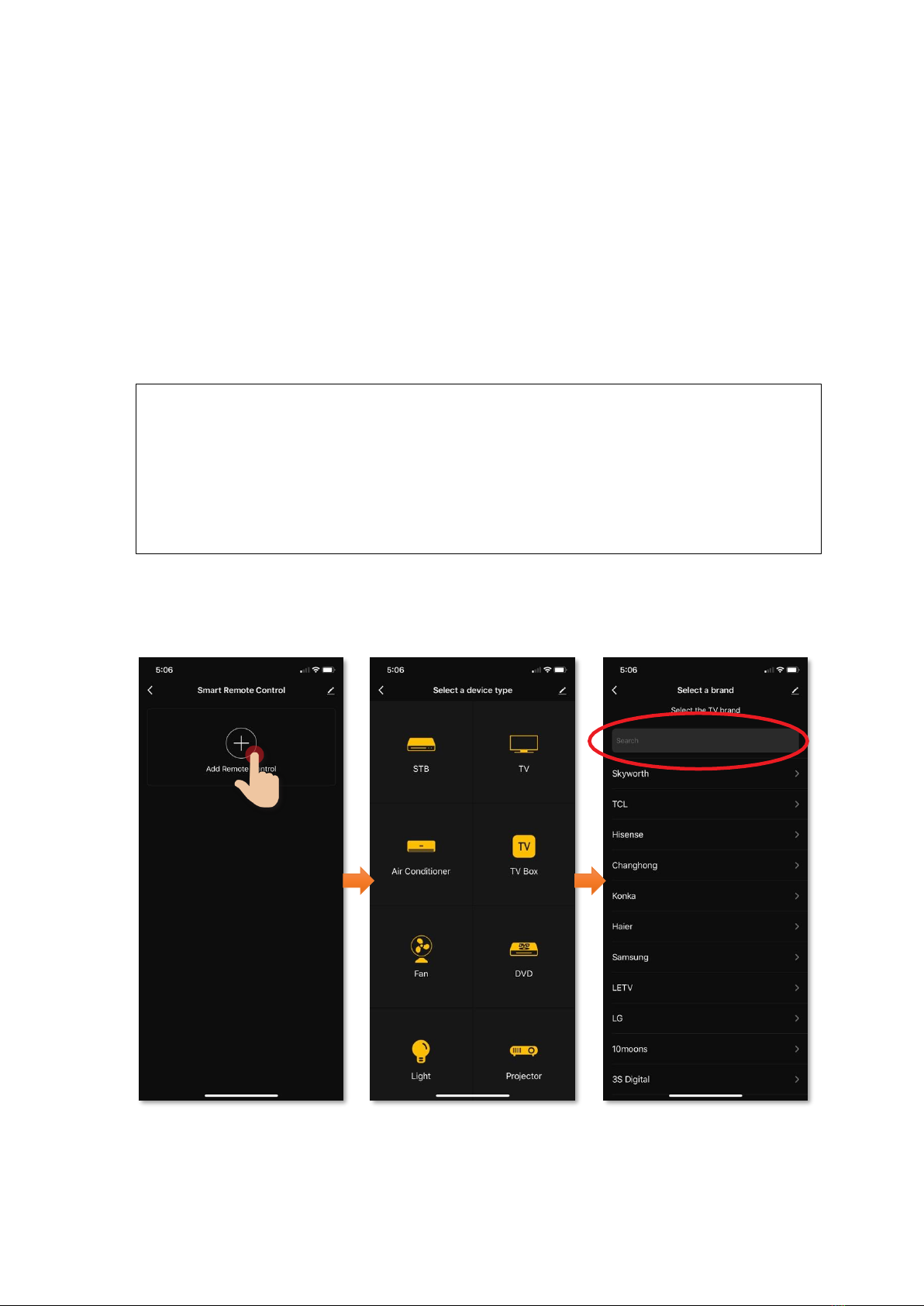
10
Control Device
•Add Device & Brand Selection
1. Tap “Add Remote Control” in the Smart Remote Control panel;
(image 1)
2. Select the device type; (image 2)
3. Select the brand of your device*. (image 3)
*About display language of brand name:
⚫If App language is English, the brand names will display in English too.
⚫Search function is applicable to same language only, for example your cannot find Samsung by
entering “三星”.
⚫If you want to have another display language of brand name, please go to “Settings” to select
your preferred language. (For iOS, please restart the App after you've changed the language.)
(image 1)
(image 2)
(image 3)
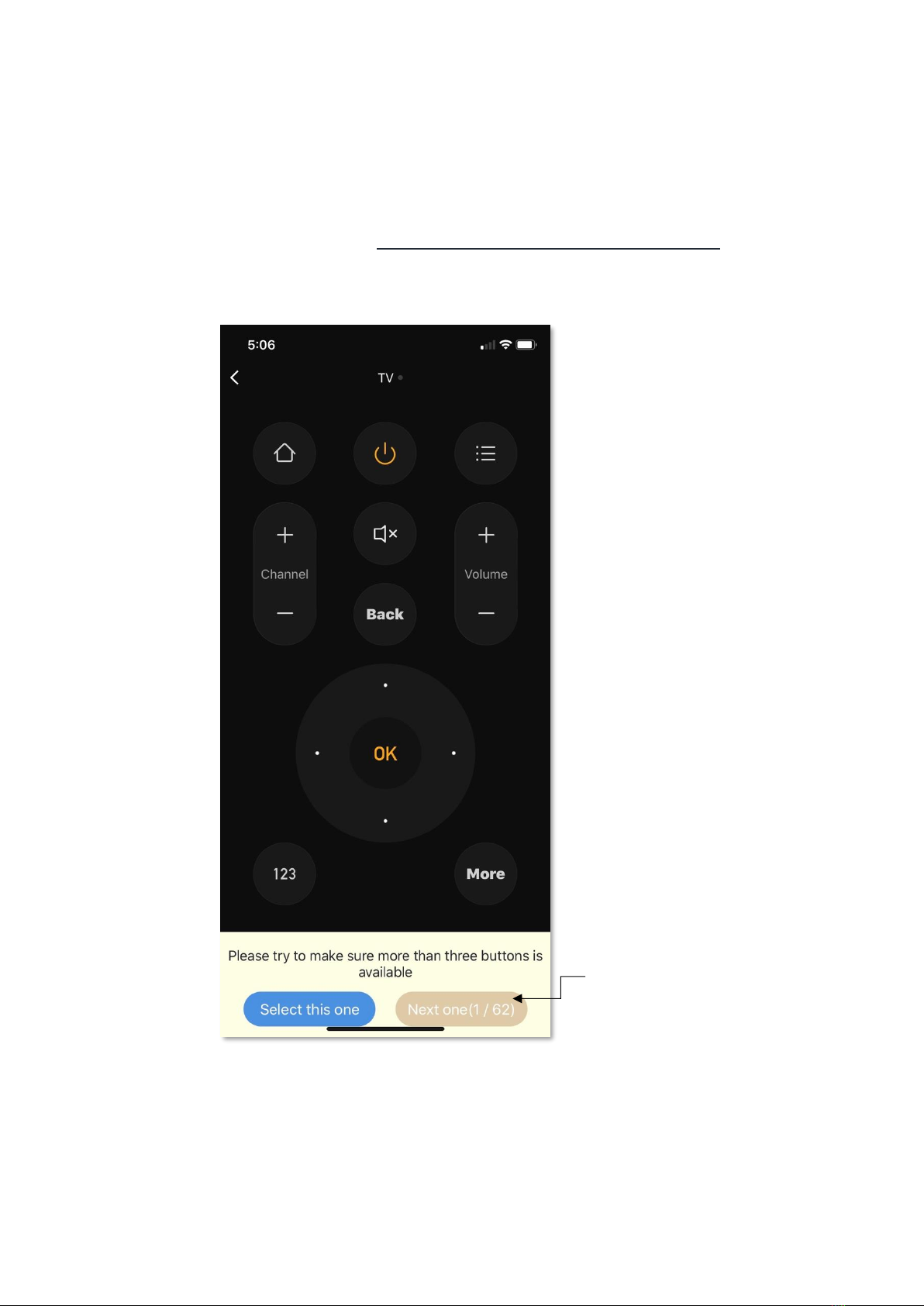
11
Control Device
•Add Remote Control
Please try to make sure more than three buttons are available.
(You can tap “Next one” to select another model of remote control.)
⚫62 models of remote
control are available.

12
Control Device
•Example: Add myTV SUPER Box
1. Select “TV Box”; (image 1)
2. Select “MyTv”; (image 2)
3. You should be able to control your MyTv Box by this remote control.
Tap “Select this one” to confirm. (image 3)
(image 1)
(image 2)
(image 3)
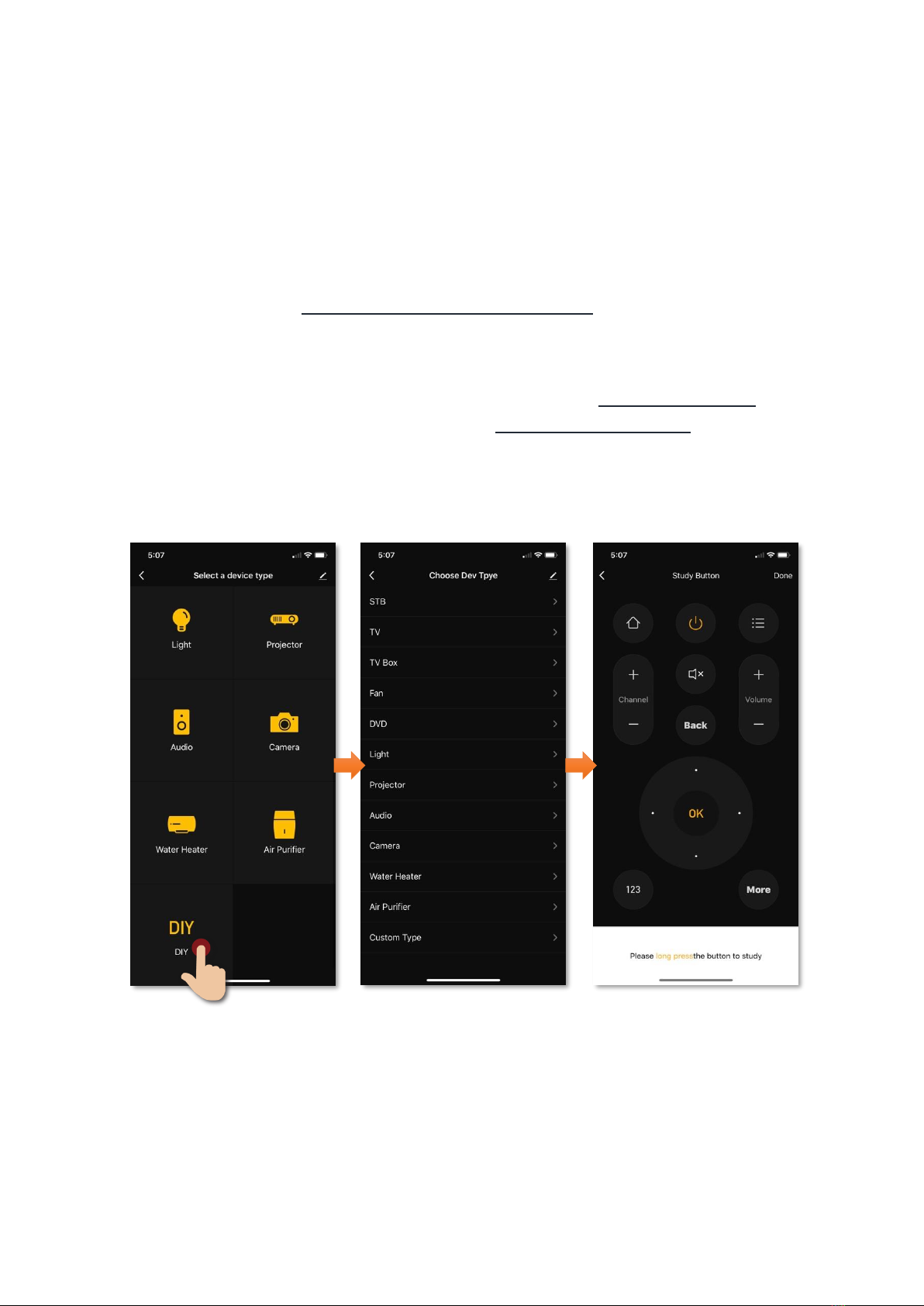
13
Control Device
•DIY (Customized all remote control buttons)
What is DIY?
If there are no default remote controls are working to your device, you can try
DIY mode which is to customize all buttons one by one.
1. Tap “DIY” in the page of “Select a device type”; (image 1)
2. Select device type and then brand name; (image 2)
3. Long press the button you want to customize in the mobile App;
4. Press the button you want on the device remote control;
(image 1)
(image 2)
(image 3)

14
5. Signal detected, input the name of the button; (image 4)
6. Repeat (step 3 to step 5) on the rest of buttons;
7. Tap “Done” to complete and save”. (image 5)
(image 4)
(image 5)

15
Control Device
Scene (Smart Action)
The integration of different smart devices is the beauty of smart home living
which provides convenience and many possibilities of creating your preferred
control settings. By setting SCENE, you can execute different smart devices at
the same time by only one single tap. You can tailor make your unique scene
such as movie time scene, welcome/back home scene, reading scene etc.
Below is the example of scene setup for switching TV channel:
1. In “Smart Action”, tap
“Customization”, and then tap
“Add Action”
2. Tap on TV or TV Box that
you already paired
3. In the selection function page,
select the channel number in
correct order
4. Enter number 0, 8 and 3
in order
You can add scene widget on
homepage and just one tap
on this icon you can execute
the scene directly.
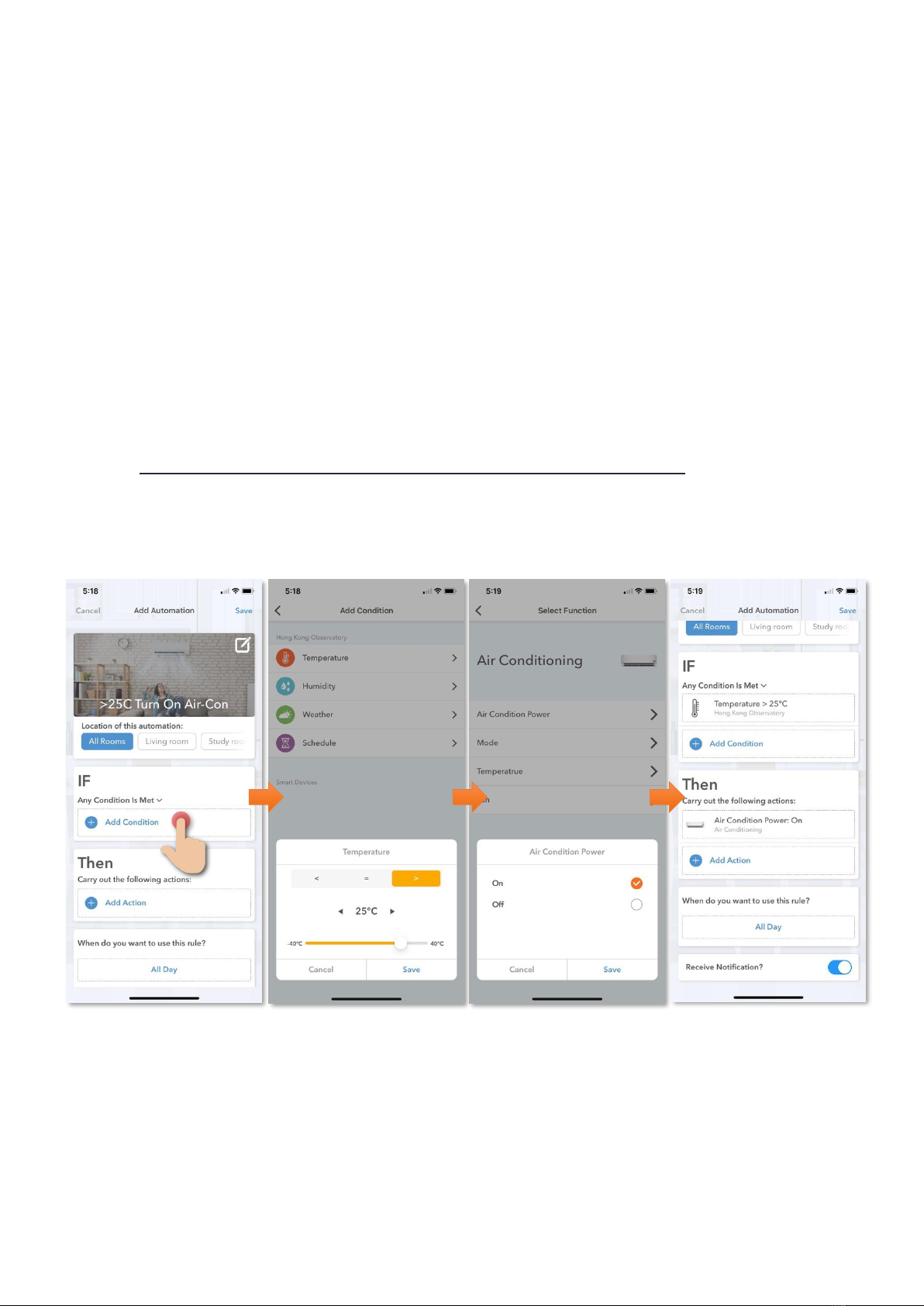
16
Control Device
Automation (Smart Action)
AUTOMATION can carry out device actions automatically by pre-conditions like
environment factors or smart device status. You can handover this complex and
important daily works to HKBN Home for a convenient and simple living. In
automation, you can add temperature, humidity, weather or schedule as
condition. Below are two automation examples on air conditioner (with infrared
remote control function):
1. Turn on Air-Con when temperature is higher than 25 degree:
1. In “Smart Action”, under
automation tap “Customization”
2. In “Add Condition”, select
temperature and set higher
than 25 degree
3. Add Action, select Air-Con
Power On
4. Select schedule of this rule
and save to complete
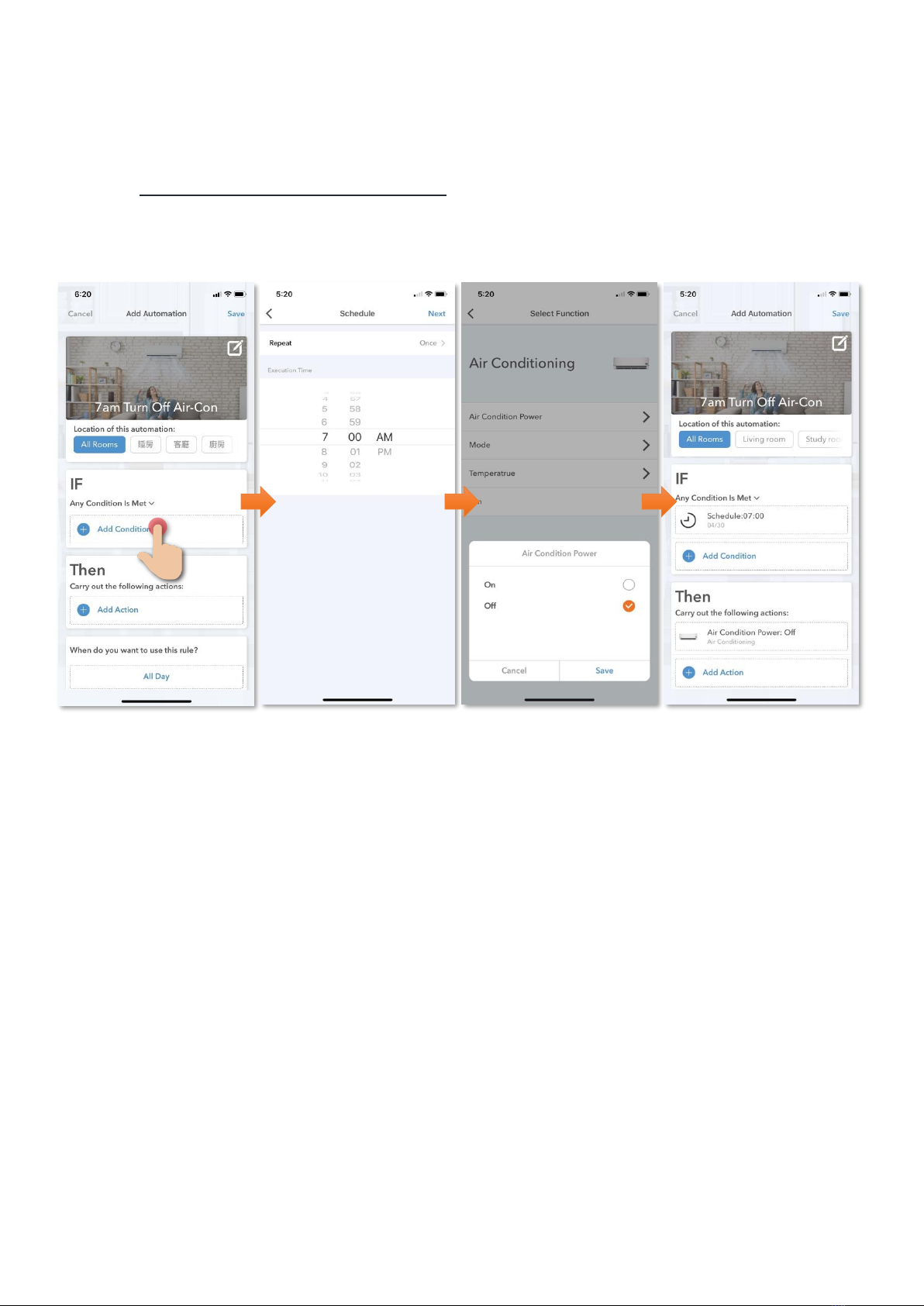
17
2. Schedule time to turn off Air-Con:
1. In “Smart Action”, under
automation tap “Customization”
2. In Add Condition, select
“Schedule” and your preferred
time.
3. Add Action, select Air-Con and
choose Power Off.
4. Select schedule of this rule
and save to complete
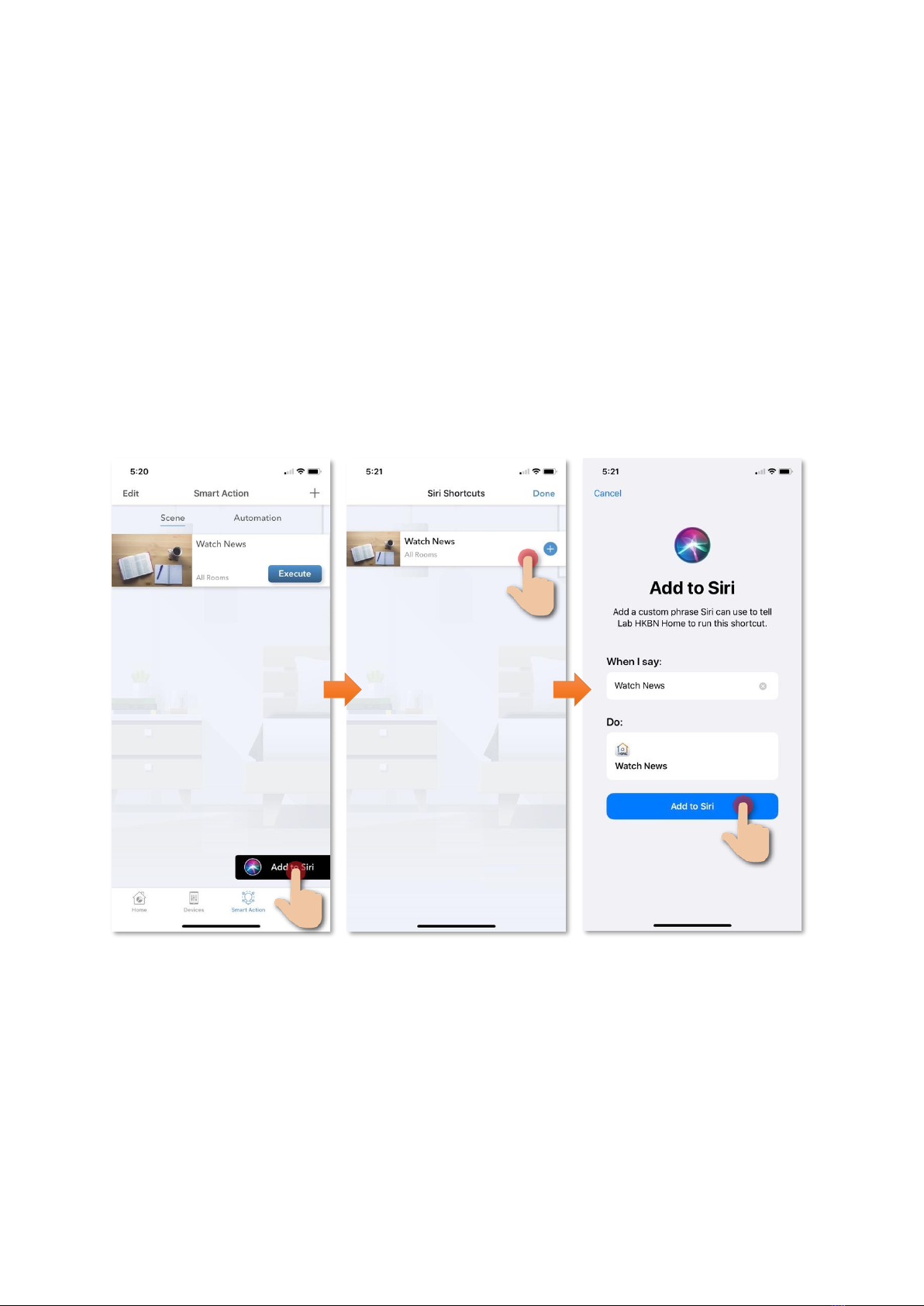
18
Control Device
Voice Control (Siri)
You can add voice command to your scene and then execute it with iOS Siri.
Below is the example of adding Siri voice command to a scene:
1. In “Smart Action”, tap on “Add
to Siri”
2. Tap “+”on the scene you would
like to add voice command
3. Enter your voice command to
“When I say “ and then tap “Add
to Siri” to complete
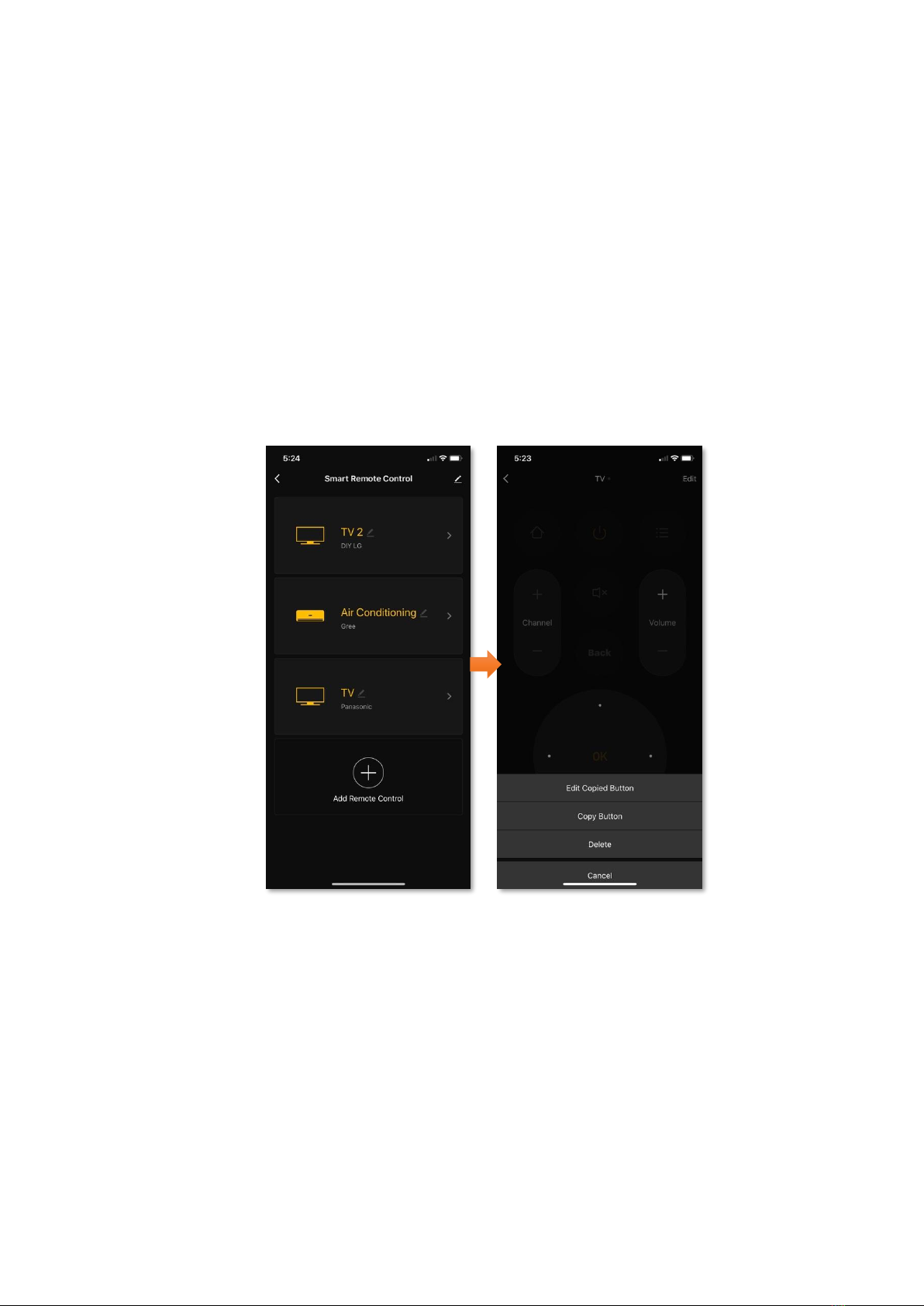
19
Device Setting
Edit customized remote button
If you need to edit and create new remote button in a default remote control.
Tap the edit button on the top right corner.
Edit Copied Button:Edit your customized button
Copy Button:Edit default button
(image 1)
(image 2)

20
Device Information
Device Name
(Tap to change)
Wi-Fi Signal Strength
Remove Device
Table of contents
Popular Remote Control manuals by other brands
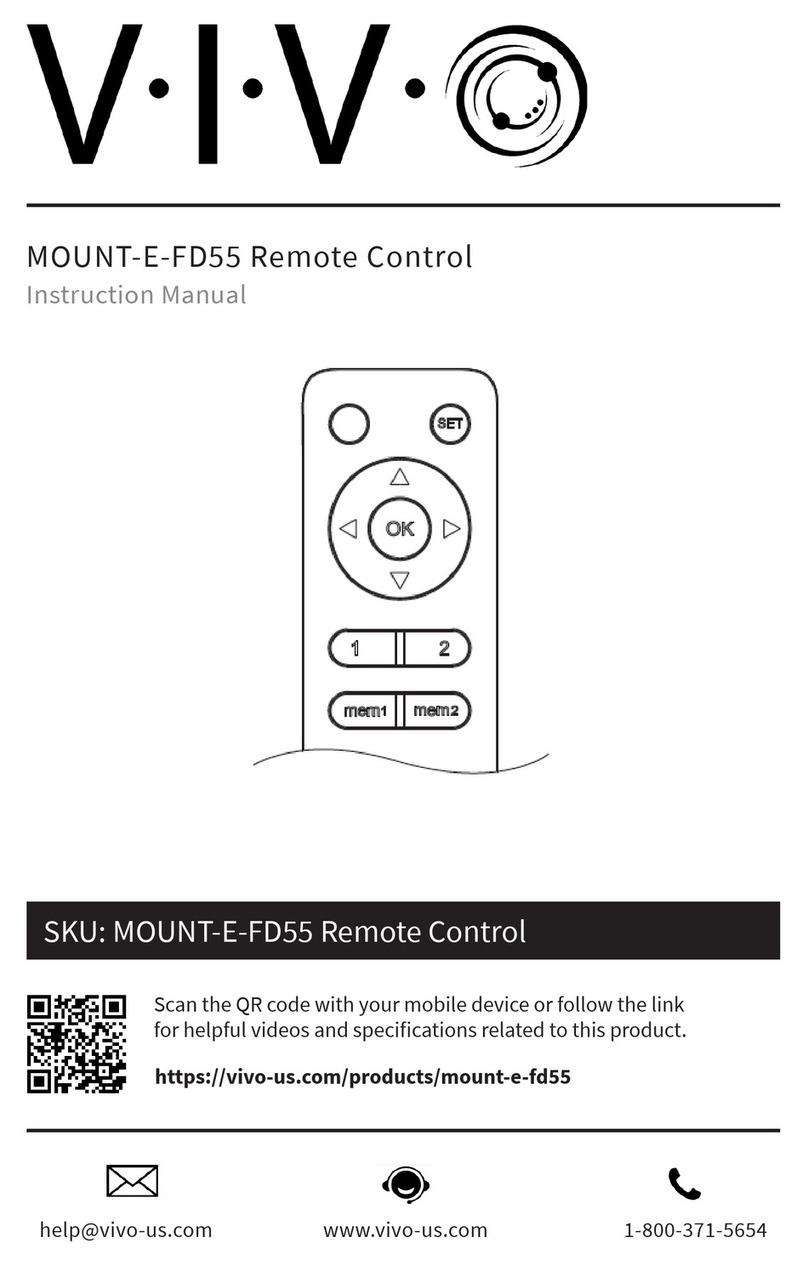
Vivo
Vivo Mount-E-FD55 instruction manual
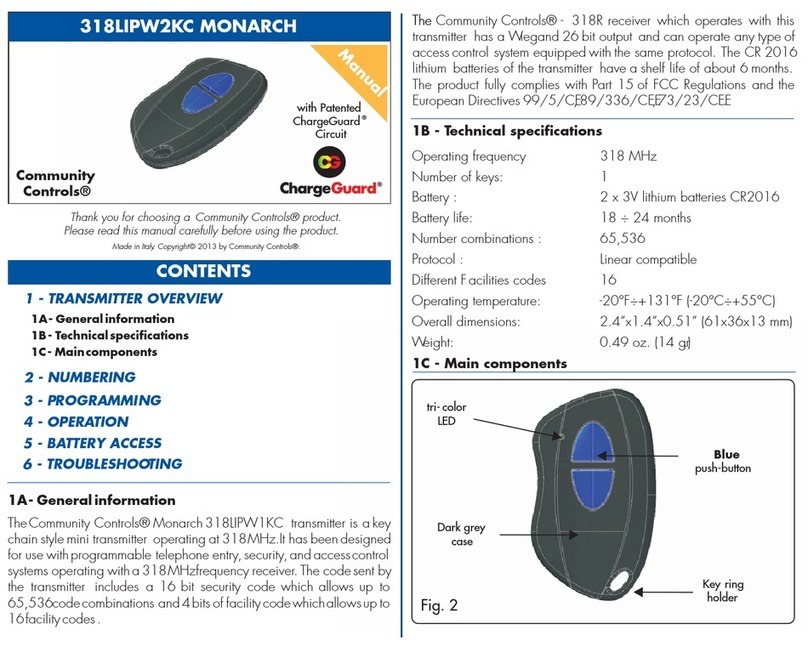
Community Controls
Community Controls 318LIPW1KC MONARCH manual
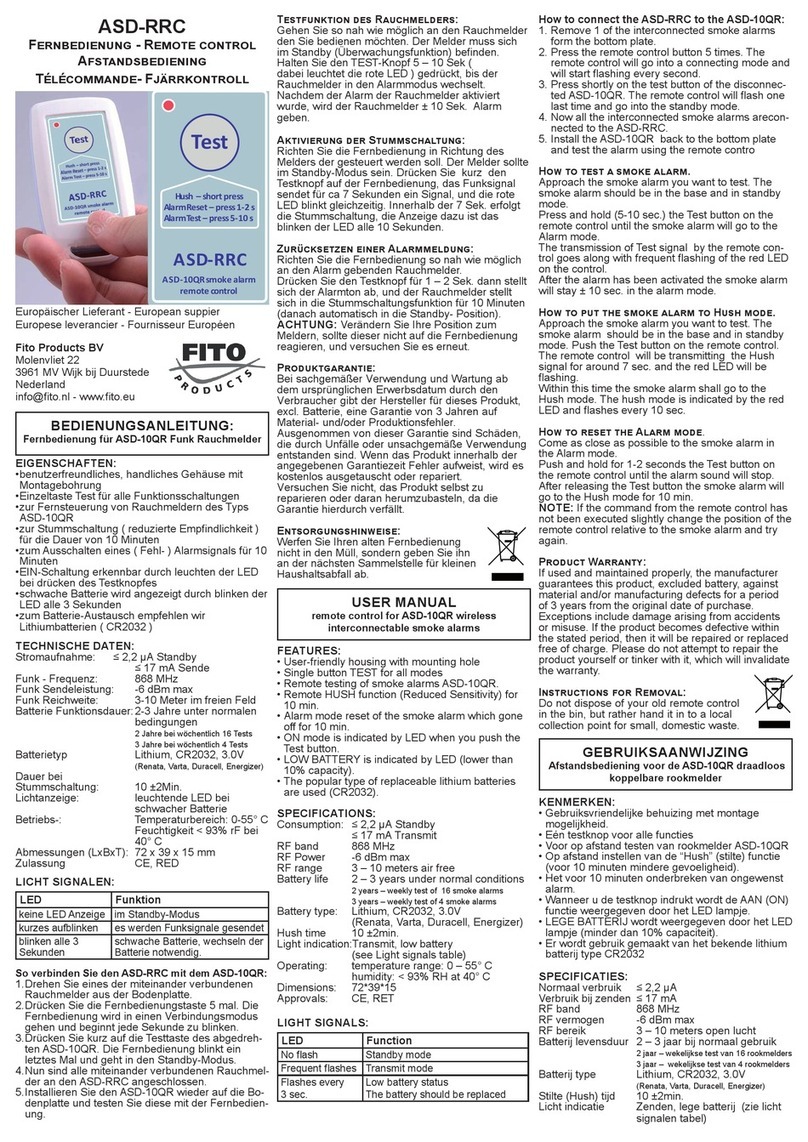
FITO PRODUCTS
FITO PRODUCTS ASD-RRC manual
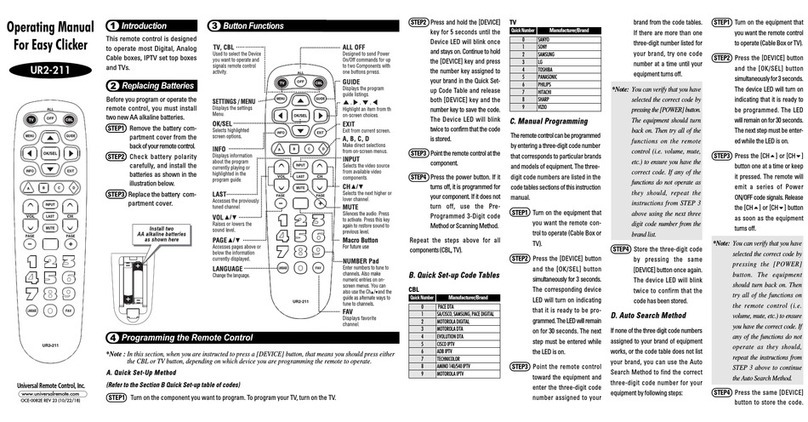
Universal Remote Control
Universal Remote Control Easy Clicker UR2-211 operating manual
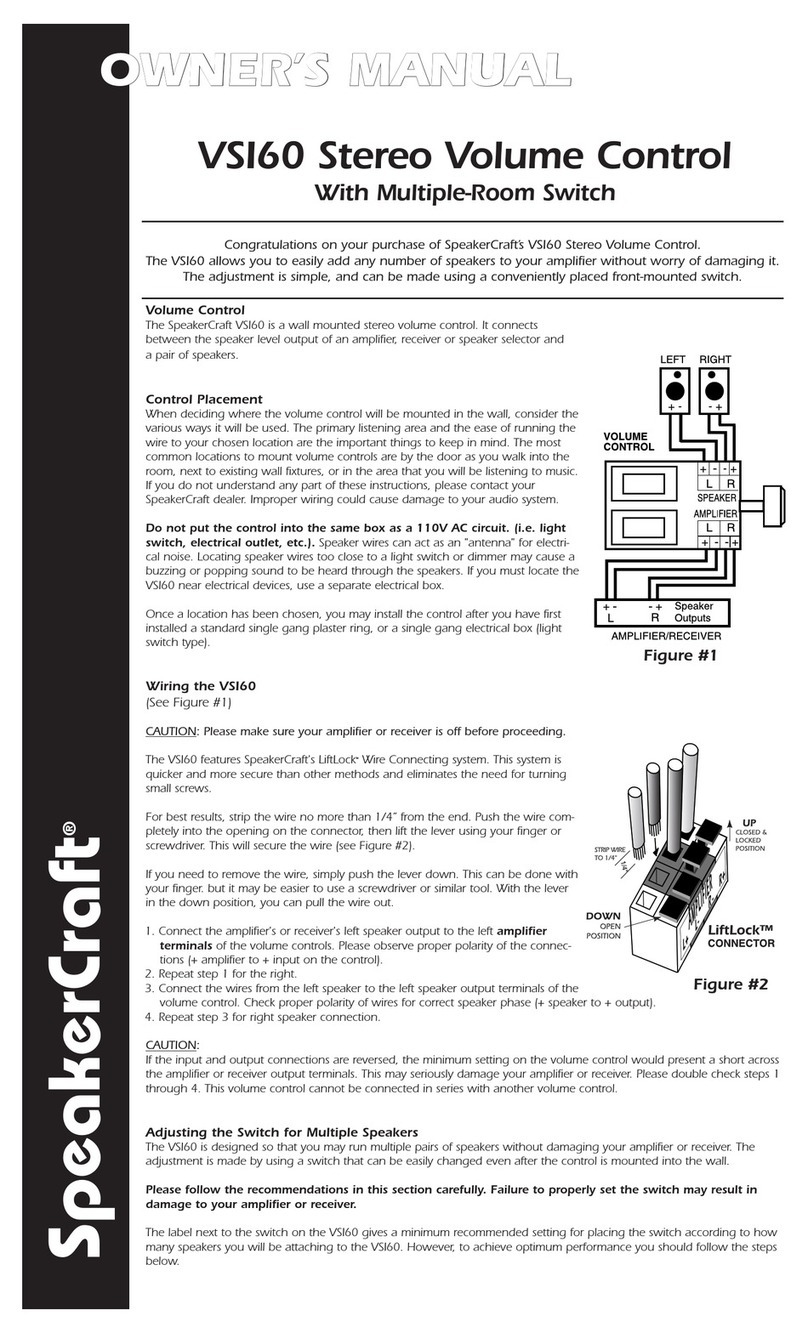
SpeakerCraft
SpeakerCraft VSI60 owner's manual

Philips
Philips Perfect replacement SRC2063WM/17 user manual