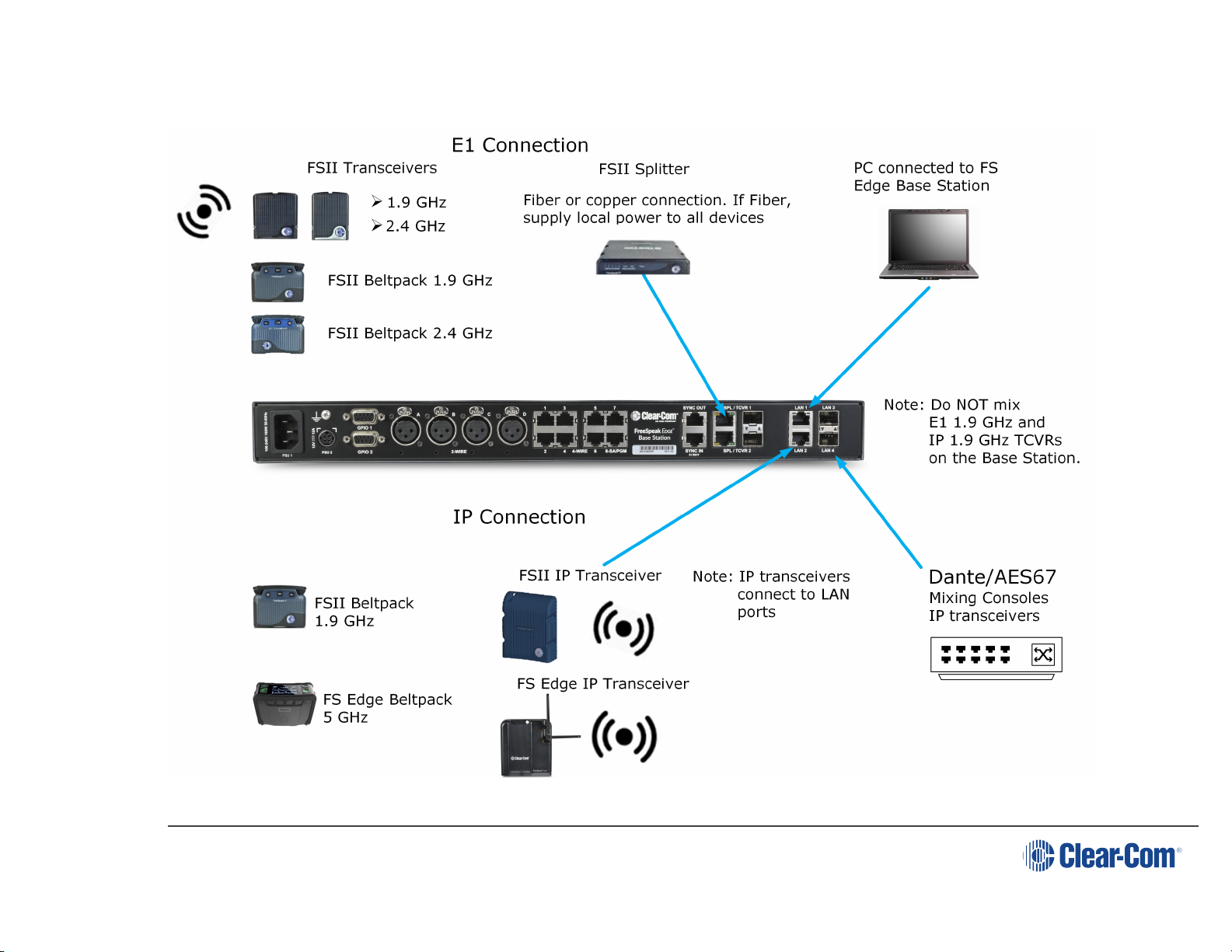Table of contents
1 Introduction 6
1.1 Product Features 7
1.2 FreeSpeak Edge Base Station Interconnections 8
2 Installing FreeSpeak Edge Base Station 9
2.1 Front Panel Connectors, Controls and Indicators 10
2.2 Intercom Touchscreens 12
2.3 Rear Panel Connectors and Indicators 14
2.4 System Powering 15
2.5 Clear-Com Ethernet Cable Recommendations 16
2.6 Stage Announce and Program Feed 17
2.7 Setting the Management IP Address 17
2.8 Saving and Restoring System Configuration 20
2.9 Resetting to Default 21
3 Core Configuration Manager (CCM) Walkthrough 22
3.1 Accessing the CCM 24
3.2 Changing the CCM Password 25
3.3 Hardware Page Overview 26
3.4 Configuration Page Overview 27
3.5 Status Page 31
4 Example Applications 32
4.1 Fast and Easy Setup: E1 33
4.2 Using E1 With Six Transceivers 35
4.3 Using IP Transceivers with the Base Station 37
4.4 Split Frequency Setup (5, 2.4 and 1.9 GHz System) 39
5 Connecting Transceivers 40
5.1 Overview of Transceivers 41
5.2 Connecting Transceivers Over E1 42
5.3 Connecting Transceivers Over IP 46
6 Network Setup 47
6.1 Network Setup for IP Transceivers 48
6.2 FreeSpeak Edge Base Station LAN Configuration Rules 53
7 Connecting to other systems 54
7.1 Connecting 2-Wire Systems 55
Page 3