Audiotrak AUDIOTRAK MAYA 7.1 User manual
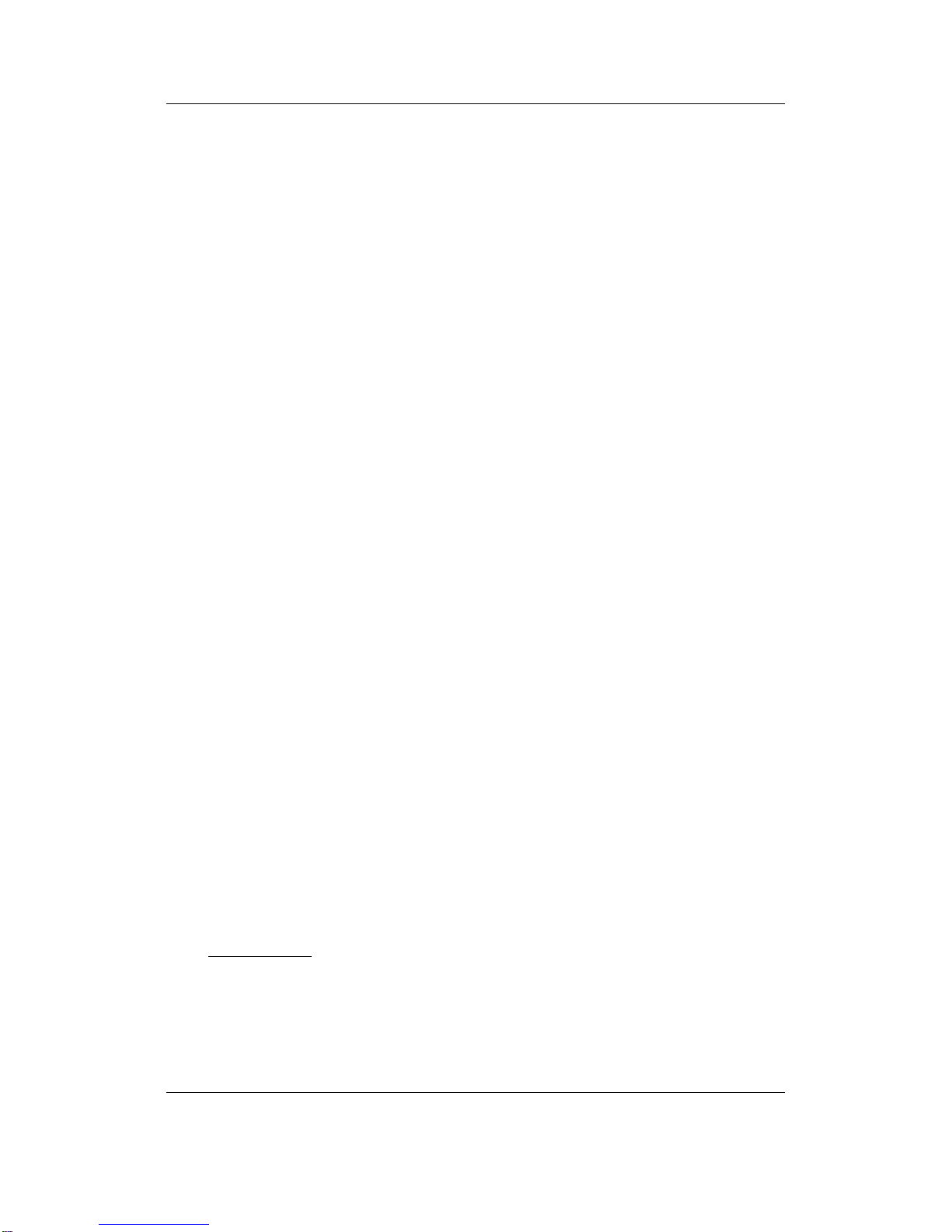
AUDIOTRAK MAYA 7.1 User’s Guide - i -
END USER WARRANTY
EGO SYSTEMS, INC. warrants the return policy to its original purchaser as follows: All EGO
SYSTEMS INC.’s products, under normal use, will be free from fault as long as the purchaser
owns this product for a period of twelve (12) months from the date of purchase.
EGO SYSTEMS INC. will, at its sole option, repair or replace a product, which is found to be
defective. This warranty shall be invalid if, in the sole opinion of EGO SYSTEMS INC., a product
failure is the result of misuse, abuse, modification, or misapplication. Except as expressly
provided above, EGO SYSTEMS INC. products are provided, 'as is' without any kind of warranty.
No claim is made for merchantability or fitness for any purpose. In no event will EGO SYSTEMS
INC. be liable for any direct, indirect, consequential, or incidental damages arising out of use
of the product.
The purchaser must contact EGO SYSTEMS INC. or its regional representative to receive prior
approval before returning a faulty unit.
To obtain warranty service, the buyer or his authorized dealer must send an email to
authorization number.
All such returns must be shipped to EGO SYSTEMS INC. headquarters in Seoul, Korea or the U.S,
packaged in the original or equivalent protective packaging material (rack, PCI card, power
cables, connection cables), with freight prepaid and adequate insurance. Any shipments
without freight prepaid will not be accepted. If the returned product is deemed to be defective,
the repaired or replacement product will be returned at no extra charge via the carrier chosen
by EGO SYSTEMS INC.
Trademarks
AUDIOTRAK and MAYA7.1 are trademarks of EGO SYSTEMS Inc. Windows is a trademark of Microsoft Corporation. Other
product and brand names are trademarks or registered trademarks of their respective companies.
Radio Frequency Interference and COMPATIBILITY
NOTE: This equipment has been tested and found to comply with the limits for EN55022 Class B:1998, EN55024:1998 of
CE Test Specifications. This equipment generates, uses, and can radiate radio frequency energy. If not installed and
used in accordance with the instruction, it may cause interference to radio communications. This device also complies
with Part 15 of class B of the FCC Rules. Operation is subject to the following two conditions: This device may not
cause harmful interference, and must accept any interference received, including interference that may cause
undesired operation.
Correspondence
For technical support inquiries, contact your nearest dealer or EGO SYSTEMS directly at:
Ego Systems Inc.
3003N. First St., Suite 303,
San Jose, CA 95134, USA
Website: www.audiotrak.net
E-mail: sales@audiotrak.net
Technical Support (English only)
techsupport@audiotrak.net
All features and specifications subject to change without notice.

AUDIOTRAK MAYA 7.1 User’s Guide - ii -
Contents
Overview....................................................................................1
Features ......................................................................................................3
Minimum System Requirements...........................................................................3
MAYA 7.1 PCI Card.........................................................................5
Hardware Installation .....................................................................7
Speaker Installation .......................................................................9
Driver and Software Installation....................................................... 11
Control Panel............................................................................. 19
Working with Applications.............................................................. 23
Win DVD................................................................................................. 23
Maven 3D Pro – Emersys .............................................................................. 25
nTrack Studio –FARSOFT.............................................................................. 26
Specifications ............................................................................ 29
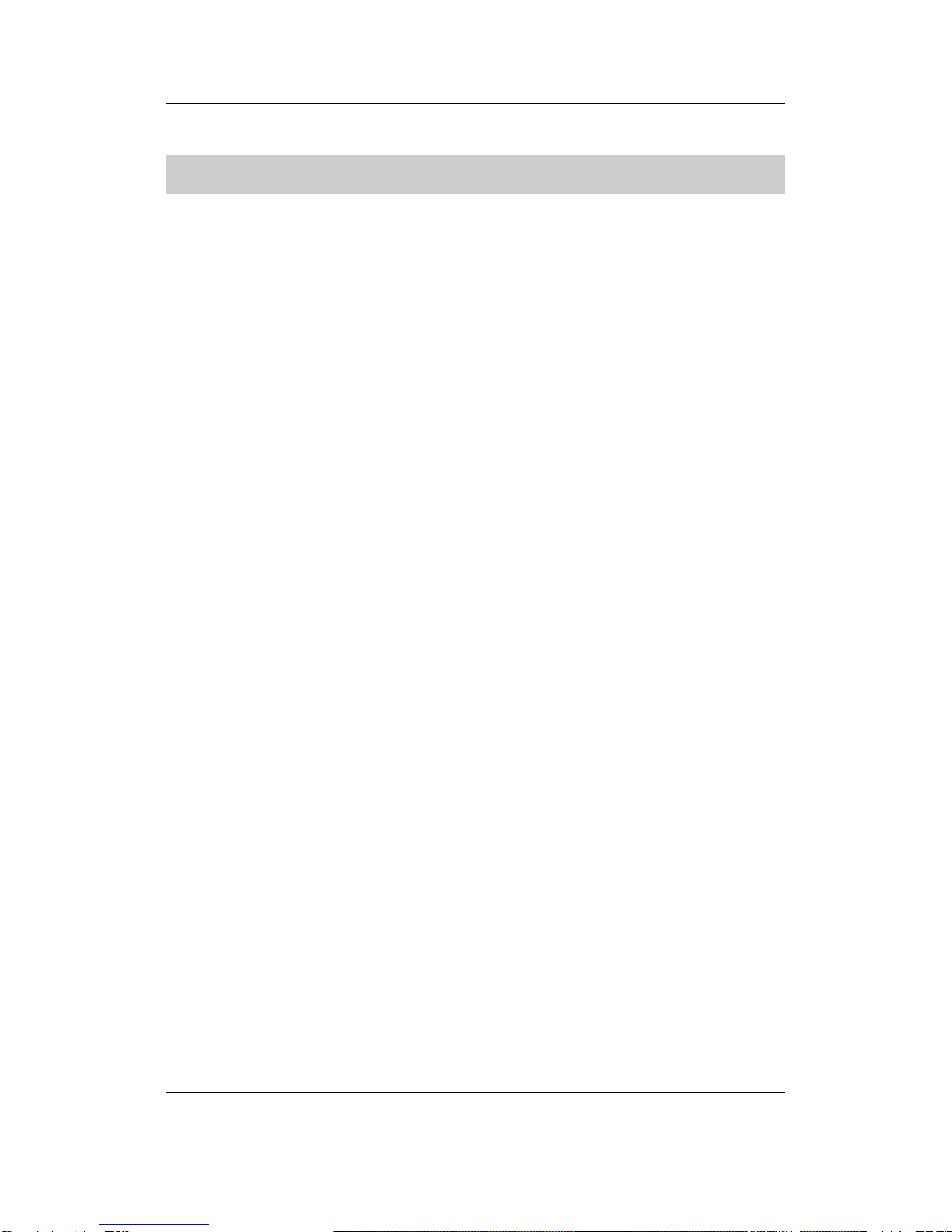
AUDIOTRAK MAYA 7.1 User’s Guide - 1 -
OVERVIEW
Enter a new world of home theater entertainment with the MAYA 7.1 surround sound audio
card. MAYA 7.1 provides two high-fidelity analog inputs and eight discrete analog multi-channel
outputs for Dolby Digital 5.1, EX, and DTS 5.1, ES for true surround sound and virtual surround
sound for 5.1, 6.1 and 7.1 speaker configurations.
When watching a DVD movie, MAYA 7.1 can supply a multi-channel surround sound environment
with a digital audio connection to a home theater system or from the multiple analog audio
outputs and a surround speaker system, resulting in audio reproduction the way the movie was
originally intended. For serious gamers, MAYA 7.1 offers the Sensaura 3D sound engine, which
supports of all the major game sound formats including DirectSound 3D, A3D 1.0, EAX 1.0, EAX
2.0, Macro FX, Environment FX, Multi Drive, Zoom FX, I3DL2, and more! Sounds will come from
every corner of the room with this enveloping audio technology.
Listening to and composing music will never be the same. With MAYA 7.1’s optical S/PDIF
output, 48 kHz digital audio data is sent directly to external devices such as Mini Discs. You can
even listen to MP3s and other stereo music in a 7.1 channel, virtual surround sound
environment using the included player software.
Compatibility isn’t an issue since MAYA 7.1's WDM driver supports all versions of Windows
including 98SE, ME, 2000, and XP, ensuring the same functionality under all operating systems.
MAYA 7.1 is the ideal solution for transforming your computer into a complete, multi-channel
Desktop Home Theater (DTHT) system.
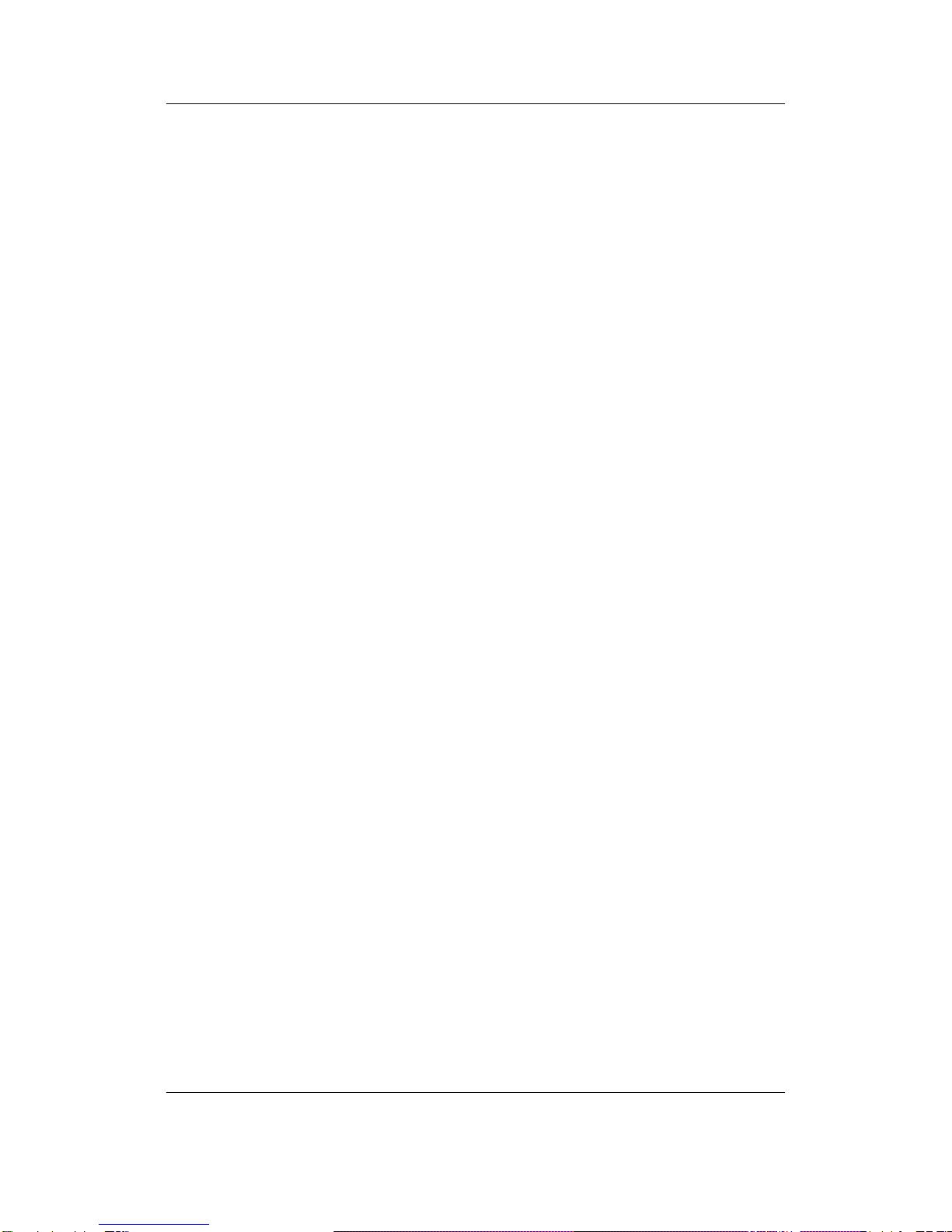
AUDIOTRAK MAYA 7.1 User’s Guide - 2 -
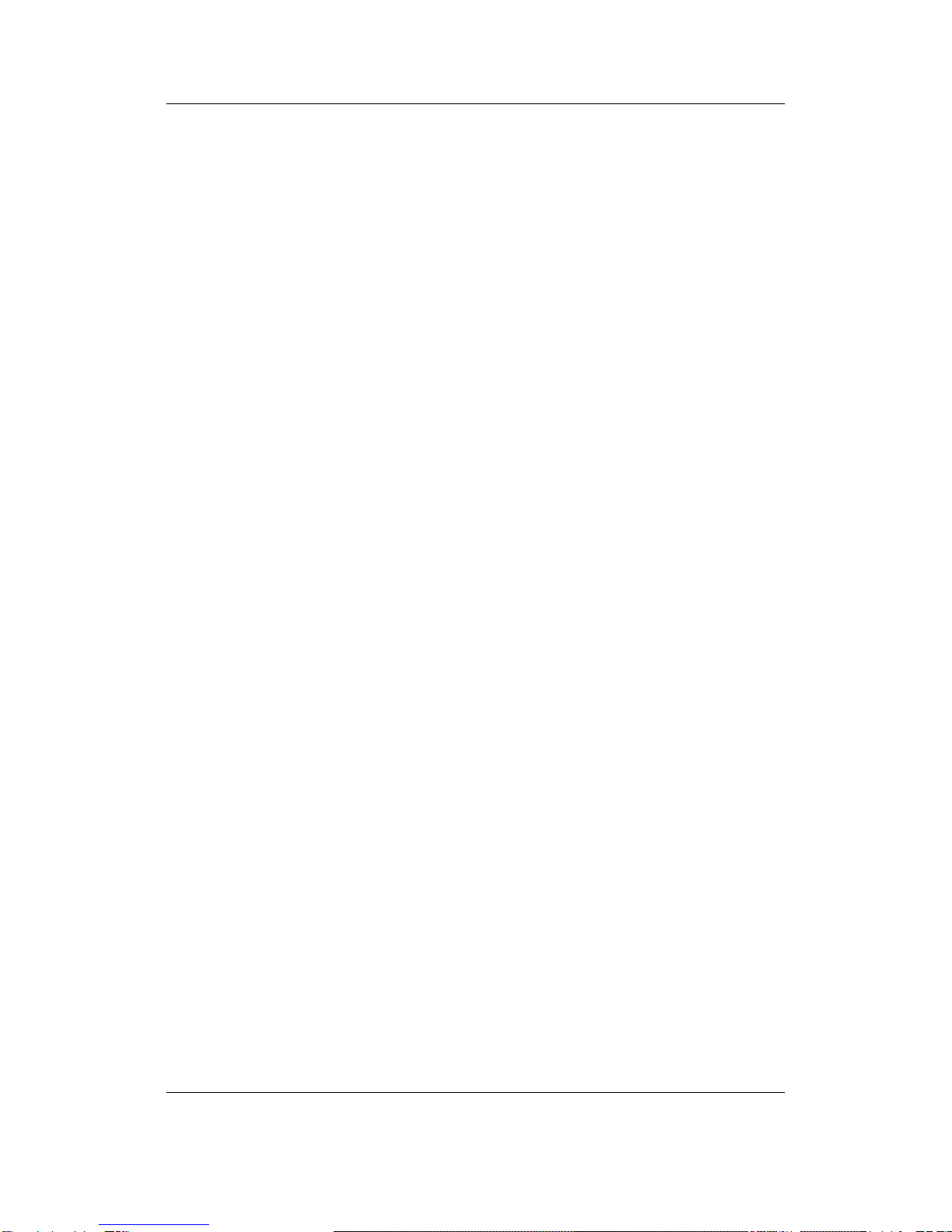
AUDIOTRAK MAYA 7.1 User’s Guide - 3 -
FEATURES
Listen to 7.1 Channel Surround Sound on Your PC
Plug In with Analog Inputs (2) and Outputs (8) plus an Optical Digital Output
Play DVDs, CDs, and MP3s in 7.1 Surround Sound with Included Software*
Emulate Multi-Channel Surround Sound with SRS TruSurround XT with Enhanced Bass
and Dialog*
Independent Surround Sound Channel Volume Control
Optical Digital Output for MiniDisc Recorders and Portable Digital Devices
Pass Pure Audio Signals to Dolby Digital and DTS Decoders
Support Game Surround Sound APIs such as EAX 2.0 and A3D
* These functions will work only with the included WinDVD 4.0 software
MINIMUM SYSTEM REQUIREMENTS
Intel Pentium II 450 MHz CPU or equivalent AMD CPU
Motherboard with Intel/VIA chipset
128MB of RAM
One available PCI slot
Microsoft Windows 98SE/ME/2000/XP operating system
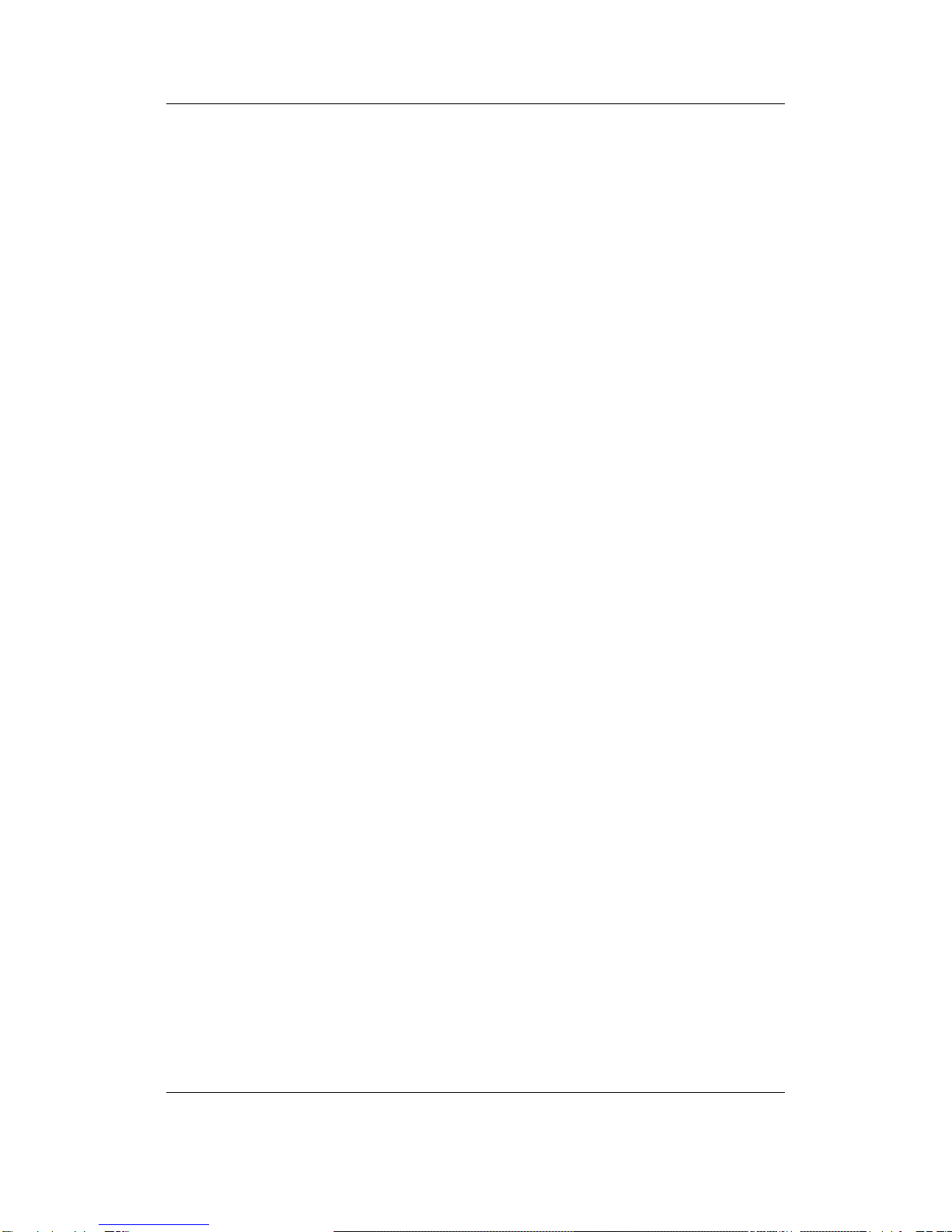
AUDIOTRAK MAYA 7.1 User’s Guide - 4 -
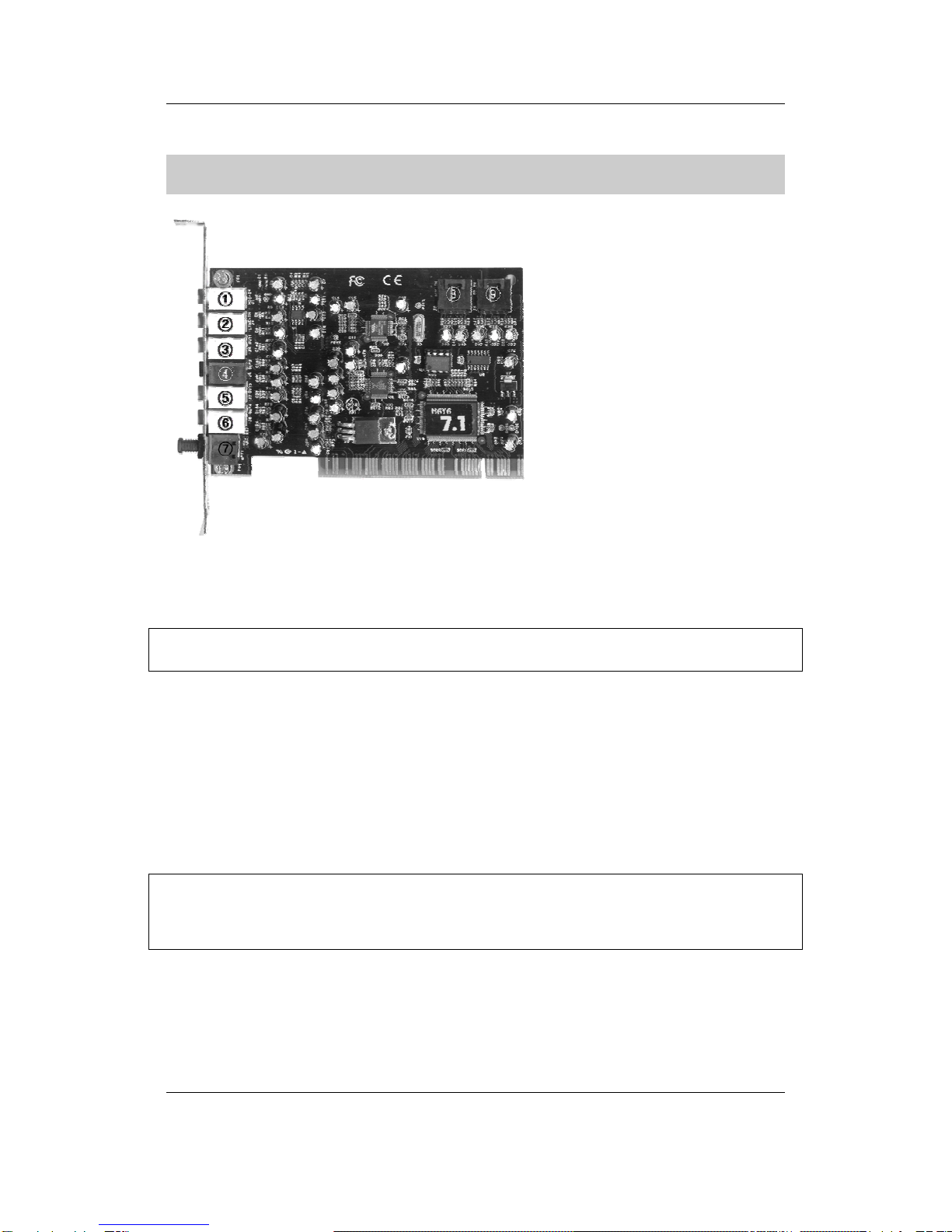
AUDIOTRAK MAYA 7.1 User’s Guide - 5 -
MAYA 7.1 PCI CARD
1. MIC IN (PINK): Connect to an external microphone for voice input.
2. LINE IN (BLUE): Connect to an external device (such as a Cassette, DAT, or Mini Disc player).
Caution: Inputting the line through the power amp can damage the card.
3. Front Out (GREEN): Connect to the front left and right speakers
4. Rear Out (BLACK): Connect to the rear left and right speakers
5. Center/LFE (ORANGE): Connect to the Center speaker and the Subwoofer
6. Center L/R (YELLOW): Connect to the Center Left/Right (Extra channel) speakers
7. Optical Out: TOS-Link Connect to a MiniDisc or external digital device for recording
Caution: Always keep the protective cover on when not using the optical cable. When
connecting the optical cable, never point the optical connector directly into your eyes, as the
light can cause eye damage.
8. AUX-IN: Connect to internal audio sources such as TV Card, MPEG, or other similar cards
9. CD-IN: Connect to the CD-ROM or DVD-ROM drive with a standard AC 97 design
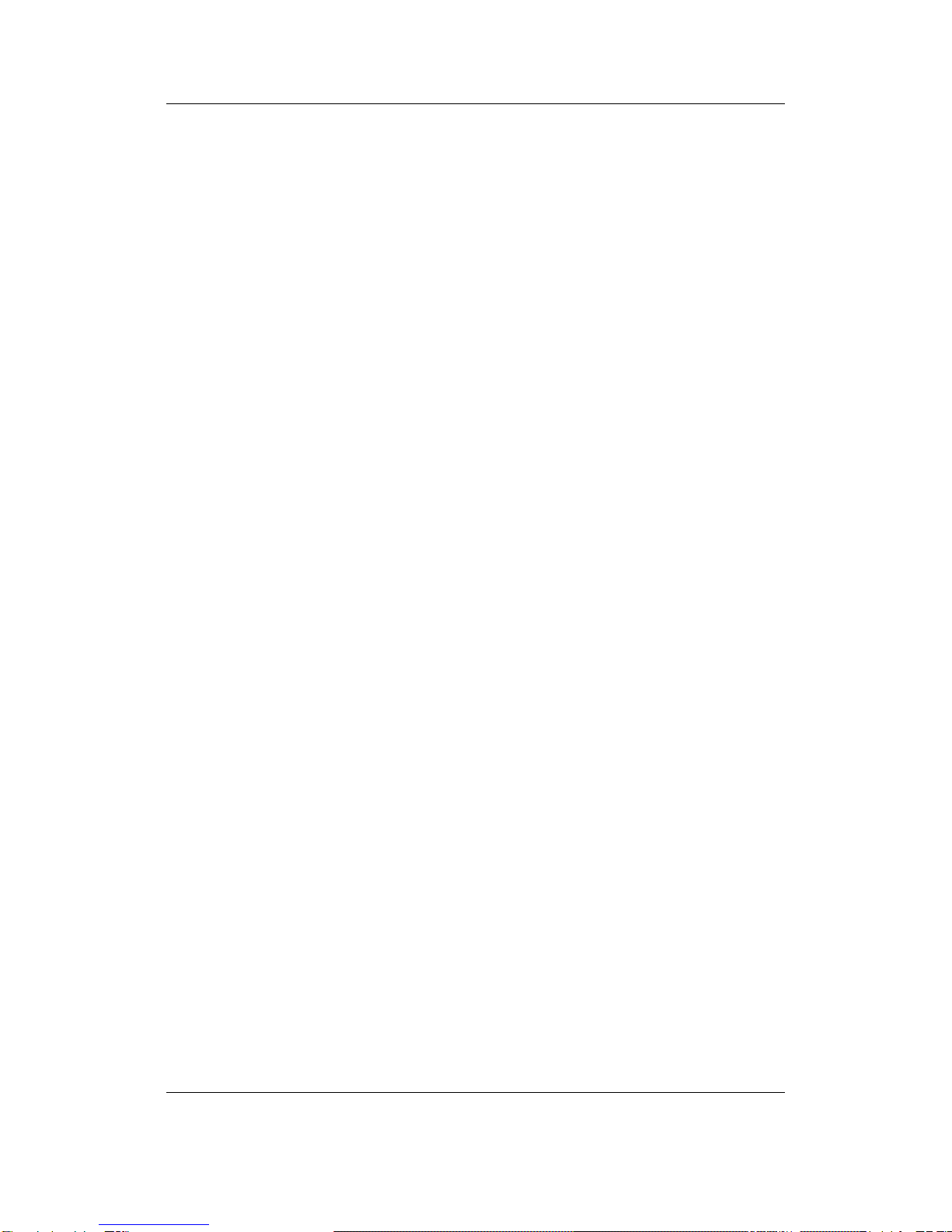
AUDIOTRAK MAYA 7.1 User’s Guide - 6 -
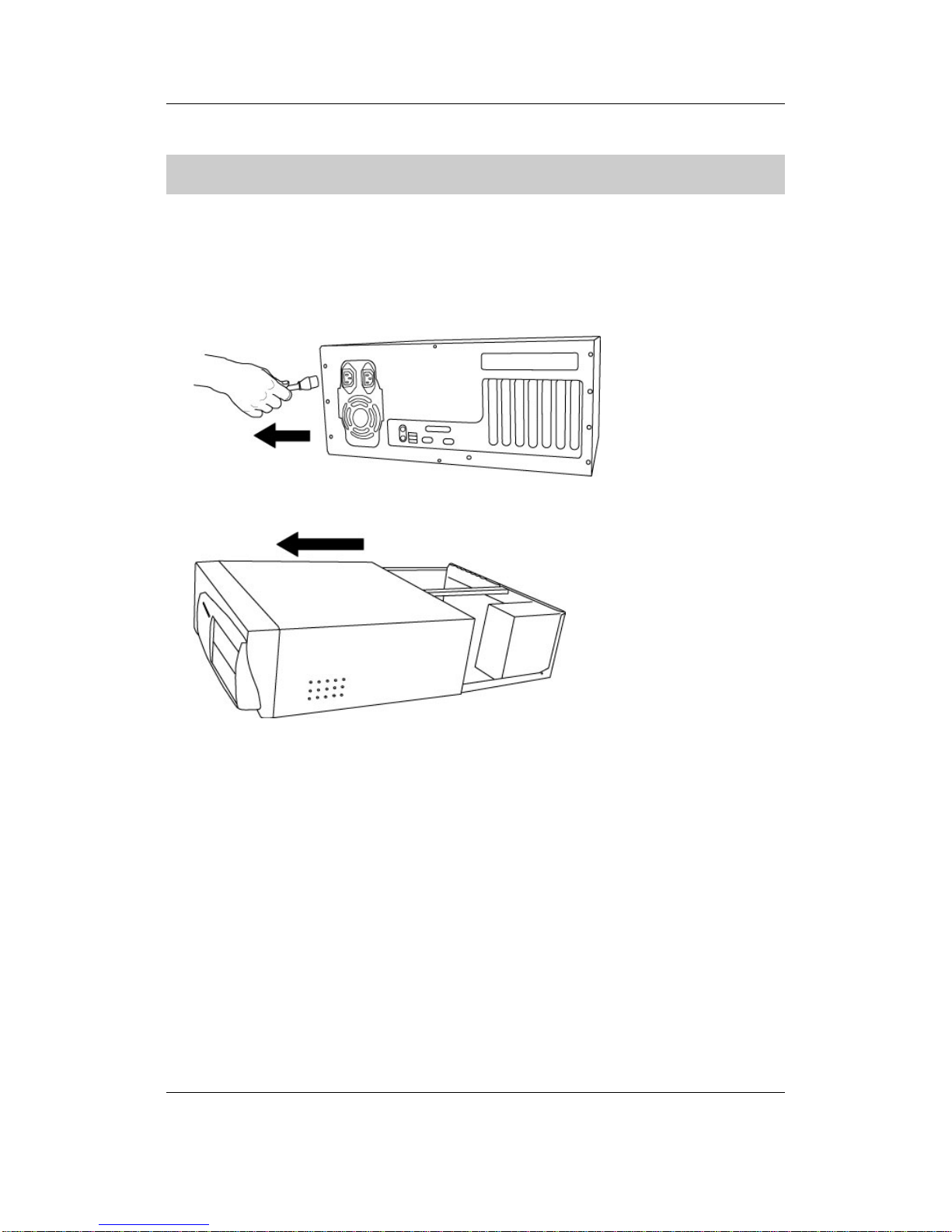
AUDIOTRAK MAYA 7.1 User’s Guide - 7 -
HARDWARE INSTALLATION
Before you begin the installation, please consult the manual of your computer for detailed
instructions on installing a PCI card in your computer.
1. Shut down the computer and all other hardware devices connected to your computer.
Leave the power cable attached to your computer, if you will be using the computer’s
power supply as the grounding outlet. Otherwise, unplug the power cord too.
2. Remove the computer’s main cover to expose the available PCI slot.
3. Ground yourself by touching a grounded metal surface (such as the power supply of the
computer). Ground yourself as often as necessary, especially after you’ve been
walking around a carpeted room. Read and follow the instructions on “Handling
Electronic Devices” if you haven’t already done so.
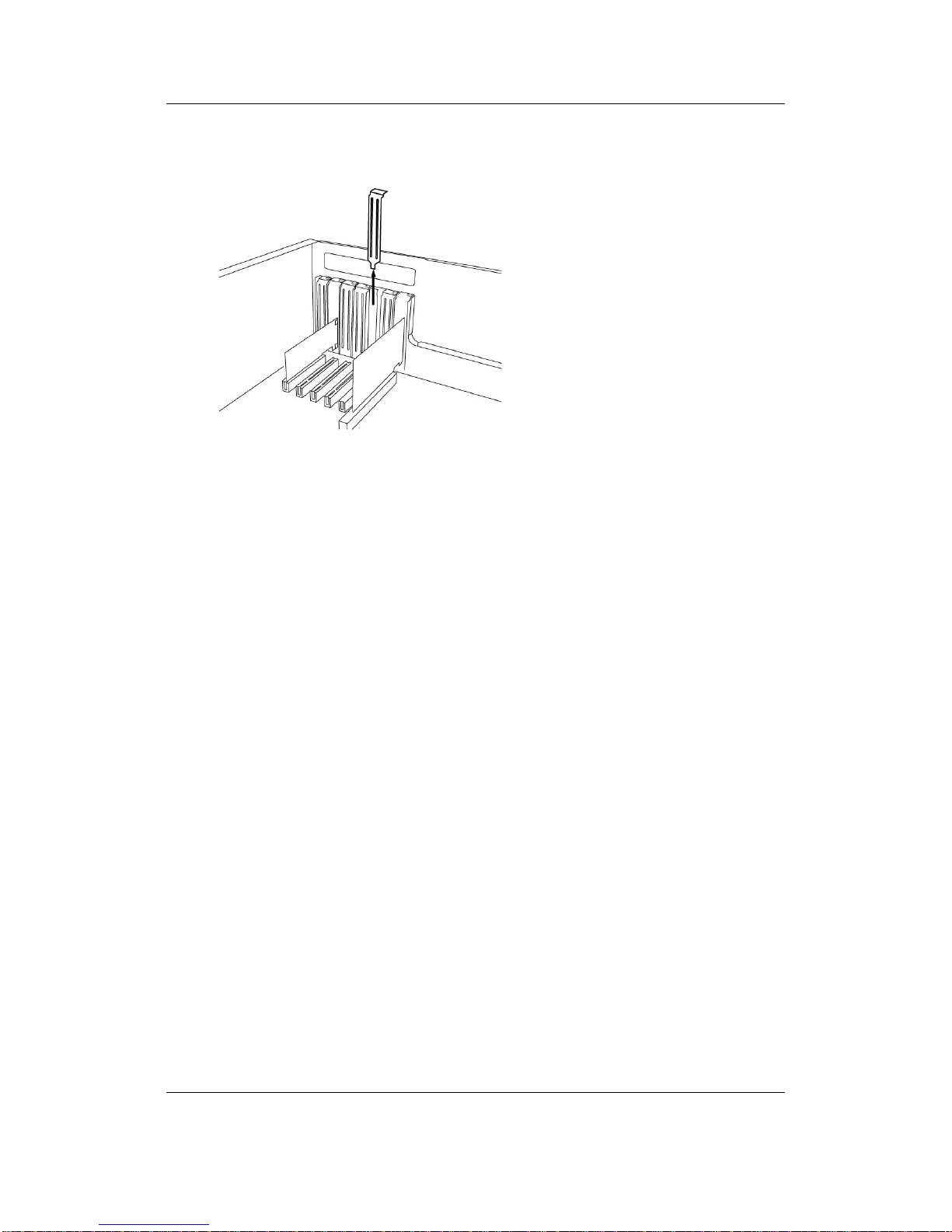
AUDIOTRAK MAYA 7.1 User’s Guide - 8 -
4. Choose an available PCI slot and remove the cover plate (and the screw that holds it in
place) from the slot on the back of the computer.
5. Before handling the MAYA 7.1 PCI card, make sure once again that you are properly
grounded then remove the card from its protective envelope.
6. Align the MAYA 7.1 PCI card with the selected PCI slot.
7. Press the card gently but firmly into the slot until the connector is fully inserted. Don’t
force the card into the slot and never bend it in any way. If the card isn’t snugly fit,
pull the card out and try it again.
8. Using the screw removed from Step 4, screw it back onto the card to keep it from
moving. It must be tightly and firmly screwed on.
9. After the card is installed, replace the computer’s main cover.
10. With the card installed, you may proceed with the speaker and software installation.
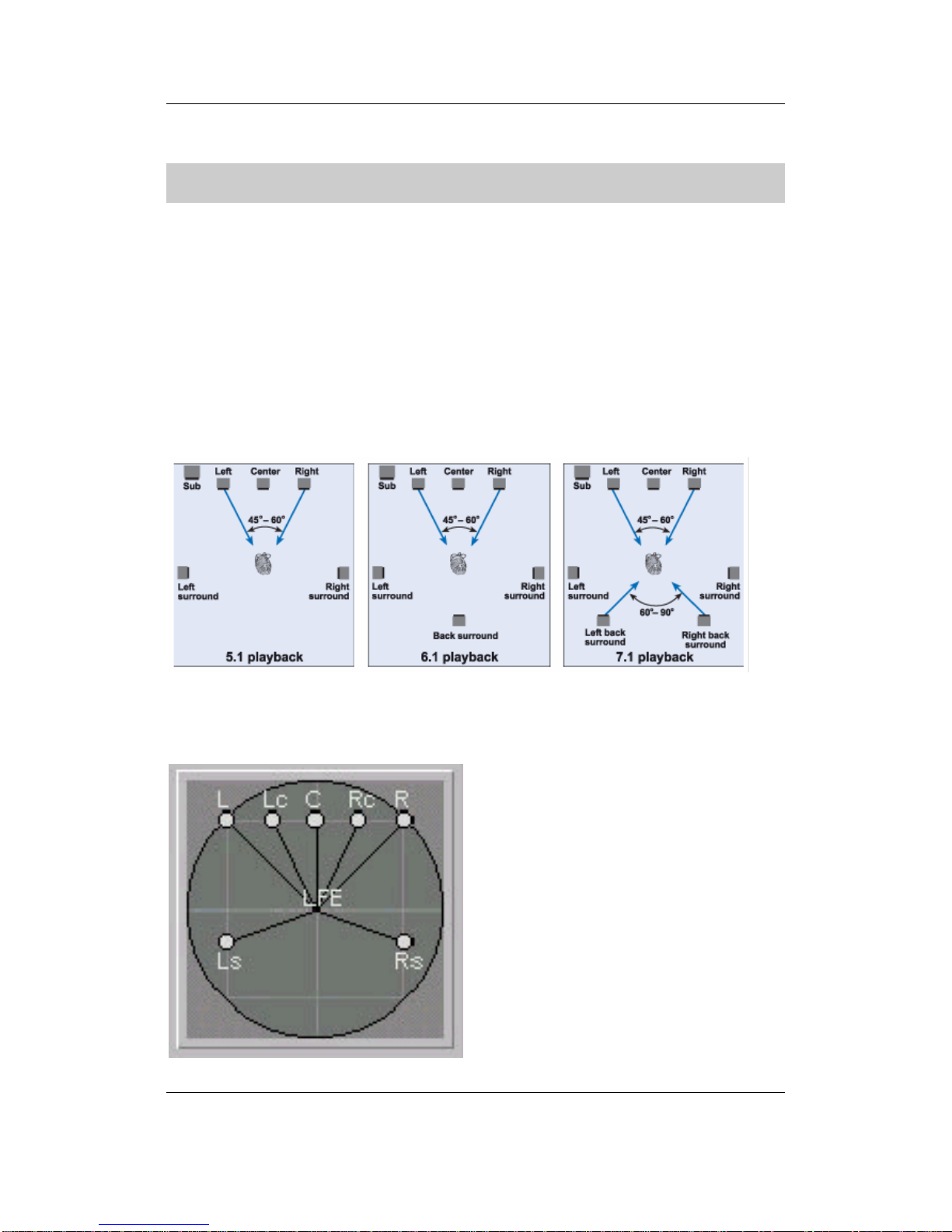
AUDIOTRAK MAYA 7.1 User’s Guide - 9 -
SPEAKER INSTALLATION
There are many types of speakers for various multimedia systems. This section lists the settings
for various speaker configurations.
1) Connecting regular stereo speakers
If you have general stereo PC speaker, just connect to Front Out (green color).
2) Speaker configuration of Dolby Laboratories Inc.
3) Speaker configuration of Micro Soft Inc.
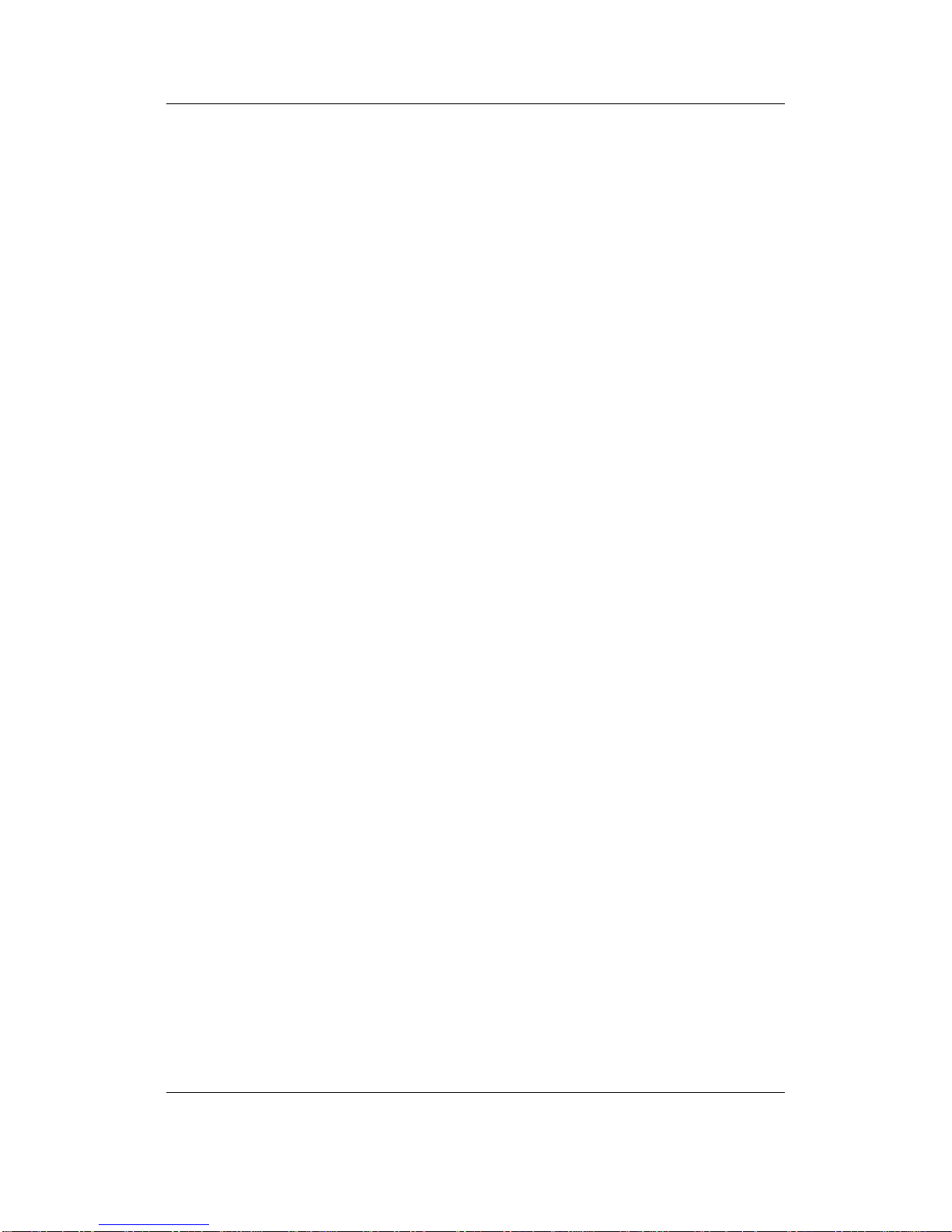
AUDIOTRAK MAYA 7.1 User’s Guide - 10 -
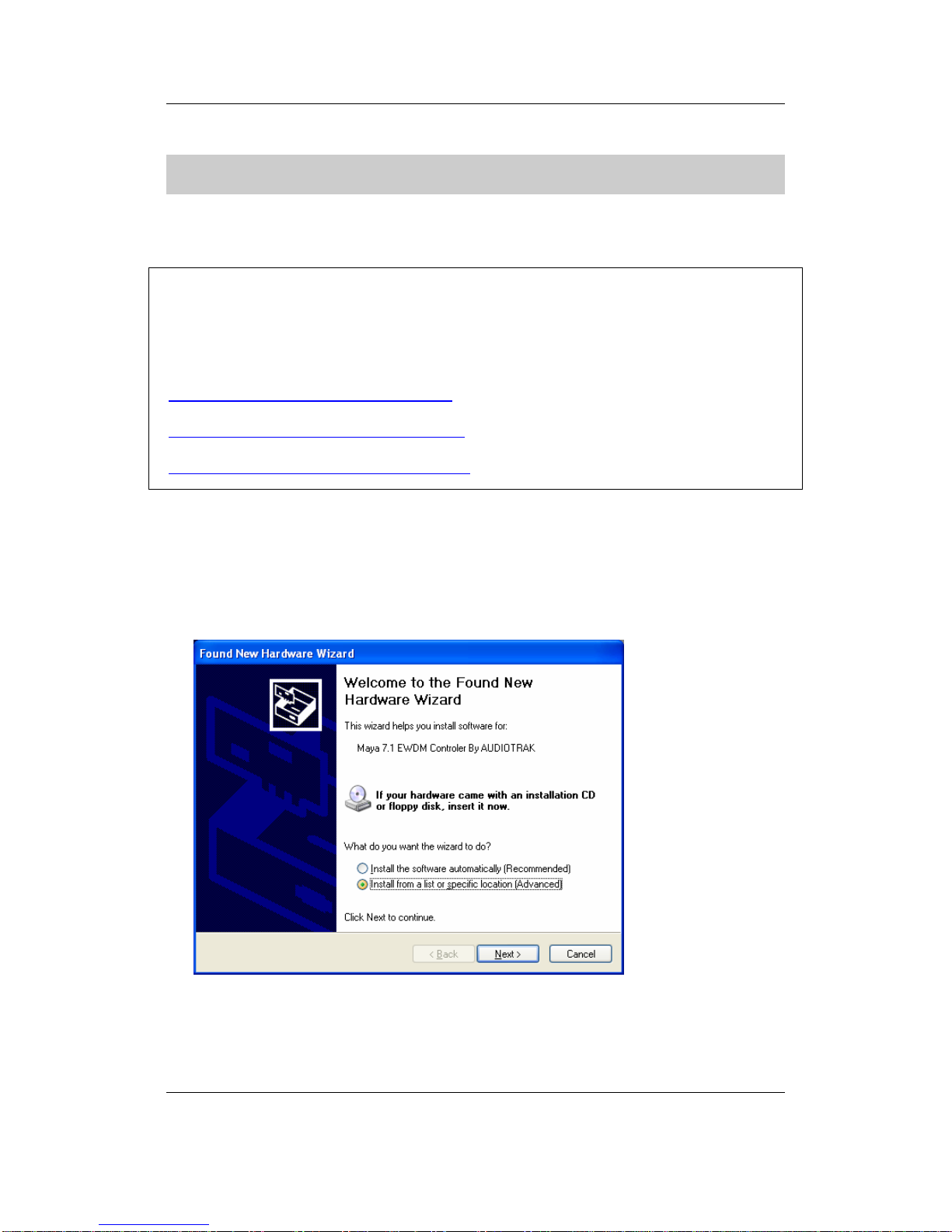
AUDIOTRAK MAYA 7.1 User’s Guide - 11 -
DRIVER AND SOFTWARE INSTALLATION
After completing the installation of hardware and speakers for the MAYA 7.1, you should install
the MAYA 7.1 driver software.
Note: The motherboard, which utilizes a new chipset, may need a patch installed. The patch
should be available from the motherboard company or chipset manufacturer.
Check the manufacturer and model number of the chipset of your motherboard and then
download patch from one of the following links:
http://support.intel.com/support/chipsets/
http://www.amd.com/support/software.html
http://www.viatech.com/jsp/en/dr/driver.jsp
The installation steps for Windows 98SE, Windows Me, Windows 2000 and XP are slightly
different. The following installation example is performed under Windows XP.
1. Turn on your computer. Windows will automatically detect that a new card has been
installed and the “Found New Hardware Wizard” will appear.
2. Choose Install from a list or specific location and click Next.
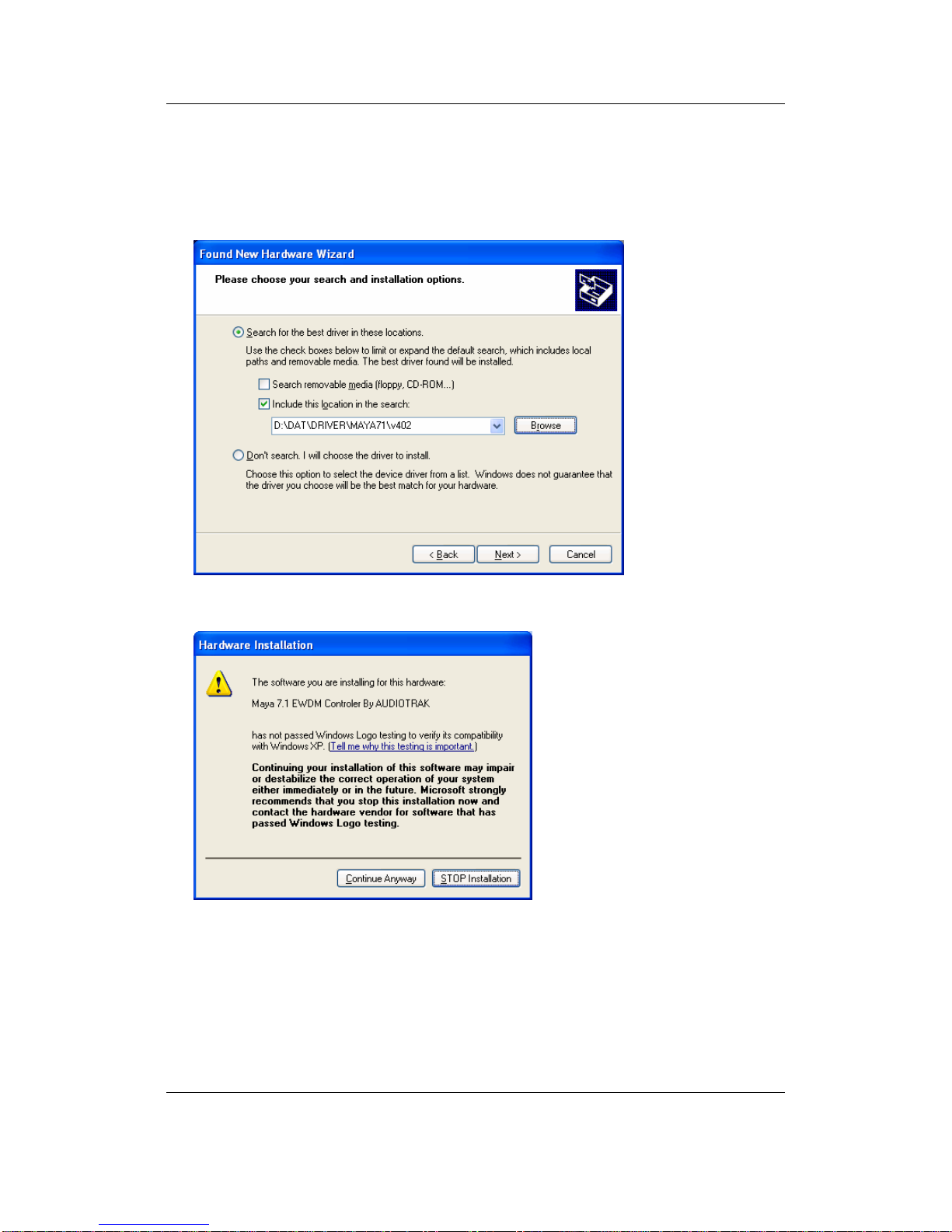
AUDIOTRAK MAYA 7.1 User’s Guide - 12 -
3. Choose ‘Search for the best driver in these locations’, and then select ‘Include this
location in the search”. Insert the AUDIOTRAK Installation CD into the CD-ROM drive.
Click the Browse button to locate the CD directory listed in the following image. Once
you have located the directory, click Next to continue.
4. Ignore the following message and click Continue Anyway.
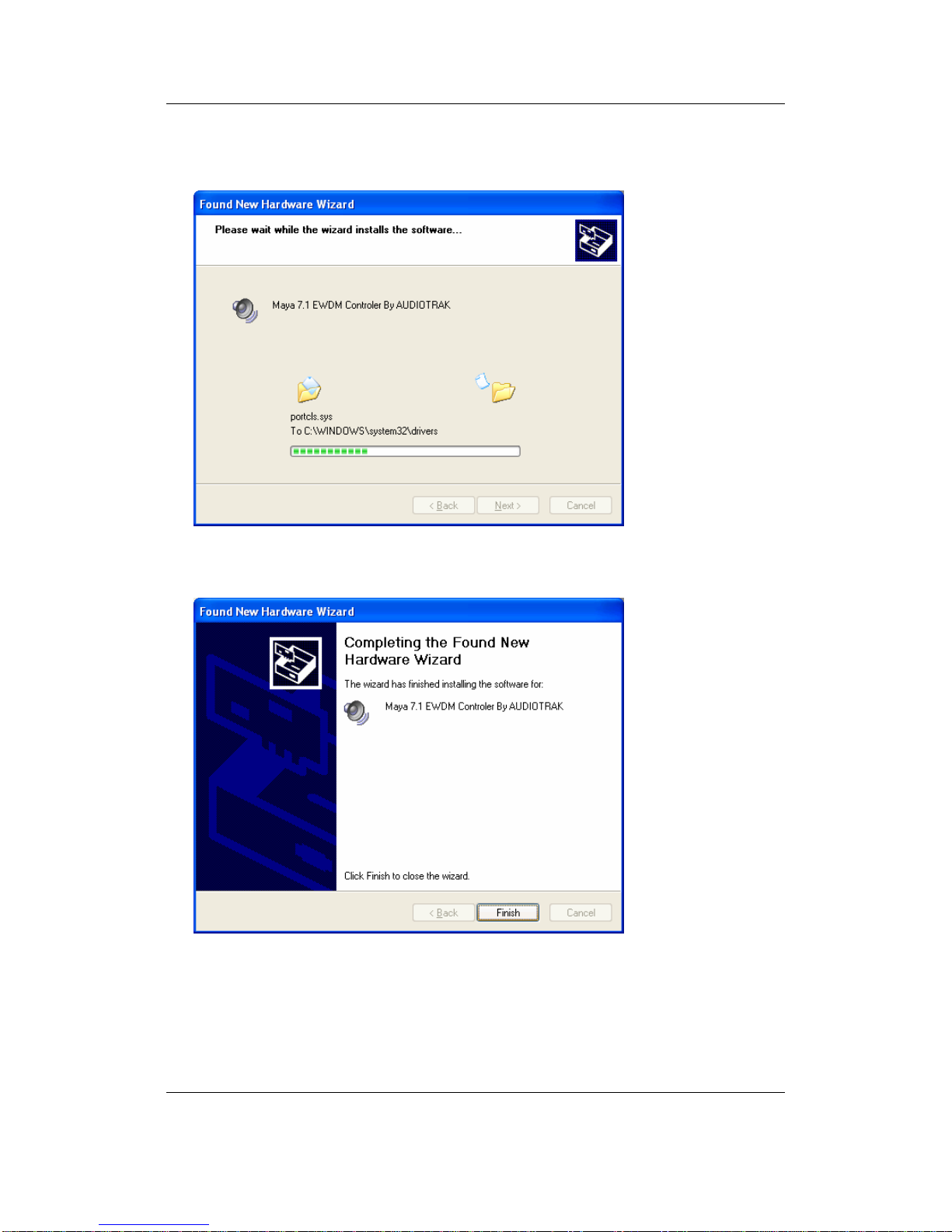
AUDIOTRAK MAYA 7.1 User’s Guide - 13 -
Windows will begin copying the files to your computer.
5. When Windows finished copying the files, the ‘Completing the Found New Hardware
Wizard’ window will appear. Click Finish to continue to the next step of the installation.
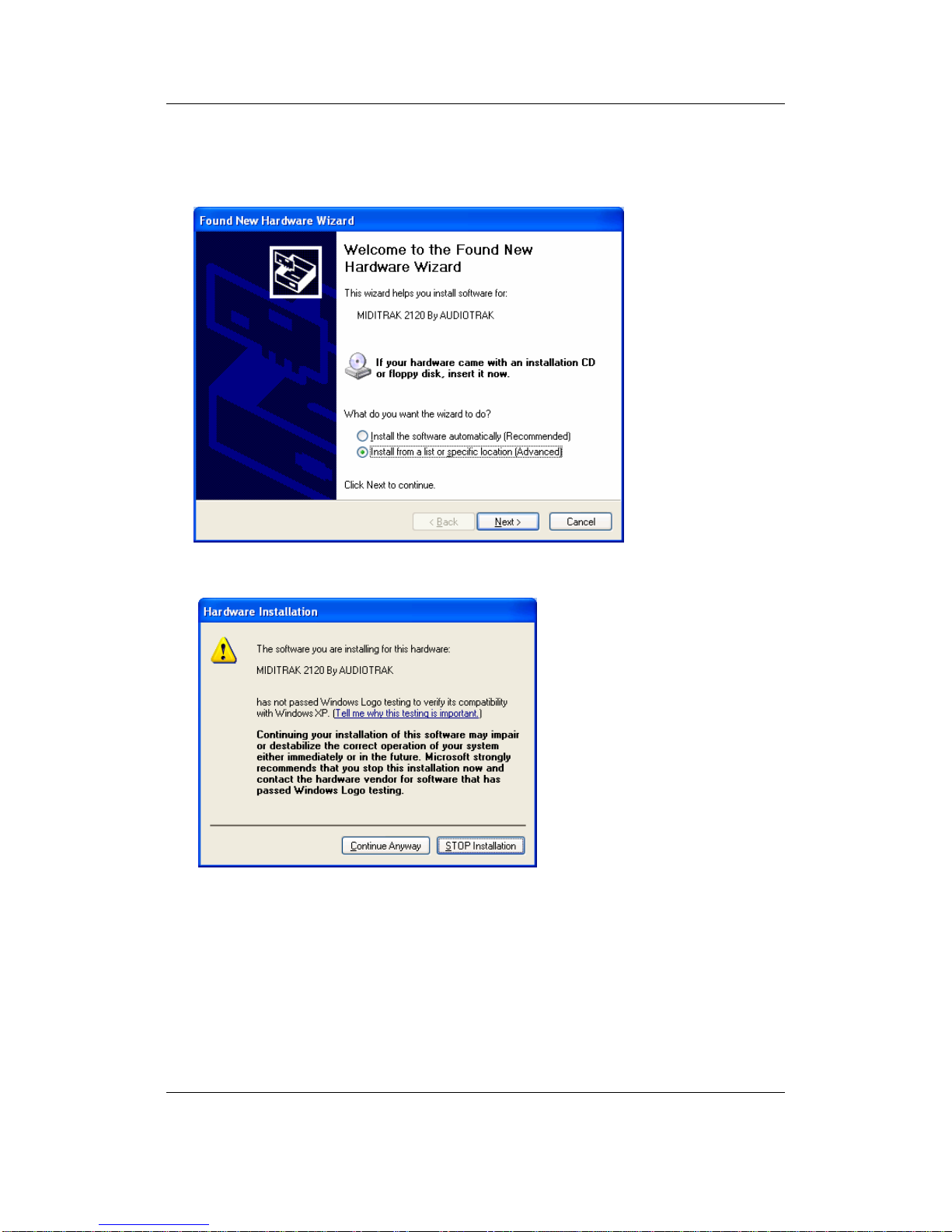
AUDIOTRAK MAYA 7.1 User’s Guide - 14 -
6. Windows will automatically continue with the installation. The following window will
appear. Click Next.
7. Ignore the following message and click Continue Anyway.
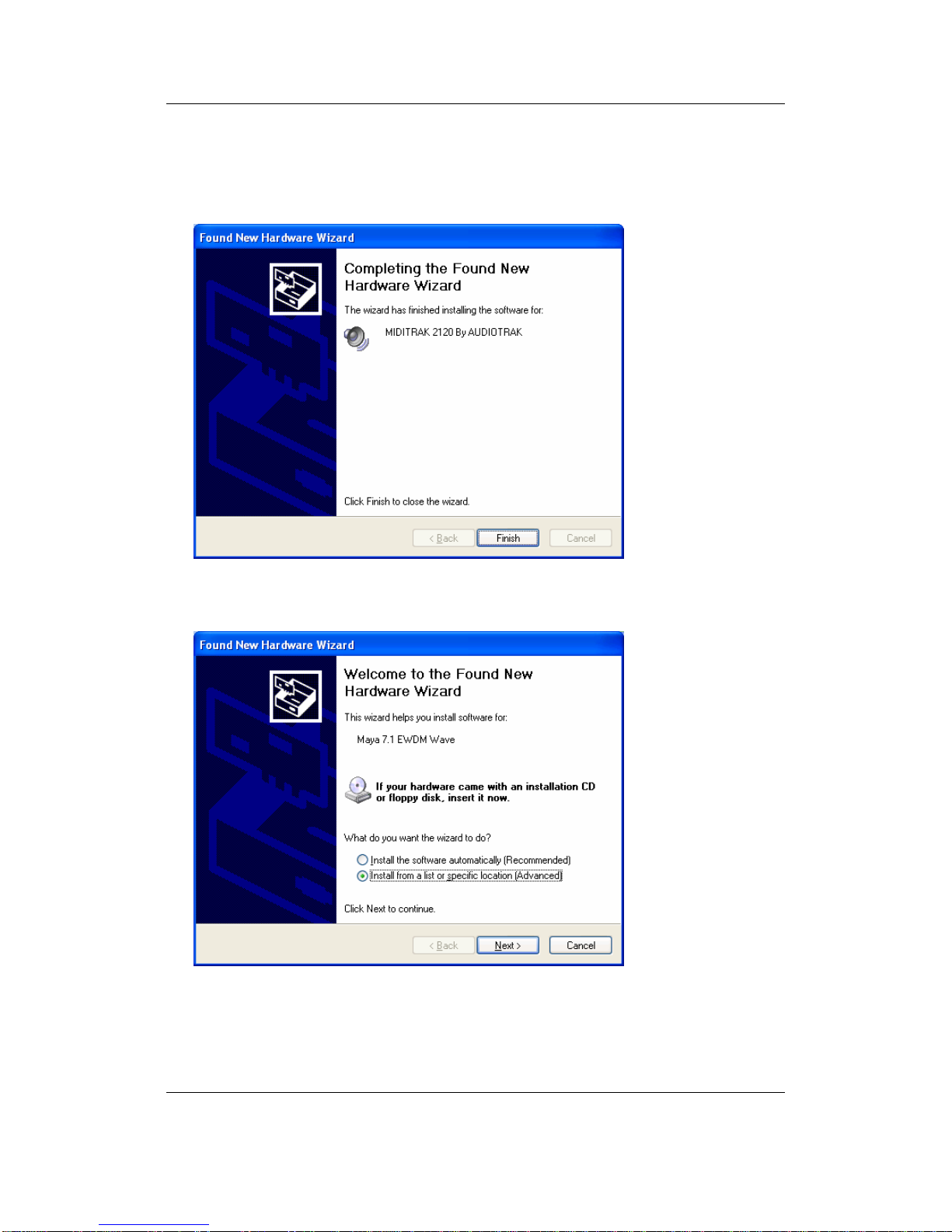
AUDIOTRAK MAYA 7.1 User’s Guide - 15 -
8. When Windows finished copying the files, the ‘Completing the Found New Hardware
Wizard’ window will appear. Click Finish to continue to the next step of the
installation.
9. Windows will automatically continue with the installation. The following window will
appear. Click Next.
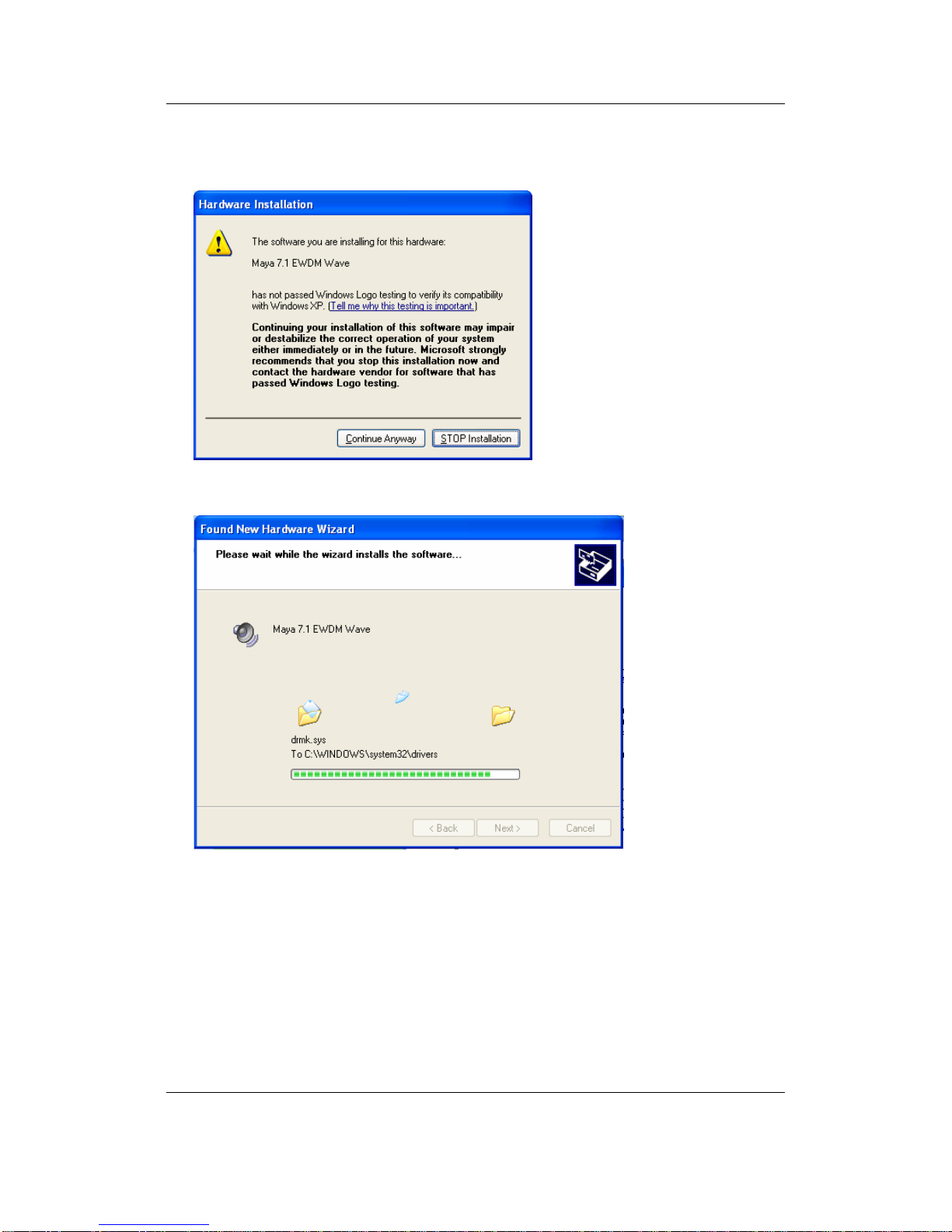
AUDIOTRAK MAYA 7.1 User’s Guide - 16 -
10. Ignore the following message and click Continue Anyway.
Windows will begin copying the files to your computer.
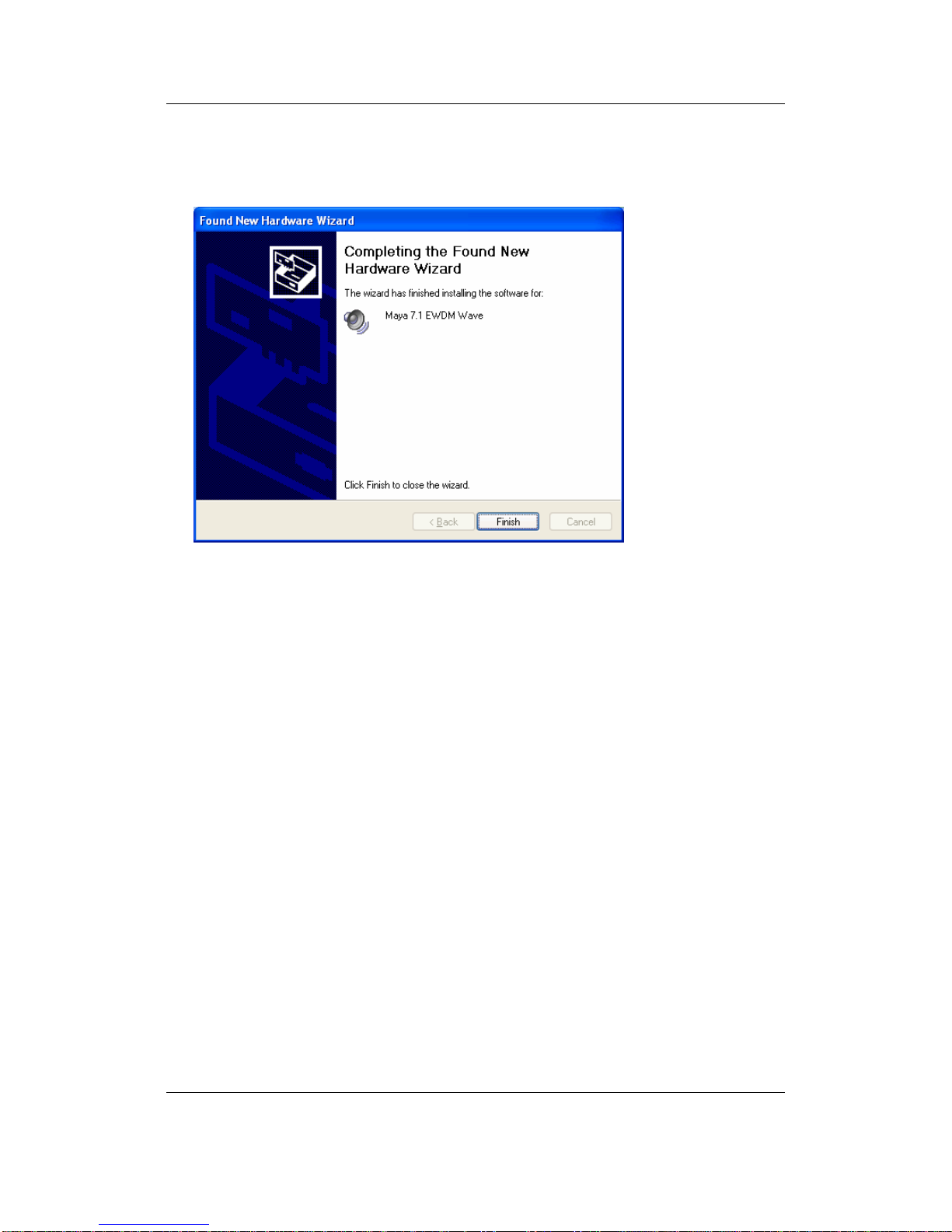
AUDIOTRAK MAYA 7.1 User’s Guide - 17 -
11. When Windows finished copying the files, the ‘Completing the Found New Hardware
Wizard’ window will appear. Click Finish. The installation is now complete.
12. Restart your computer.
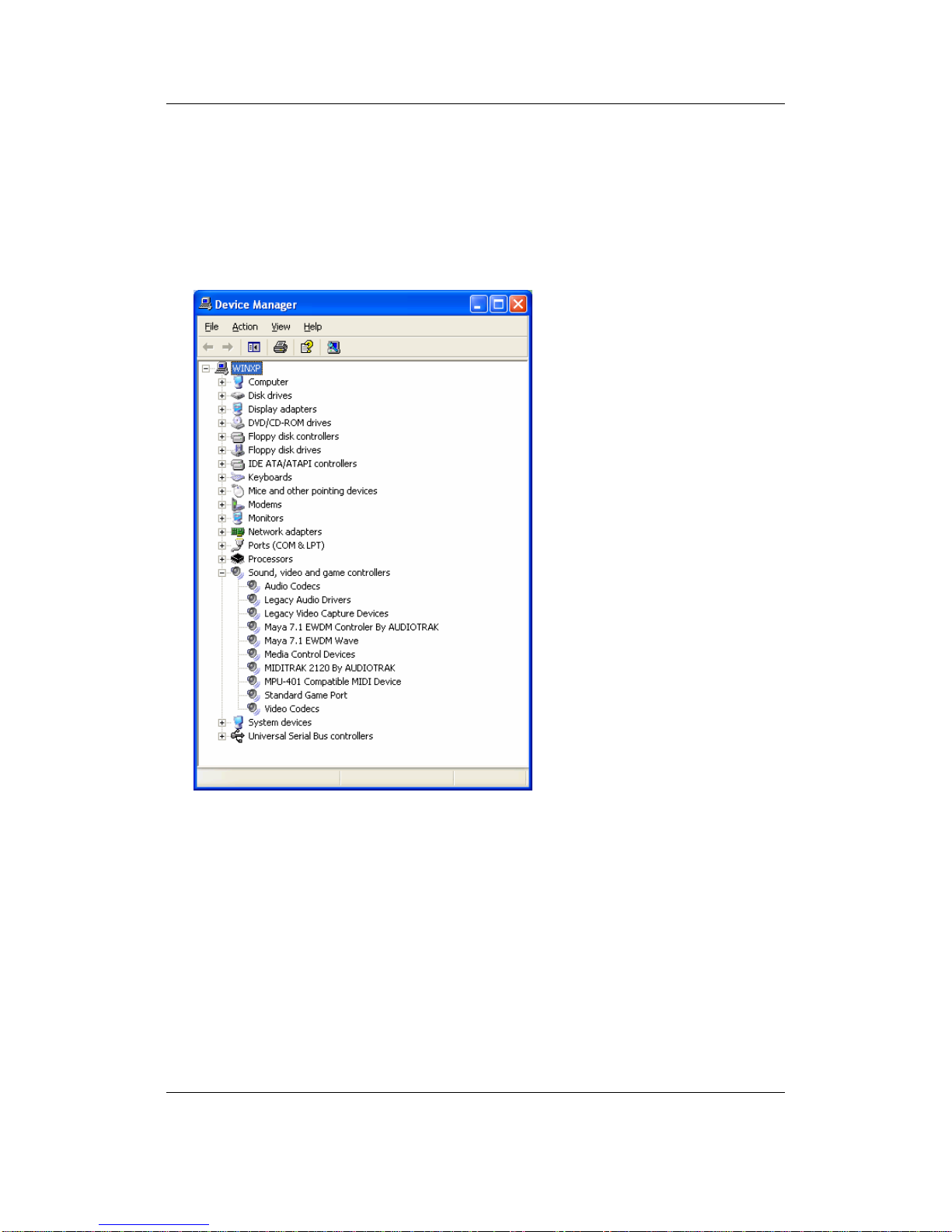
AUDIOTRAK MAYA 7.1 User’s Guide - 18 -
13. After rebooting, Go to ‘My Computer -> Control Panel -> System -> Device Manager’.
Check the devices under ‘Sound, video and game controllers’. You should see the
following new devices:
Maya 7.1 EWDM Controller by AUDIOTRAK
Maya 7.1 EWDM Wave
MIDITRAK 2120 by AUDIOTRAK
Table of contents
Other Audiotrak Accessories manuals
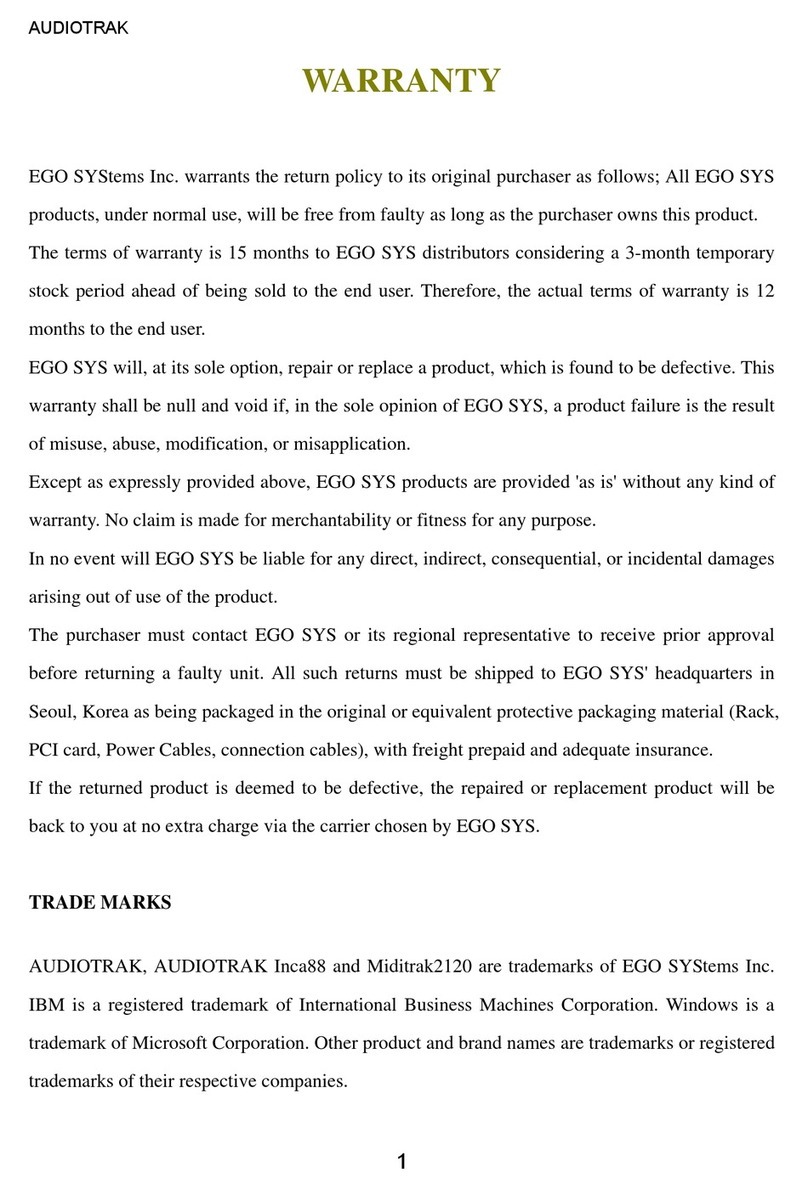
Audiotrak
Audiotrak INCA88 User manual
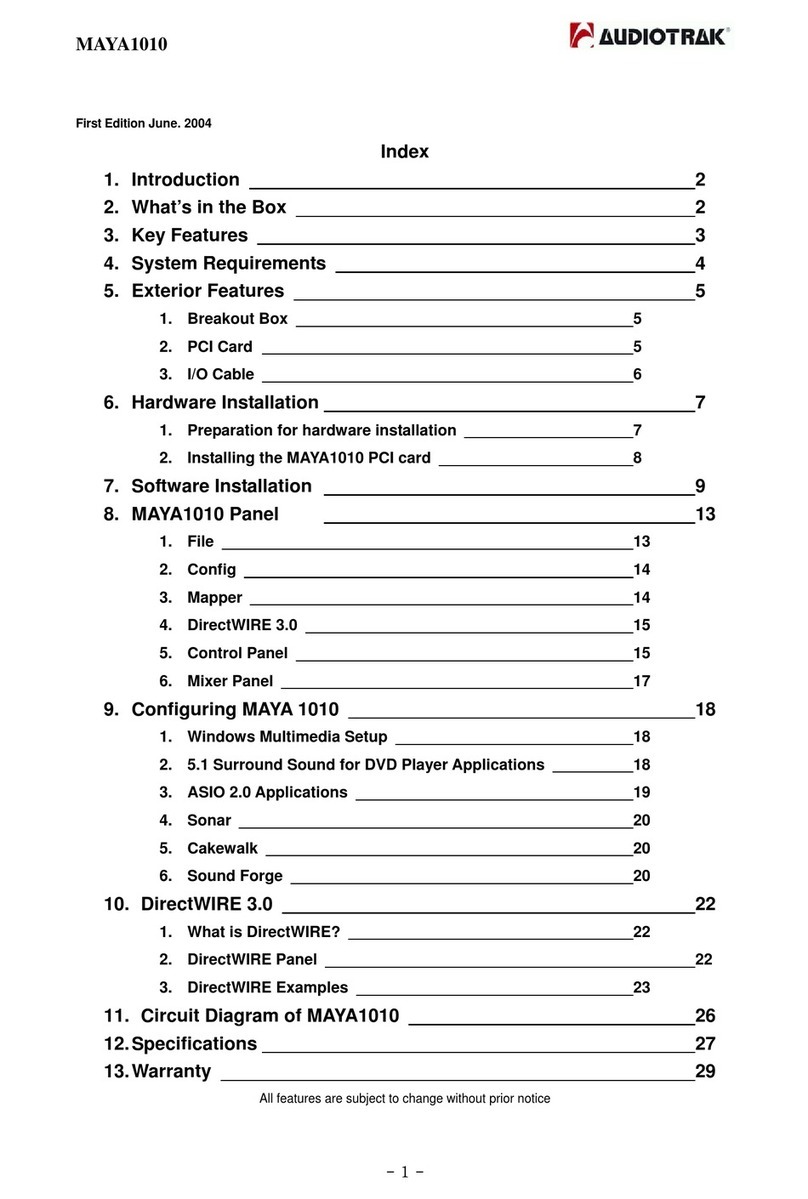
Audiotrak
Audiotrak MAYA1010 User manual
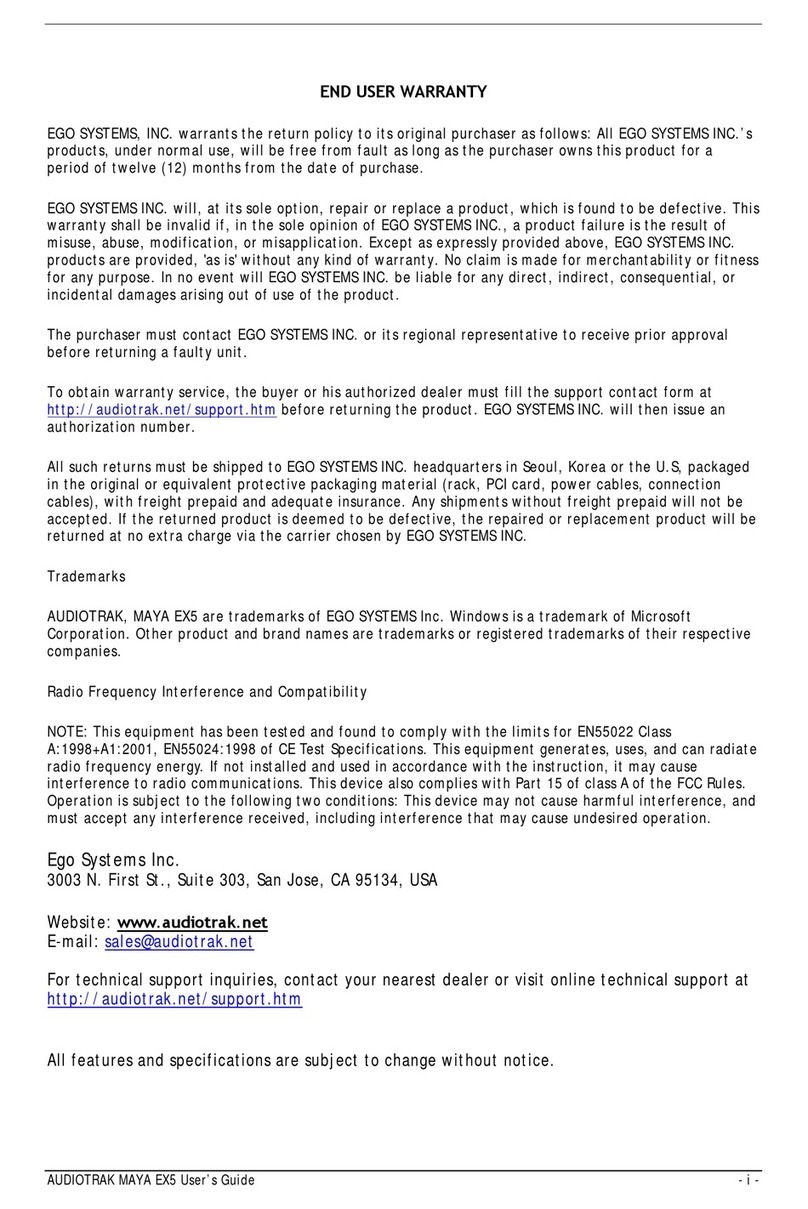
Audiotrak
Audiotrak AUDIOTRAK MAYA EX5 User manual
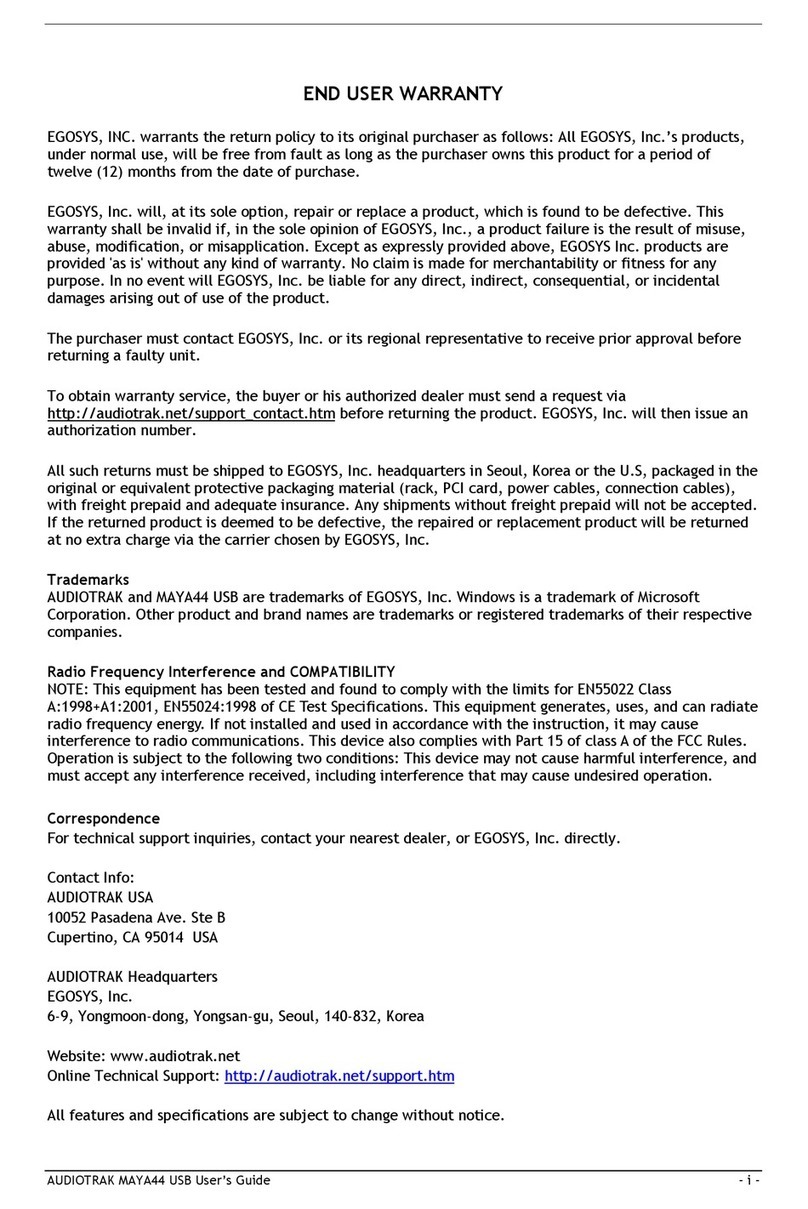
Audiotrak
Audiotrak AUDIOTRAK MAYA44 User manual
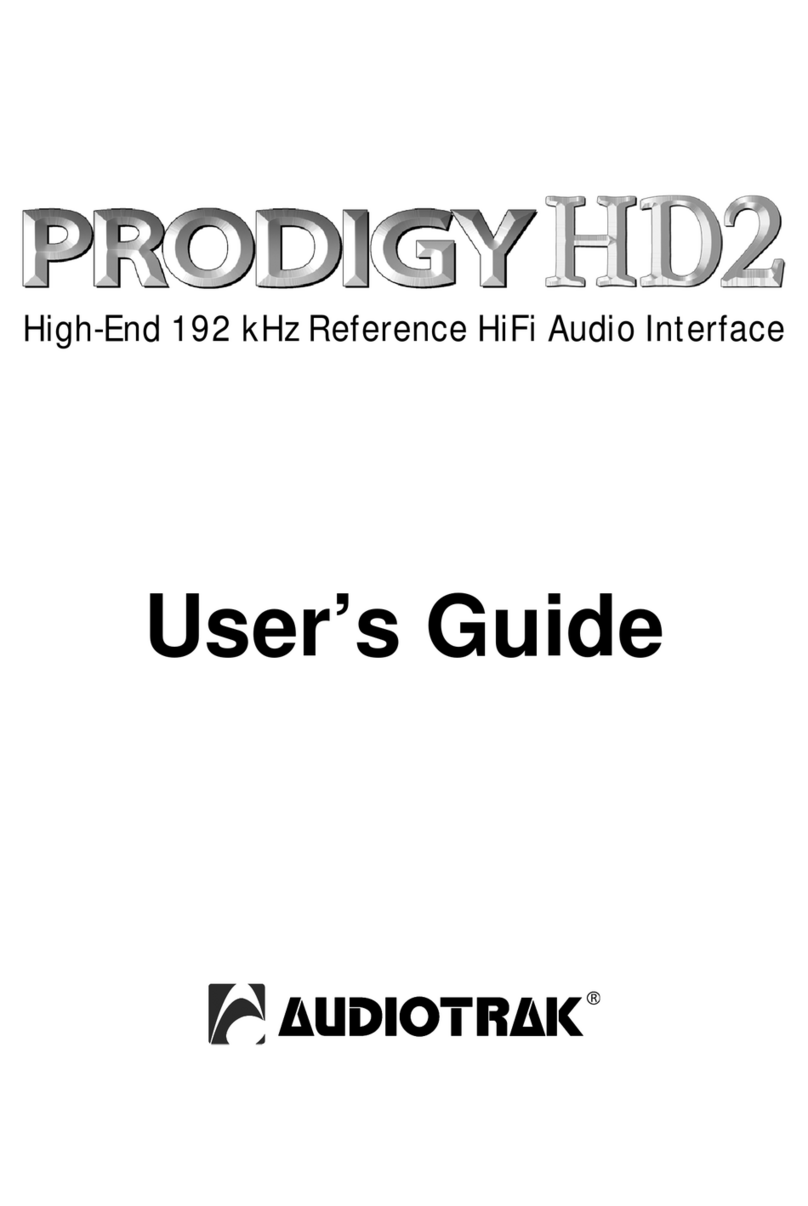
Audiotrak
Audiotrak AUDIOTRAK Prodigy HD2 User manual
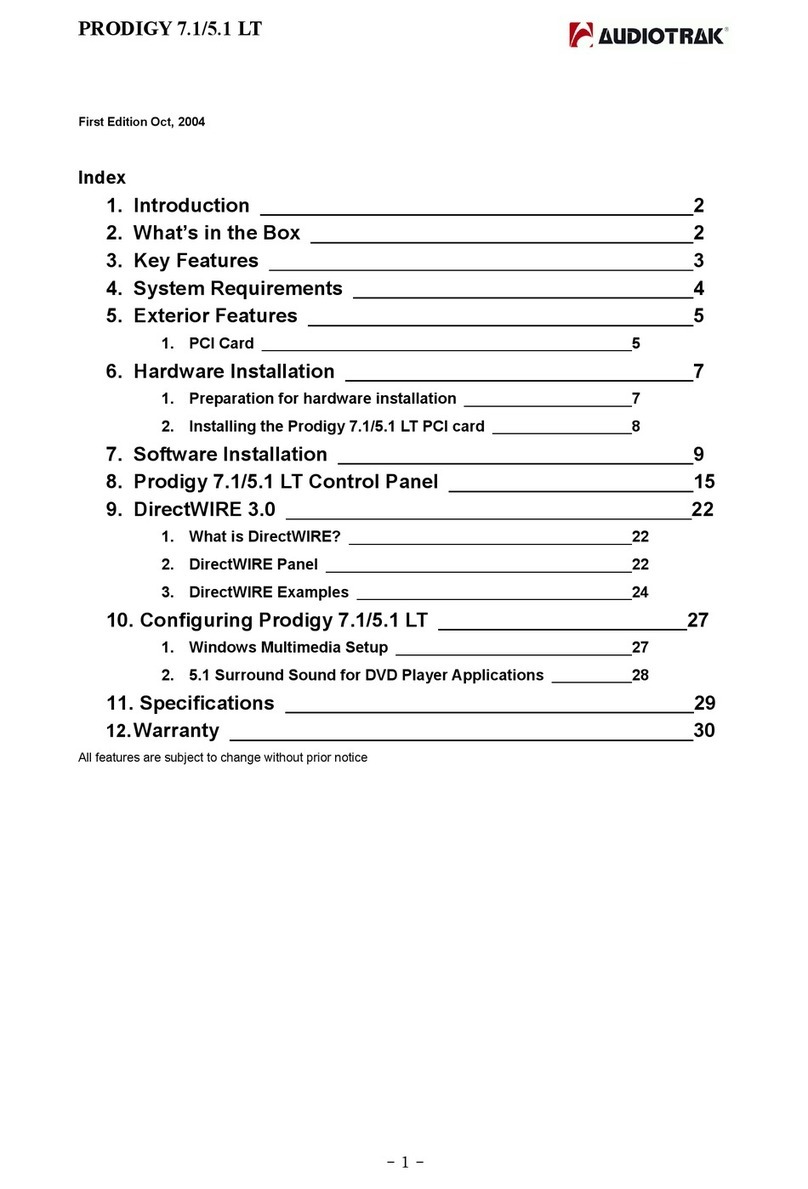
Audiotrak
Audiotrak AUDIOTRAK Prodigy 7.1 LT User manual
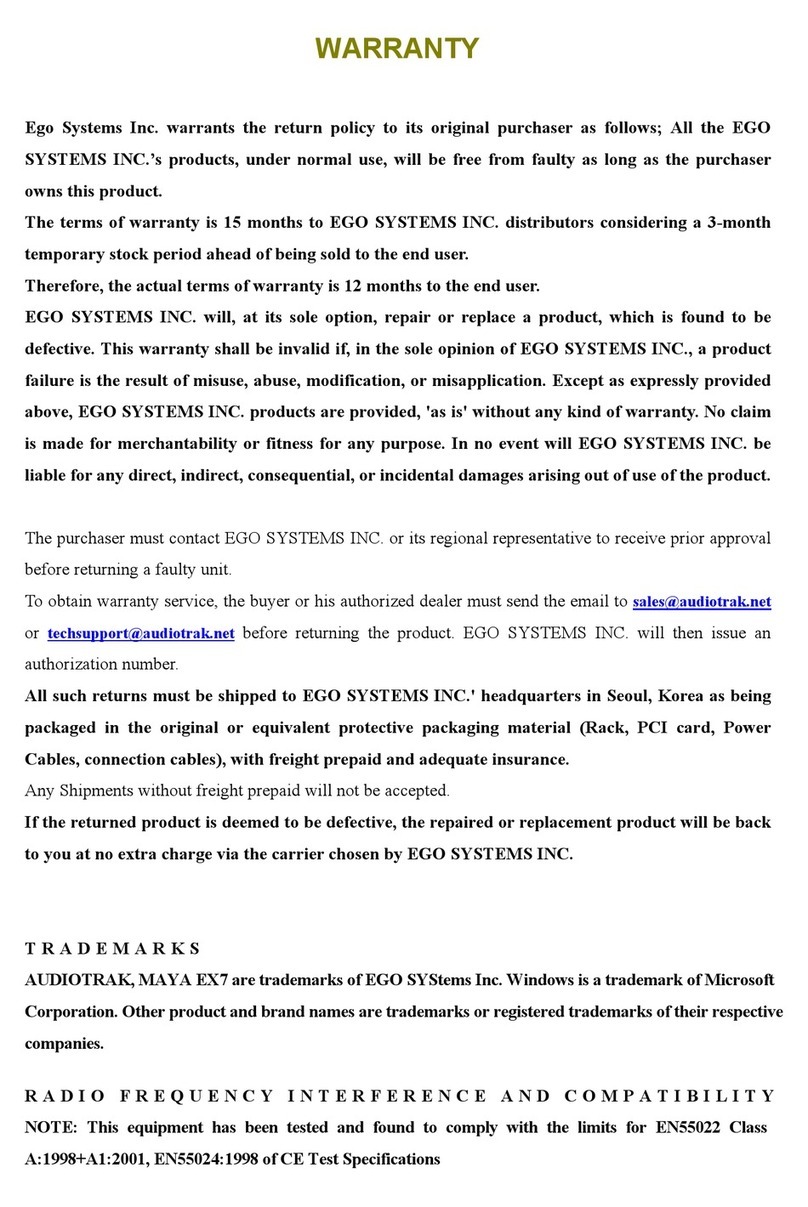
Audiotrak
Audiotrak AUDIOTRAK MAYA EX7 User manual

















