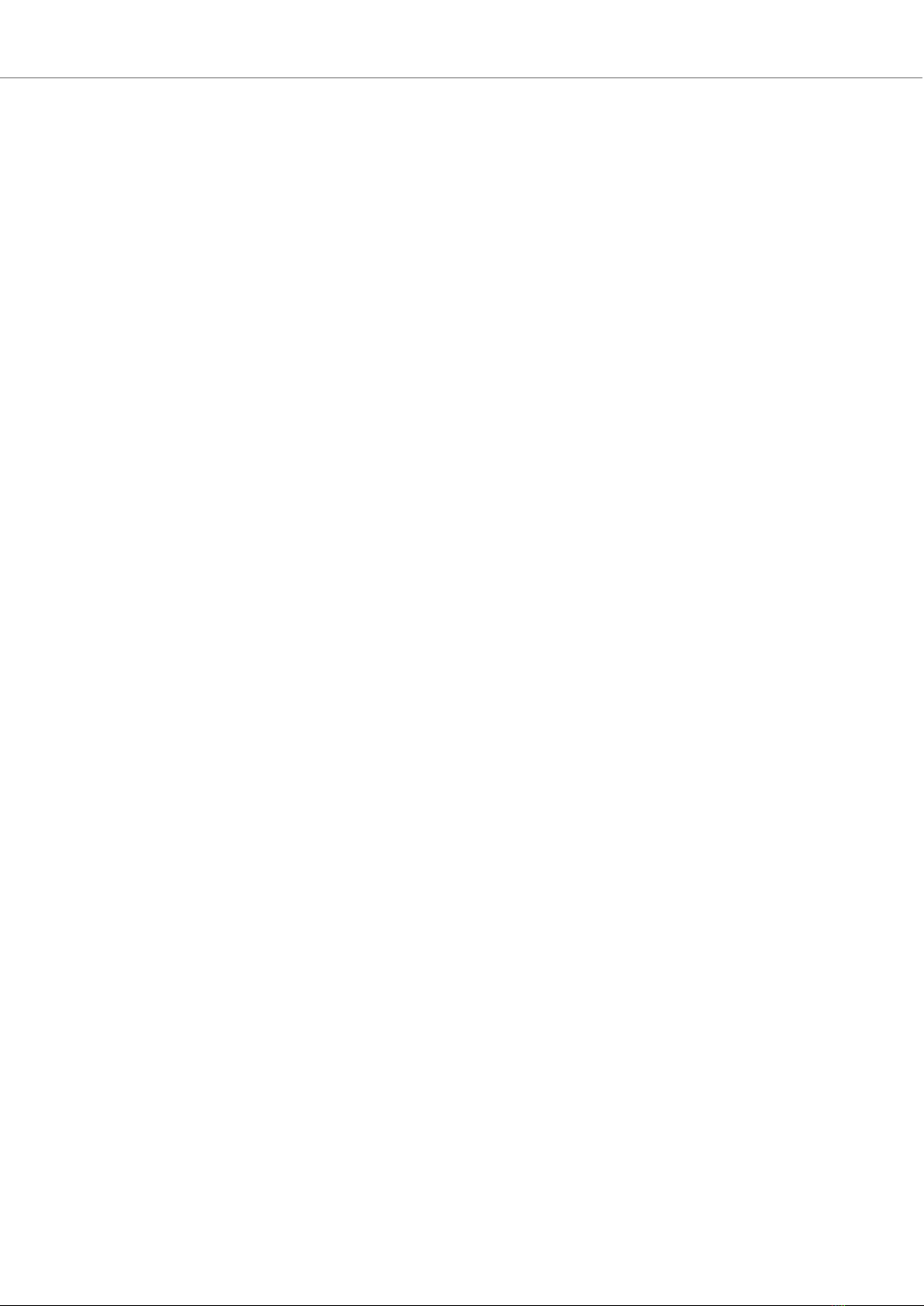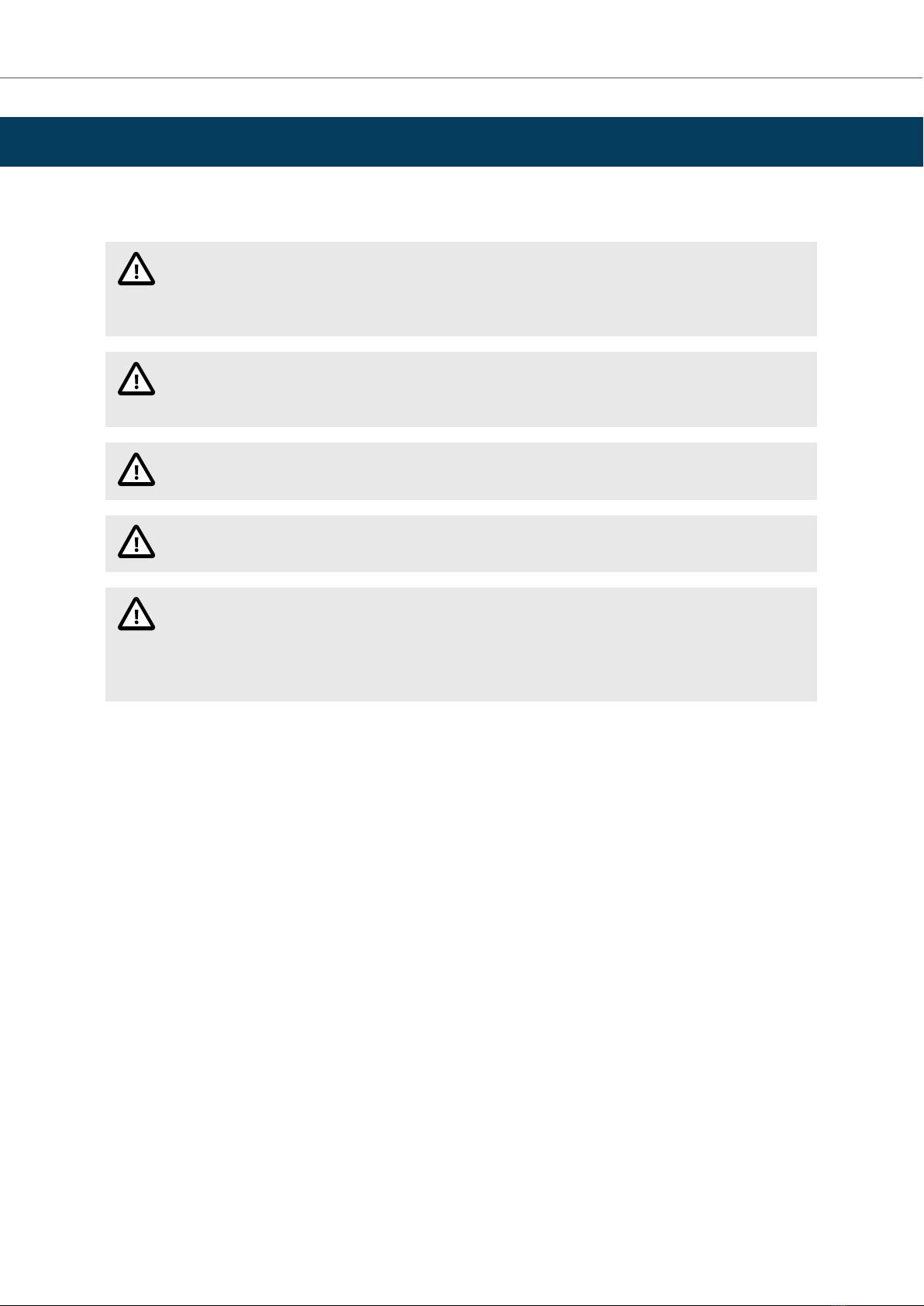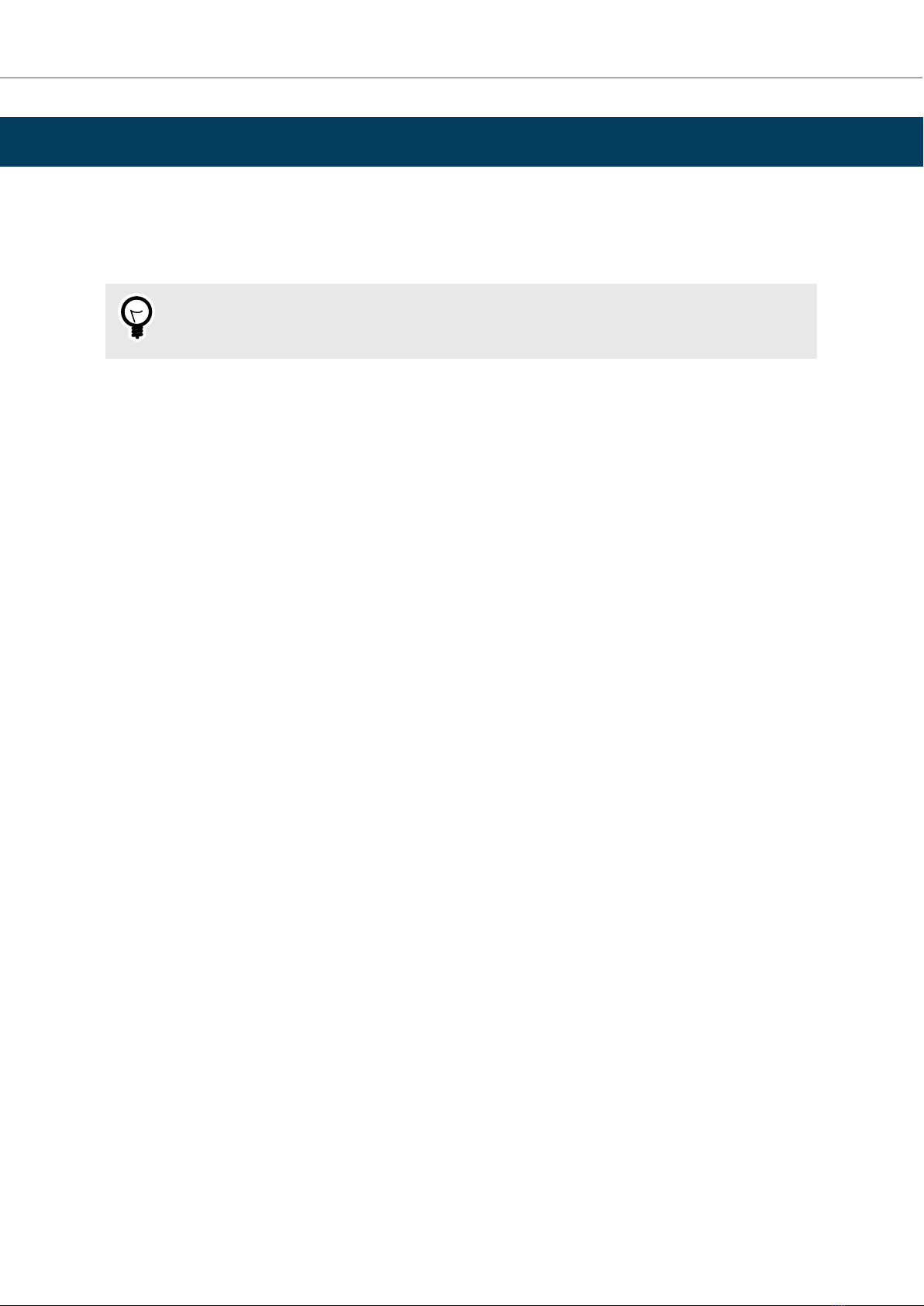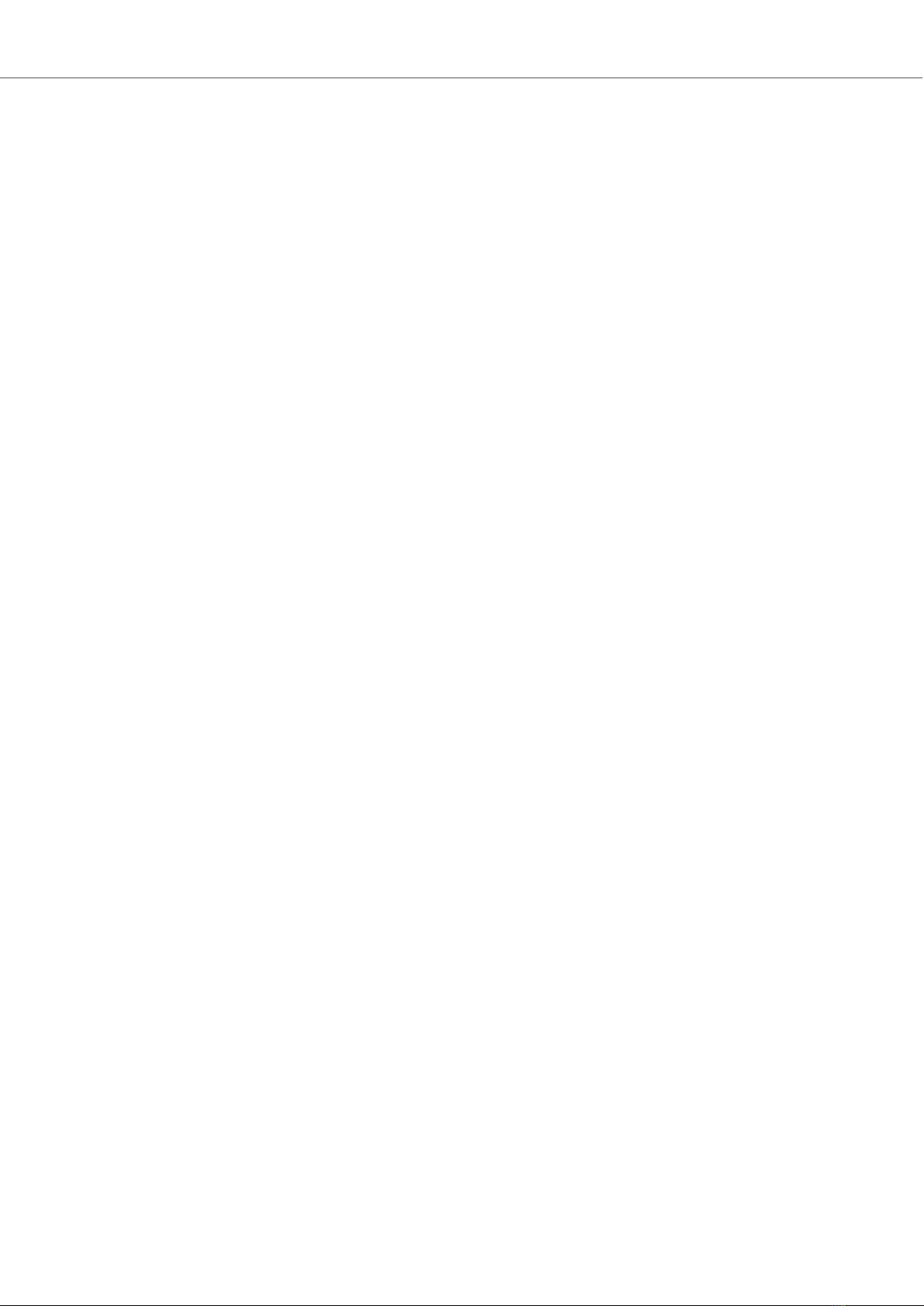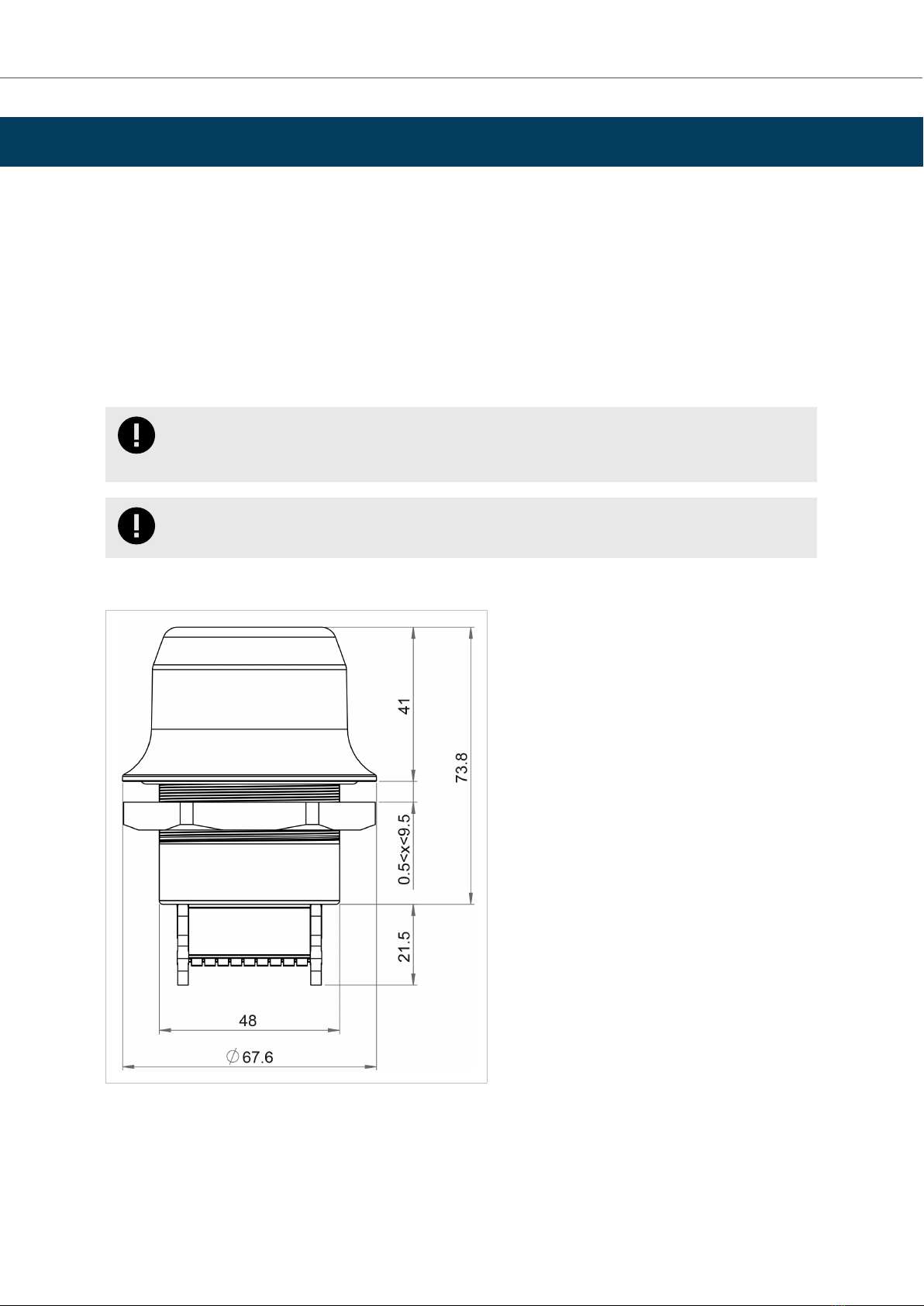Table of Contents
1. Preface .................................................................................................................................. 1
1.1. About This Document ........................................................................................................ 1
1.2. Document Convenons ..................................................................................................... 1
1.3. Trademarks ..................................................................................................................... 2
2. Safety .................................................................................................................................... 3
2.1. General Safety ................................................................................................................. 3
2.2. Intended Use ................................................................................................................... 3
3. Preparaon ............................................................................................................................ 4
3.1. Support and Resources ...................................................................................................... 4
3.2. Network Environment ....................................................................................................... 4
3.3. Placement ....................................................................................................................... 4
3.4. When to Use Bluetooth or WLAN ........................................................................................ 4
3.5. Bluetooth Limitaons ........................................................................................................ 4
3.6. I/O-Data Cycle Time Consideraons ..................................................................................... 5
4. Installaon ............................................................................................................................. 6
4.1. Mechanical Installaon ...................................................................................................... 6
4.2. Connector ....................................................................................................................... 7
4.3. Cabling ........................................................................................................................... 8
4.4. Reset Buon .................................................................................................................... 9
5. Conguraon ......................................................................................................................... 10
5.1. Bolt Serial Built-In Web Interface ........................................................................................ 10
5.2. Access the Built-In Web Interface ....................................................................................... 11
5.2.1. Required IP Address Sengs ...................................................................................... 11
5.2.2. Log In to the Built-In Web Interface ............................................................................. 12
5.3. To Save and Reboot ......................................................................................................... 13
5.4. Factory Default Sengs .................................................................................................... 14
5.5. Conguraon Methods ..................................................................................................... 15
5.6. Wireless Conguraon via Access Point Unit ......................................................................... 15
5.7. Conguraon with Easy Cong ........................................................................................... 16
5.7.1. Available Easy Cong Modes ...................................................................................... 16
5.7.2. Easy Cong Modes Time Consideraons ....................................................................... 16
5.7.3. How to Acvate an Easy Cong Mode .......................................................................... 17
5.8. Conguraon with AT Commands ....................................................................................... 18
5.8.1. Enable Fast Roaming with AT Commands ...................................................................... 19
5.8.2. Digital Input ............................................................................................................ 19
5.8.3. Add Addional WLAN Channels with AT Commands ....................................................... 20
5.9. Congure Sengs in the Built-In Web Interface ..................................................................... 22
5.9.1. Network Sengs ..................................................................................................... 22
5.9.2. Layer 3 IP Forward Connecvity Consideraons ............................................................. 23
5.9.3. WLAN Sengs General ............................................................................................. 24
5.9.4. WLAN Sengs for Client ........................................................................................... 25
5.9.5. WLAN Roaming ....................................................................................................... 25
5.9.6. WLAN Channels and World Mode ............................................................................... 26
5.9.7. WLAN Sengs for Access Point .................................................................................. 27
5.9.8. WLAN Advanced Sengs .......................................................................................... 28
5.9.9. Bluetooth Sengs General ........................................................................................ 29
5.9.10. Bluetooth Sengs for PANU Mode ............................................................................ 30
5.9.11. Bluetooth Sengs for NAP Mode .............................................................................. 31
Anybus® Wireless Bolt Serial™
SCM-1202-143 2.0