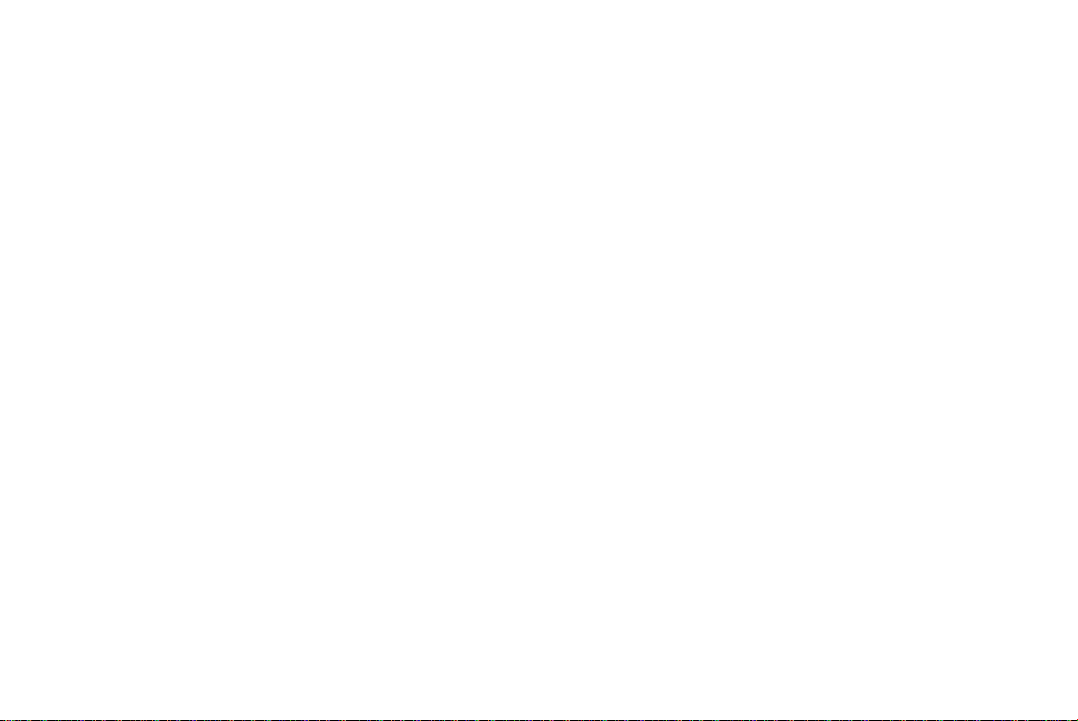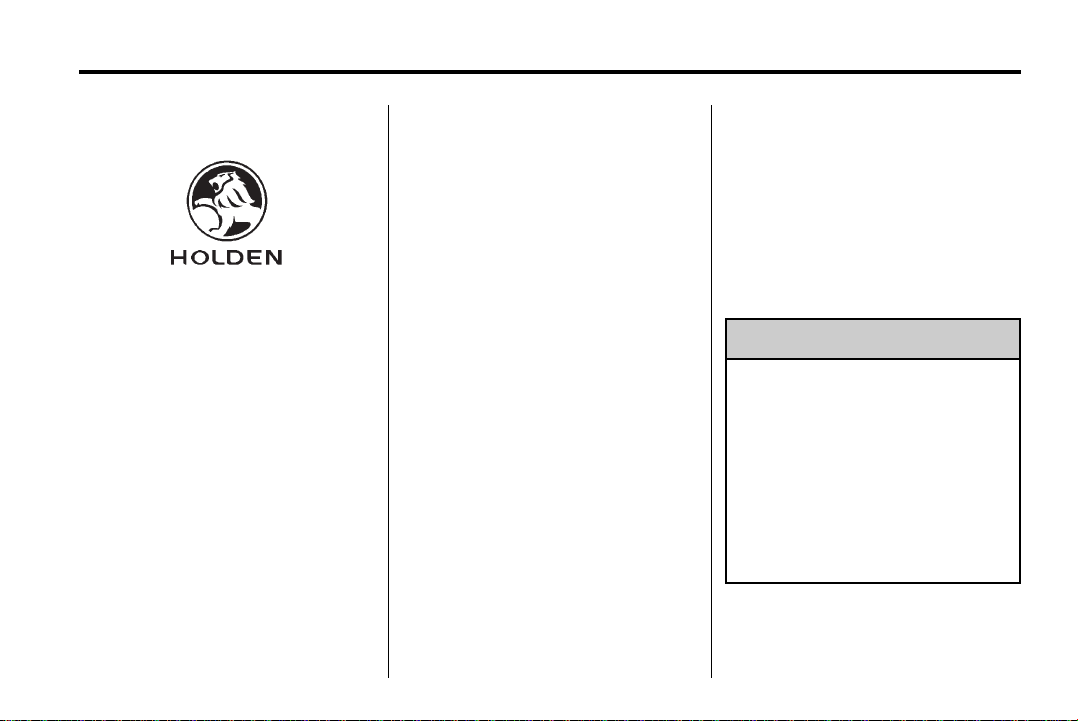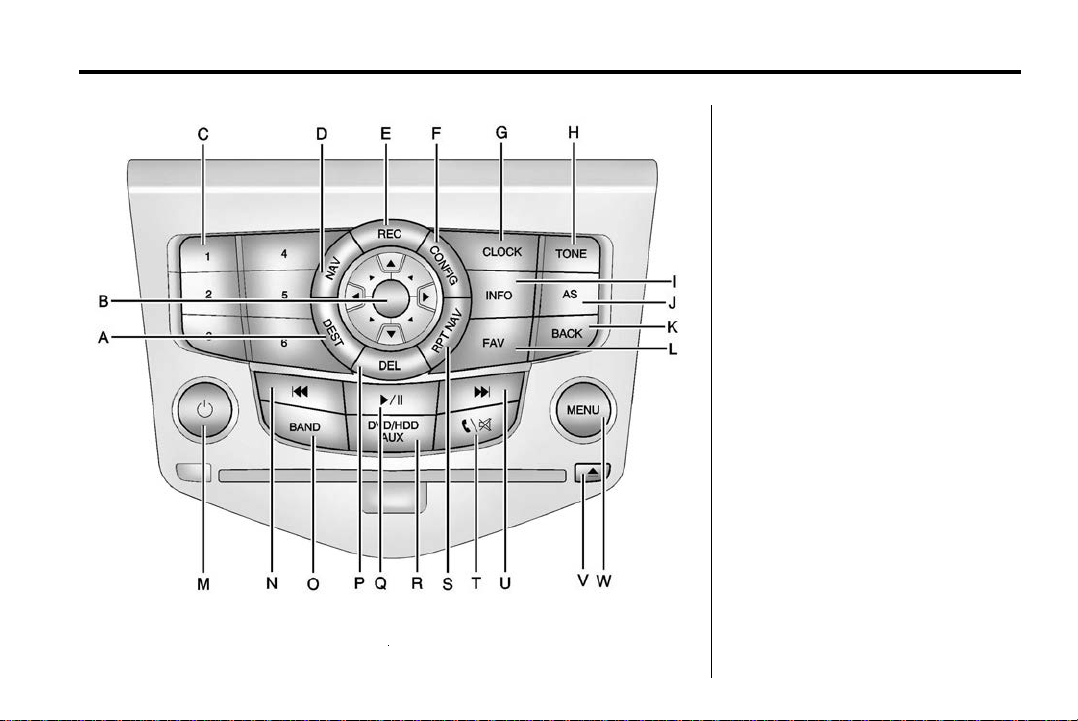4 Infotainment System
Use the navigation system to:
.Plan a route by selecting a
destination using the various
methods and choices.
.Follow turn-by-turn instructions
and map guidance with voice
prompts, when permitted by
traffic laws, controls, and
conditions.
Always be alert and obey traffic and
road laws and instructions,
regardless of the guidance from the
navigation system. Because the
navigation system uses street map
information that does not include all
traffic restrictions or the latest road
changes, it could suggest using a
road that is now closed for
construction or a turn that is
prohibited by signs at the junction.
Because the system uses limited
information, always evaluate
whether following the system's
directions is safe and legal for the
current conditions.
When the navigation system is
turned on, a screen may appear
with information that must be read
and acknowledged before accessing
some navigation features.
After acknowledging the start-up
information, the NAV (Navigation)
and DEST (Destination) functions
are accessible. Information can now
be entered or deleted, and other
functions accessed. See
instructions later in this section.
Navigation System Overview
The navigation system in the vehicle
is a touch screen system. It is
controlled by pressing the screen
display buttons, using the MENU
knob, eight-way selector arrows,
preset buttons, and other buttons on
the faceplate.
The eight-way selector arrows can
be pressed from side to side, up,
or down to navigate through many
of the menus. The MENU knob can
be turned and then pressed to
complete any of the highlighted
screen functions.
See "Navigation Control Buttons"
under Using the Navigation System
on page 34 for more information.