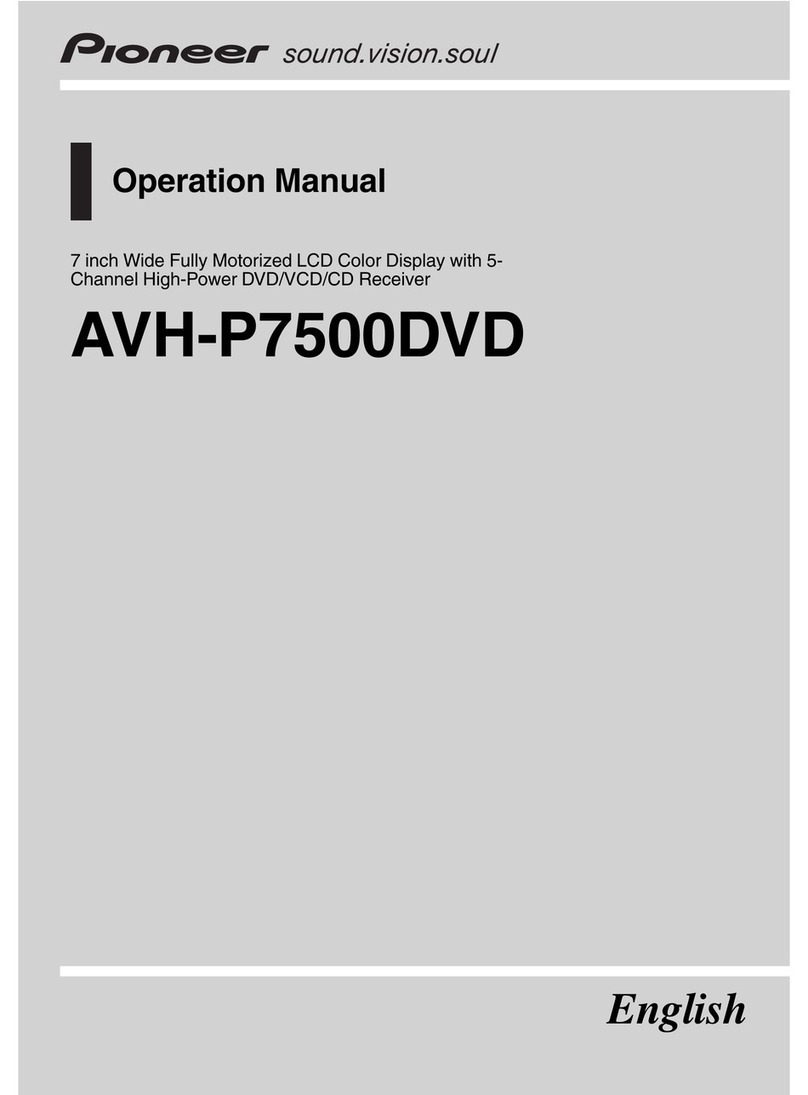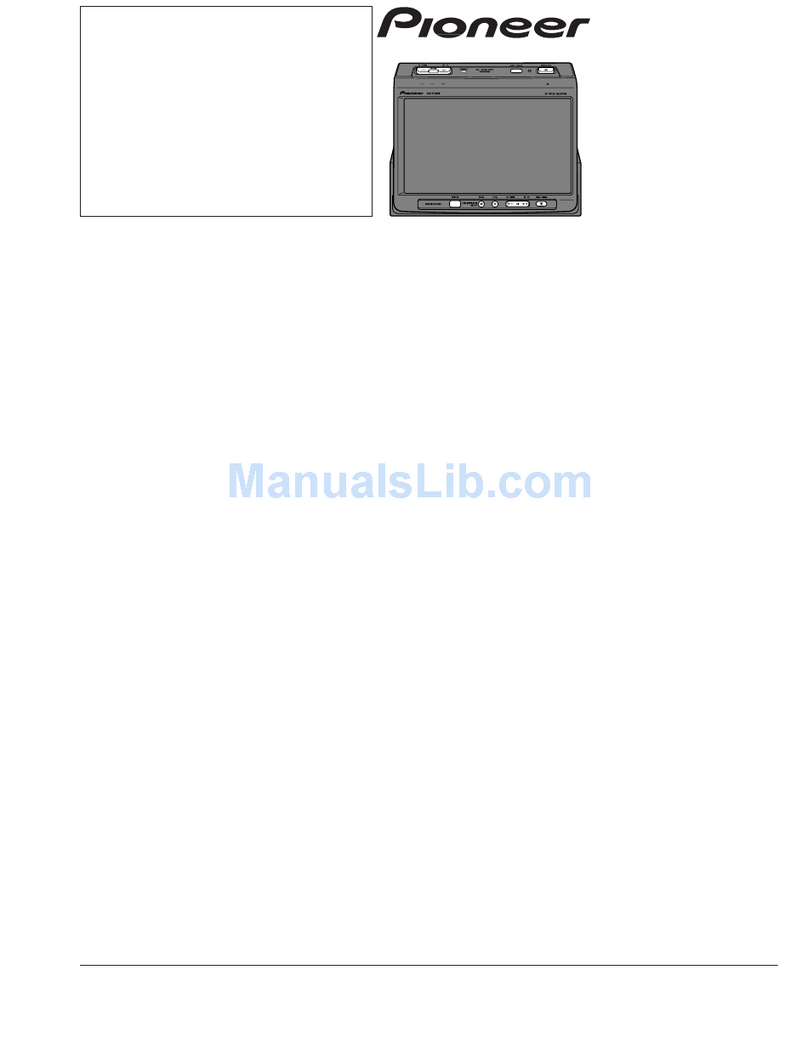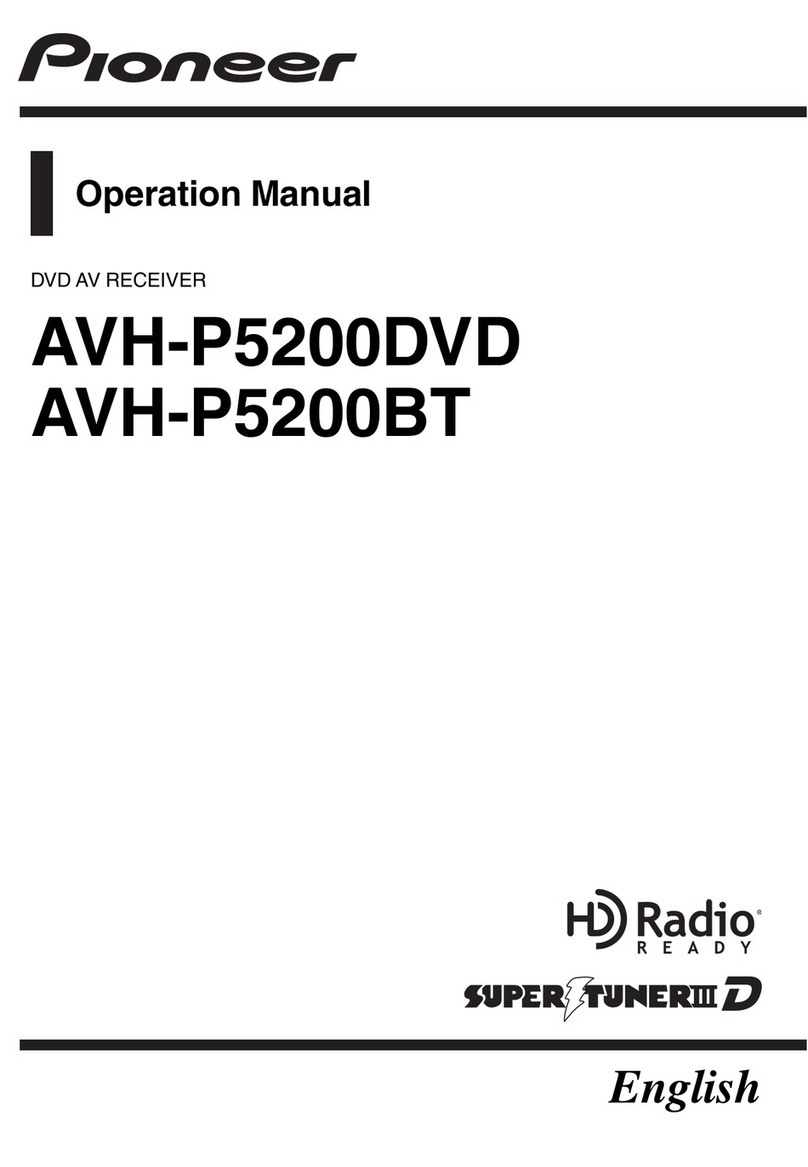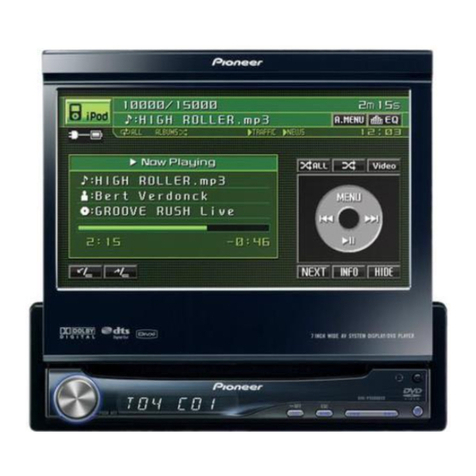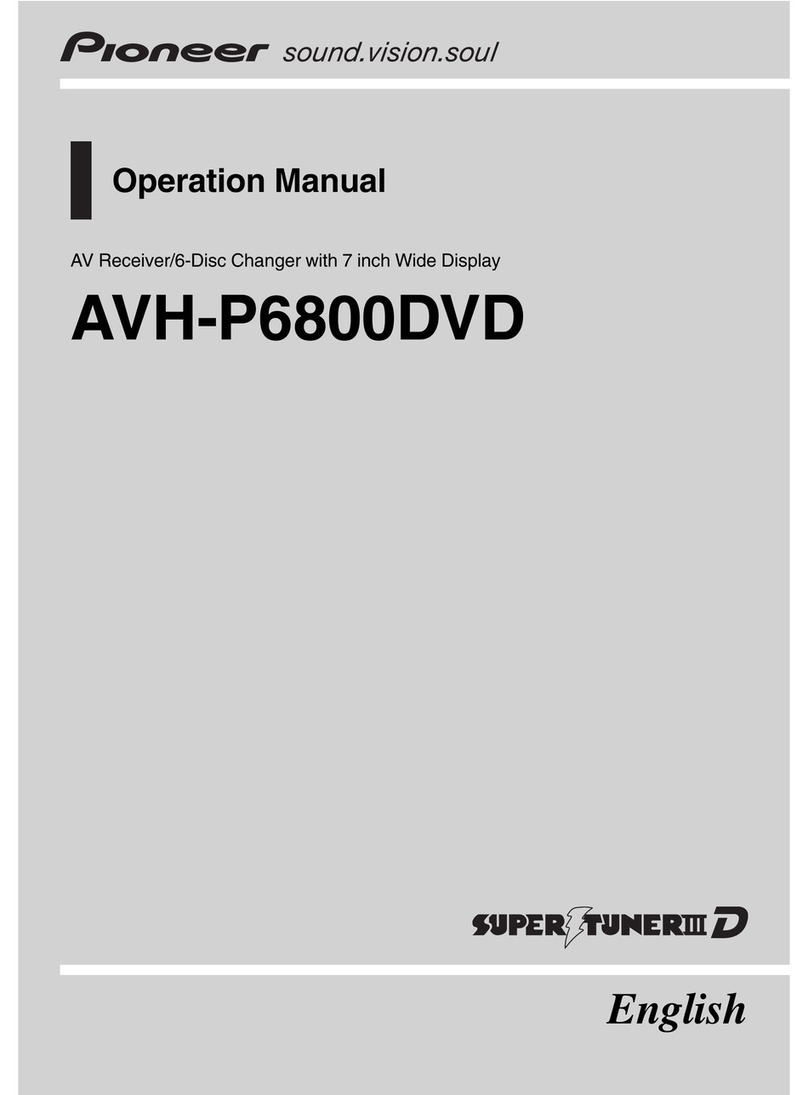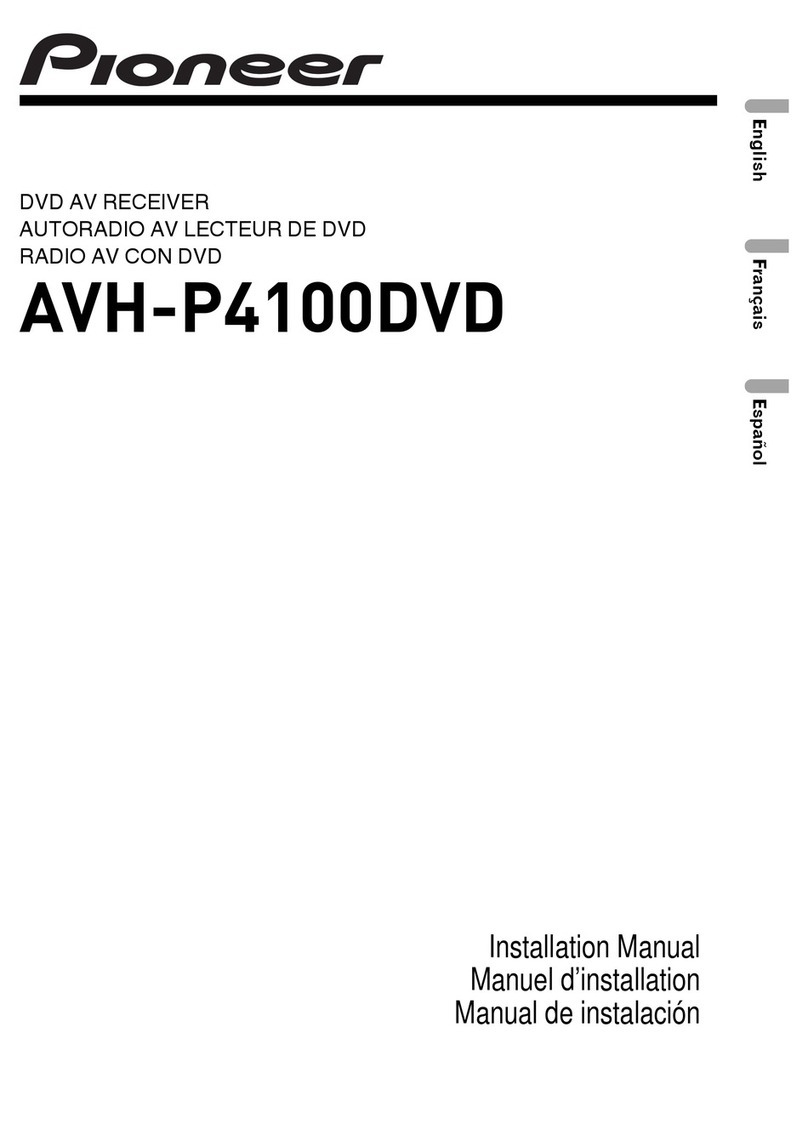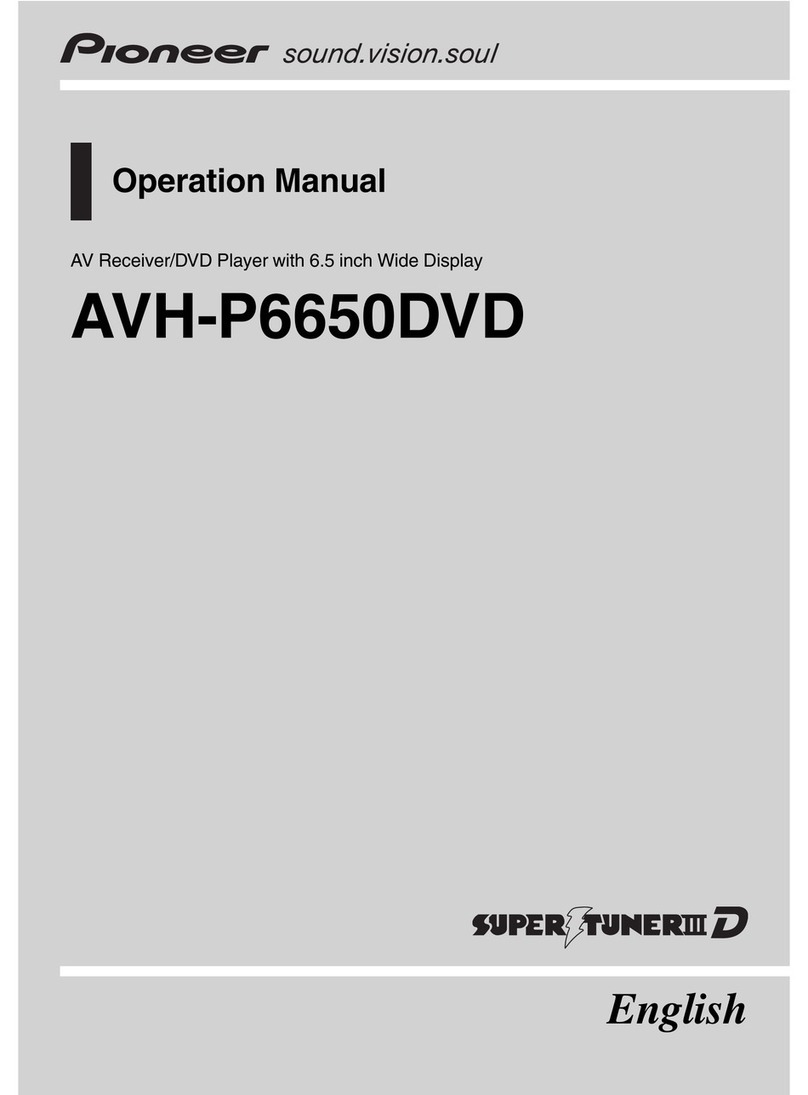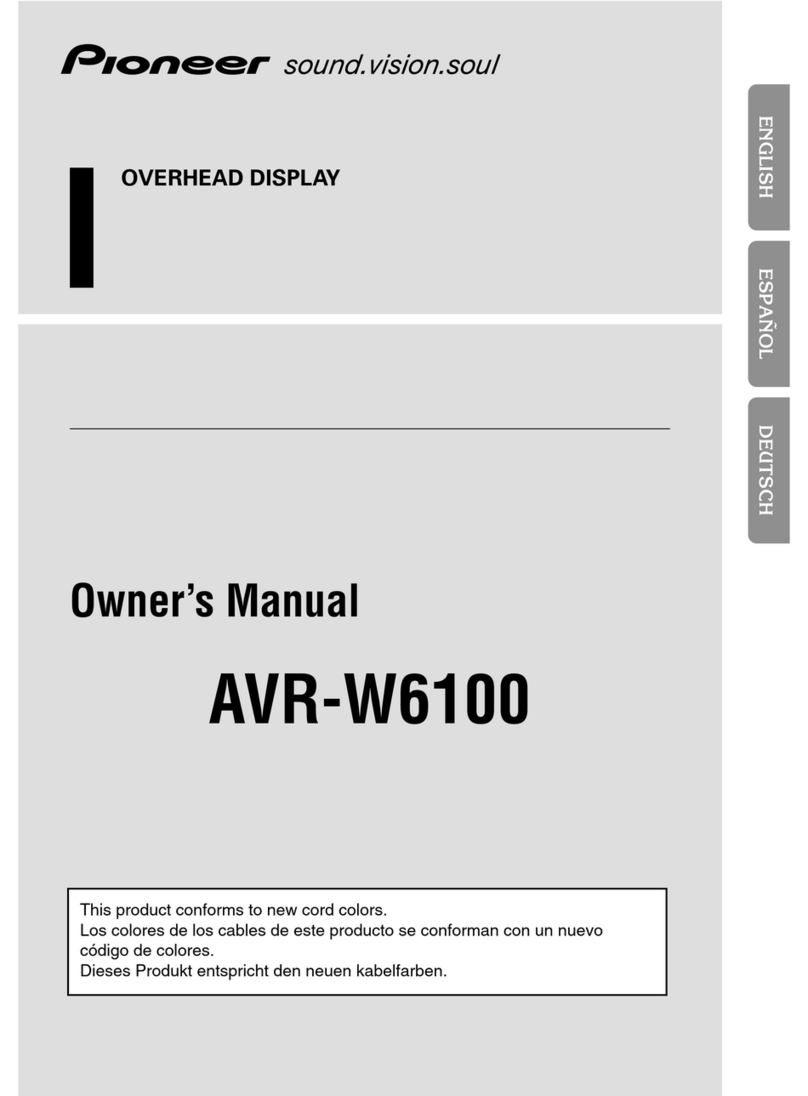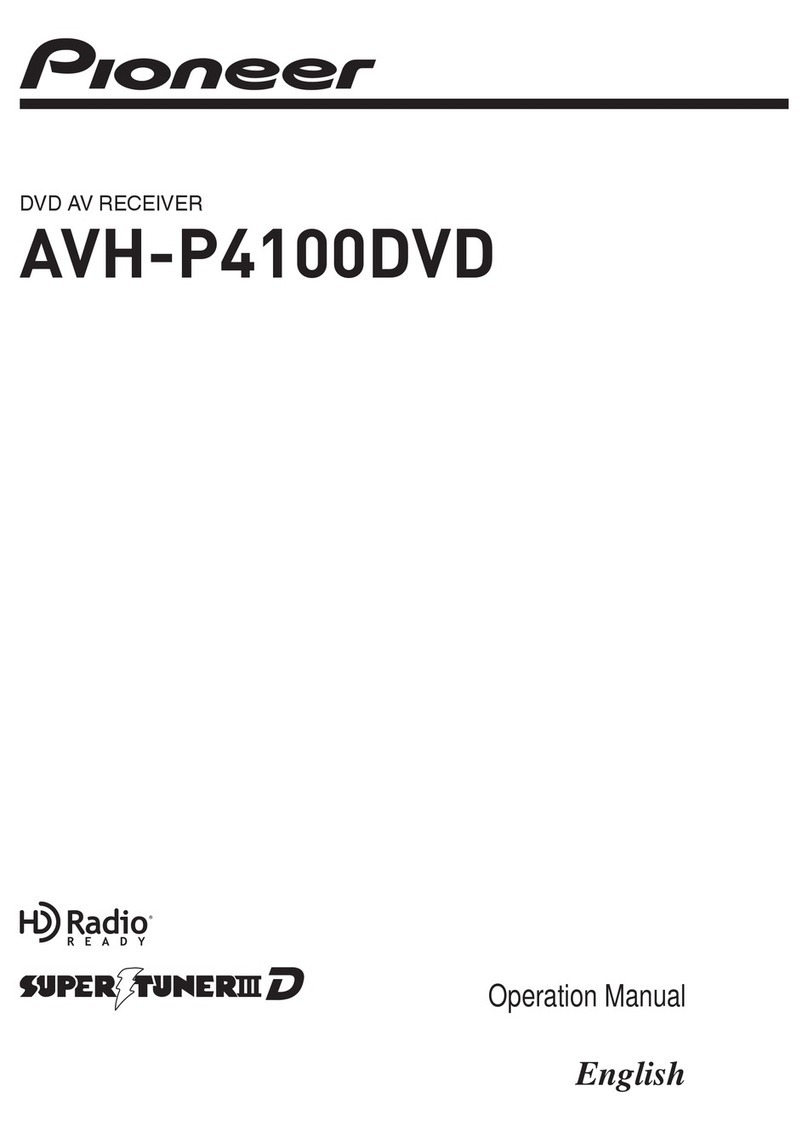Basic Hardware buttons
Quick Start Guide
This guide is intended to guide you through the basic functions of this navi-
gation system. For details, please refer to Operation Manual.
Searching for your destination
by address
1Display the “Destination
Menu” screen and touch
Address.
2Input the information that
you want to set as the des-
tination.
Touching the one of options.
After narrowing down your desti-
nation, the Location confirma-
tion screen will appear.
3Touch OK.
After searching for the destina-
tion, the Route confirmation
screen appears.
4Touch OK.
This navigation system gives you
route guidance visually and by
voice.
Display the menu screen
Published by Pioneer Corporation.
Copyright © 2010 by Pioneer Corporation.
All rights reserved. Printed in Thailand
<KYTNX> <10L00000> <CRB3203-A/N> UC
FLASH MEMORY MULTIMEDIA AV NAVIGATION RECEIVER
AVIC-X920BT
Destination Menu
Touch Destination on the “Top Menu” screen.
41
6
23
1button
Press to display the touch panel keys for eject-
ing the media.
2VOL (+/–) button
Press to adjust the AV (Audio and Video)
source volume.
3HOME button
Press to display the “Top Menu” screen.
4MODE button
Press to switch between the map screen and
the AV operation screen.
5TRK (/) button
6button
Press briefly to start the voice operation.
Press and hold to mute the AV source.
1Searches for location by
address
2Calculates the route home
3Searches for a place from
stores, restaurants, and
other businesses in the
points of interest database
4Searches for POIs by using
the data on external storage
devices (microSD card)
5Selects your stored location
6Returns to the previous
screen
7Selects a previously routed
destination
8Searches for a location by
coordinates
9Cancels your current route
aDisplays the current route
information
bDisplays information on
MSN®Direct
578 a9b
Basic items on the map
1Name of the street to be
used (or next guidance
point)
2Current time
3Estimated time of arrival
4Current route
5Current position
6Street name that your vehi-
cle is traveling along
7 Eco-Meter
8Zoom in/Zoom out
9Next direction of travel
Dragging the map
allows scrolling.
85
4
3
2
9
AV operation screen
Destination Menu Phone Menu
Top Menu
Shortcut Menu
7
3
4
5
6
2
1
1
6