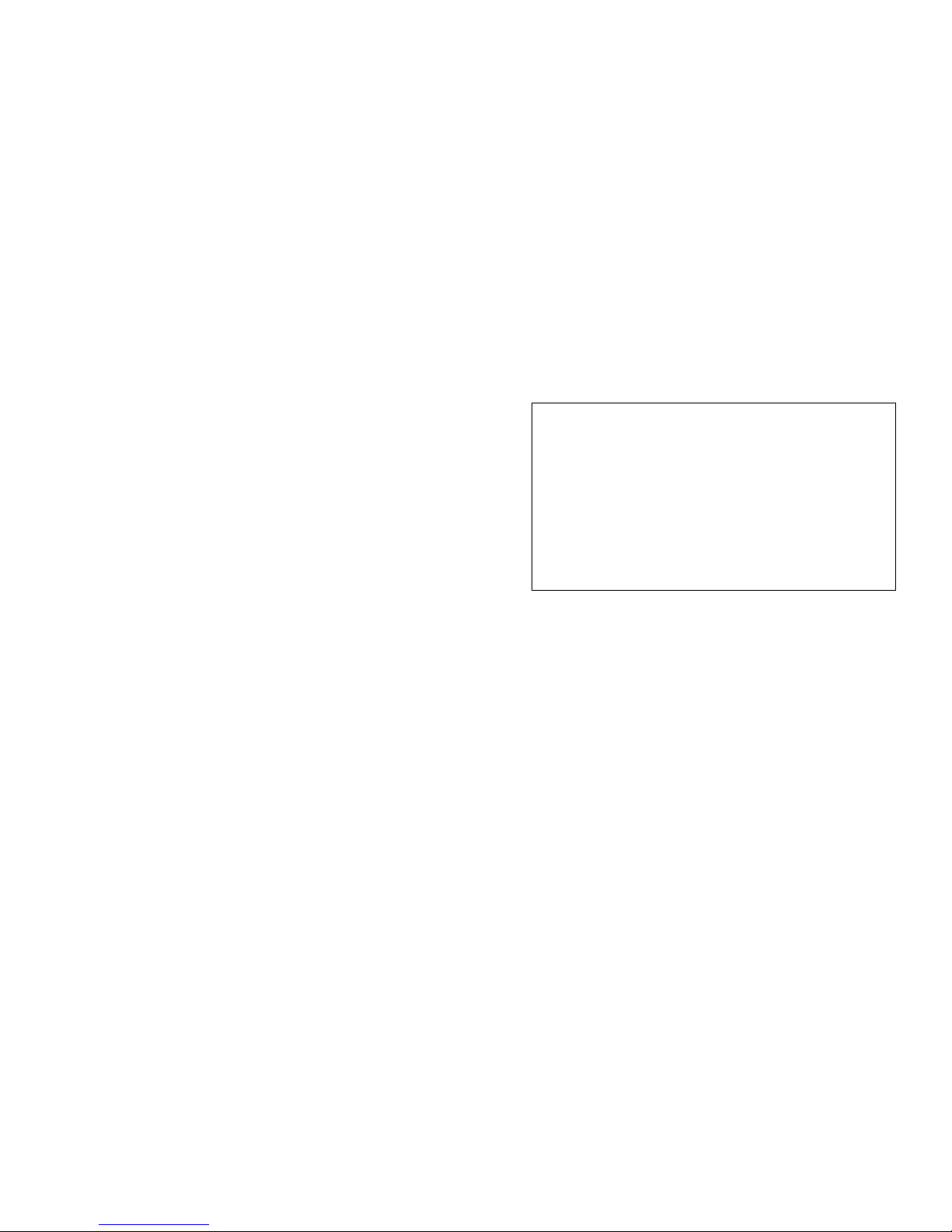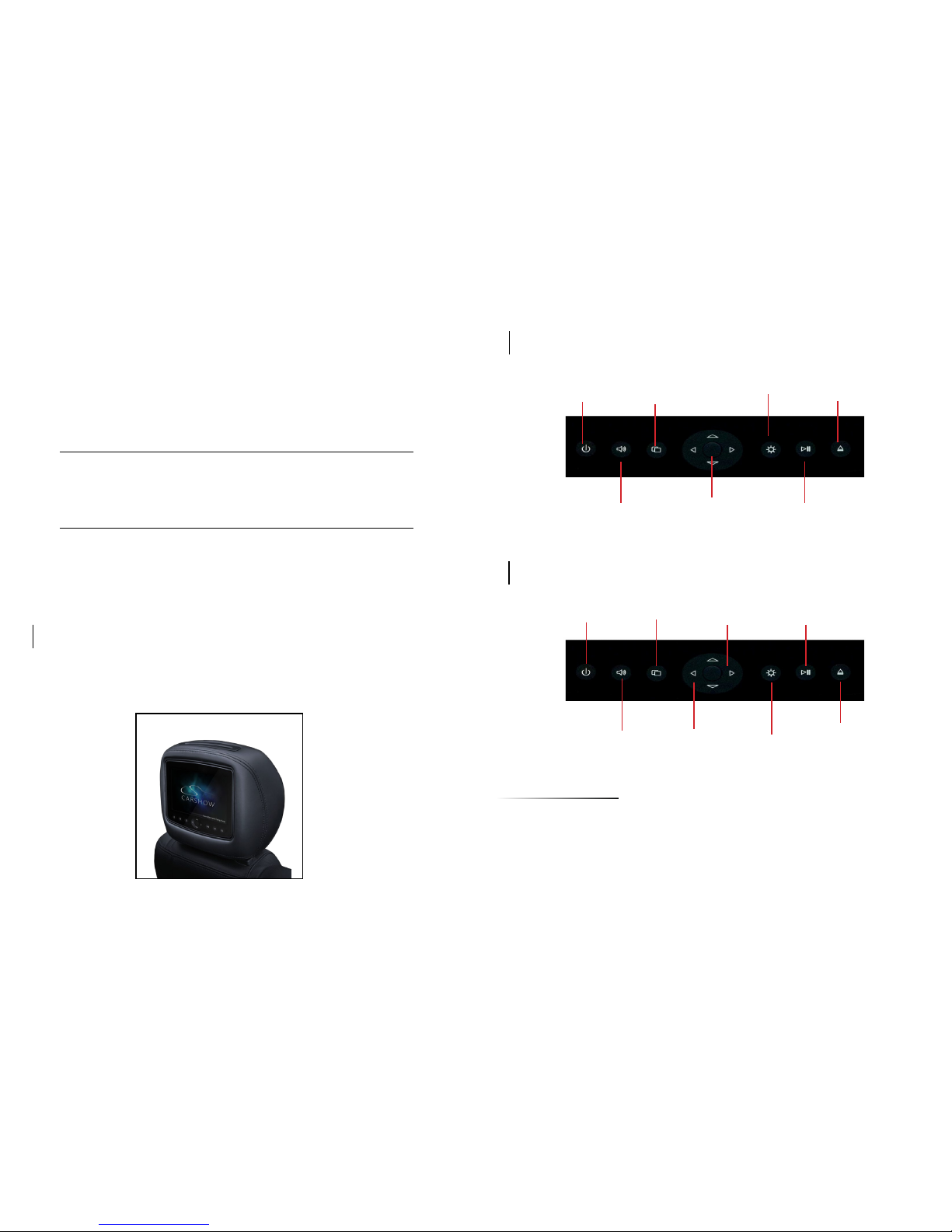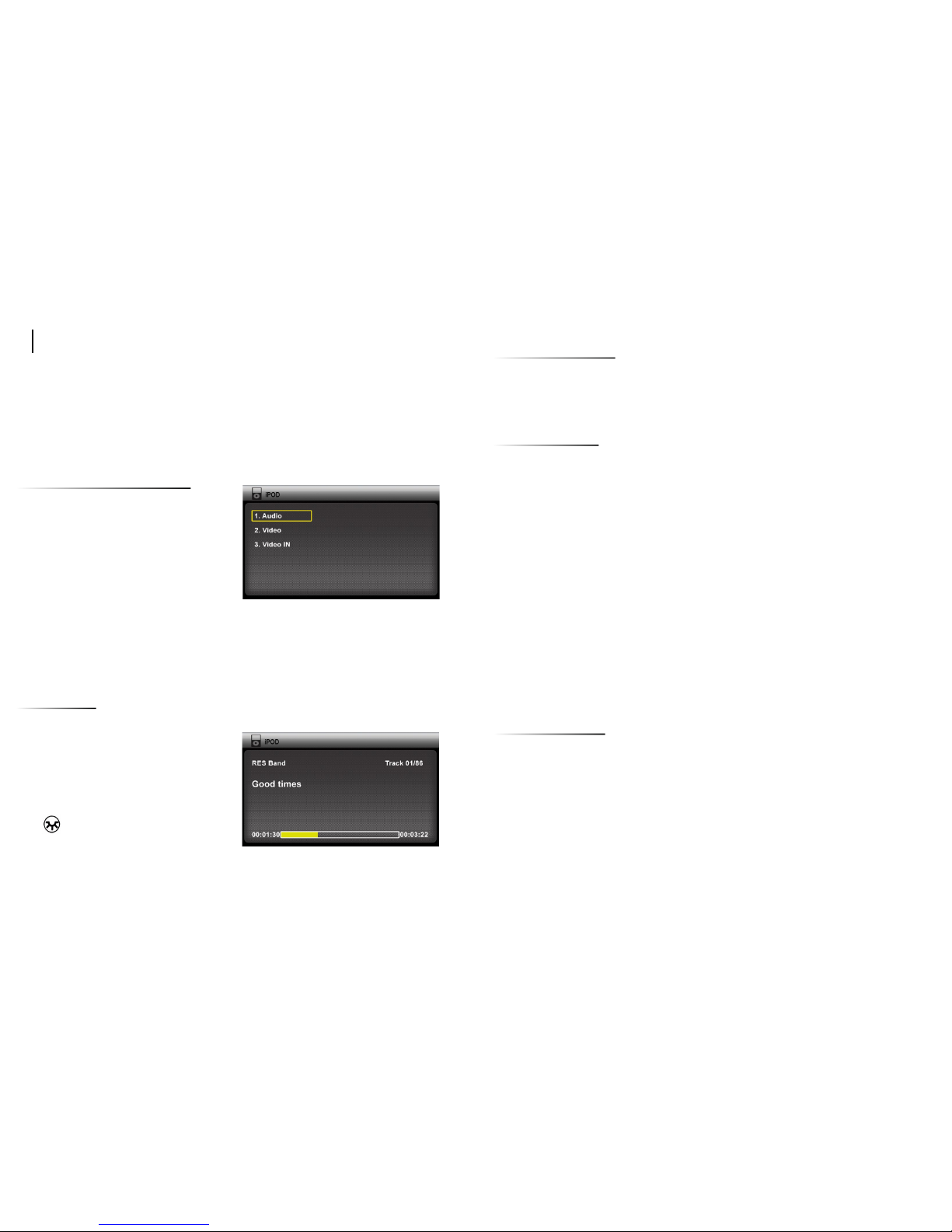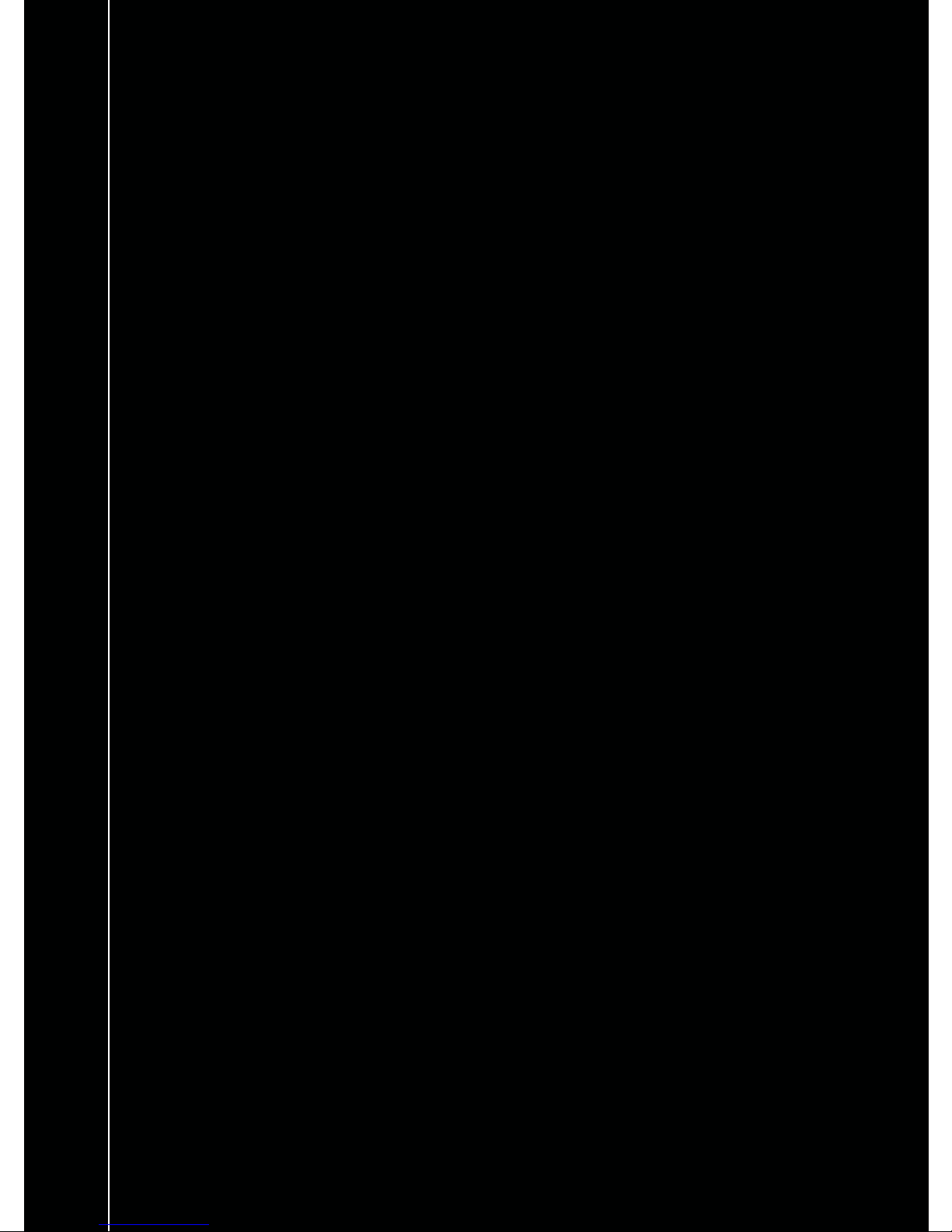Use the DOC
4 5
Insert your iPod®or iPhone®into the DOC. All controls are located on the front
panel of the unit.
Ringtones from incoming calls and SMS/MMS are projected through the DOC
audio outputs as long as they are enabled on the iPhone. The current media
playing will pause when receiving an incoming call but not incoming SMS/MMS.
The iPhone can be set to Airplane mode to avoid these interruptions.
1) Use the UP/DOWN arrows on the
front panel of the unit to scroll through
the media options
Press the ENTER button to select
your option.
Use the EJECT button to go back to
the previous screen.
◄►Use the left & right arrows to skip
to the next or previous track/chapter
▲▼ Long press to Rewind or Fast
Forward
►Play/Pause
On the remote control, this button
cycles through Repeat Once, Repeat
All or Repeat Off . This does not
function in the Video Source.
Controls
Selecting media source
▬
◄
˩
▲
▬
Note: In the “Video In” source, you will need to pull up the slideshow on the iPod
or iPhone before inserting into the DOC.
The USB and Micro SD sources can be used for media playback, such as video,
audio, and photos.
◄►Use the left & right arrows to go to previous or next le (If the media does
not support chapters, then the next video will play)
▲▼ Long press to Rewind or Fast Forward
►Play/Pause
▬
Viewing Photos
While the iPhone or iPod is not inserted in the DOC, select the photo app and
start the slideshow. Once the slideshow is on, insert the iPhone or iPod into the
DOC and select “Video In” from the menu and press PLAY. Your photos will now
be displayed on the unit screen.
App Support
Disclaimer : Apple Inc. limits certain functions and control capabilities of third par-
ty applications when in a docking station. As such, some features and con-
trols in third party applications are not directly available to the end user when the
third party application is used in the CarShow DOC system. Therefore, CarShow
can not guarantee full control of third party applications such as, but not limited
to,YouTube, Netix, Facebook, and others.
Netix
While the iPhone or iPod is not inserted in the DOC, select the Netix app.
Select the video and start playback mode. Once the video is on, insert the
iPhone or iPod into the DOC and select “Video In” from the menu.
USB/Micro SD
While the iPhone or iPod is not inserted in the DOC, select the YouTube app.
Select the video and start playback mode. Once the video is on, insert the
iPhone or iPod into the DOC and select “Video In” from the menu. Then, on the
exposed iPhone or iPod touch screen, re-enable playback mode.
YouTube