Holman pro 1248 User manual
Other Holman Controllers manuals

Holman
Holman CLXW60 User manual

Holman
Holman CLXRGB60 User manual

Holman
Holman RSR User manual
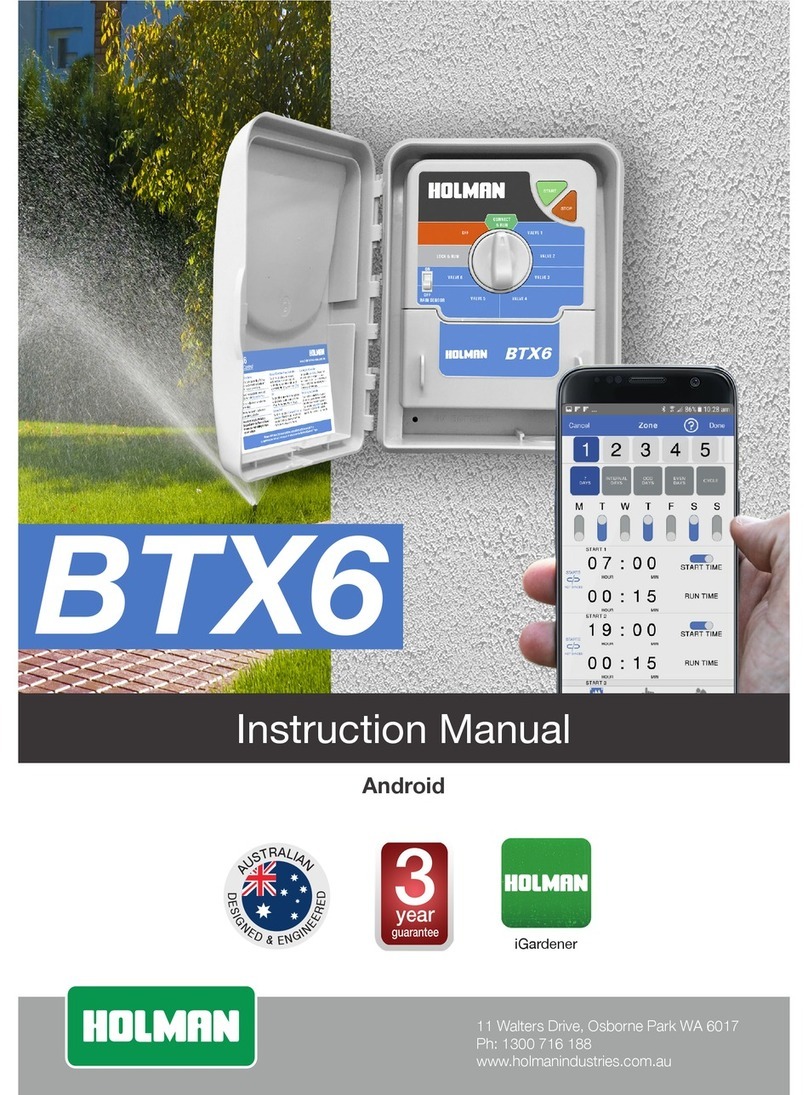
Holman
Holman BTX6 User manual

Holman
Holman CLXRGB60 User manual

Holman
Holman CLW60 User manual

Holman
Holman CLBW60 User manual
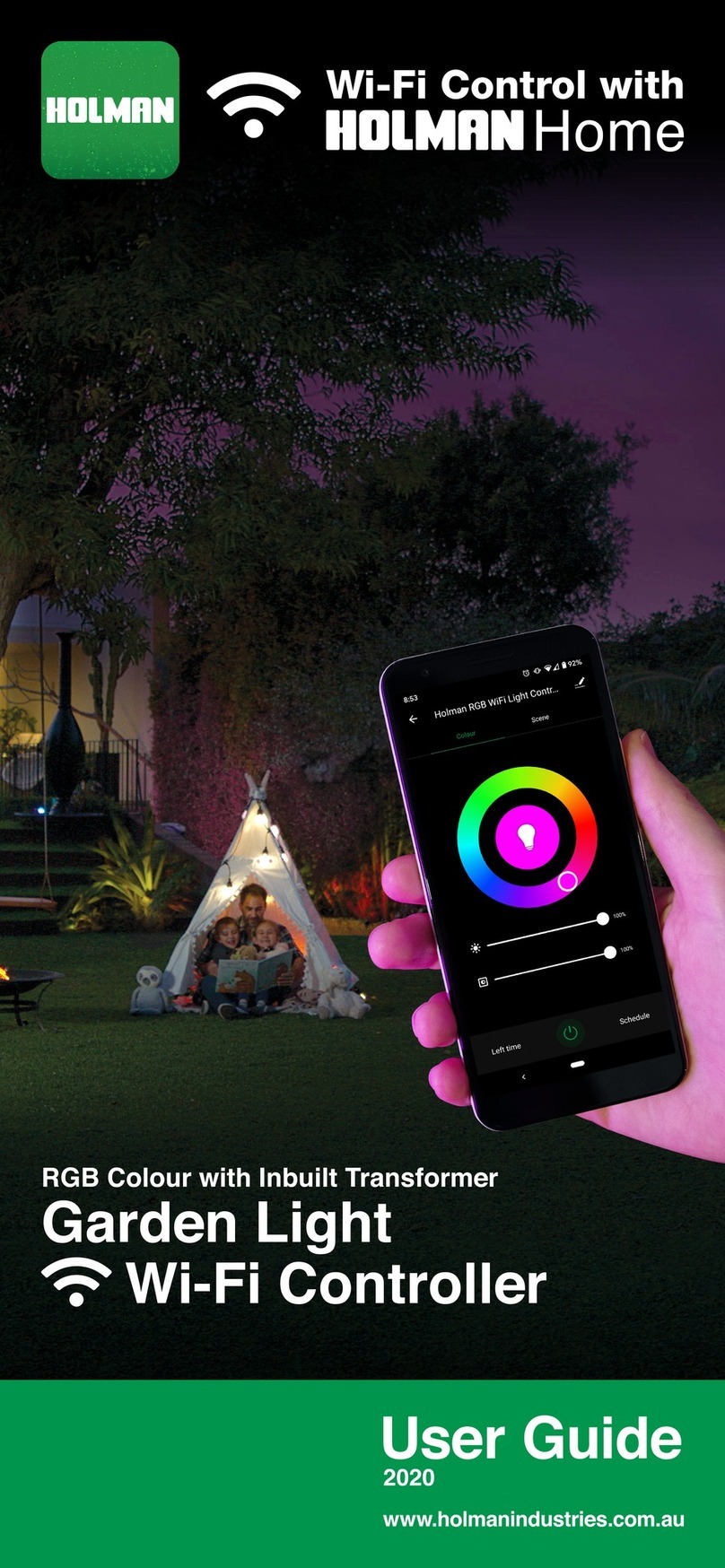
Holman
Holman CLXRGB60 User manual

Holman
Holman WX8 User manual

Holman
Holman Dial Ezy User manual
Popular Controllers manuals by other brands

Digiplex
Digiplex DGP-848 Programming guide

YASKAWA
YASKAWA SGM series user manual

Sinope
Sinope Calypso RM3500ZB installation guide

Isimet
Isimet DLA Series Style 2 Installation, Operations, Start-up and Maintenance Instructions

LSIS
LSIS sv-ip5a user manual

Airflow
Airflow Uno hab Installation and operating instructions






















