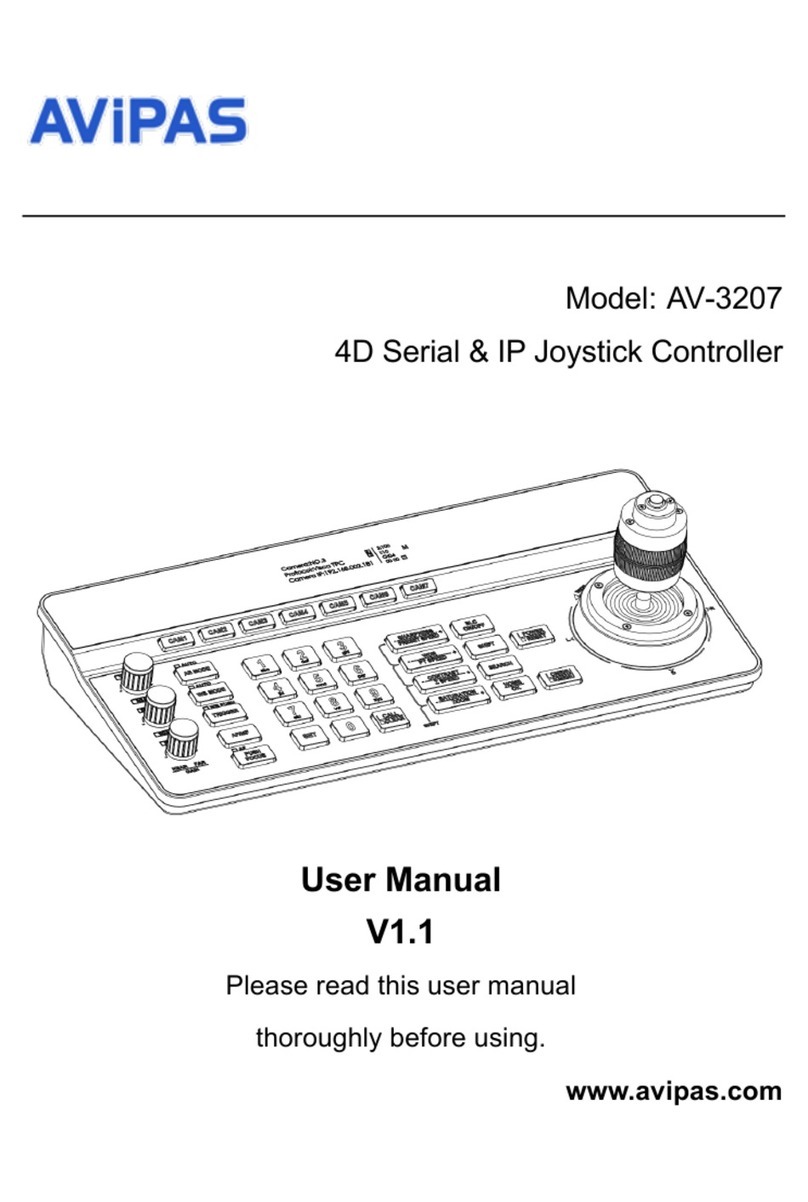CONTENTS
1. Summary-----------------------------------------------------------------------------------------------------1
1.1 Notice --------------------------------------------------------------------------------------------------1
1.2 Functions and characteristics-------------------------------------------------------------------------1
1.3 Technical data ------------------------------------------------------------------------------------------1
2. Keyboard Connections ------------------------------------------------------------------------------------2
2.1 Interface instructions ---------------------------------------------------------------------------------2
2.1.1
RS422 and RS485 ------------------------------------------------------------------------------ 2
2.1.2
Power supply port----------------------------------------------------------------------------2
2.1.3
EIA RS232 interface-------------------------------------------------------------------------2
2.1.4
RJ45 interface--------------------------------------------------------------------------------2
2.2 DIP switches settings---------------------------------------------------------------------------------3
2.3 Matrix connections -----------------------------------------------------------------------------------3
2.3.1
RJ45 local connections -------------------------------------------------------------------3
2.3.2 RS422 remote connections -----------------------------------------------------------------3
2.4 Connect to a dome directly-------------------------------------------------------------------------- 4
2.5 Connect to a DVR----------------------------------------------------------------------------------4
2.6 Connection to the system----------------------------------------------------------------------------- 4
3. Keyboard Operation Manual
---------------------------------------------------------------------- 6
3.1 Current-carrying capacity --------------------------------------------------------------------------6
3.2 LCD ----------------------------------------------------------------------------------------------------6
3.3 Use joystick to control dome ------------------------------------------------------------------------ 6
3.4 Change object dome ---------------------------------------------------------------------------------- 7
3.5 Lens control ------------------------------------------------------------------------------------------- 7
3.6 Set dome functions------------------------------------------------------------------------------------ 7
3.6.1
Preset-------------------------------------------------------------------------------------------7
3.6.2
Scan --------------------------------------------------------------------------------------------7
3.6.3
Pattern------------------------------------------------------------------------------------------ 8
3.6.4
Tour -------------------------------------------------------------------------------------------- 8
3.7 Call the dome main menu ------------------------------------------------------------------------------- 8
3.8 Control the matrix -------------------------------------------------------------------------------------8
3.8.1
Switch dome in order ---------------------------------------------------------------------------- 8
3.8.2
Call the matrix main menu --------------------------------------------------------------------8
3.8.3
Confirm after setting--------------------------------------------------------------------------- 8
3.8.4
Change object monitor ------------------------------------------------------------------------8
4.
Keyboard Menu ---------------------------------------------------------------------------------------- 9
4.1
keyboard index settings --------------------------------------------------------------------------- 9
4.1.1
Set ID number --------------------------------------------------------------------------------9
4.1.2
Set baud rate ------------------------------------------------------------------------------9
4.1.3
Set password ------------------------------------------------------------------------------9
4.1.4
Joystick calibrations ------------------------------------------------------------------- 10
4.1.5
Multi-keyboard connection settings -----------------------------------------------------11
4.2
Dome setups -----------------------------------------------------------------------------------------11
4.2.1
Set preset positions ------------------------------------------------------------------------- 11
4.2.2
Horizontal scan------------------------------------------------------------------------------ 11
4.2.3
Pattern scan ---------------------------------------------------------------------------------- 12
4.2.4
Dome tour -------------------------------------------------------------------------------------12