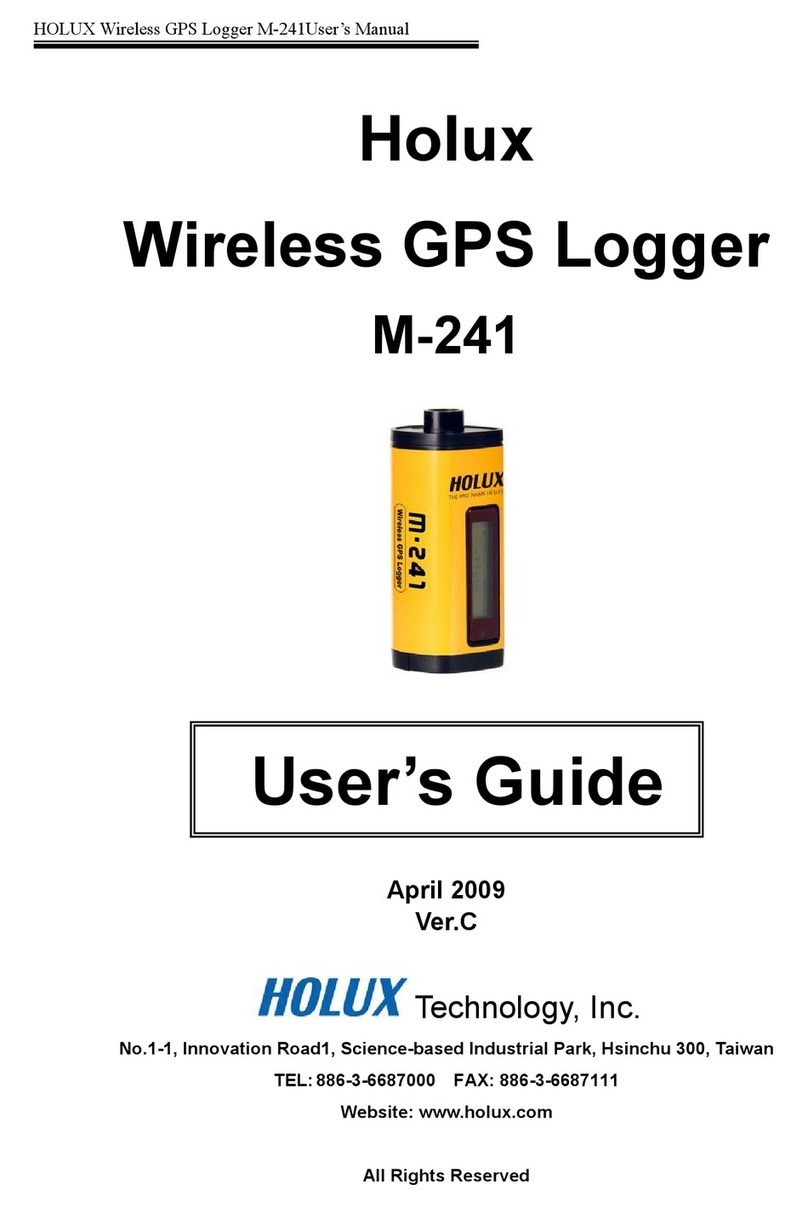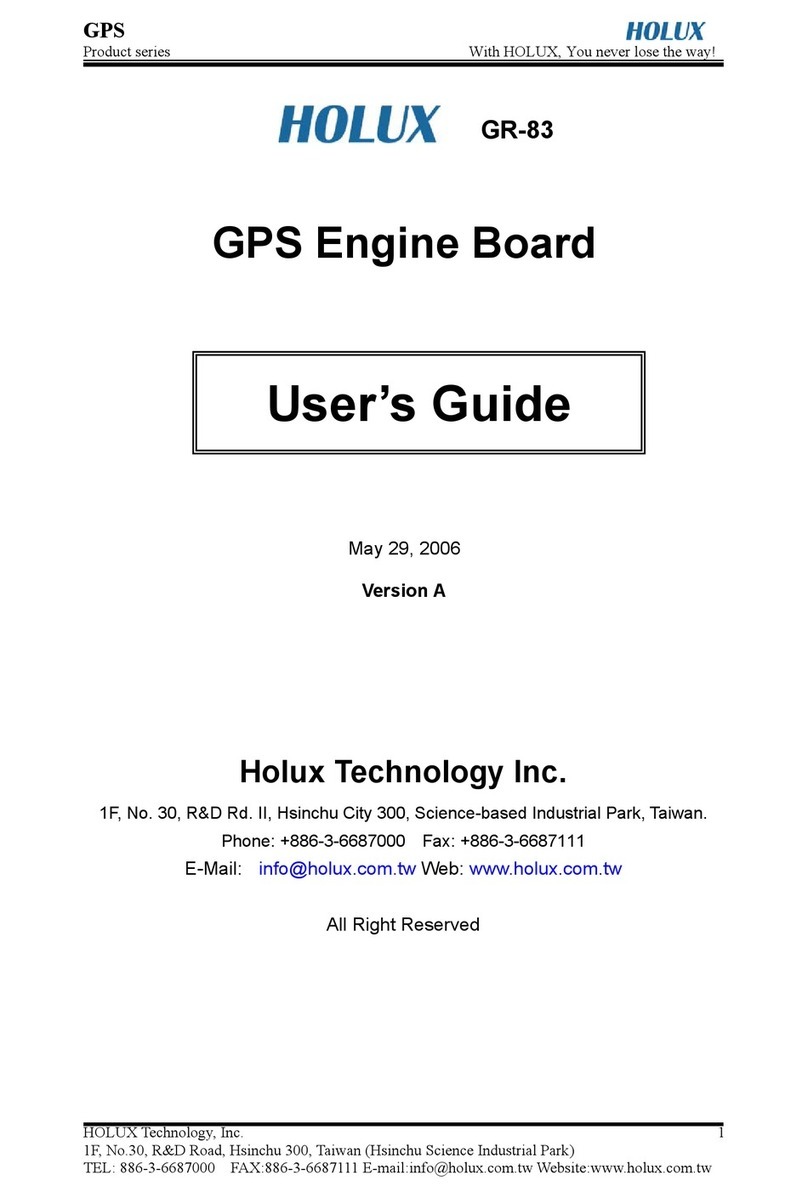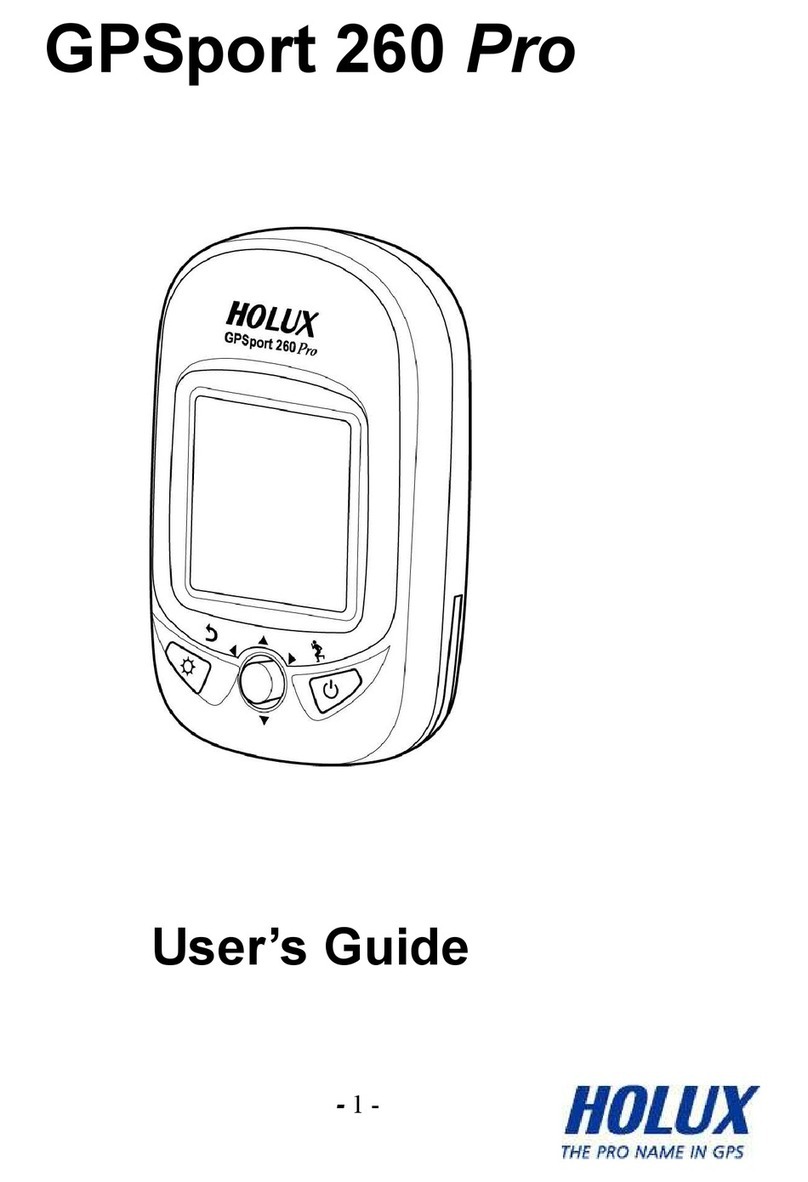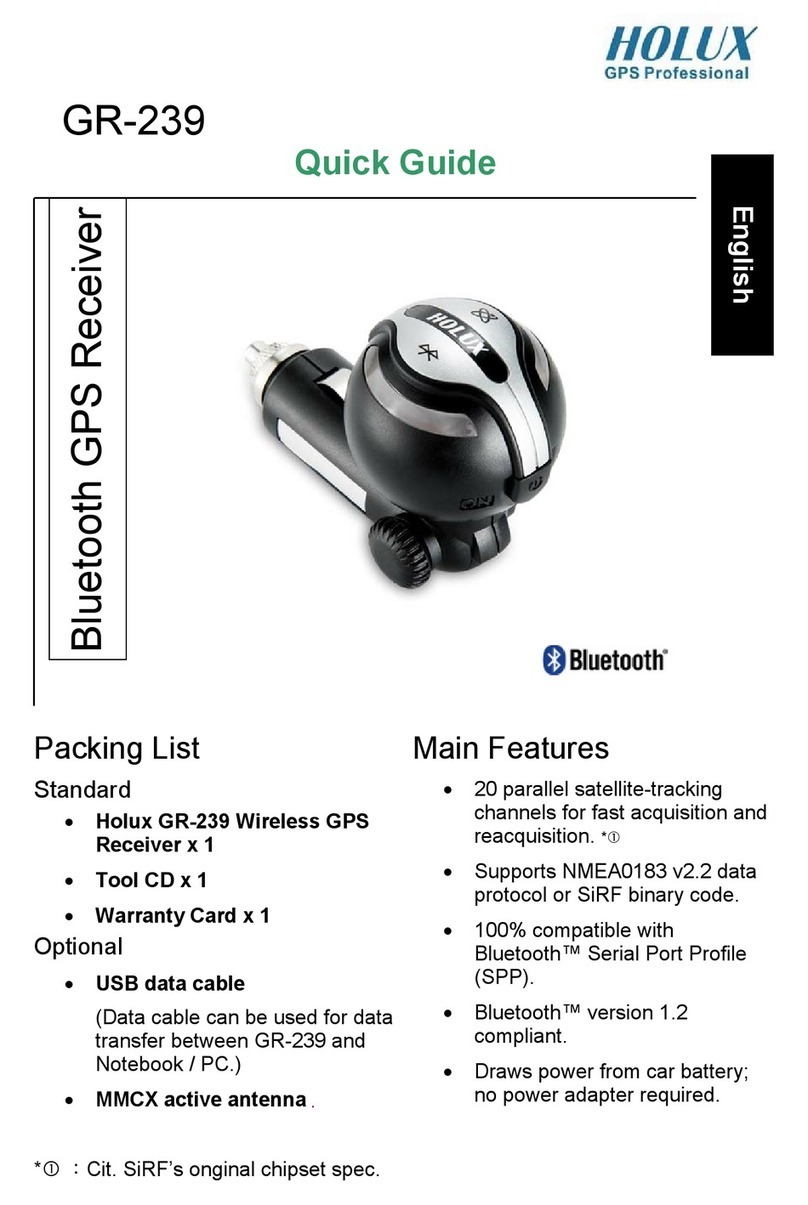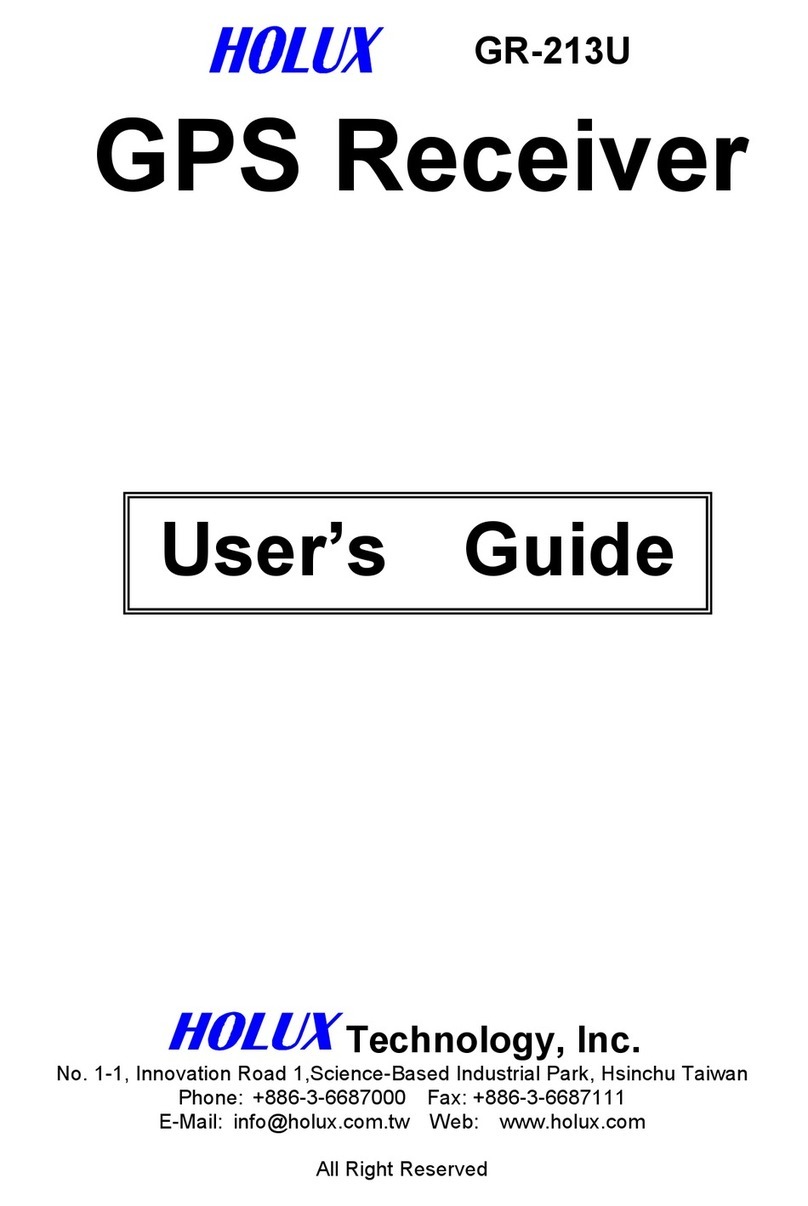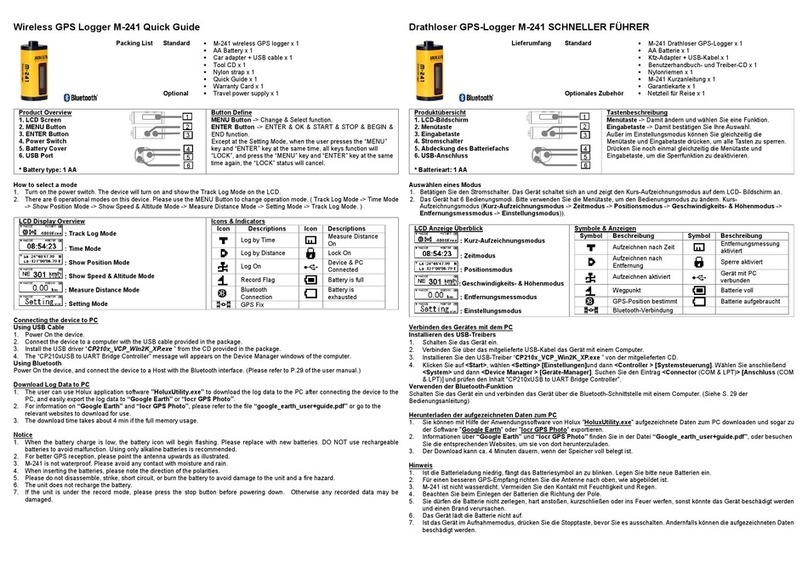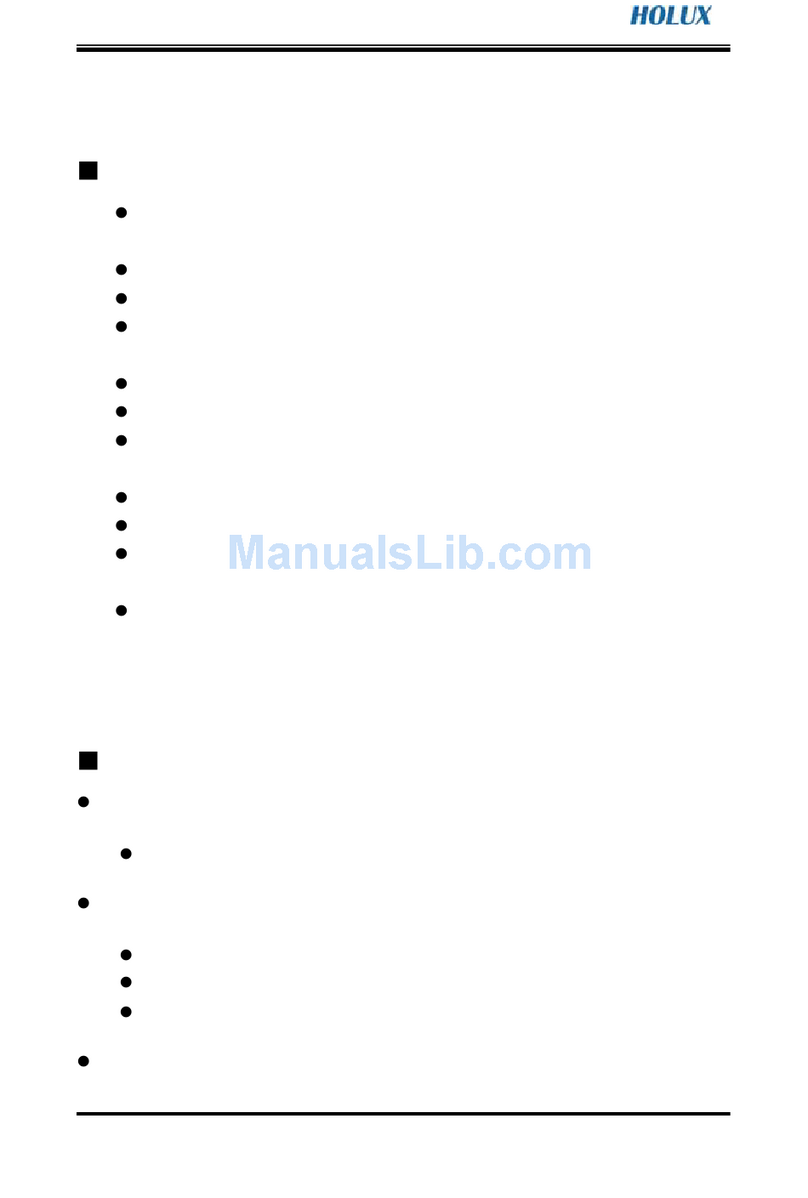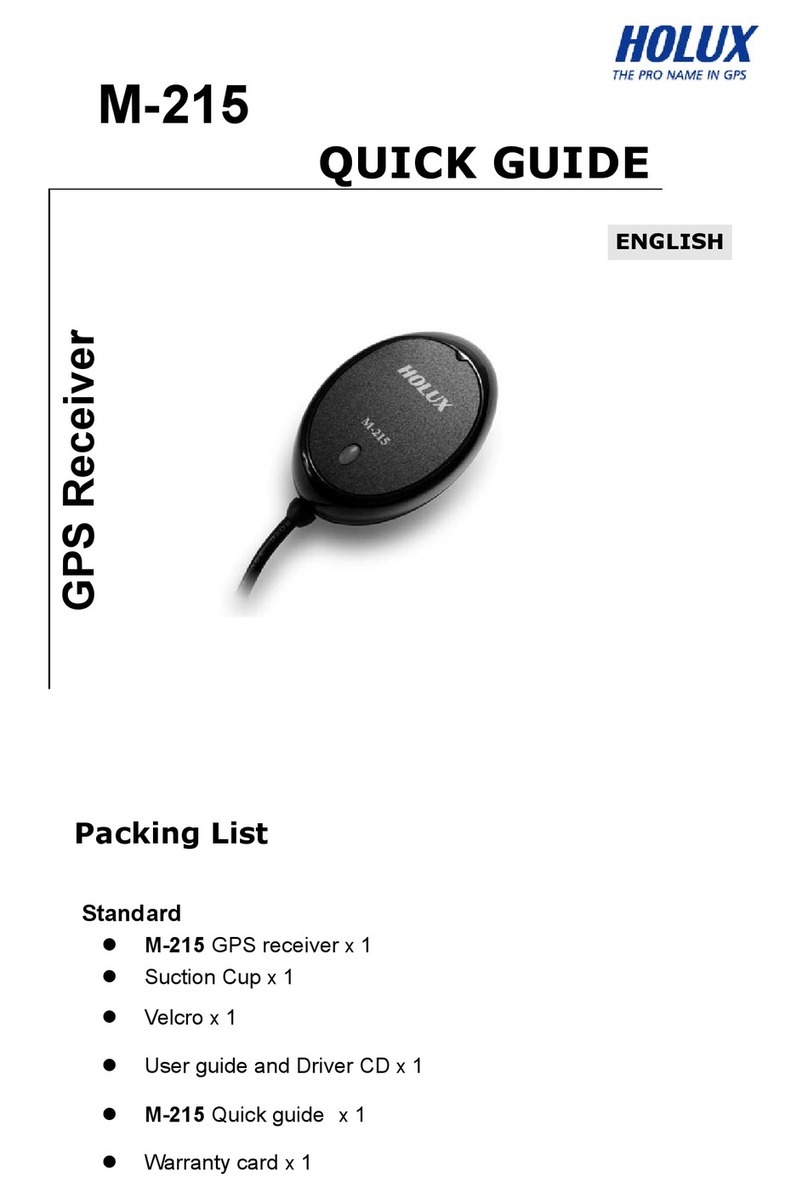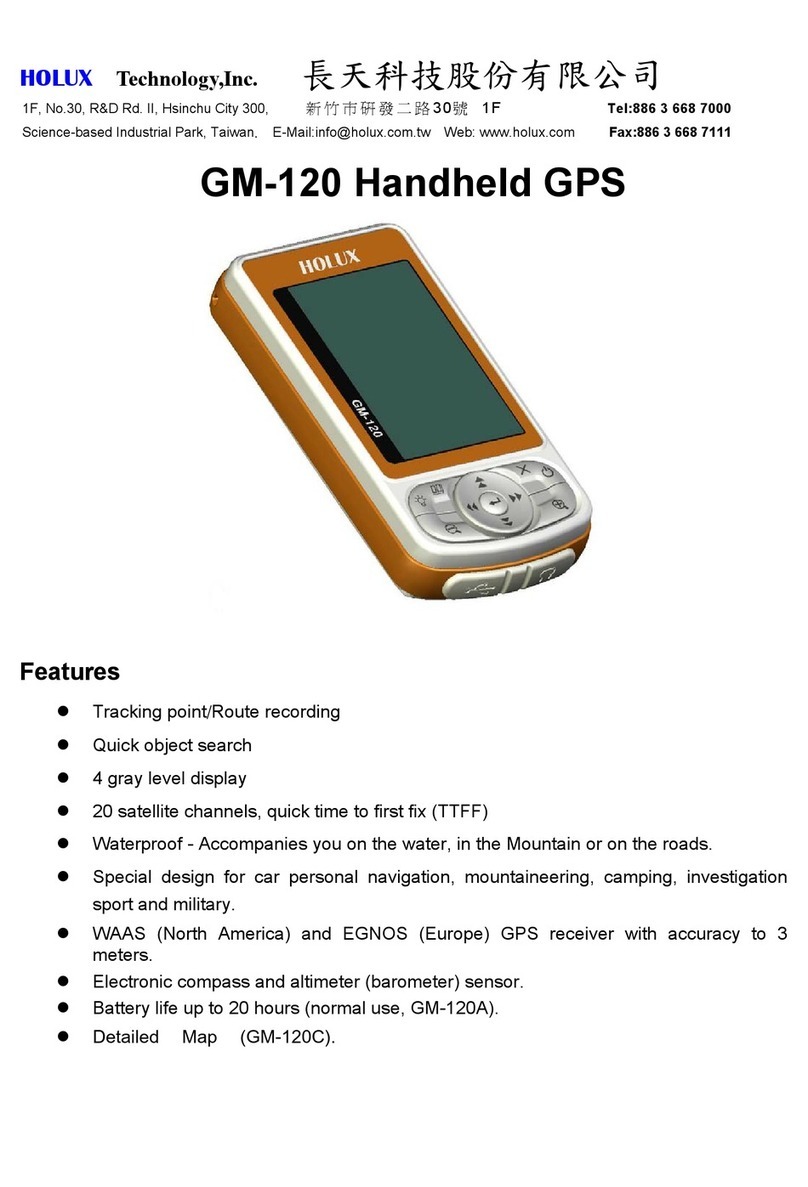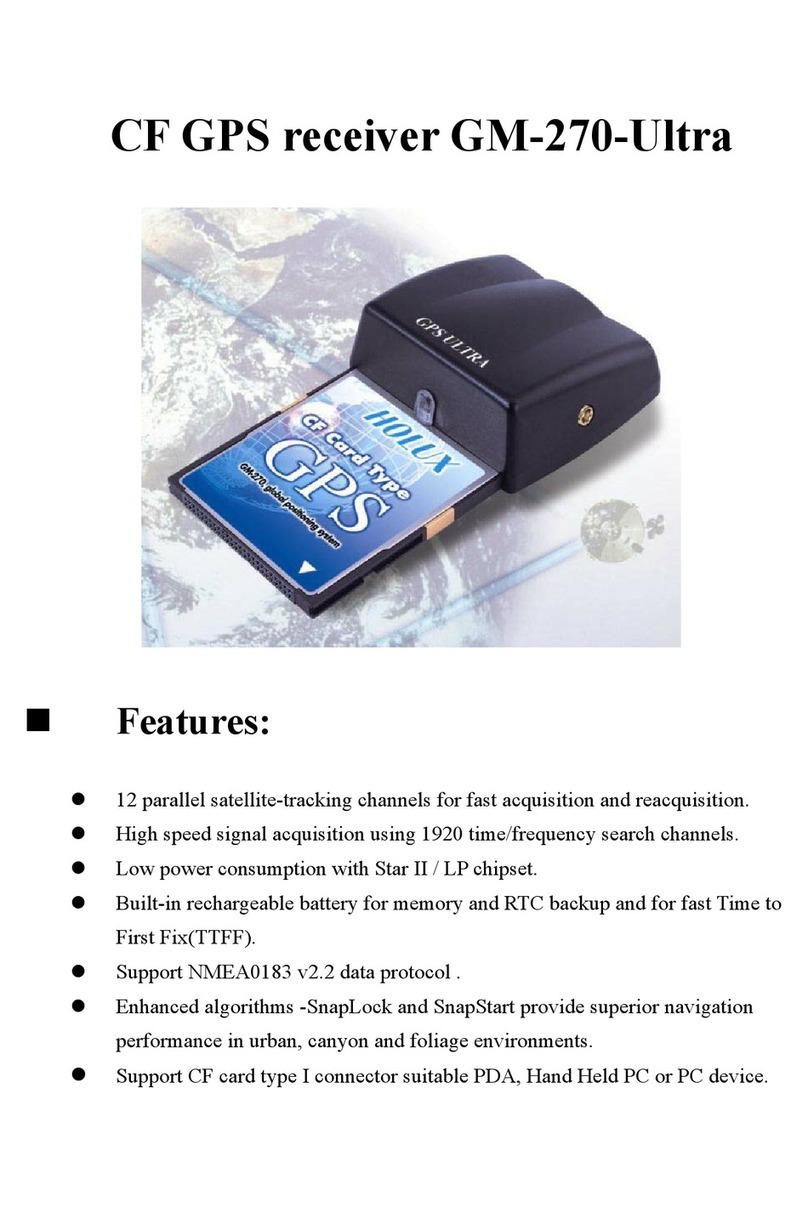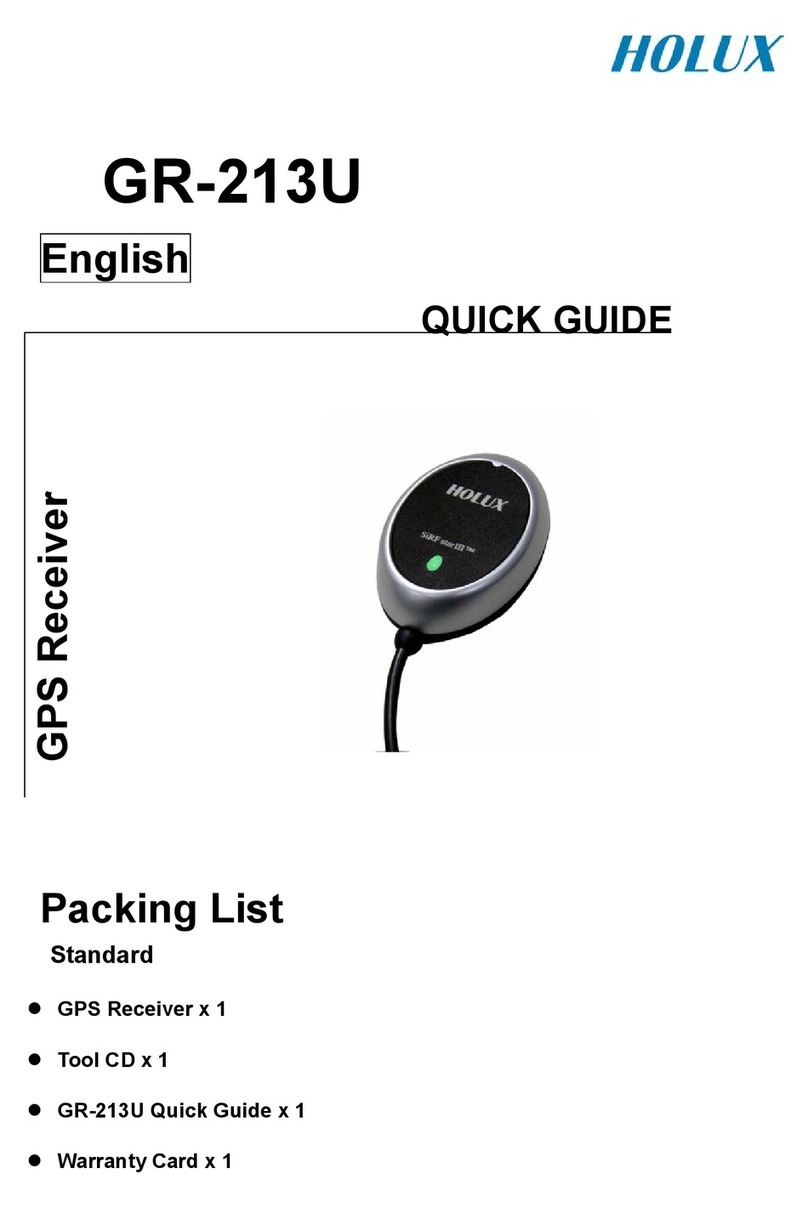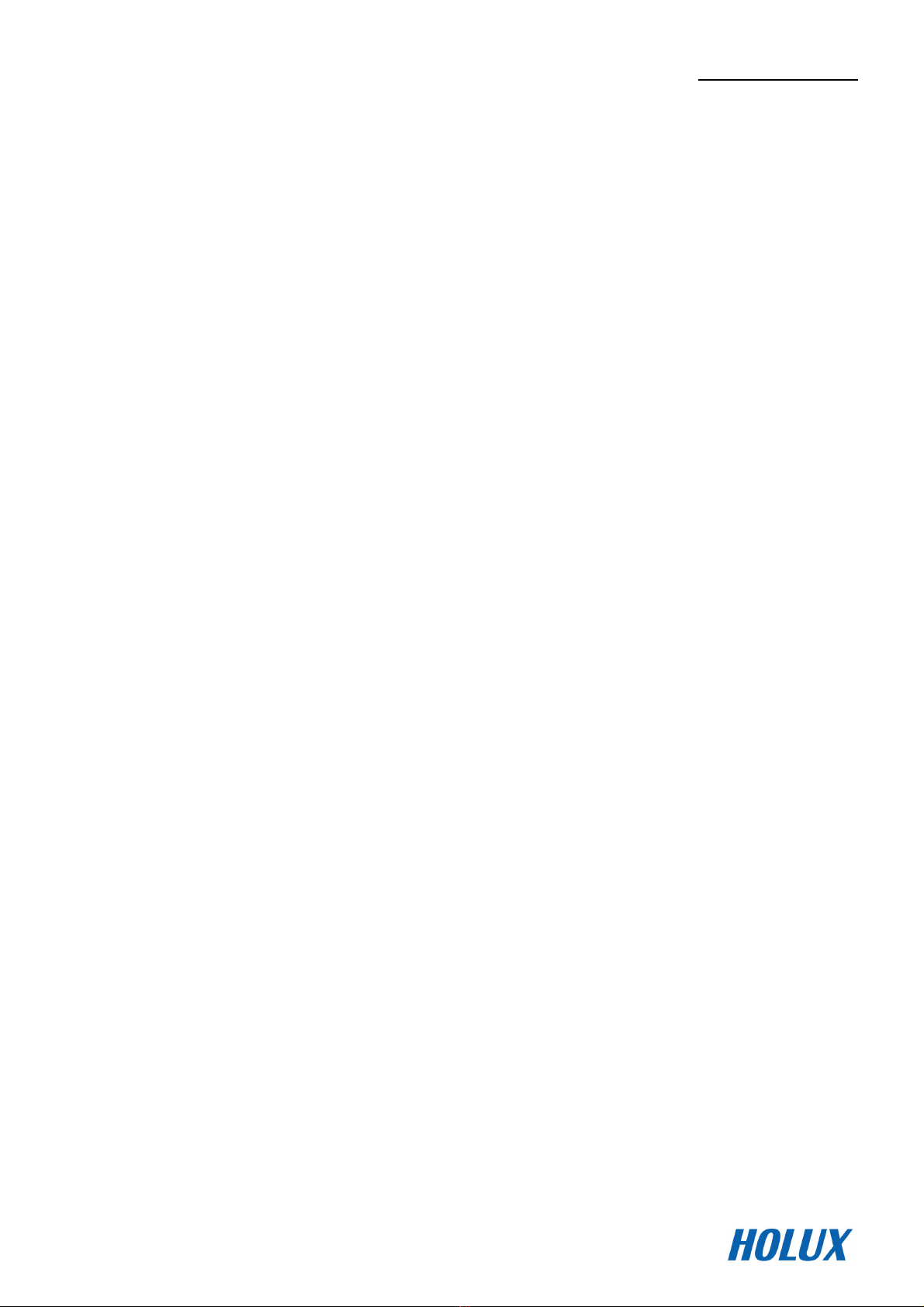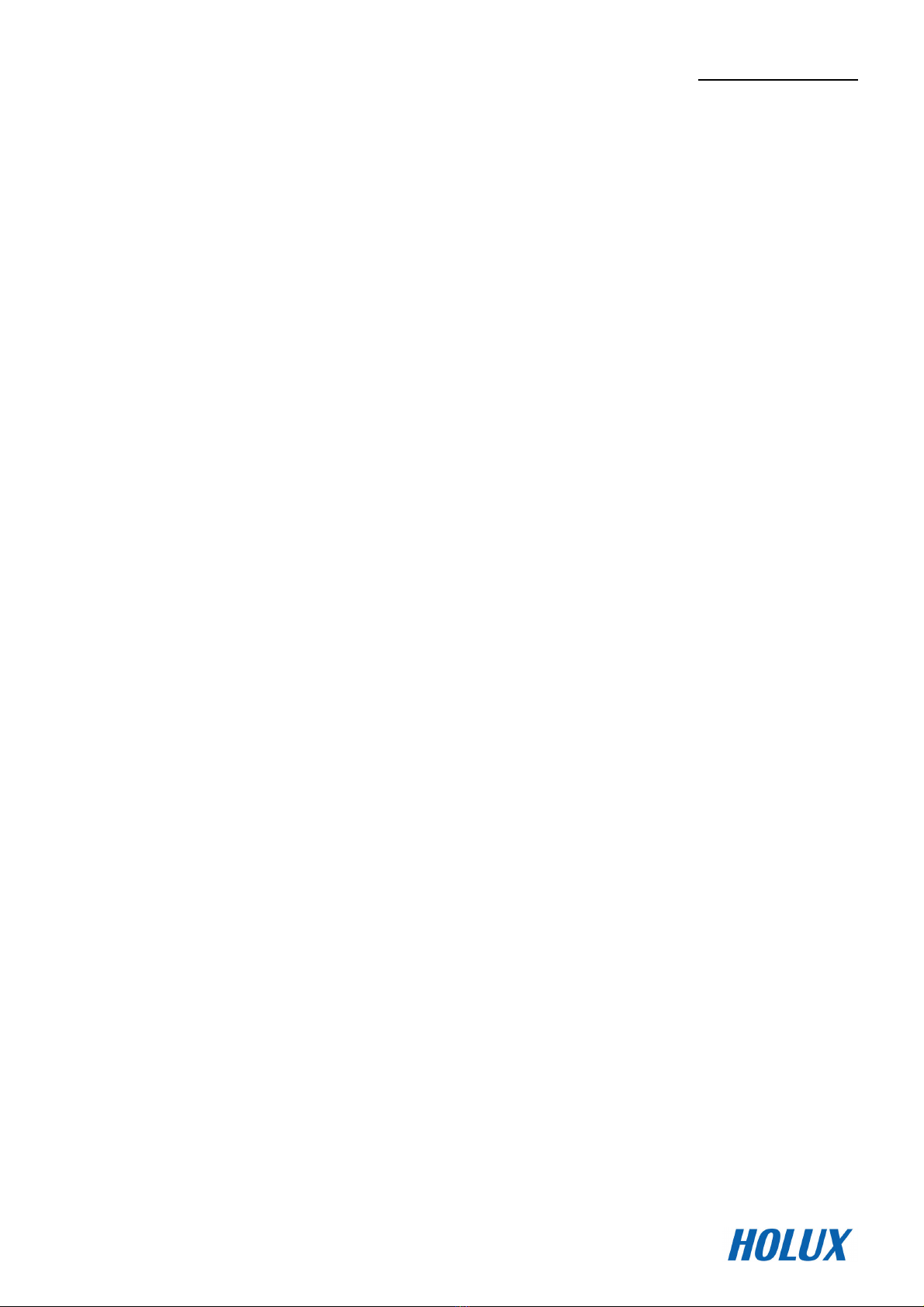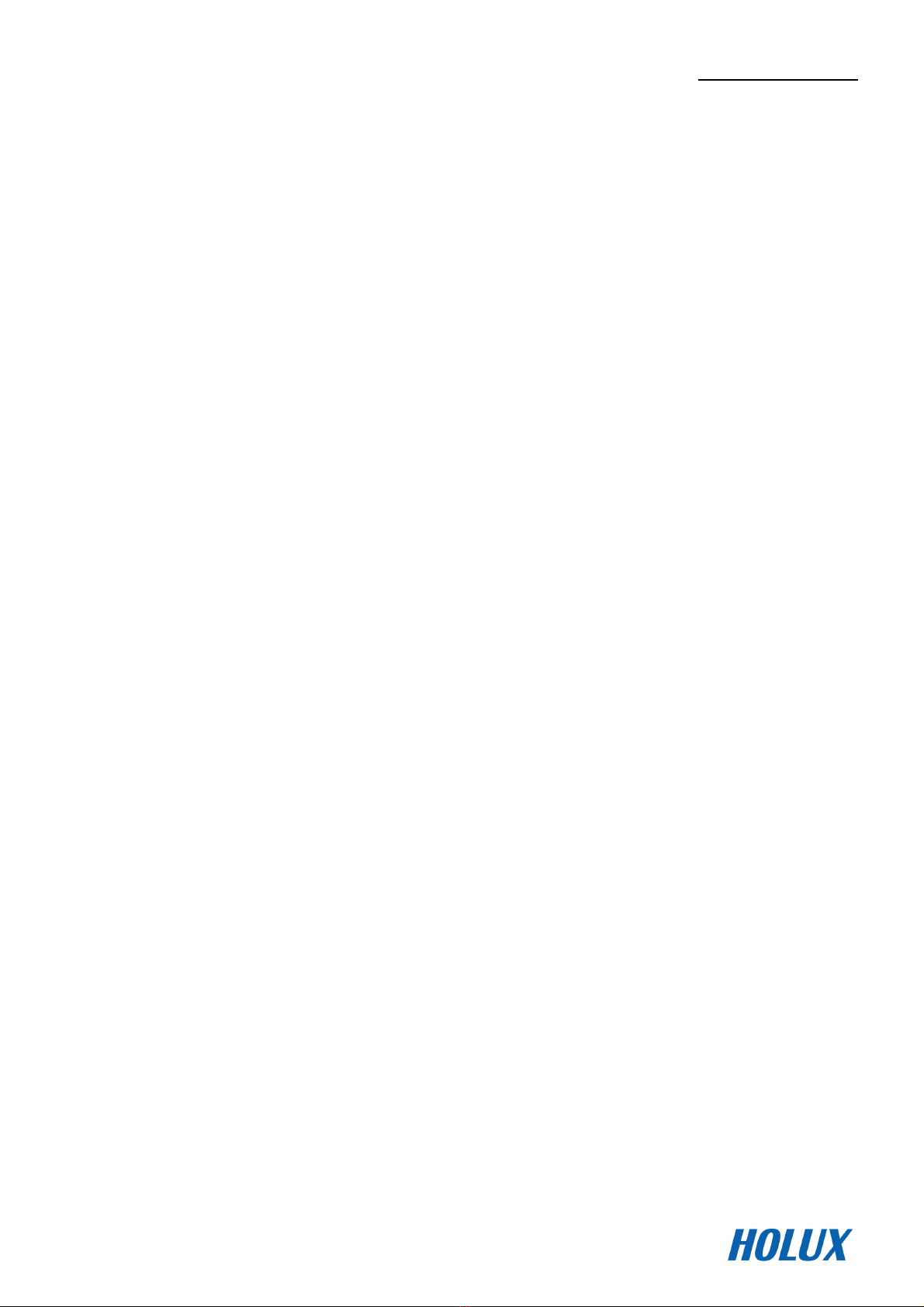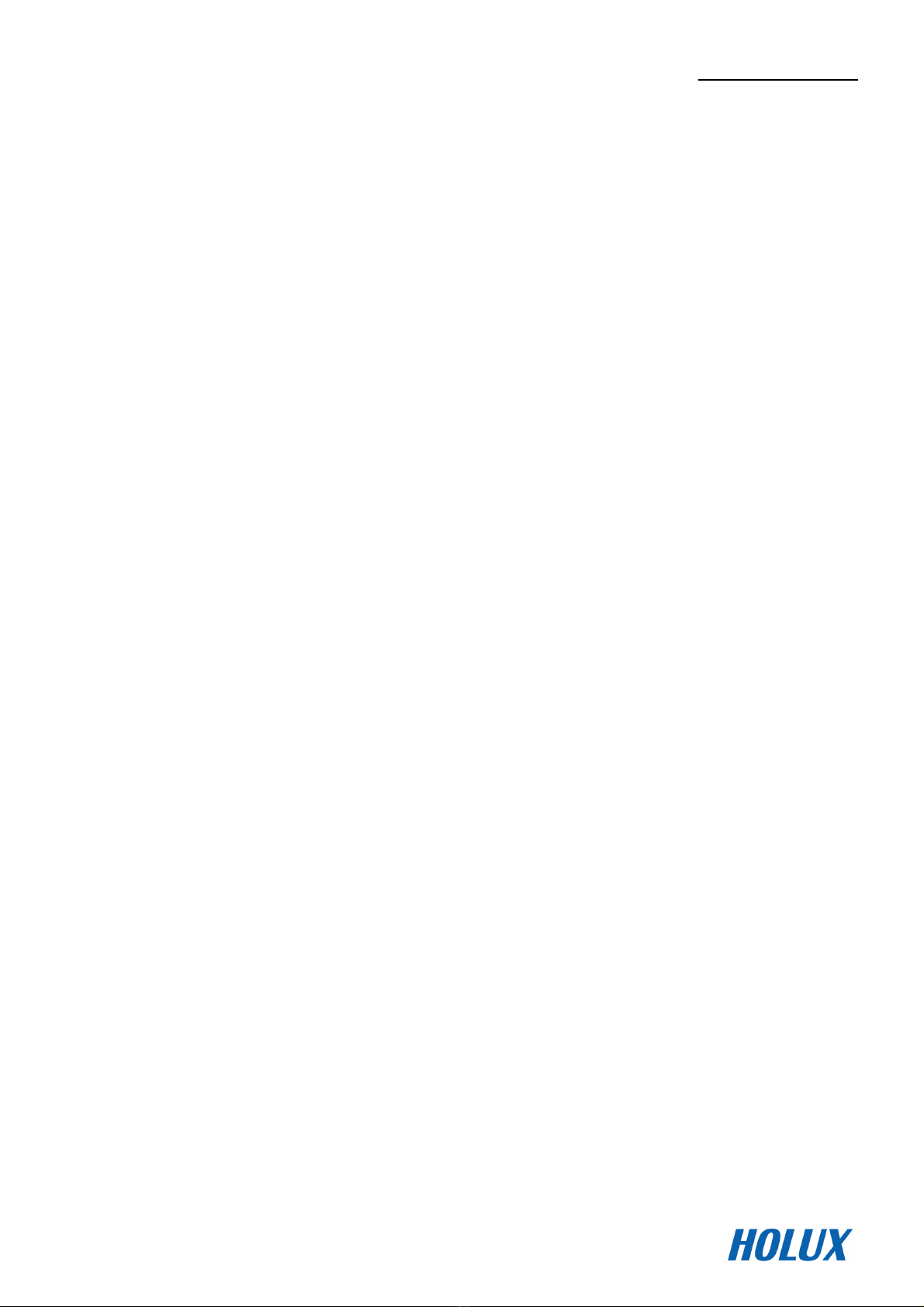HOLUX FunTrek 132
iv
About the battery
1. Use only the original factory approved power adapter
2. A Lithium battery is built into the device To prevent fire or skin burns, do not disassemble, pierce, impact,
or expose the battery to fire The battery will crack, explode, or release dangerous chemicals if placed in a
fire
Important instructions
1 Note: Replacing with an incorrect battery may result in an explosion When disposing of the battery, follow
the instructions The replacement battery must be a factory approved original
2 Regulations must be observed when recycling or disposing of batteries
3 The battery should only be used in this device
Normal care and maintenance
FunTrek 132 is a product of superior design and craftsmanship and should be treated with care The following
suggestions will help you protect your warranty coverage
1 If your device does get wet, remove the battery, allow the device to dry completely and then replace the
battery
2 Use a soft clean cloth to wipe the screen
3 Do not use or store the device in dusty, dirty areas Accessories can be damaged
4 Do not store the device in hot areas High temperatures can shorten the life of electronic devices, damage
batteries, and warp or melt certain plastics
5 Do not store the device in cold areas When the device returns to its normal temperature, moisture can
form inside the device and damage electronic circuit boards
6 Please do not disassemble the product other than in accordance with the user manual This may void the
warranty and damage the unit
7 Do not drop, knock or shake the device Rough handling will break internal circuit boards and fine
machinery
8 Do not use harsh chemicals, cleaning solvents, or strong detergents to clean the device
9 Do not paint the device Paint can clog the moving parts and prevent proper operation
10 Please remember to back up important information such as track log, waypoints, and routes
11 Sometimes you can reset the device to ensure the best operation status, please turn off the power and
remove the battery
These proposals are only applicable to FunTrek 132, its battery, charger or any other accessories