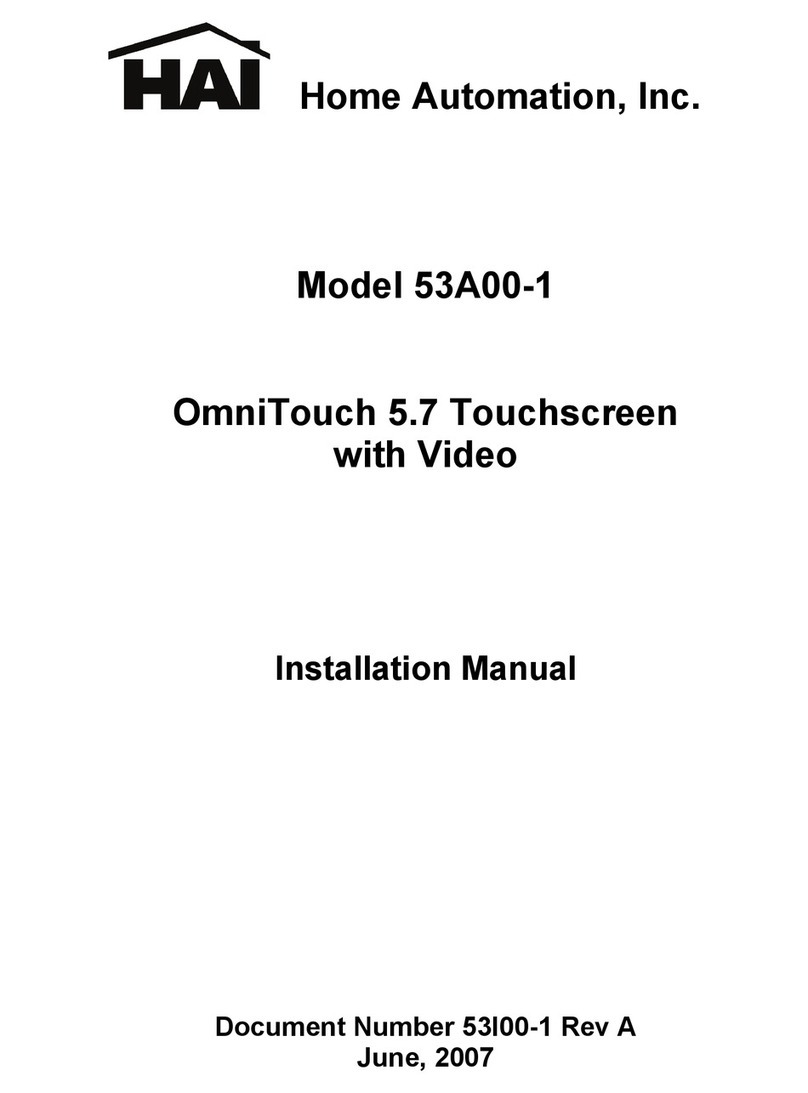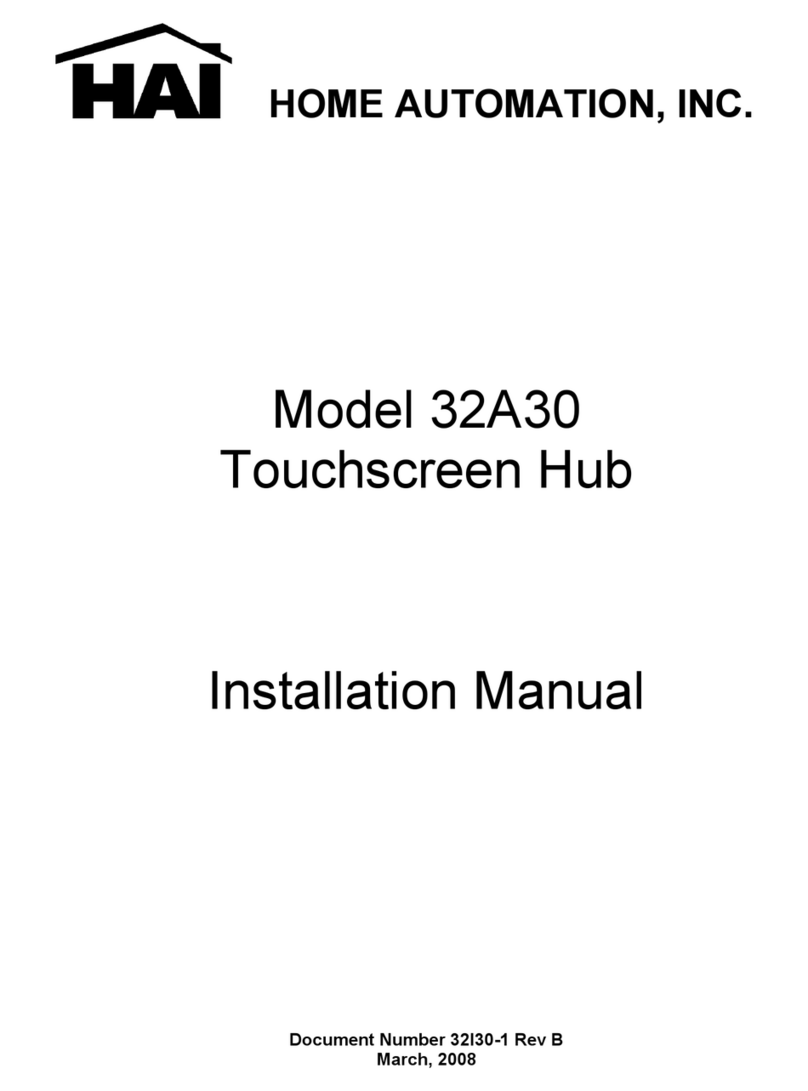1
DESCRIPTION
The Model 53A00-2 OmniTouch PoE 5.7e Touchscreen with Video is a colorful network
touchscreen interface for HAI controllers and Home Theater Extenders. The OmniTouch 5.7e
features customizable graphics for control of lights and small appliances, to monitor and adjust
security and temperatures, pool and spa settings, ventilation, audio distribution, home theater
equipment, surveillance video, and other essential elements controlled by an HAI home
automation system.
The OmniTouch 5.7e can display video from IP cameras and HAI Camera Servers. Camera
images can be programmed to automatically pop-up on specified touchscreens based upon an
event (e.g. driveway sensor is tripped), and run macros (e.g. activate an electric door strike)
from the OmniTouch 5.7e. It is ideal for seeing who is at the front door, pool, yard, or nursery.
The OmniTouch 5.7e Touchscreen can be fully customized using HAI Automation Studio
software, which gives you complete control of the look, content, feel, and function of the
OmniTouch 5.7e. You can create a more vivid, user-friendly graphical interface based on a
home’s décor or user’s lifestyle and interests.
PLANNING
The OmniTouch 5.7e is an IEEE 802.3af compliant Power over Ethernet (PoE) Powered Device
(PD). The OmniTouch 5.7e receives its power over the same cable that connects the
OmniTouch 5.7e to the network, using a Power Sourcing Equipment (PSE) device, such as a
PoE network switch, hub, or power injector which provides the power.
It is very important to plan where the OmniTouch 5.7e Touchscreen will be installed. Each
OmniTouch 5.7e Touchscreen must be installed within 100 meters (328 feet) of a Power
Sourcing Equipment (PSE) device.
In selecting a place to mount the touchscreen, be sure to avoid an area where studs, plumbing,
or electrical wiring may be located behind the wallboard. It should be mounted so that the
display is at or slightly below eye level.
Wiring Requirements:
When connecting an OmniTouch 5.7e to the network, a Cat-5 (4-pair) cable is required for
operation. Run the Cat-5 cable between the location of the PoE network switch, hub, or power
injector and the location of the OmniTouch 5.7e.
The maximum distance between the Power Sourcing Equipment (PSE) device and the
OmniTouch 5.7e and is 100 meters (328 feet). Terminate both ends of the Cat-5 cable with
8-position modular connectors to make a standard straight through network patch cable.