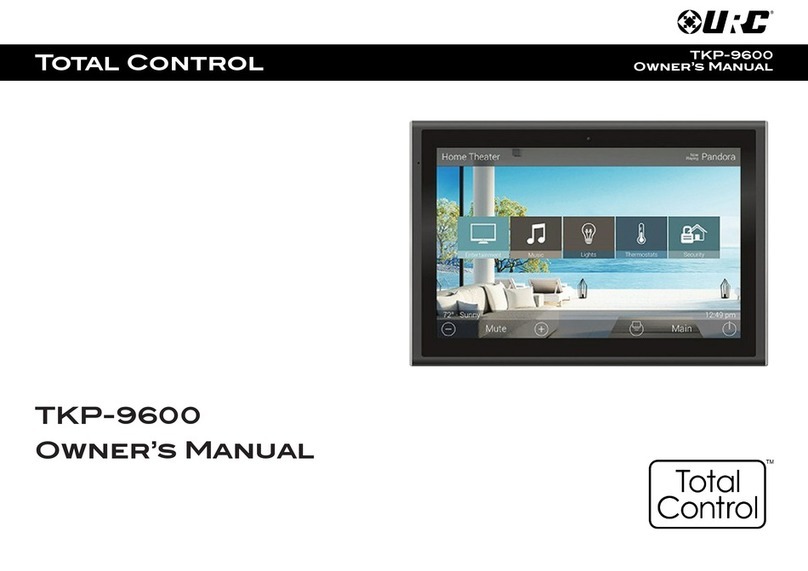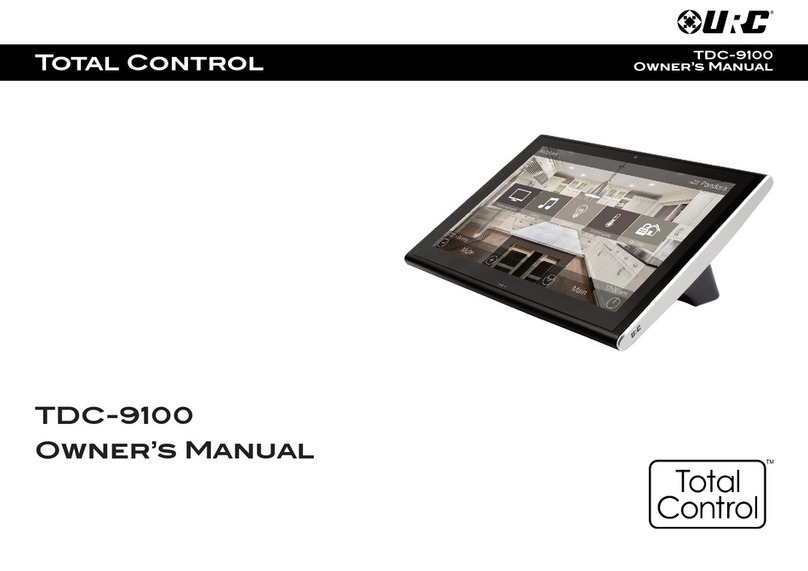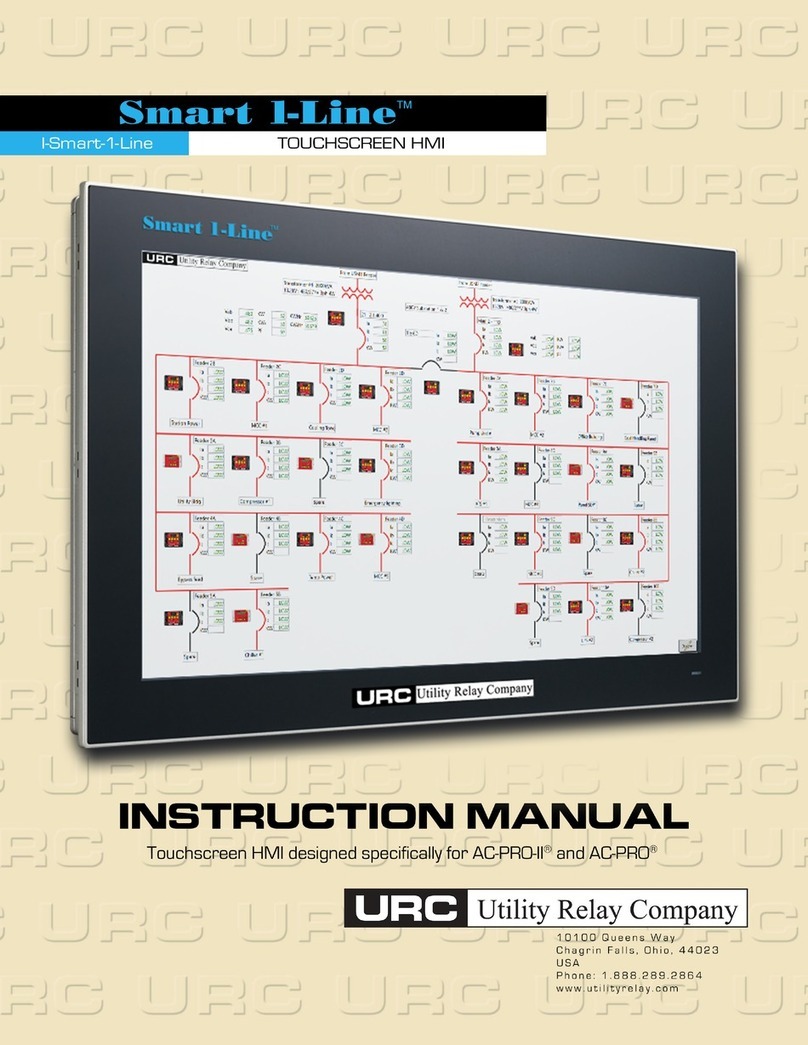Total Control TKP-5600
Owner’s Manual
Rev 1.0
Introducing the TKP-5600
Thank you for purchasing URC’s TKP-5600 In-Wall Net ork Keypad. Its easy and
intuitive use helps to simplify your life hile adding control of more things than you
thought possible.
Online Support
Total Control is sold direct only and must installed/program by a certied
custom integrator.
End-User Support
Visit the URC Home Page for product information, o ner’s manuals, and support
contact information.
Cont ct Support
Total Control is a URC product sold direct only. For questions or assistance contact
your Custom Installer/Programmer.
My Inst ller/Progr mmer
Technical Suppor t
Toll Free: 800-904-0800
Main: 914-835-4484
techsupport@urc-automation.com
H o u r s : 9 : 0 0 a m - 5 : 0 0 p m E S T M - F
Fe tures nd Benefits......................... 1
Upd ted User Experience........... 1
Audio-Video Interf ce ................. 1
Proximity Sensor .......................... 2
Flexible Orient tion ..................... 2
Inst ll tion............................................ 4
W ll Mounting .............................. 4
M in Menu N vig tion ...................... 5
M in Menu: View Modes ........... 6
Title B r................................................. 7
Room’s Menu................................. 8
Room Linking................................. 9
Now Pl ying................................ 10
Core Buttons....................................... 11
Shortcut Popup Menu....................... 12
Adding Shortcuts........................ 12
Removing Shortcuts................... 13
St tus B r .................................... 14
Intercom .............................................. 16
N vig ting the Intercom Menu 18
M king C lls: Audio-Video ...... 19
M king C lls: Audio C lls ........ 21
M king C lls: Audio Bro dc st23
Do Not Disturb Mode ................. 25
Scenes Menu ..................................... 26
Settings Menu.................................... 27
Sleep Settings............................. 28
Gener l......................................... 29
Sound............................................ 30
Brightness.................................... 30
Proximity Sensor ........................ 31
System Inform tion .................... 32
Network ....................................... 33
Intercom ....................................... 34
F ctory Def ult............................ 35
Specific tions .................................... 36
Limited W rr nty St tement............ 36
T ble of Contents