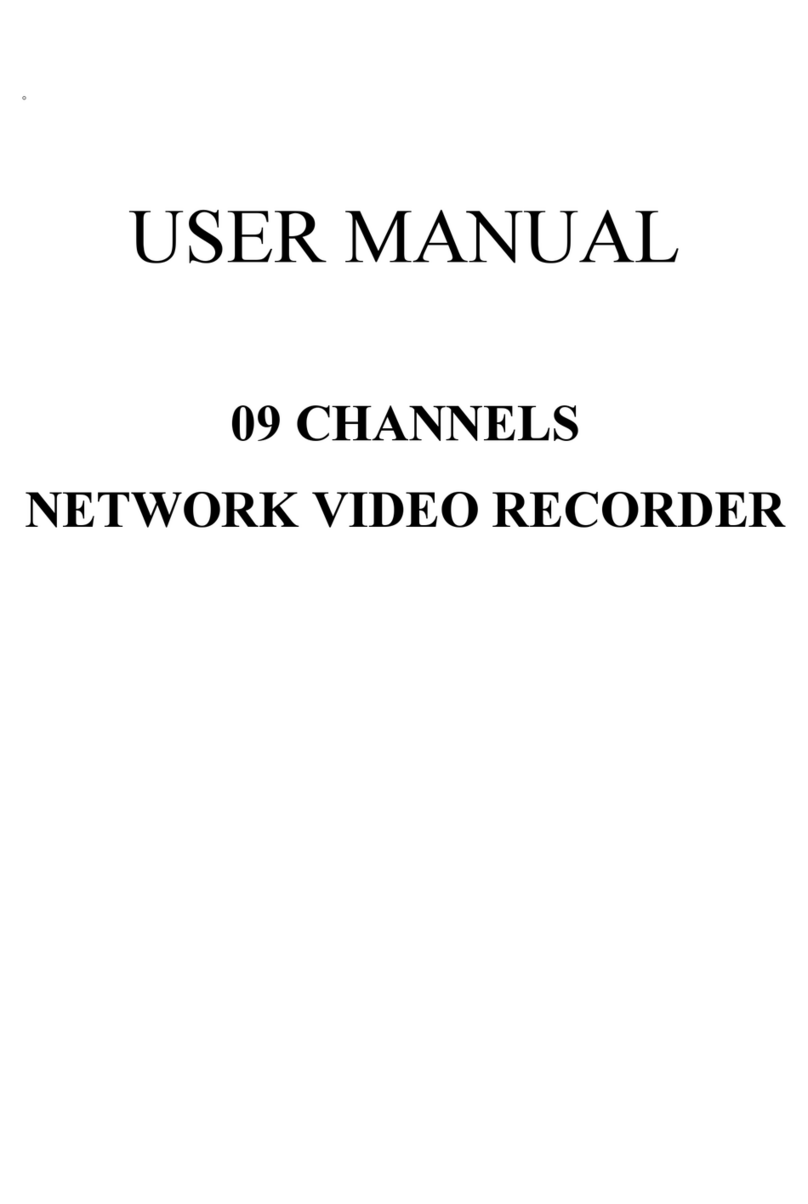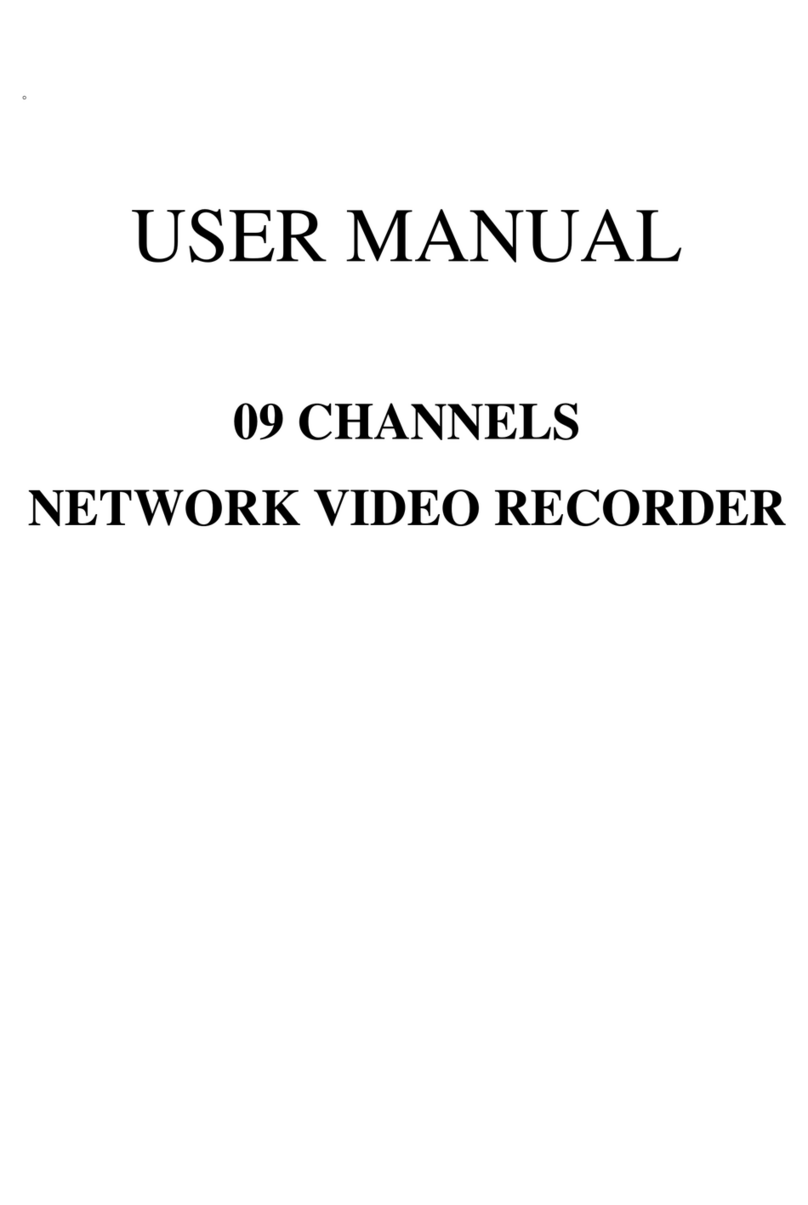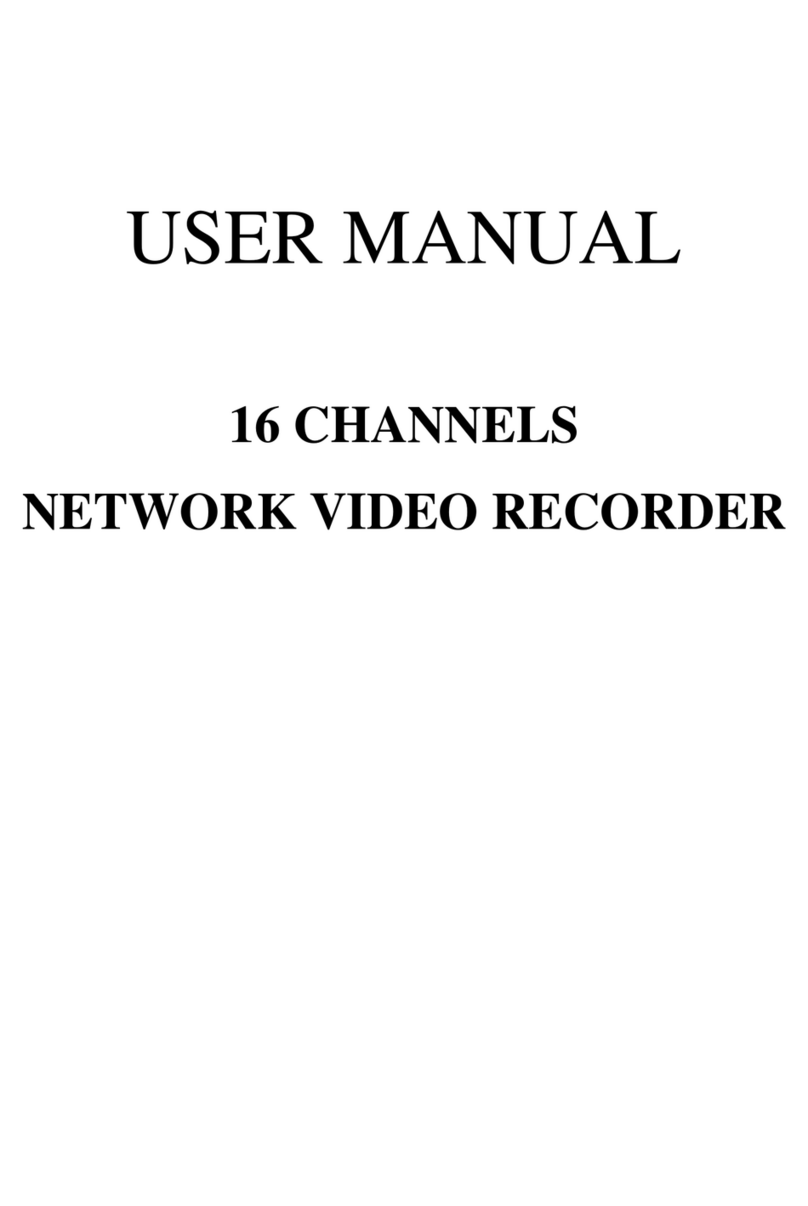TABLE OF CONTENTS
1INTRODUCTION......................................................................................................................4
1.1 FEATURE (Base on 16CH hybrid NVR) ....................................................................4
1.2 SPECIFICATION..........................................................................................................4
2HARDWARE OVERVIEW......................................................................................................8
2.1 FRONT PANEL.............................................................................................................8
2.2 BACK PANEL................................................................................................................9
2.3 CAMERA & MONITOR LOOPING.........................................................................10
2.4 EXTERALALARM.....................................................................................................10
2.5 PTZ (PAN, TILTAND ZOOM) CAMERA...............................................................11
3SYSTEM SETUP .....................................................................................................................12
3.1 MENU SETUP INTERFACE(GUI)...........................................................................12
3.2 LIVE VIEWING AND POP-UP MENU....................................................................14
3.3 CAMERASETUP........................................................................................................16
3.4 AUTHORITY SETUP.................................................................................................23
3.5 NETWORK SETUP ....................................................................................................24
3.6 SYSTEM SETUP .........................................................................................................29
3.7 RECORD SETUP ........................................................................................................32
3.8 DISK MANAGEMENT...............................................................................................33
3.9 ALARM SETUP...........................................................................................................34
4HYBRID NVR PLAYBACK...................................................................................................37
4.1 TIME SEARCH ...........................................................................................................38
4.2 EVENT SEARCH........................................................................................................38
4.3 BACKUP.......................................................................................................................39
4.4 SYSTEM LOG .............................................................................................................40
5BACKUP PLAYBACK............................................................................................................41
5.1 MAIN SCREEN SETTING.........................................................................................41
6NETWORK VIEWING & PLAYBACK...............................................................................44
6.1 IP ADDRESS SETUP ON PC SITE...........................................................................44
6.2 OPTIONAL MICROSOFT INTERNET EXPLORER SETUP..............................45
6.3 LOGIN ..........................................................................................................................47
6.4 REMOTE CONTROL.................................................................................................48
6.5 SYSTEM.......................................................................................................................52
APPENDIX C: ERROR MESSAGE LIST....................................................................................65