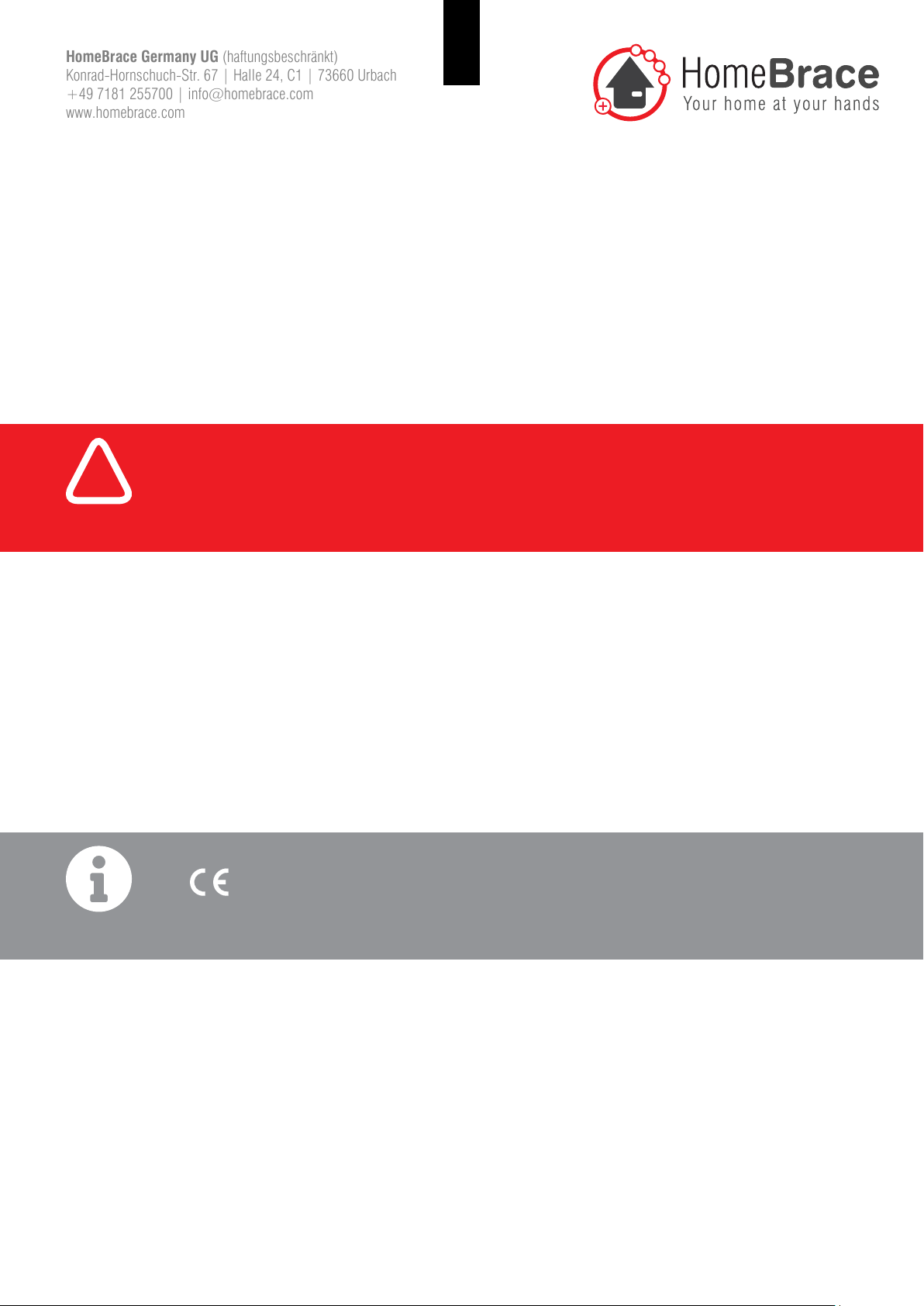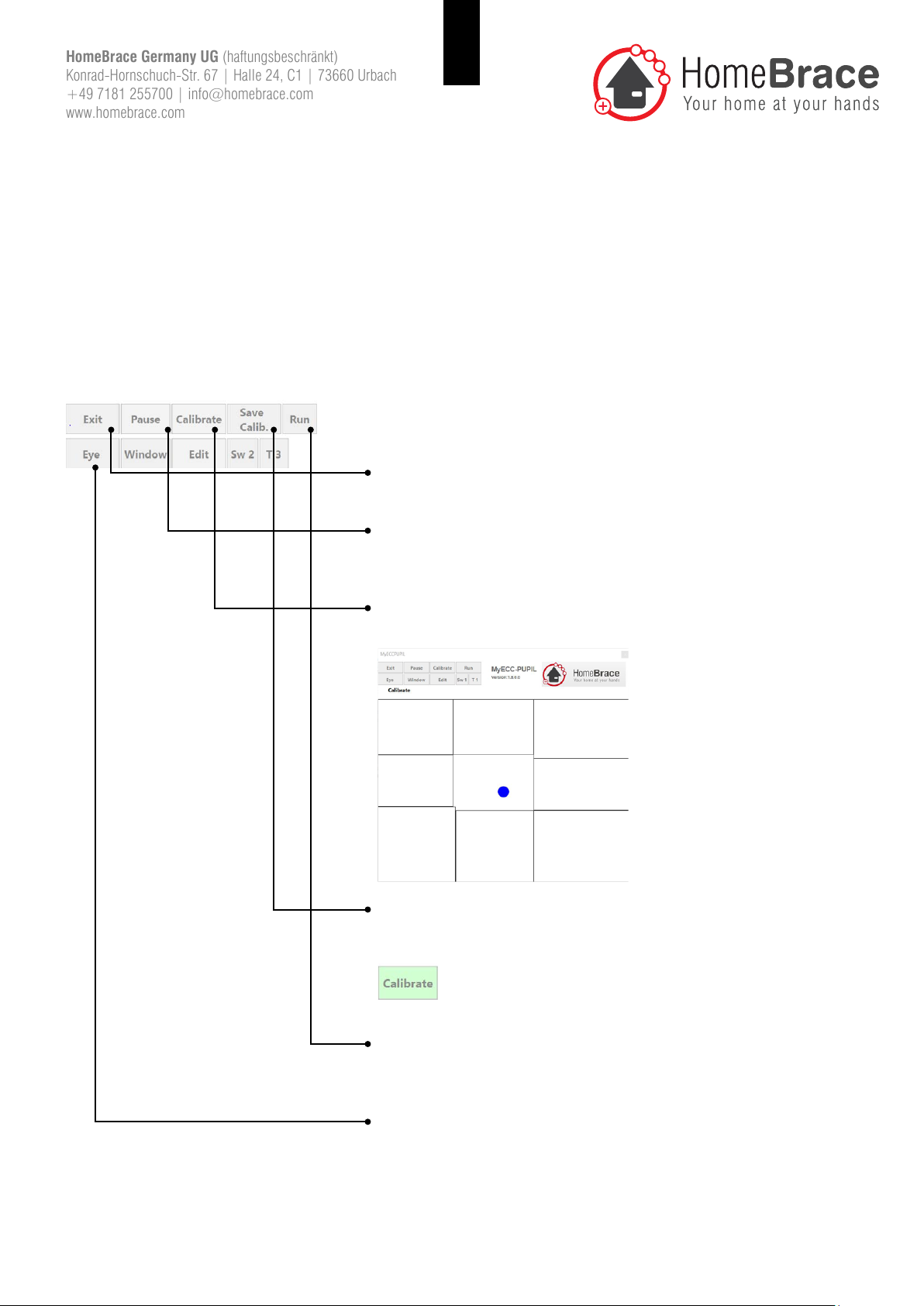2
HomeBrace Germany UG (haftungsbeschränkt)
Konrad-Hornschuch-Str. 67 | Halle 24, C1 | 73660 Urbach
www.homebrace.com
Table of Contents
01 Warnings ��������������������������������������������������������������������������������������������������������������������������������������������������������������������4
02 Product liability�����������������������������������������������������������������������������������������������������������������������������������������������������������4
03 Important safety instructions ���������������������������������������������������������������������������������������������������������������������������������������5
04 Maintenance and cleaning�������������������������������������������������������������������������������������������������������������������������������������������5
05 Mandatory review of the mounted system by the installer���������������������������������������������������������������������������������������������5
06 MyEcc Pupil/Control disposal �������������������������������������������������������������������������������������������������������������������������������������6
07 The following monitoring mechanisms are actively monitored��������������������������������������������������������������������������������������6
08 MyEcc Pupil requires the following interfaces with the wheelchair��������������������������������������������������������������������������������6
09 Connections����������������������������������������������������������������������������������������������������������������������������������������������������������������6
10 Operating/storage environment������������������������������������������������������������������������������������������������������������������������������������6
11 Power requirements�����������������������������������������������������������������������������������������������������������������������������������������������������7
12 Contents of the pack����������������������������������������������������������������������������������������������������������������������������������������������������7
13 Wheelchair procedure �������������������������������������������������������������������������������������������������������������������������������������������������7
14 Installation on the wheelchair ��������������������������������������������������������������������������������������������������������������������������������������7
14-01 Technical requirements��������������������������������������������������������������������������������������������������������������������������������������7
14-02 Assembling MyEcc Pupil Control�����������������������������������������������������������������������������������������������������������������������7
14-03 Installing the software����������������������������������������������������������������������������������������������������������������������������������������8
15 Startup������������������������������������������������������������������������������������������������������������������������������������������������������������������������9
15-01 Menu function and settings��������������������������������������������������������������������������������������������������������������������������������9
15-02 Calibration�������������������������������������������������������������������������������������������������������������������������������������������������������12
15-03 Activation��������������������������������������������������������������������������������������������������������������������������������������������������������12
15-04 Connection to the wheelchair���������������������������������������������������������������������������������������������������������������������������12
15-05 Parameter settings�������������������������������������������������������������������������������������������������������������������������������������������13
16 Important for users����������������������������������������������������������������������������������������������������������������������������������������������������14
16-01 Operation �������������������������������������������������������������������������������������������������������������������������������������������������������14
16-02 Troubleshooting����������������������������������������������������������������������������������������������������������������������������������������������15
17 Contact���������������������������������������������������������������������������������������������������������������������������������������������������������������������16