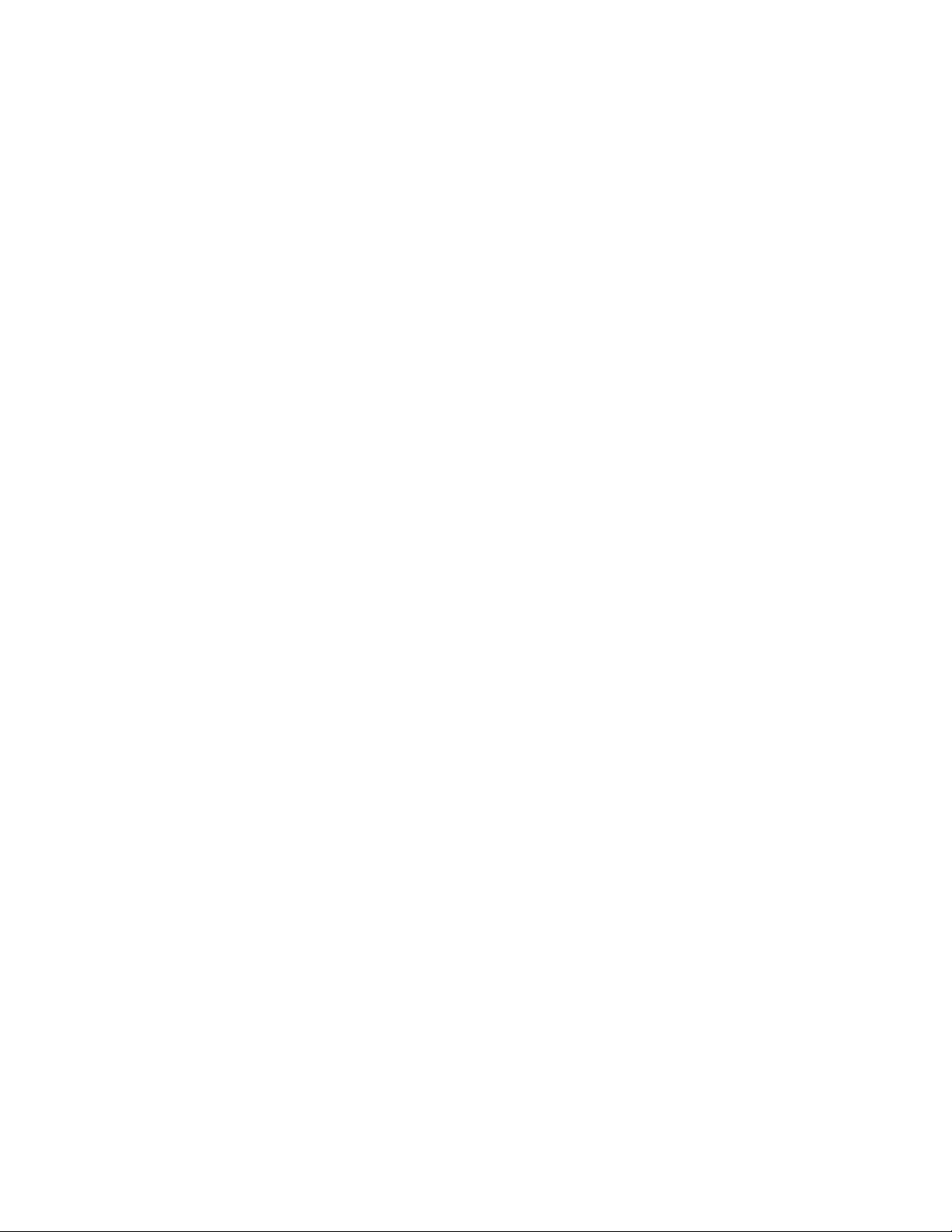vi CN80G Mobile Computer Series User Guide
Enable Airplane Mode.........................................................................................................17
Change the Screen Lock to Protect the Computer.........................................................17
CN80G Overview and Key Security Features....................................................................17
About the CAC Reader ..............................................................................................................18
Install or Remove the Honeywell Snap-on CAC Reader ........................................19
Insert the CAC Card..............................................................................................................19
About FIPS Mode .........................................................................................................................19
Assured Radio Deactivation.....................................................................................................20
Disabling Ethernet Bridging
(In-Dock Communications) .....................................................................................................20
About Apriva Guard Software..................................................................................................21
Application Control .....................................................................................................................21
Enable Apriva Guard ............................................................................................................21
Smart Card Reader ...............................................................................................................22
About Batch Configuration......................................................................................................22
Select a Touch Screen Profile to Optimize Performance .............................................22
Configure the Screen Backlight.............................................................................................23
About the Scan Status LED .....................................................................................................23
About the Keypad.........................................................................................................................24
Keypad LEDs ...........................................................................................................................24
About the Color-Coded Keys.............................................................................................25
About the Audio Features.........................................................................................................27
Adjust Speaker Volume .......................................................................................................27
Enable Vibrate Mode............................................................................................................27
Audio Settings ........................................................................................................................28
About the CN80G Cold Storage Model Heater ................................................................29
How Automatic Mode Works.............................................................................................30
How Manual Mode Works..................................................................................................31
Configure the Heater in the Settings App ...................................................................31
Heater Parameters................................................................................................................31
Insert a microSD Card................................................................................................................33
How to Transfer Files..................................................................................................................36
Configure USB Connection and Transfer Files .........................................................37