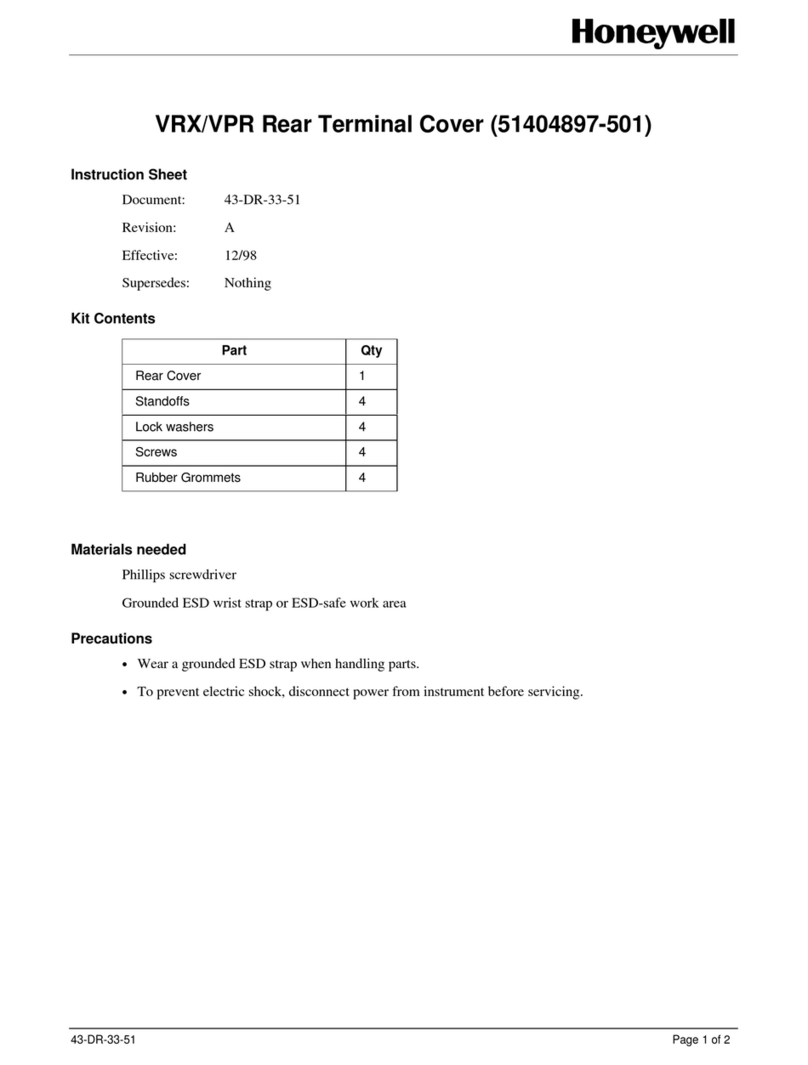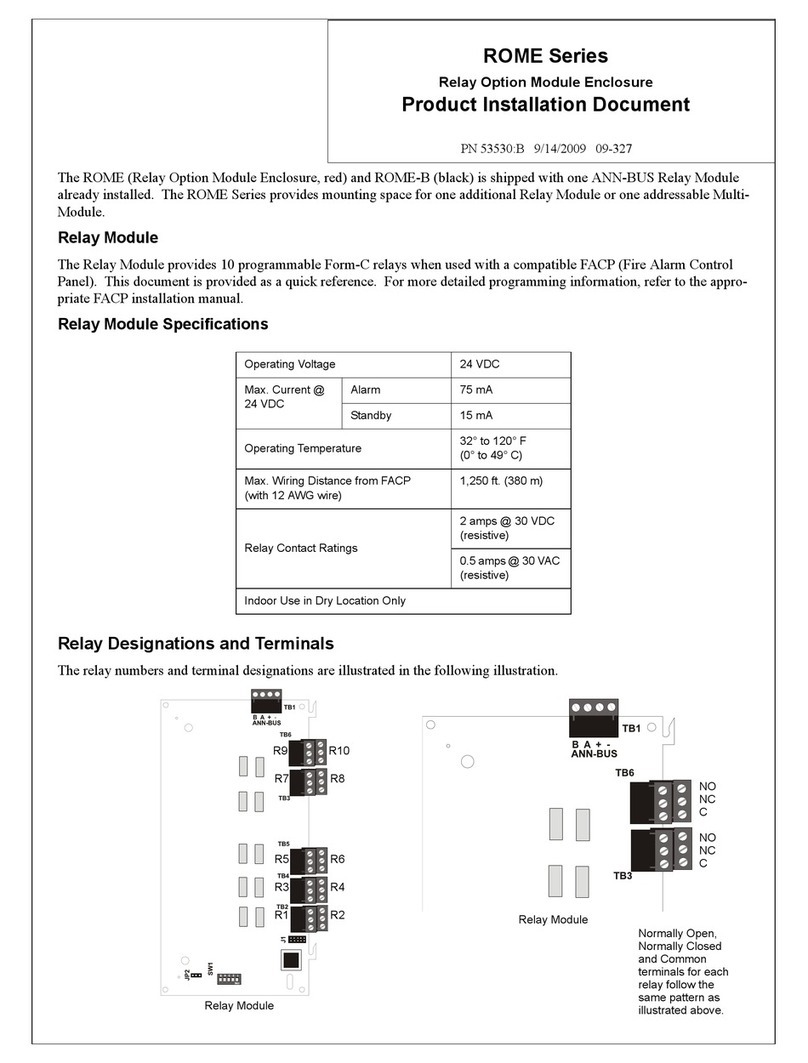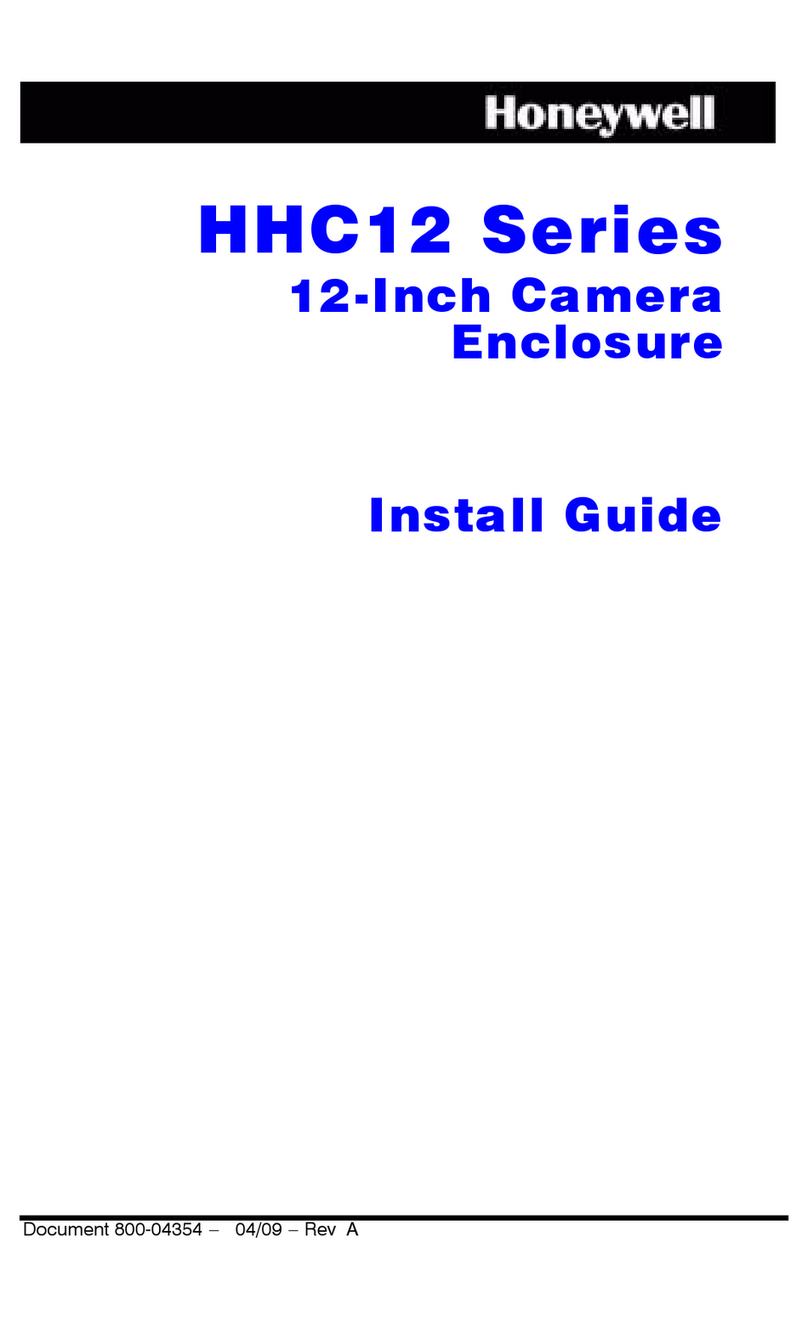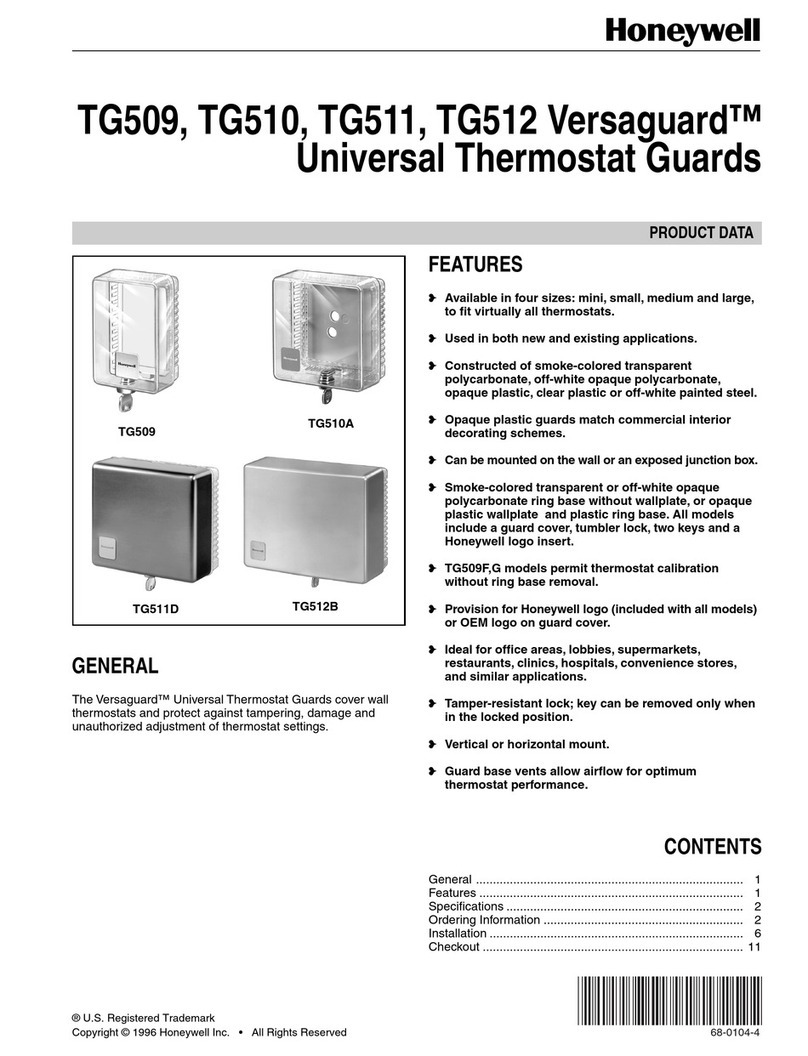PRO-2200 Enclosure PRO22ENC1 & PRO22ENC2 3Installation Guide
Contents
Warnings and Cautions ...................................................................................... 4
Disclaimer...........................................................................................................6
Product Liability; Mutual Indemnification................................................................6
Unpacking Procedure...........................................................................................6
CAUTION...........................................................................................................6
Shipping Instructions ............................................................................................7
Limited Warranty .................................................................................................7
Confidentiality .....................................................................................................8
PRO-2200 Enclosure.......................................................................................... 9
Description..........................................................................................................9
Dimensions .......................................................................................................10
Conduit Knockouts.............................................................................................10
Power Supply.....................................................................................................10
Maintenance .....................................................................................................10
Installation Instructions .......................................................................................10
Installation Diagram ..........................................................................................11
UL1076 Setup ................................................................................................. 12
PC Minimum Requirements.................................................................................12
Peripheral Hardware Requirements......................................................................12
Operating System Requirements .........................................................................12
Software Packages Required ...............................................................................12
Receiving Unit minimum configuration ................................................................12
Priority of incoming signals for UL1076 ...............................................................12
Other UL1076 Notes .........................................................................................13
Procedures ........................................................................................................13
Second PC Installation .......................................................................................14
Enterprise Manager Setup ..................................................................................14
Pre-Redundancy Verification:...............................................................................15
DTS Package Verification....................................................................................15
Interim Steps Before Full Redundancy Verification .................................................15
Redundant Test Examples ...................................................................................16
Dimensions .......................................................................................................16
Conduit Knockouts.............................................................................................17
Power Supply Enclosure ......................................................................................17
Installation Diagram ..........................................................................................17
Dimensions .......................................................................................................17
Installation Instructions ......................................................................................18
Cable Specifications ......................................................................................... 19
ESG Cable Part Numbers ................................................................................. 20
NOTES ............................................................................................................ 21