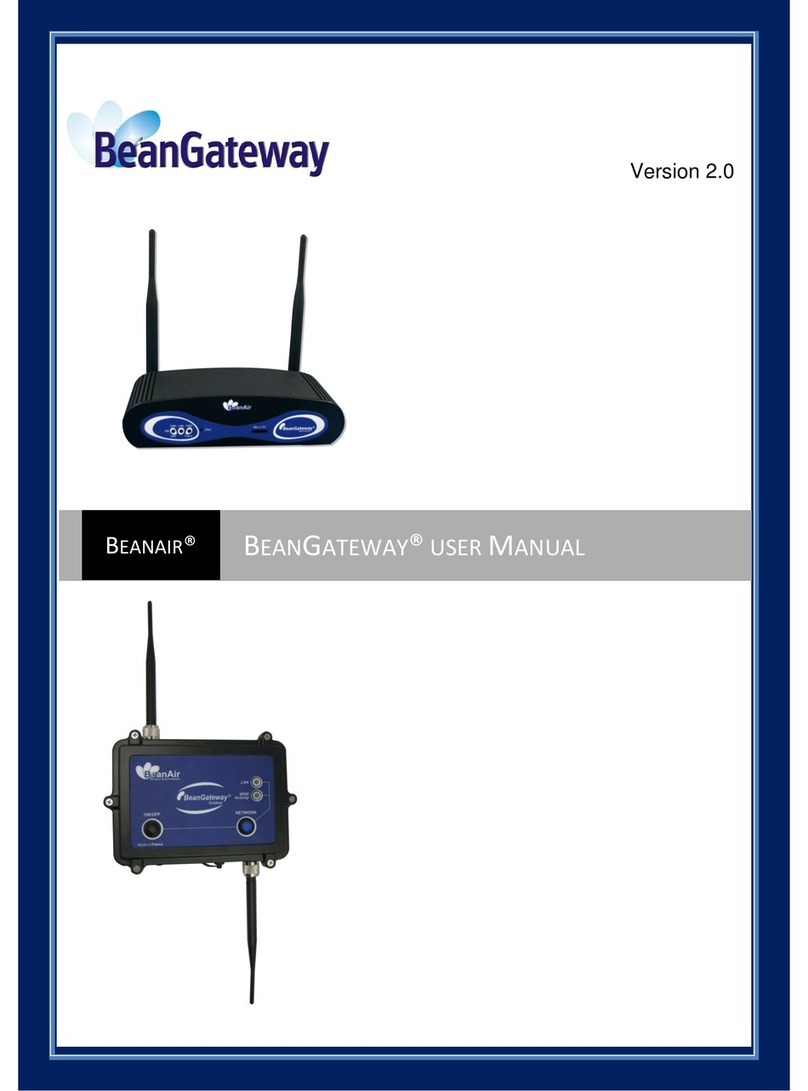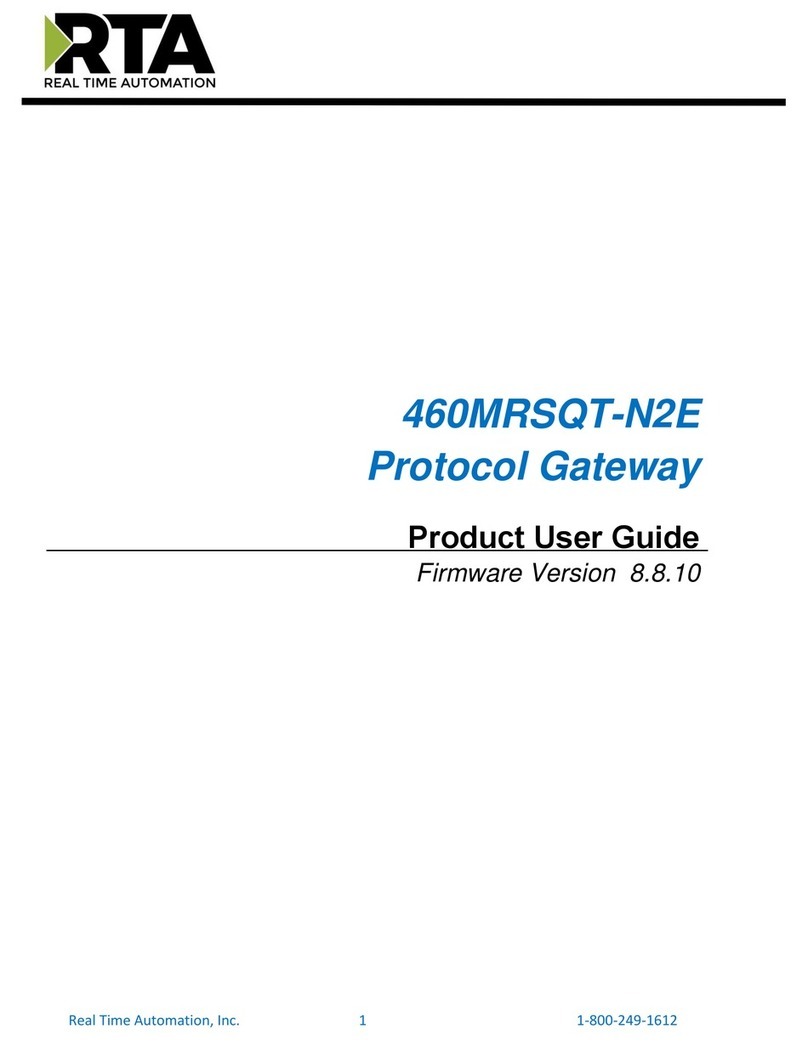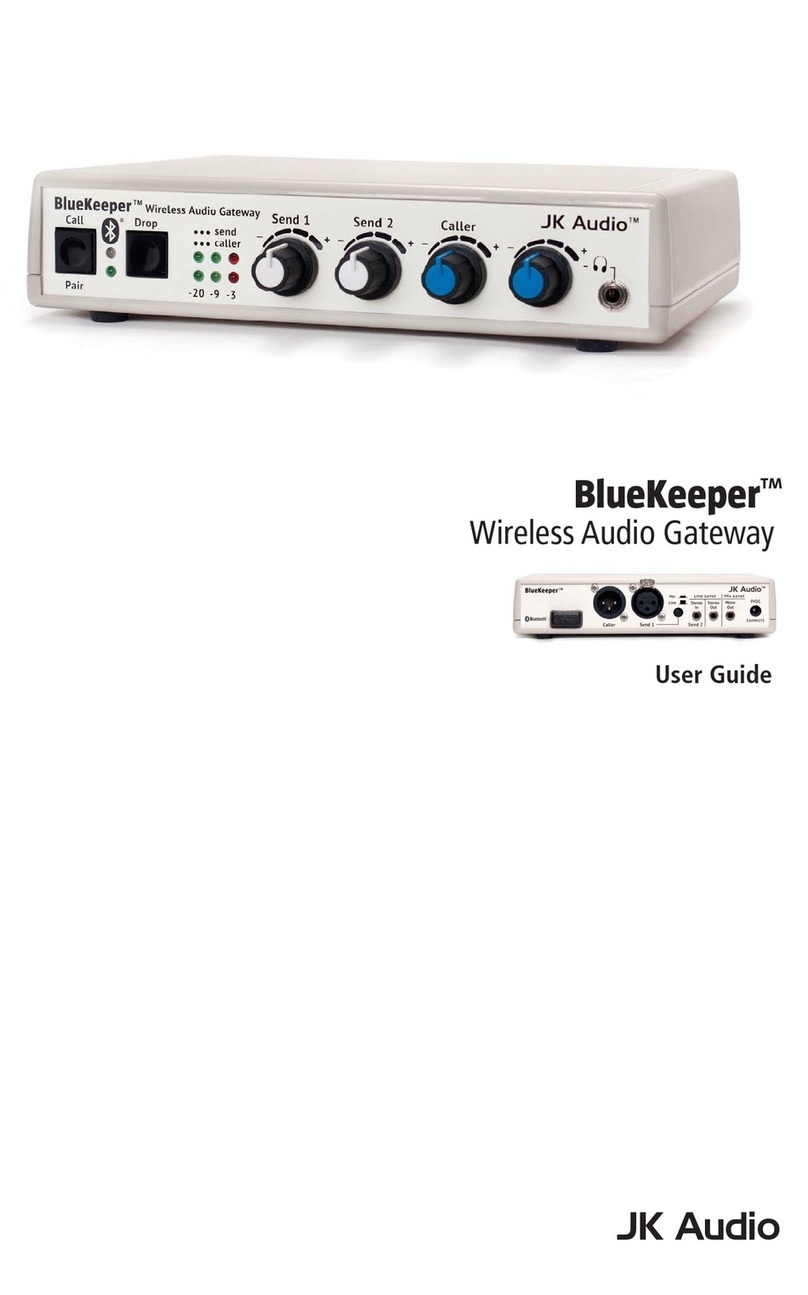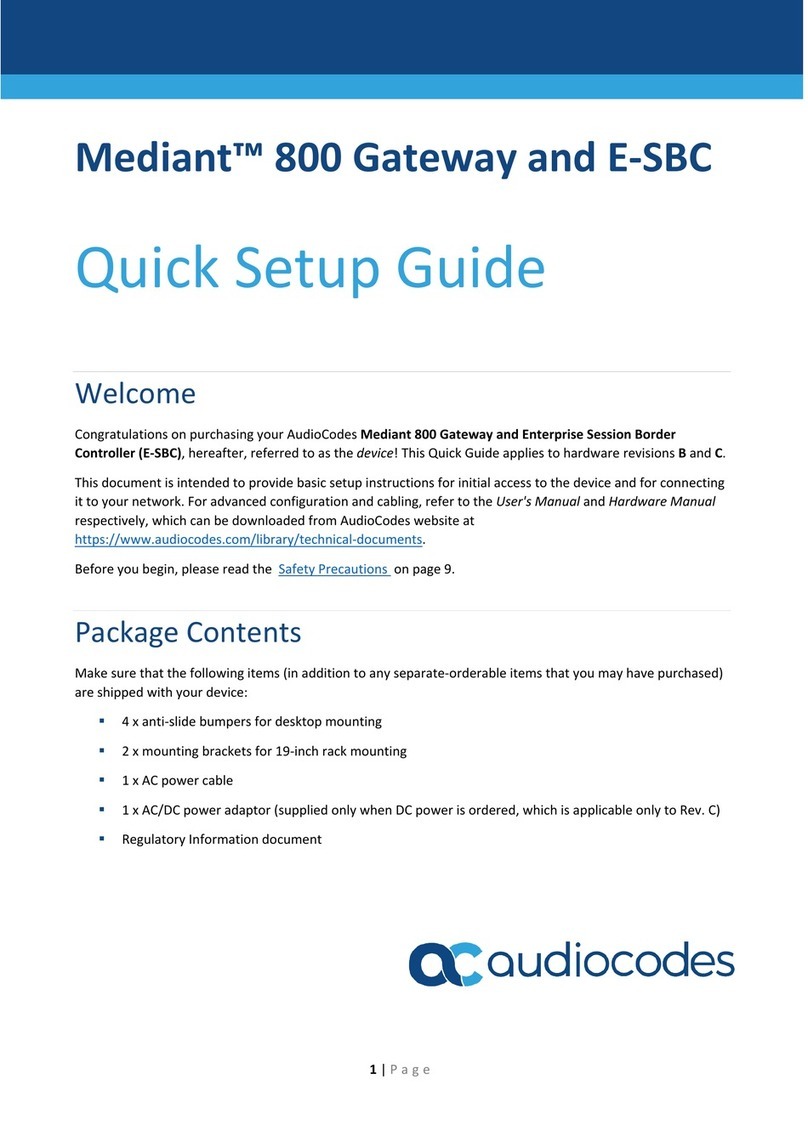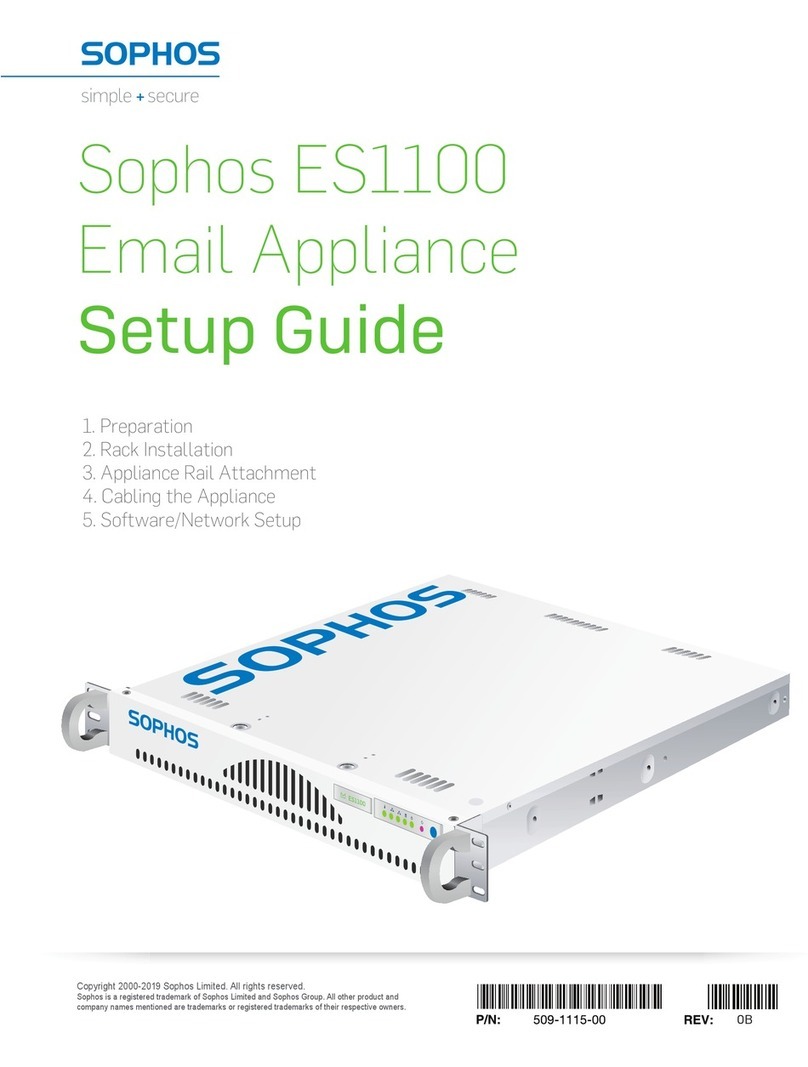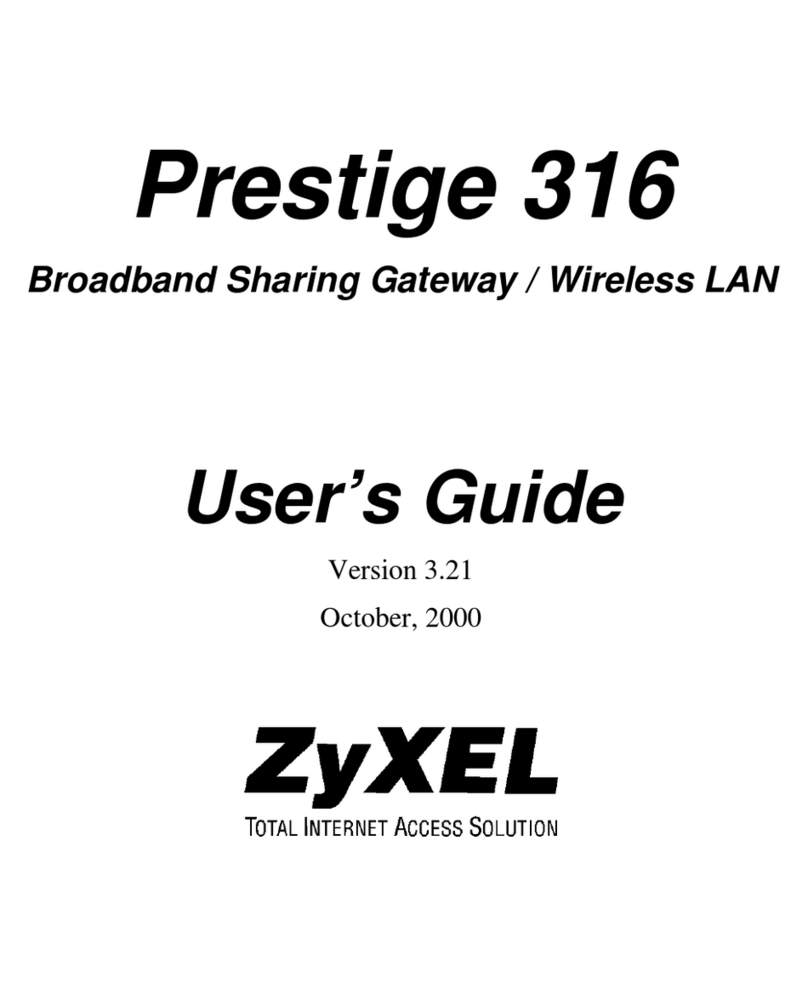BEANAIR WILOW-IOT-GATEWAY-4G-MPWR User manual




















This manual suits for next models
2
Table of contents
Other BEANAIR Gateway manuals
Popular Gateway manuals by other brands

Market Central
Market Central 6100924-SC instruction manual

EnGenius
EnGenius EL-EPG5000 quick start guide

Etisalat
Etisalat DGA4231ETI Quick Installation Guide & Safety Instructions and Regulatory Information

Carel
Carel GTW 0BT0 Series quick start guide
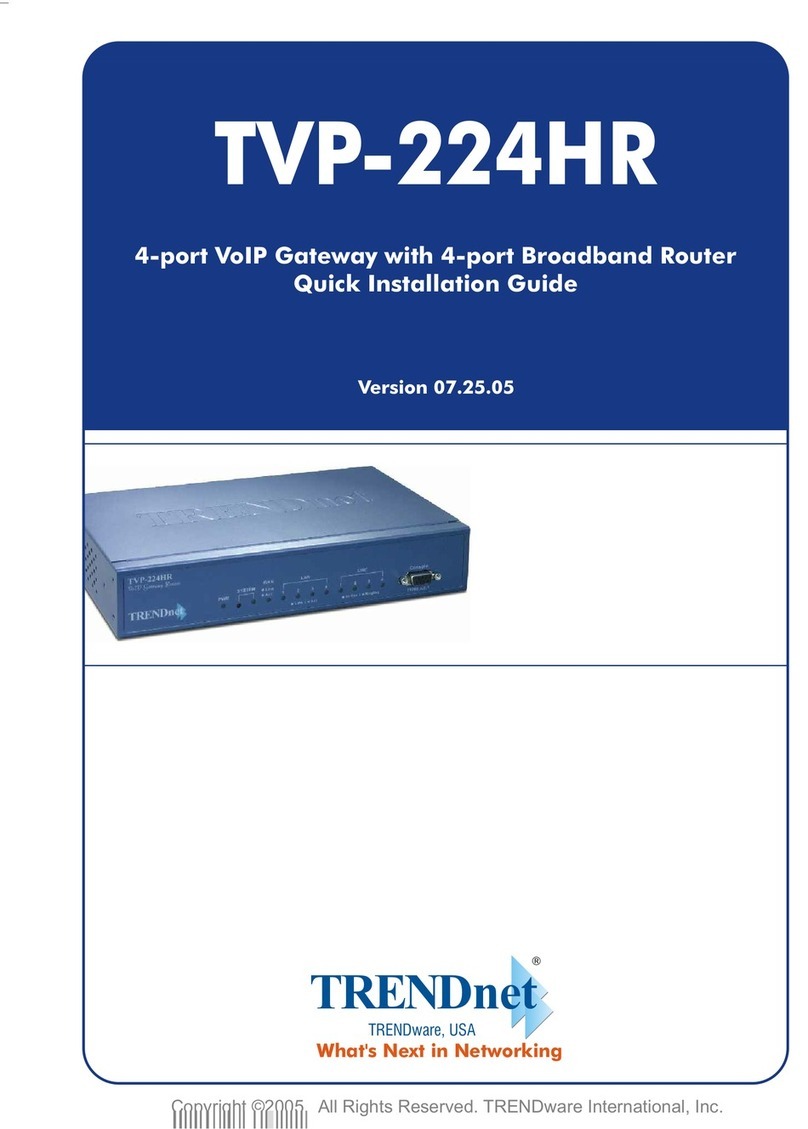
TRENDnet
TRENDnet TVP-224HR Quick installation guide
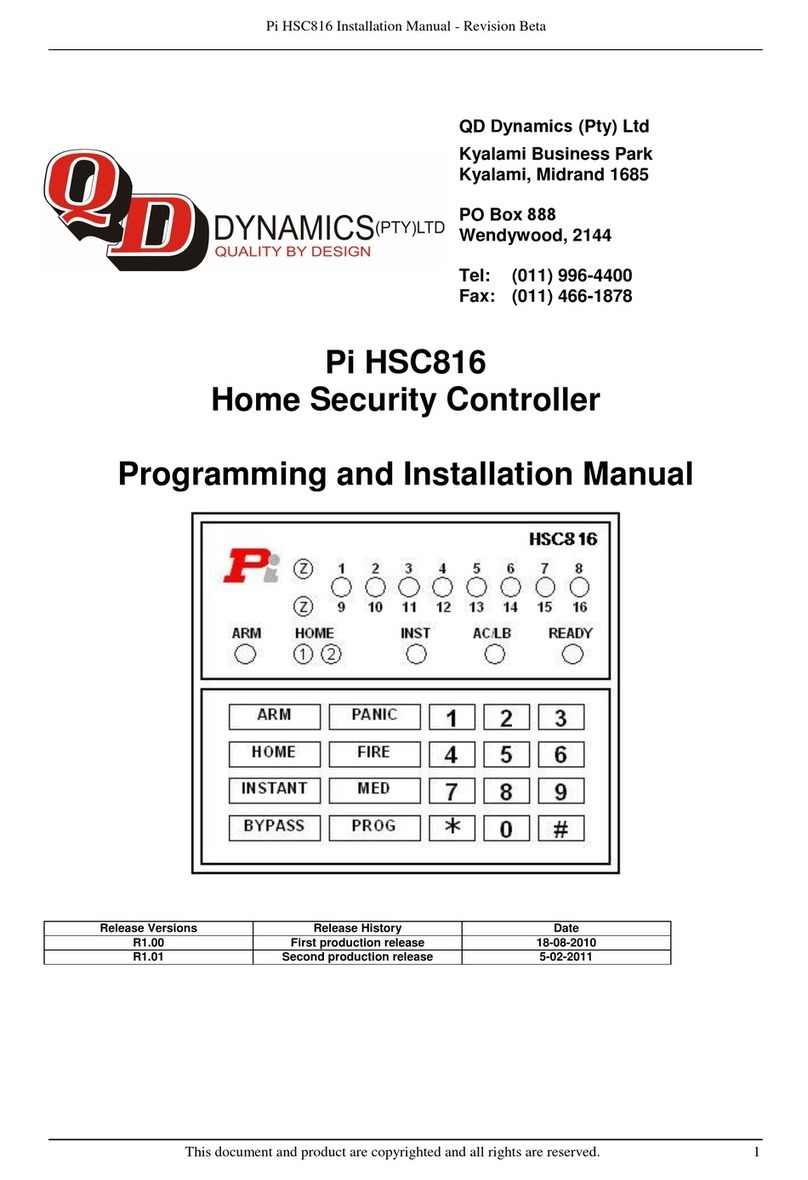
QD Dynamics
QD Dynamics Pi HSC816 Programming and installation manual
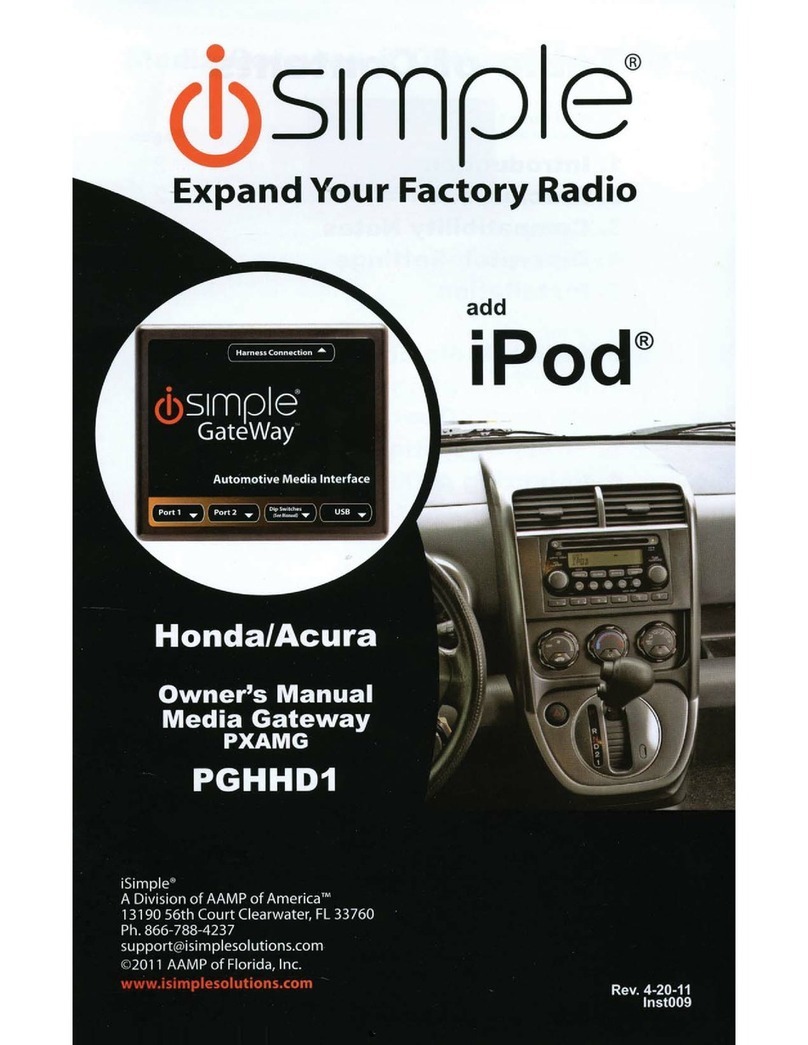
iSimple
iSimple PGHHD1 owner's manual
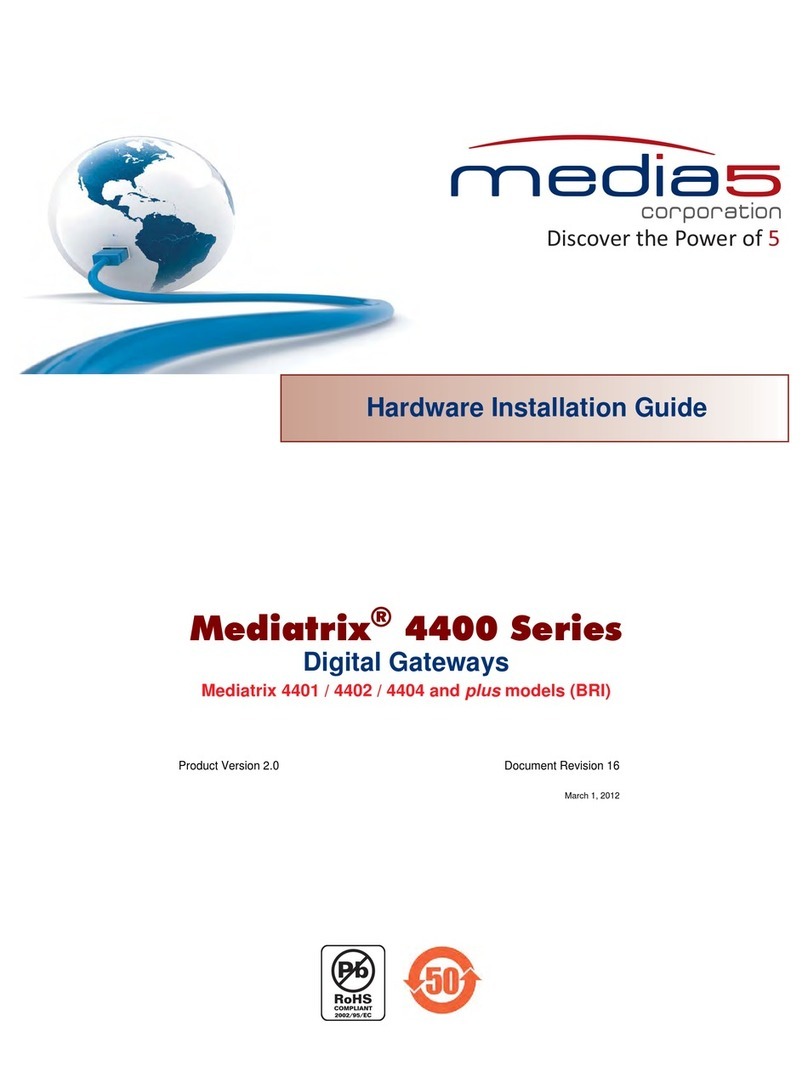
Media5
Media5 Mediatrix 4401 Hardware installation guide

Siemens
Siemens RUGGEDCOM WIN5151 installation guide
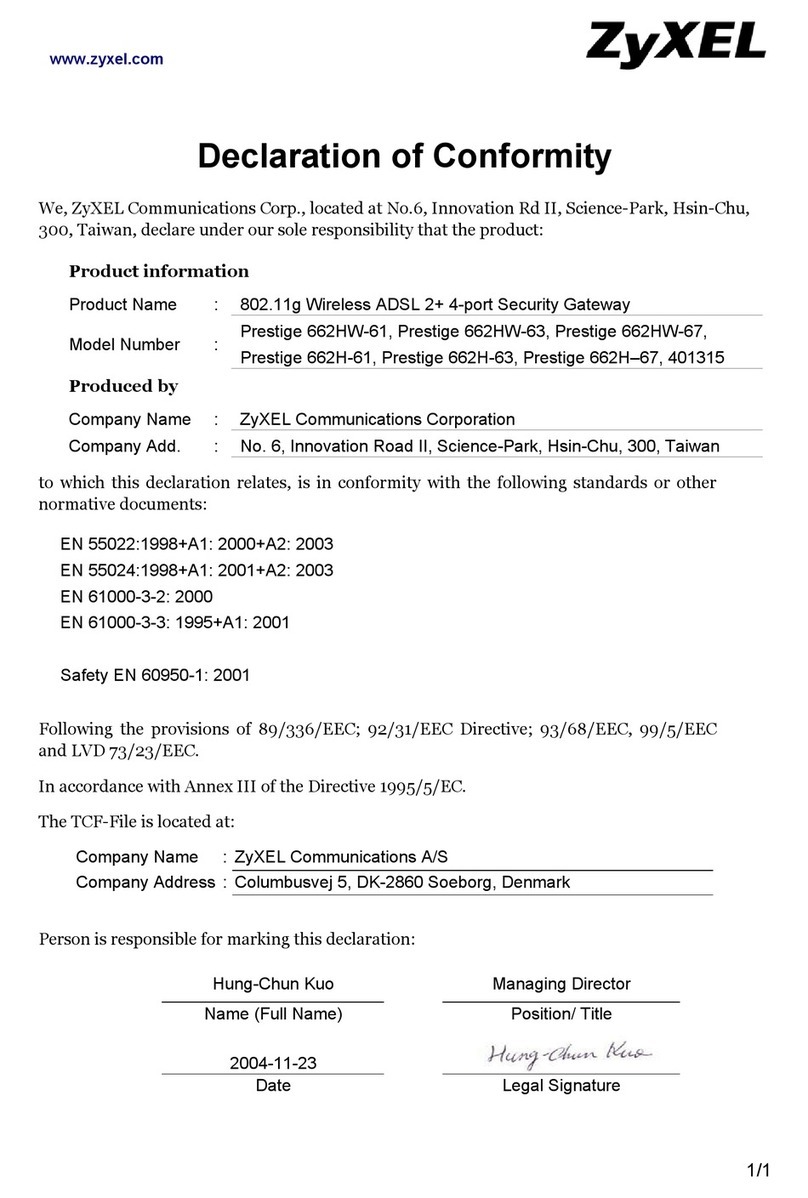
ZyXEL Communications
ZyXEL Communications P-662H-61 Declaration of conformity
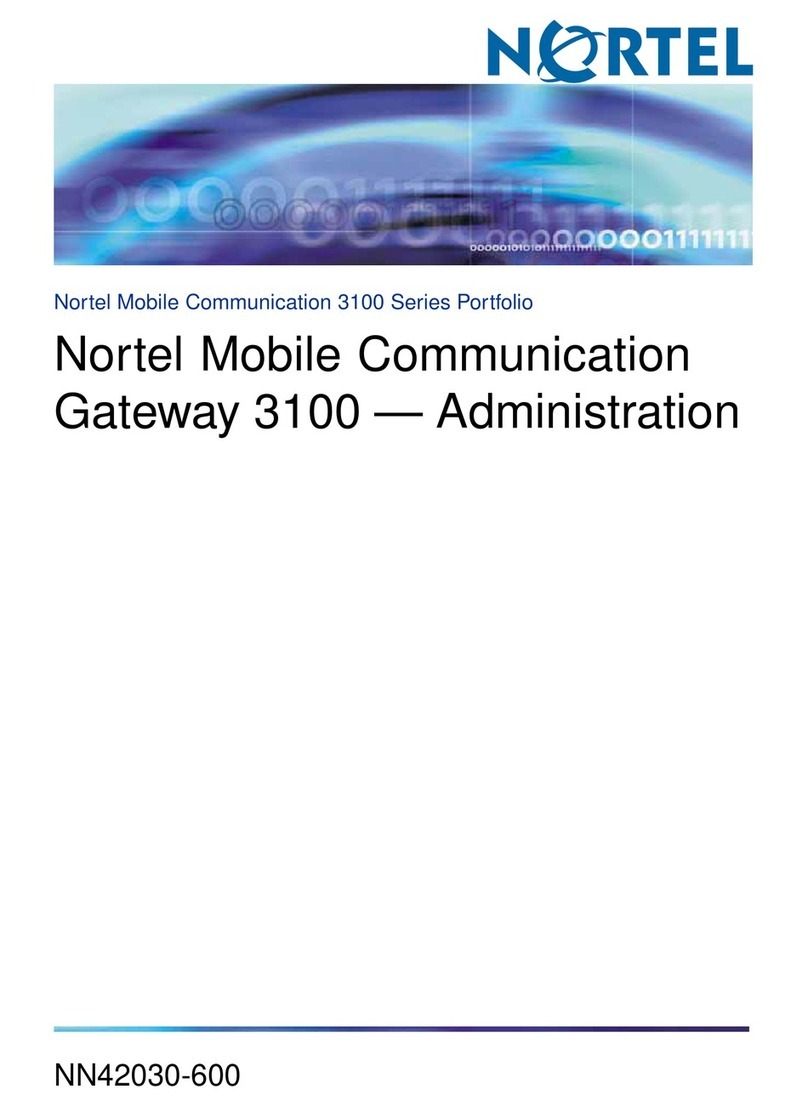
Nortel
Nortel MCG3100 Administration guide

Mobile Action Technology
Mobile Action Technology Voiis Stereo user manual