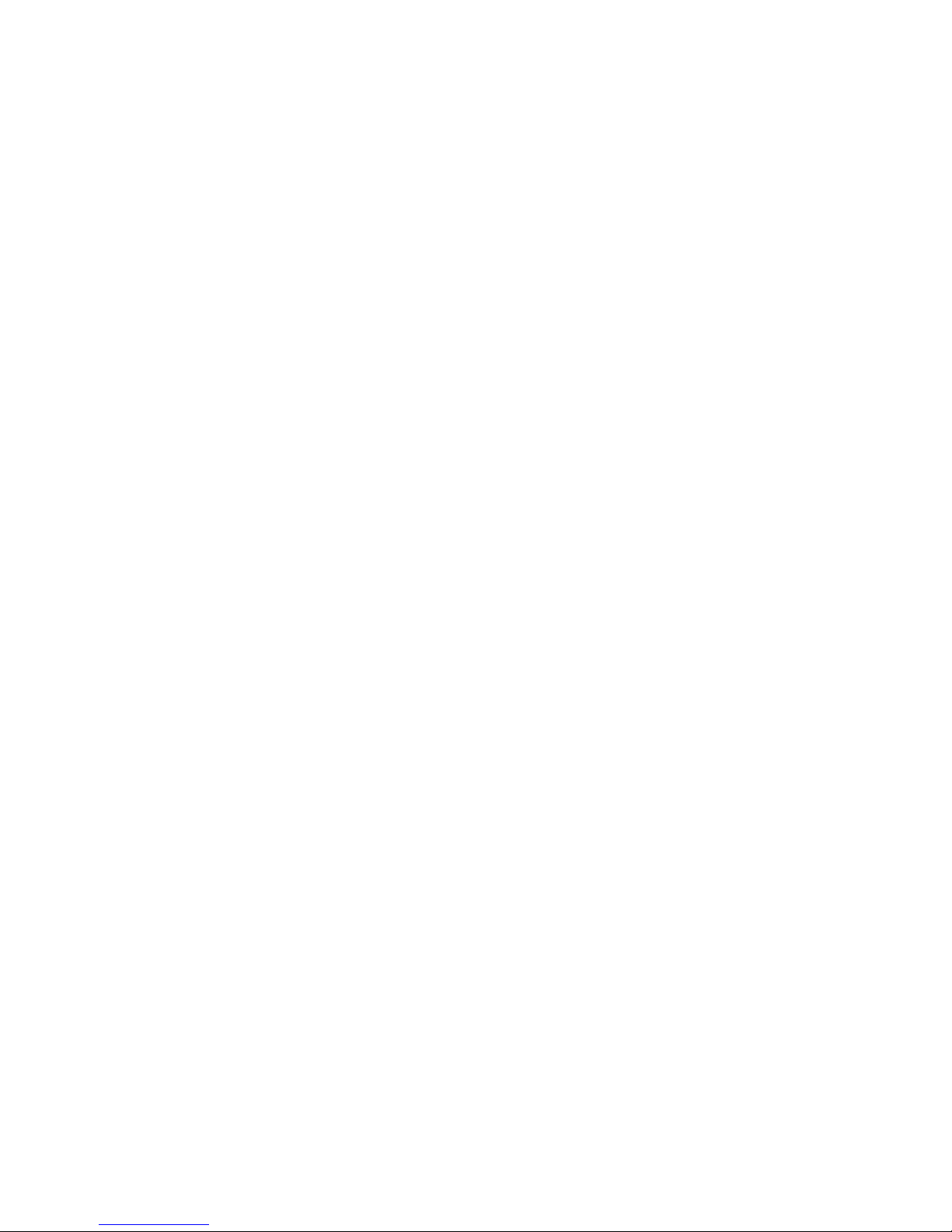Honeywell TAM-412 User manual
Other Honeywell Marine GPS System manuals
Popular Marine GPS System manuals by other brands

Airmar Technology Corporation
Airmar Technology Corporation GH2183 Owner's guide and installation instructions

JRC
JRC JHS-183 installation manual

Thuraya
Thuraya IP Voyager user guide

Furuno
Furuno GP-1610CF Operator's manual

Raytheon
Raytheon NautoPilot NP 5100 Operator's manual

Furuno
Furuno GP-1650WDF Operator's manual

Raymarine
Raymarine G-Series system Installation & commissioning instructions

Radio Zeeland DMP
Radio Zeeland DMP Sigma 120 manual

Addvalue Innovation
Addvalue Innovation wideye SABRE RANGER 5000 quick start guide

Garmin
Garmin GPSMAP 190-01120-00 owner's manual

Humminbird
Humminbird 532162-1_B installation guide

Garmin
Garmin GWS 10 Marine Wind Sensor Declaration of conformity