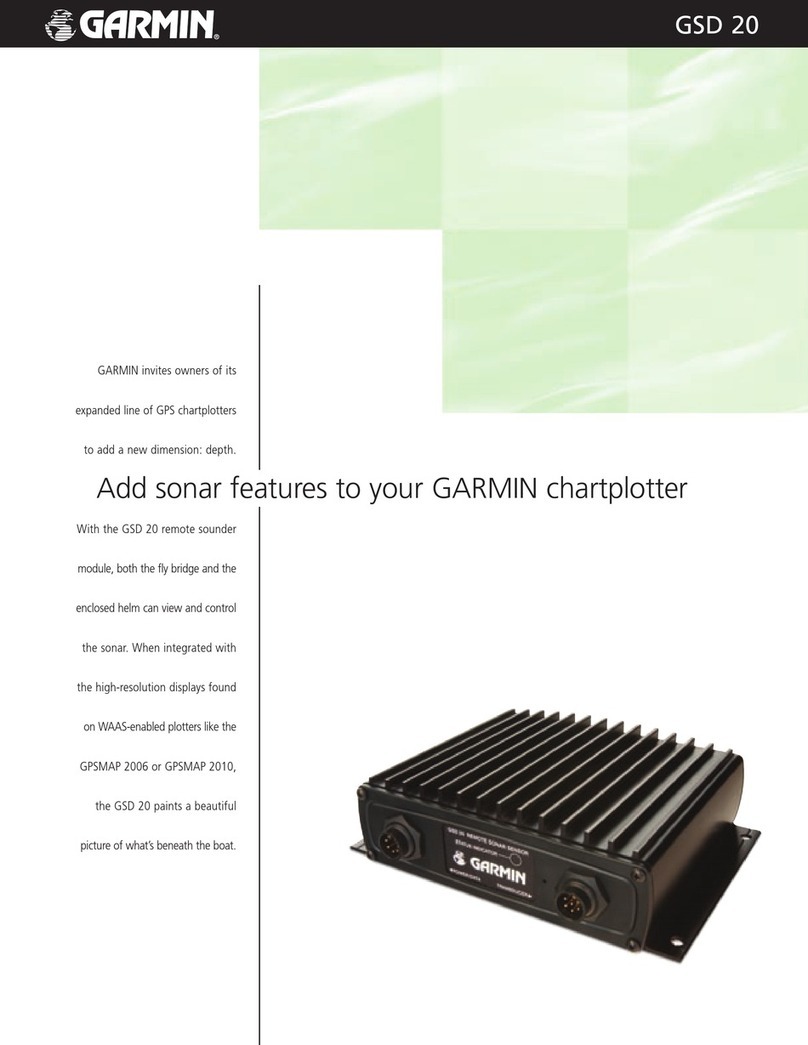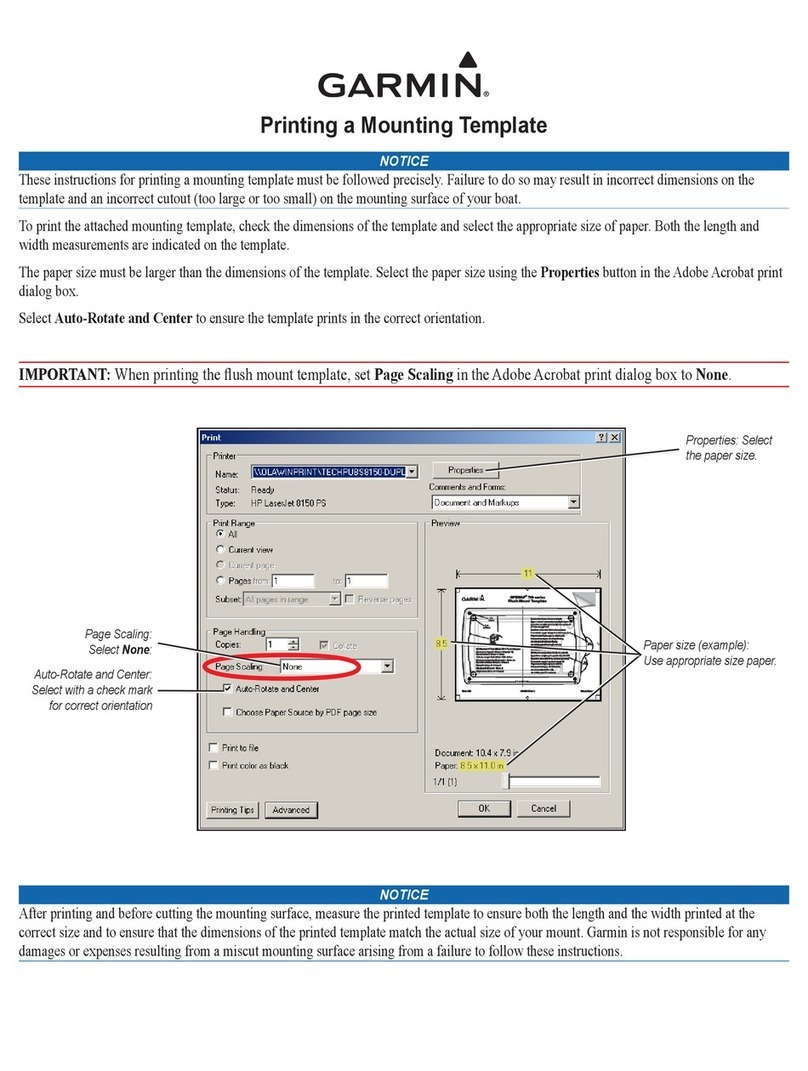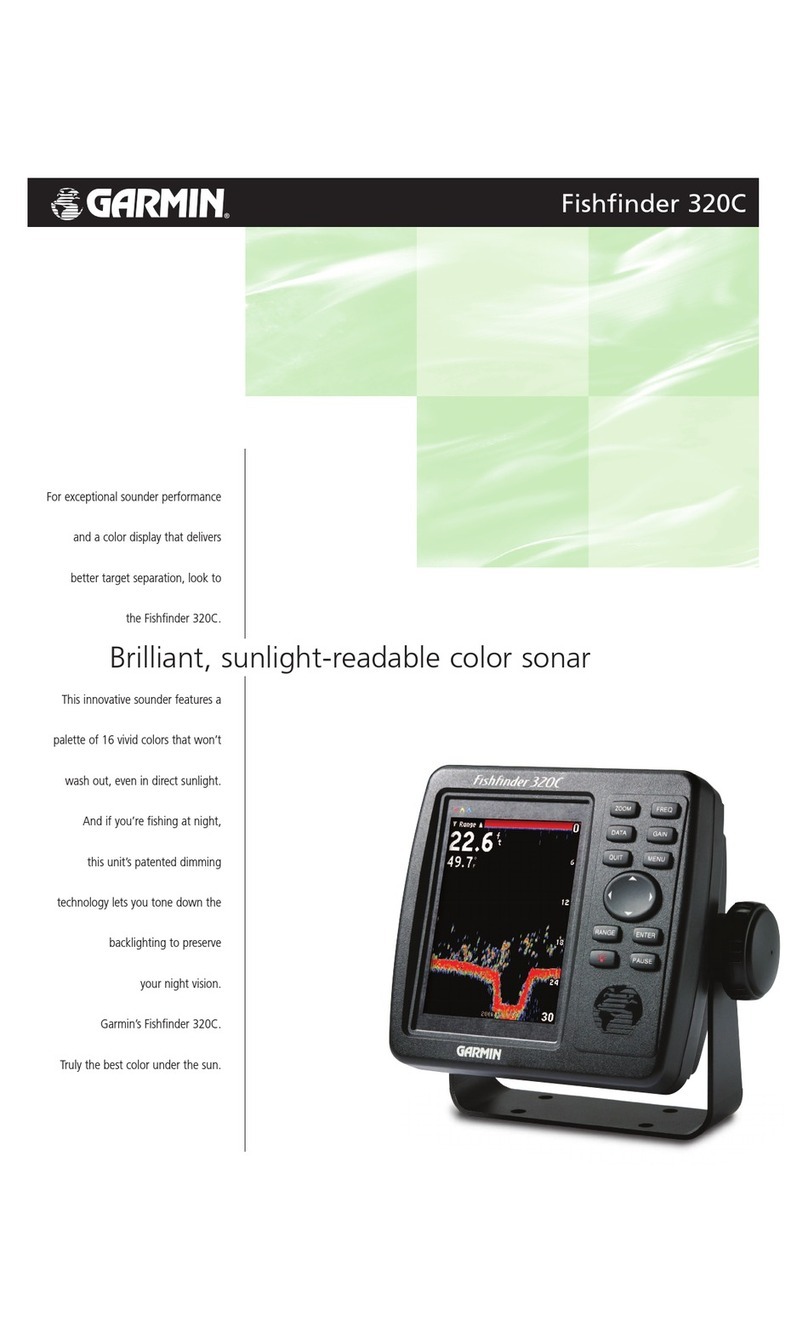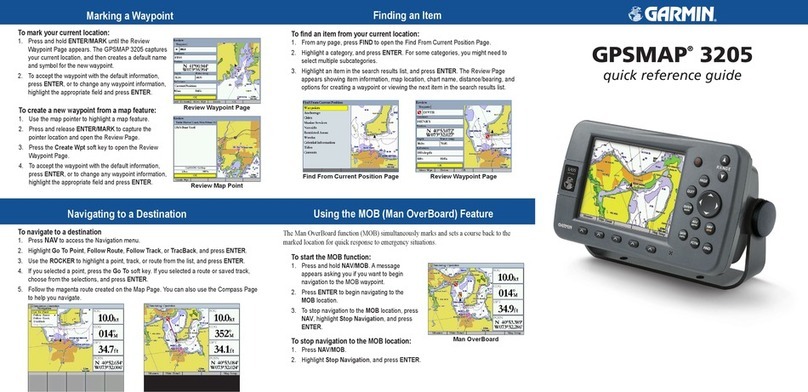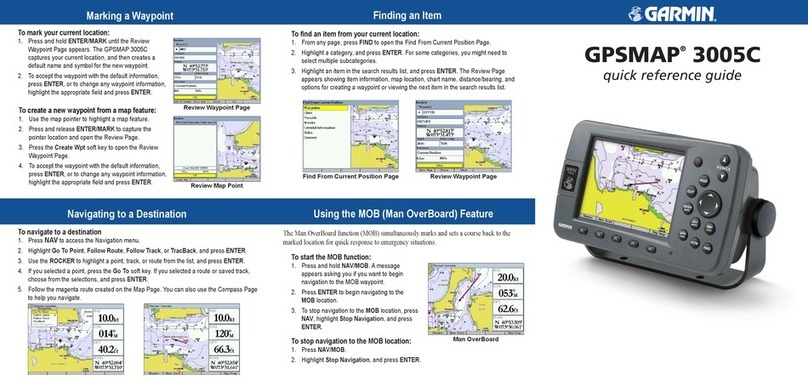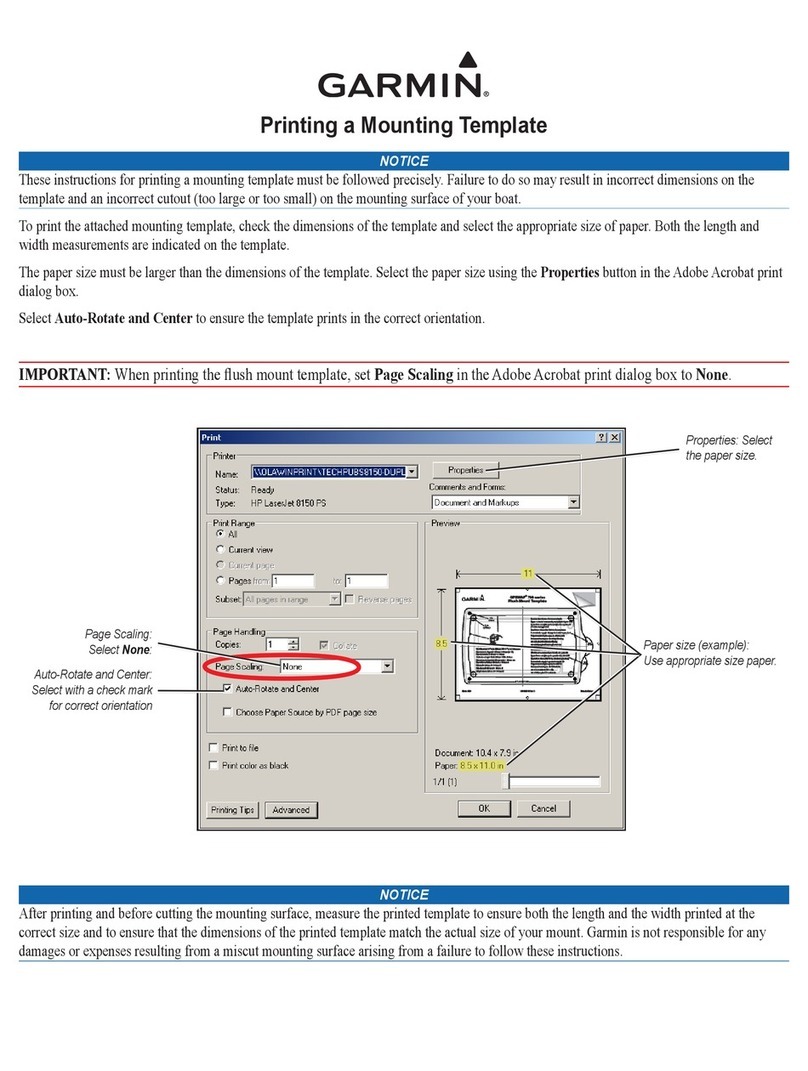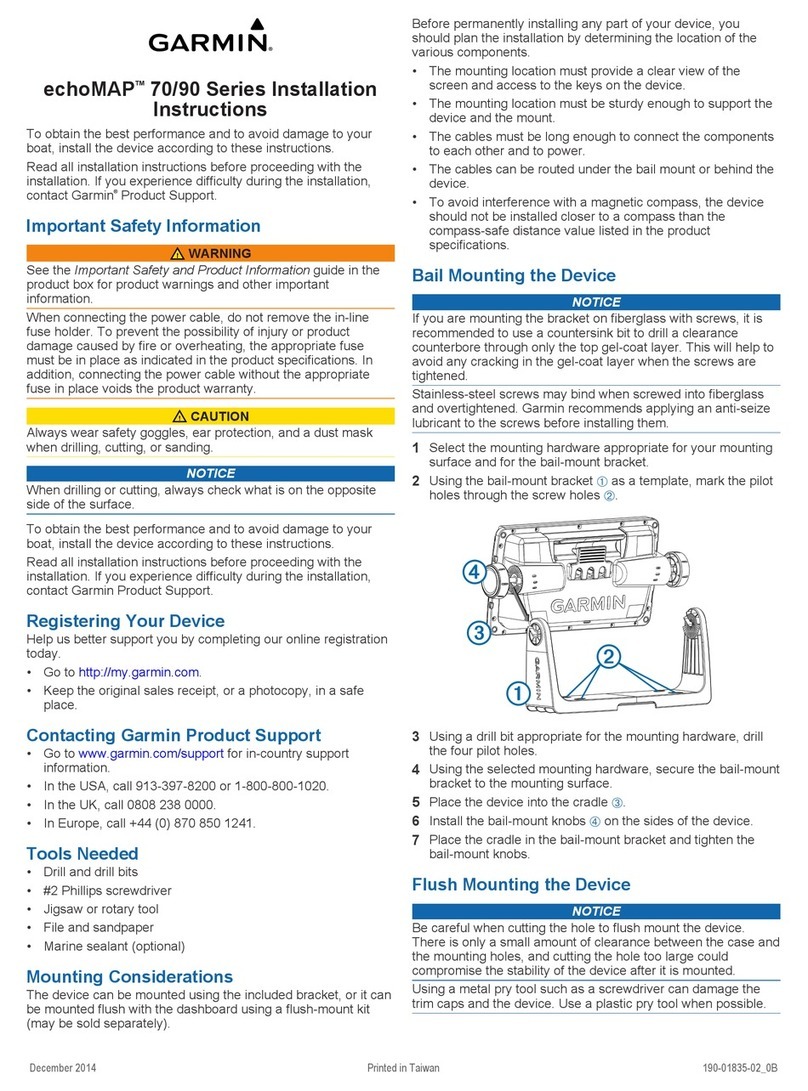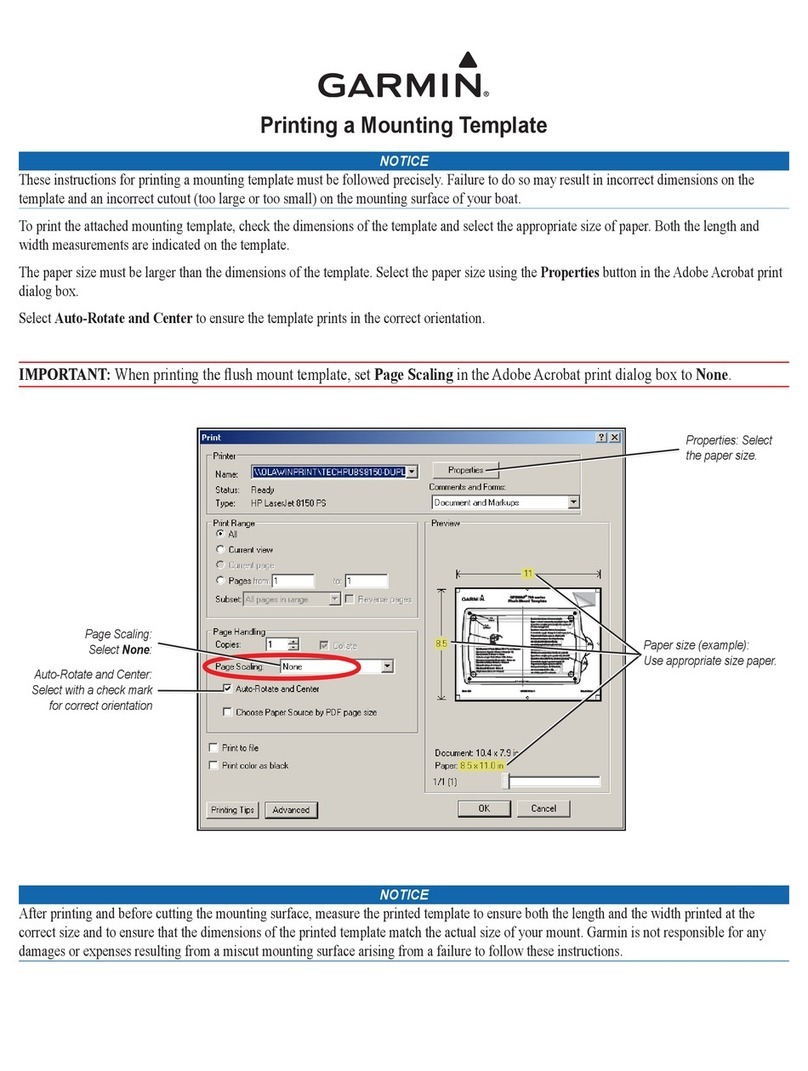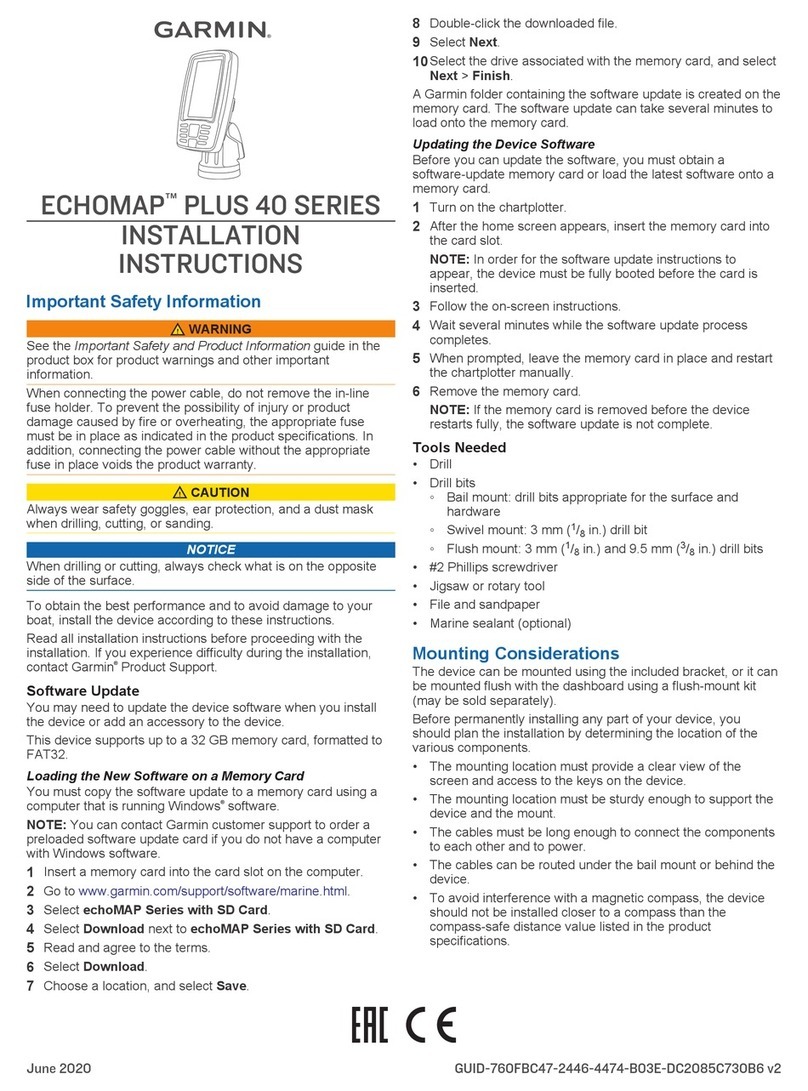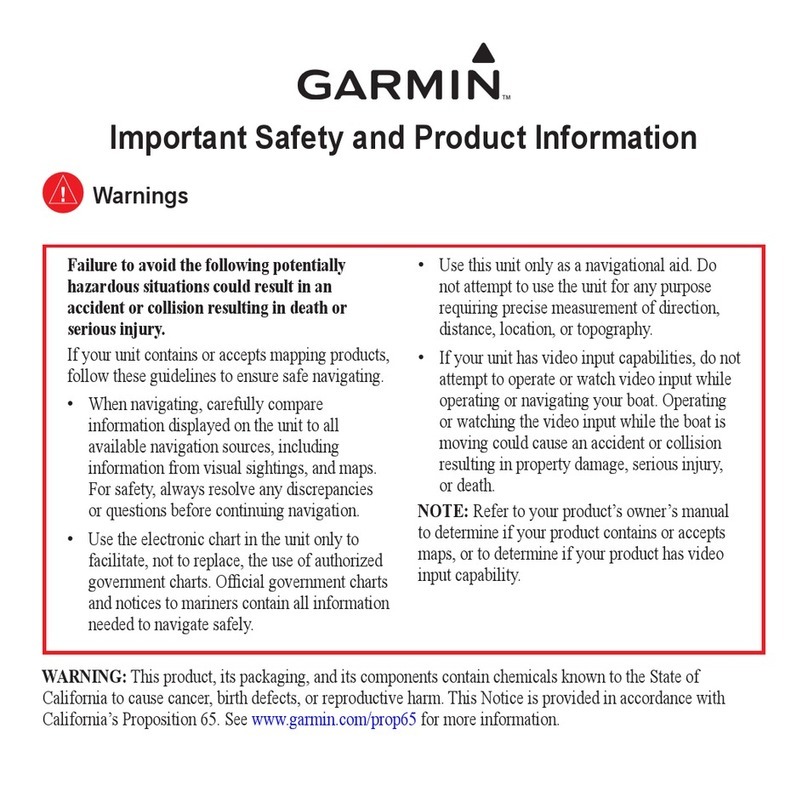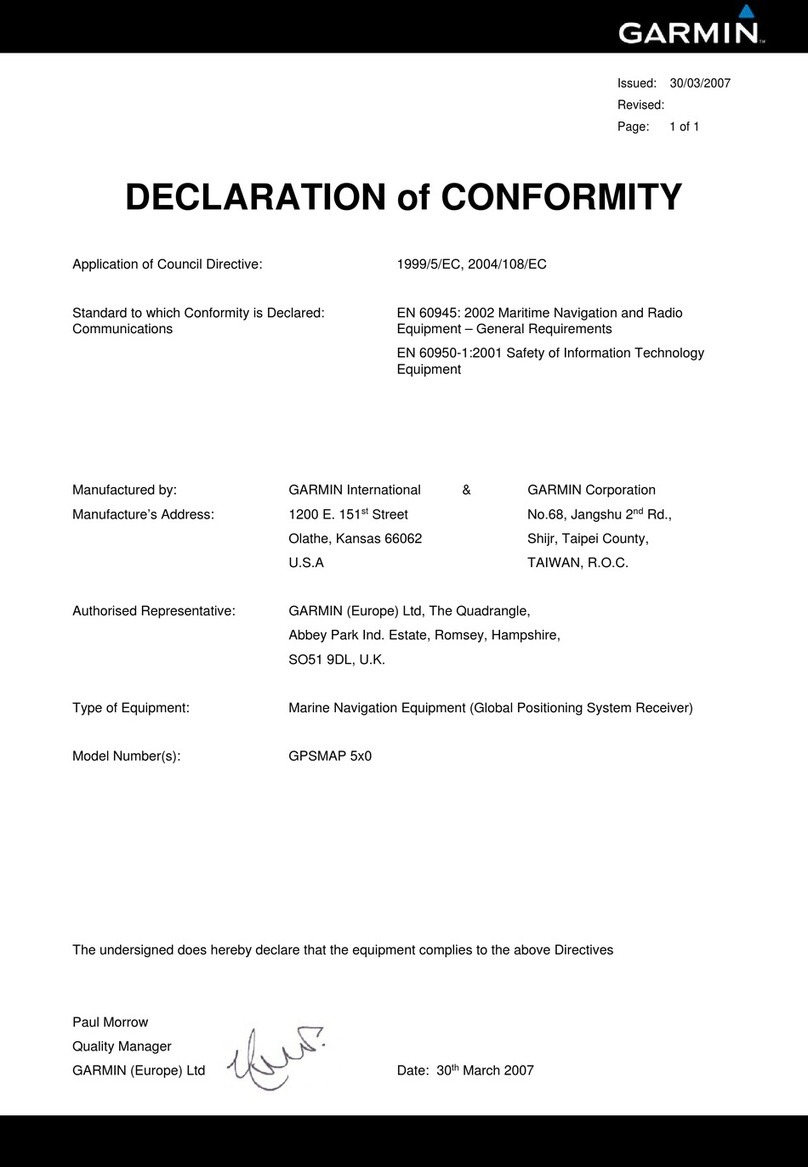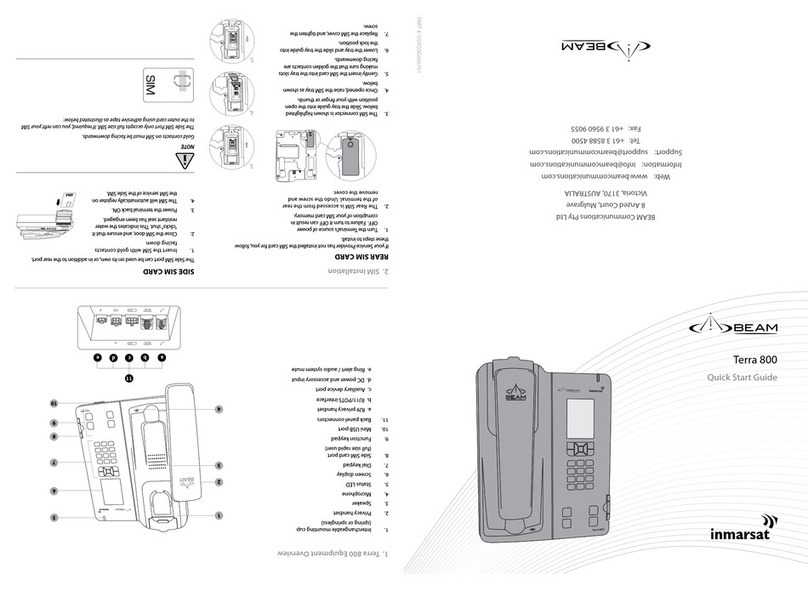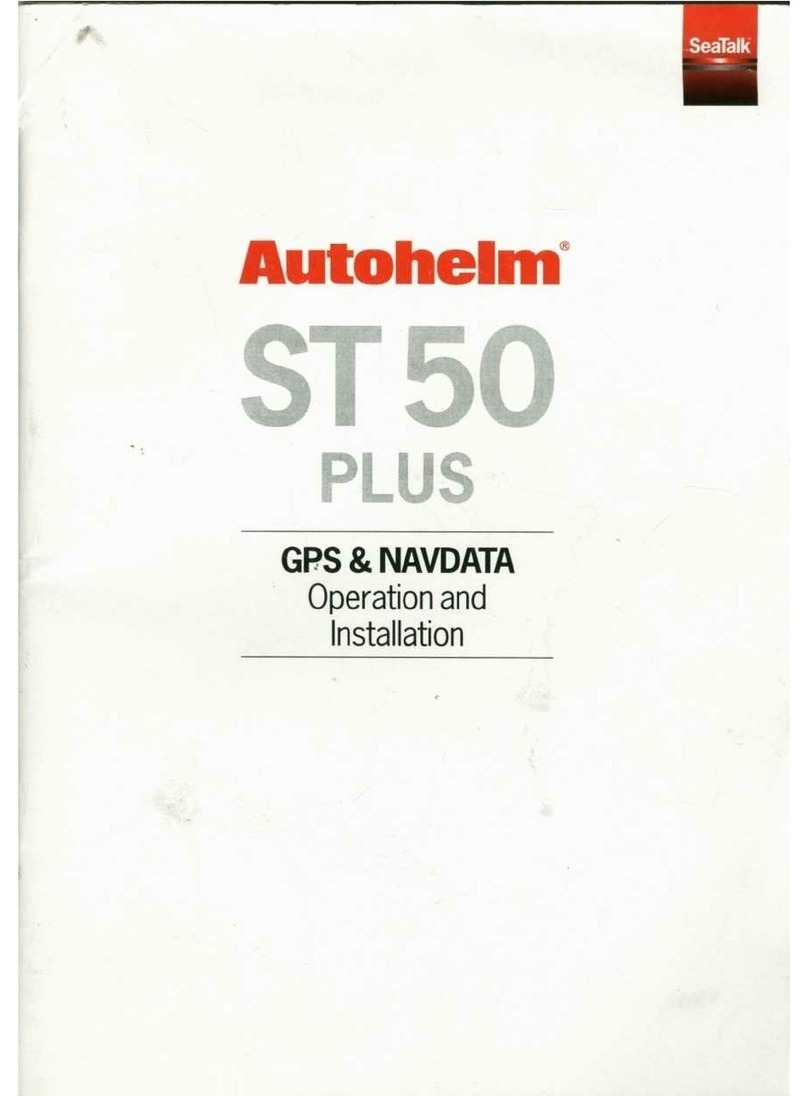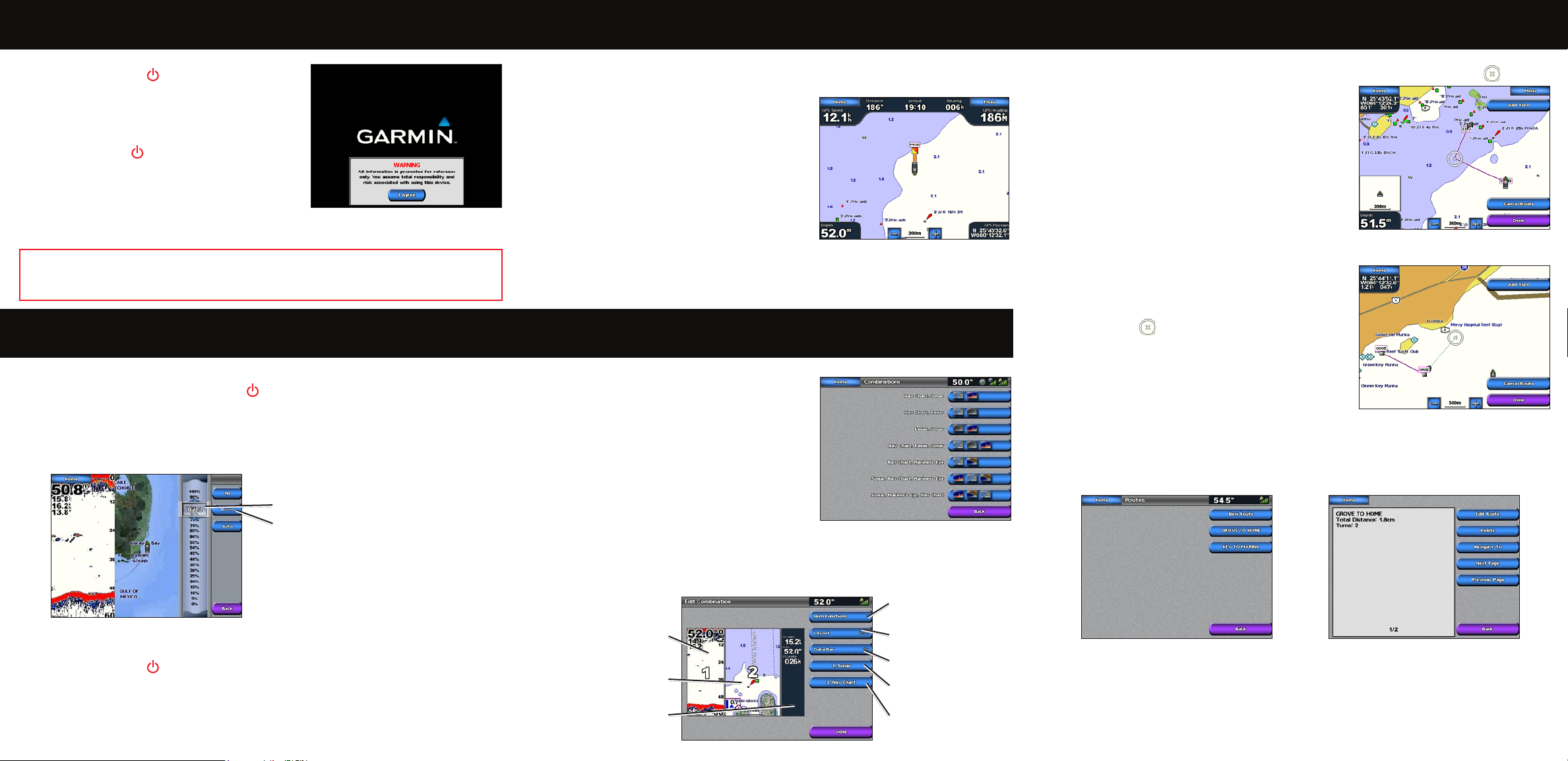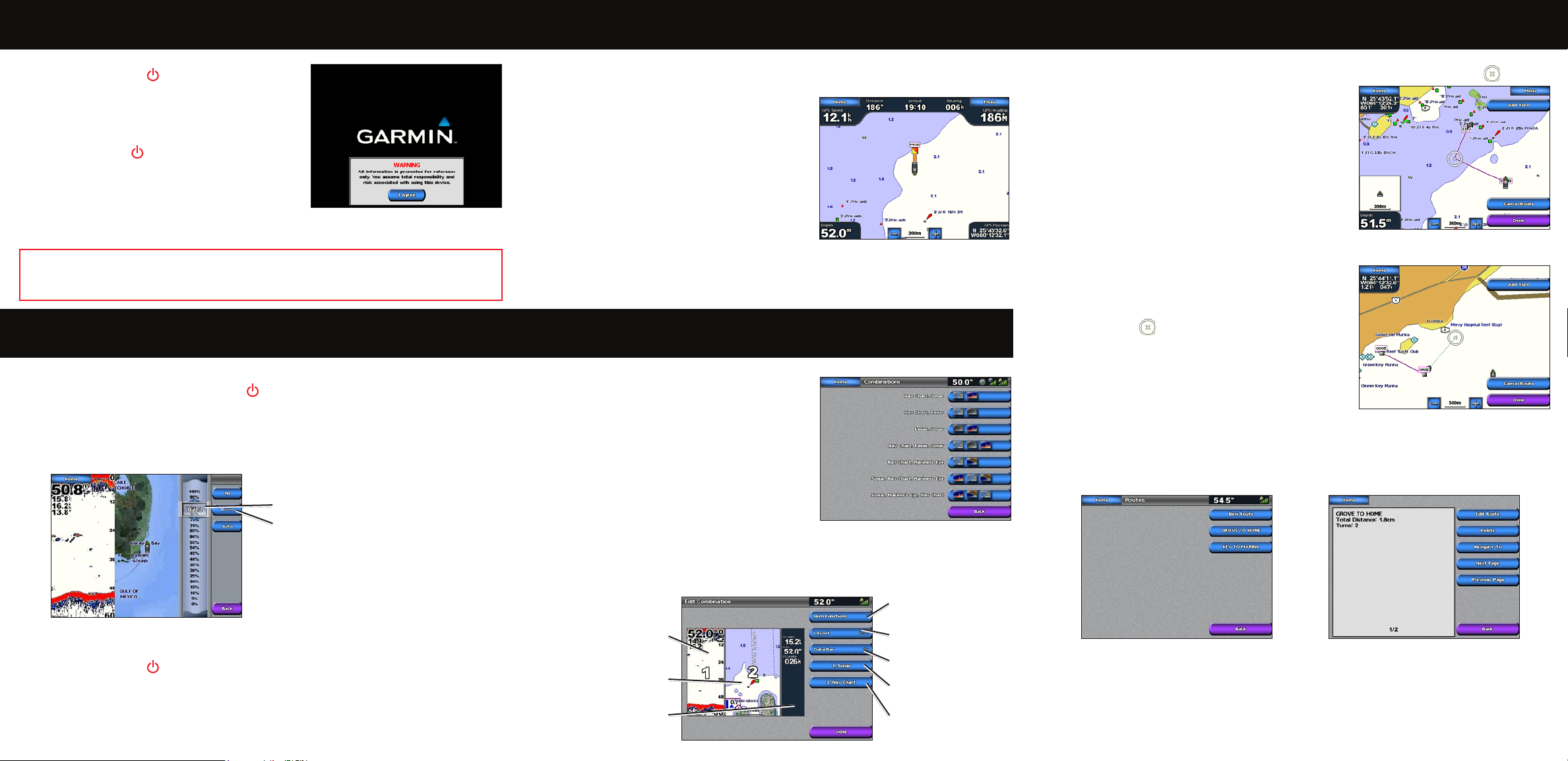
To turn the unit on:
1. Press and release the Power key.
2. When the warning screen appears, touch I Agree.
Turning the Unit On and Off Creating and Editing Routes
January 2008 Part Number 190-00803-01 Rev. B Printed in Taiwan
To turn the unit off:
Press and hold the POWER key.
If one chartplotter is connected, the unit shuts down.
If multiple chartplotters are connected, a prompt asks
if you want to turn off the entire system. Touch Yes to
turn off the entire network, or touch No to put the unit in sleep mode.
Adjusting the Backlight and Color Mode
To adjust the backlight level:
1. While the unit is on, press and release the Power key.
2. Touch Backlight.
3. To allow the unit to automatically adjust the backlight based on ambient light, touch Auto.
To adjust the color mode:
1. Press and release the Power key.
2. Touch Color Mode.
3. Touch Day Colors, Night Colors, or Auto.
To manually adjust the backlight, either
touch and drag the brightness bar or
touch and hold Up or Down.
Using Combination Screens
To access and change screen combinations:
1. From the Home screen, touch Combinations >
Unused Combo (if one is available).
OR
While viewing a Combinations screen, touch
Menu > Change Combination.
2. Touch Num Functions to change the number
of combination screens (1-4). Touch Layout to
switch to a horizontal or vertical layout. Touch
Data Bar to toggle the data bar on or off. Touch a combination screen button to select the
screens to view. (When you select the combination screens to view, you will only be able
to select from the options available to your unit.)
3. Touch Done.
Combination
screen 1
Combination
screen 2
Data bar
Select the number of
combination screens
Change combination
screen 1
Change combination
screen 2
Toggle the data bar
To create a route from your present location:
1. From the Navigation Chart, touch your destination. The destination is indicated by .
2. Touch Navigate To > Route To.
3. Touch the location where you want to make the last
turn toward your destination.
4. Touch Add Turn.
5. To add additional turns, continue to touch the location
where you want to make a turn (working backward
from the destination) and then touch Add Turn.
6. Touch Done to nish the route or touch Cancel Route
to delete the route.
To create a route in another location:
1. From the Home screen, touch Information > User
Data > Routes > New Route.
2. Touch the route’s starting point. The starting point is
indicated by .
3. Touch Add Turn.
4. Touch the location of the rst turn.
5. Touch Add Turn. Repeat until the route is complete.
To edit a route:
1. From the Home screen, touch Information > User Data > Routes.
2. Touch the route to edit.
3. Touch Edit Route. You can edit the route name, turns, or delete the route.
Routes Screen Route Information
Using the Man OverBoard Feature
To mark a Man Overboard location:
1. From the Home screen touch Man Overboard. A message appears asking if you want to
begin navigation to the MOB (Man Overboard).
2. Touch Yes to begin navigating to the Man
Overboard location.
OR
From the Home screen, touch Mark > Man
Overboard.
To delete a Man Overboard location:
1. From the Home screen, touch Information > User
Data > Waypoints.
2. Touch the Man Overboard location you want to delete.
3. Touch Delete.
Man Overboard
Change to vertical
or horizontal layout
Please visit www.garmin.com for additional documentation and information.
WARNING: See the Important Safety and Product Information guide in the product box for
product warnings and other important information.