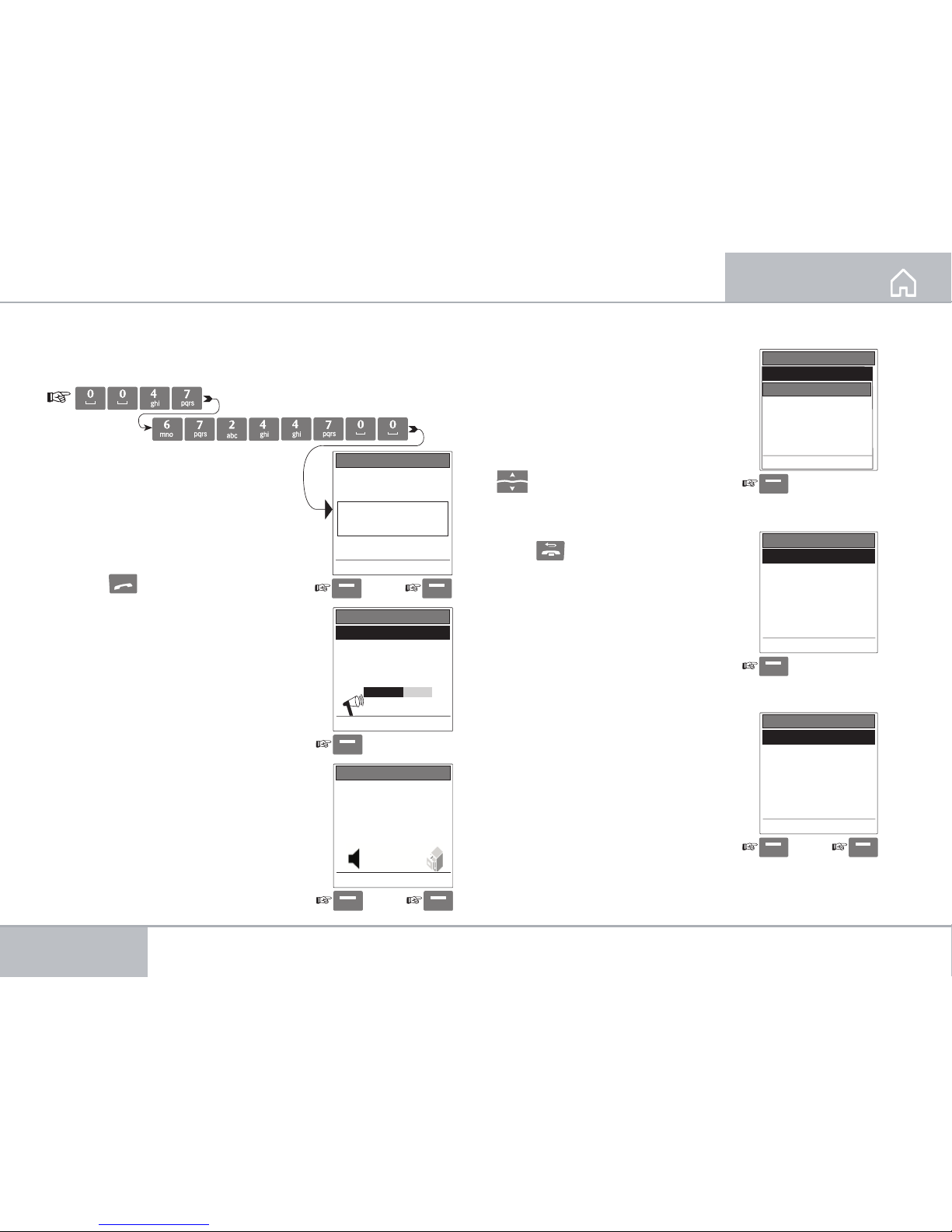Nera WorldSet 3
USER GUIDE CONTENTS
INTRODUCTION..........................................5
General............................................................... 5
Optimised for satellite users....................... 5
Integrated BGAN functionality .................. 5
TECHNICAL DATA ...................................... 6
Physical data.....................................................6
Services...............................................................6
Line interfaces..................................................6
Display................................................................6
Environmental .................................................6
Keys...................................................................... 7
OPERATION...................................................8
Overview of functions............................................8
Idle ................................................................................9
Satellite status ..........................................................9
Making a call........................................................... 10
Last call redialing....................................................12
To redial a number:.................................................12
Text message ............................................................13
Messages received.........................................13
Sending message...........................................14
Other text message options ......................14
Phonebook ............................................................... 16
Open the Phonebook:.................................. 16
Finding a Contact.......................................... 16
Options............................................................. 16
Search SIM phonebook................................17
My numbers ....................................................17
Options..............................................................17
Handset settings .................................................... 19
Language reset ........................................................21
Terminal settings....................................................22
Publication No.: ?????? (Rev. 1.0.1)
Rev. Date: January 2006