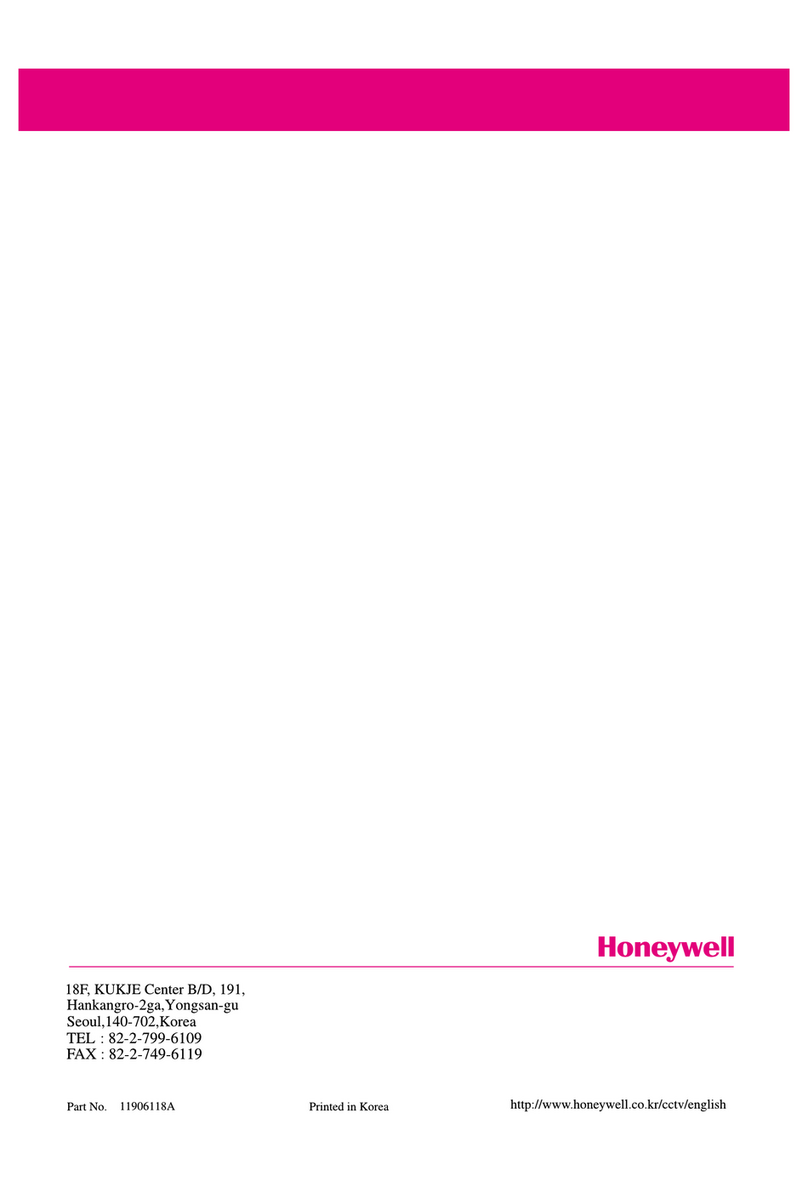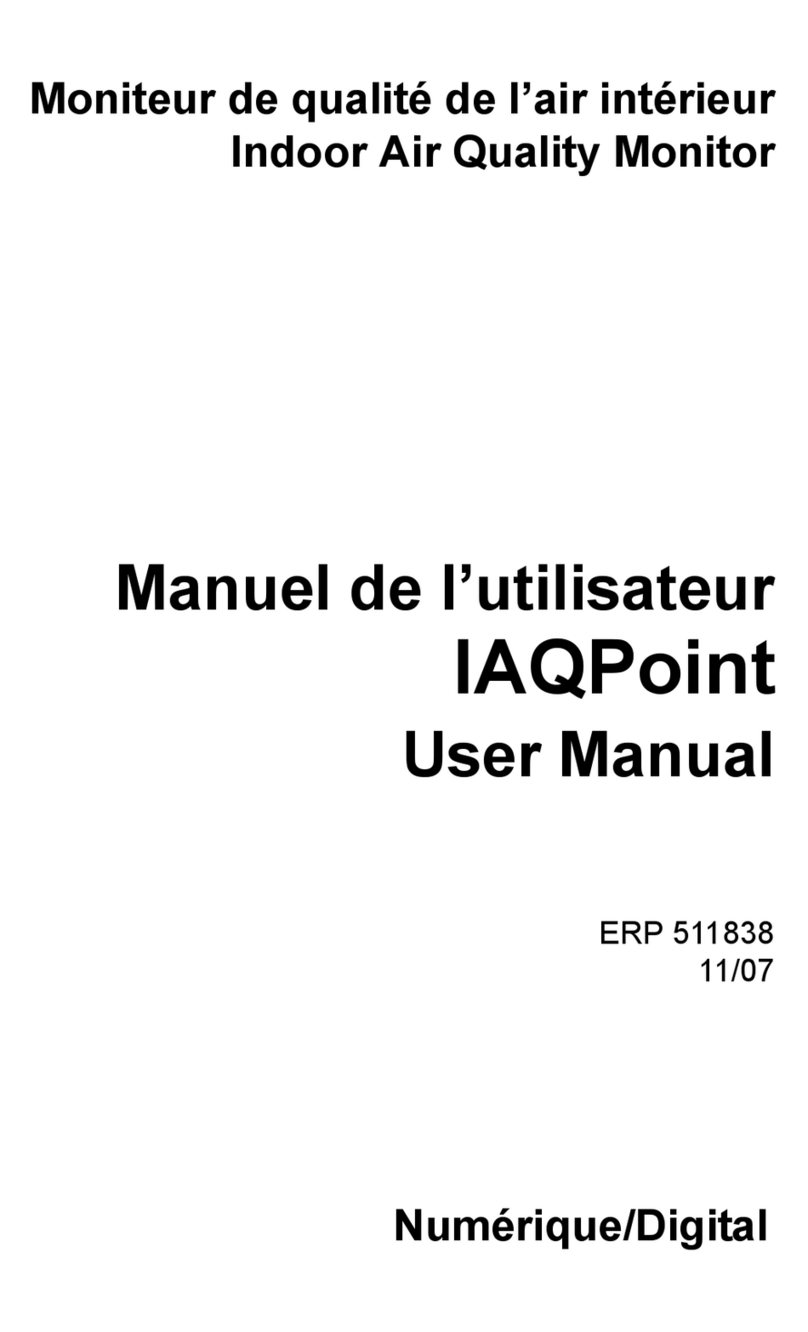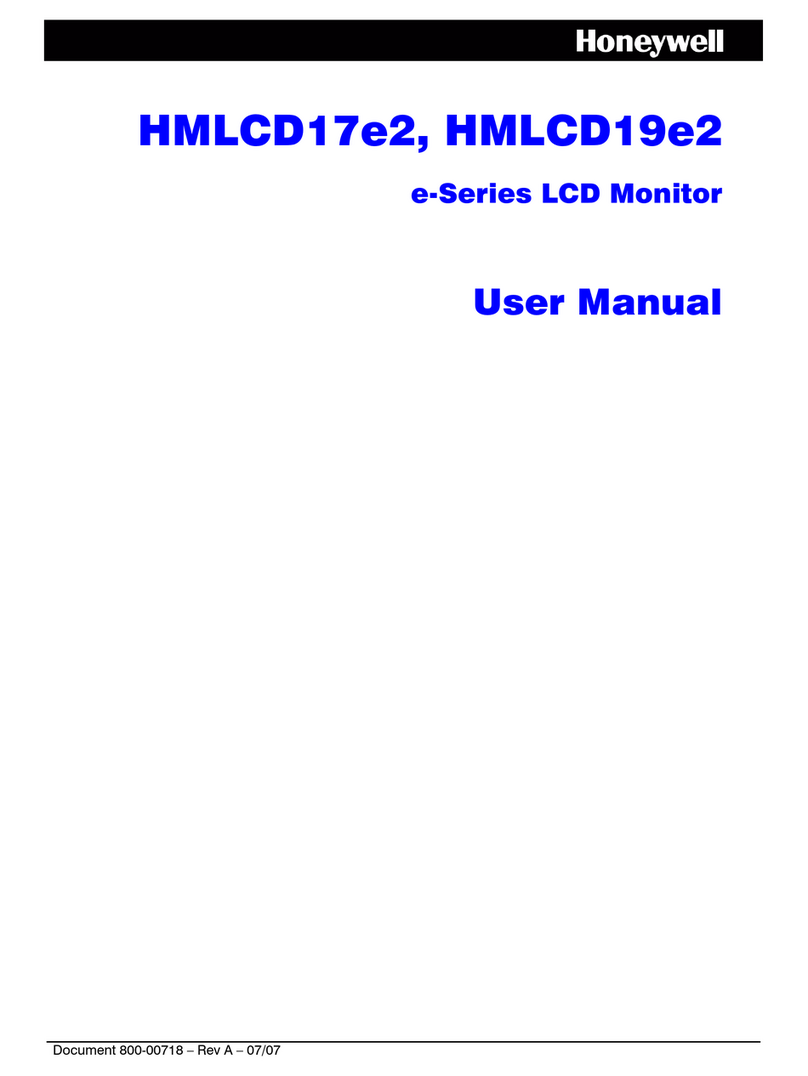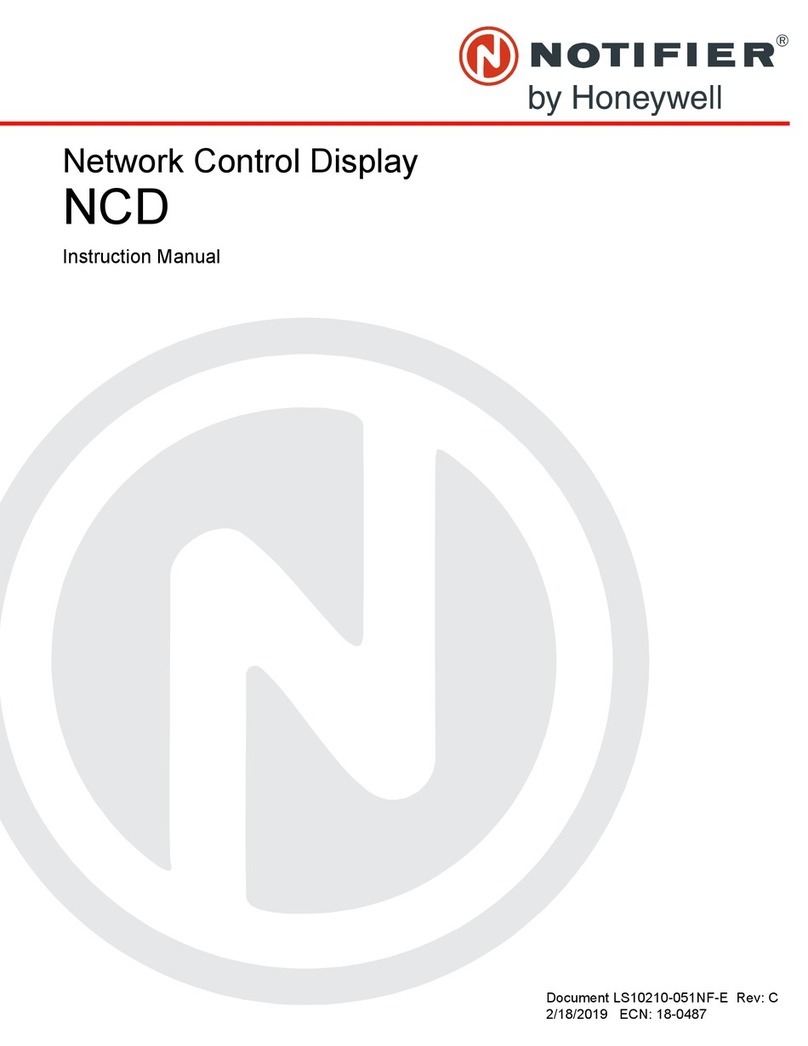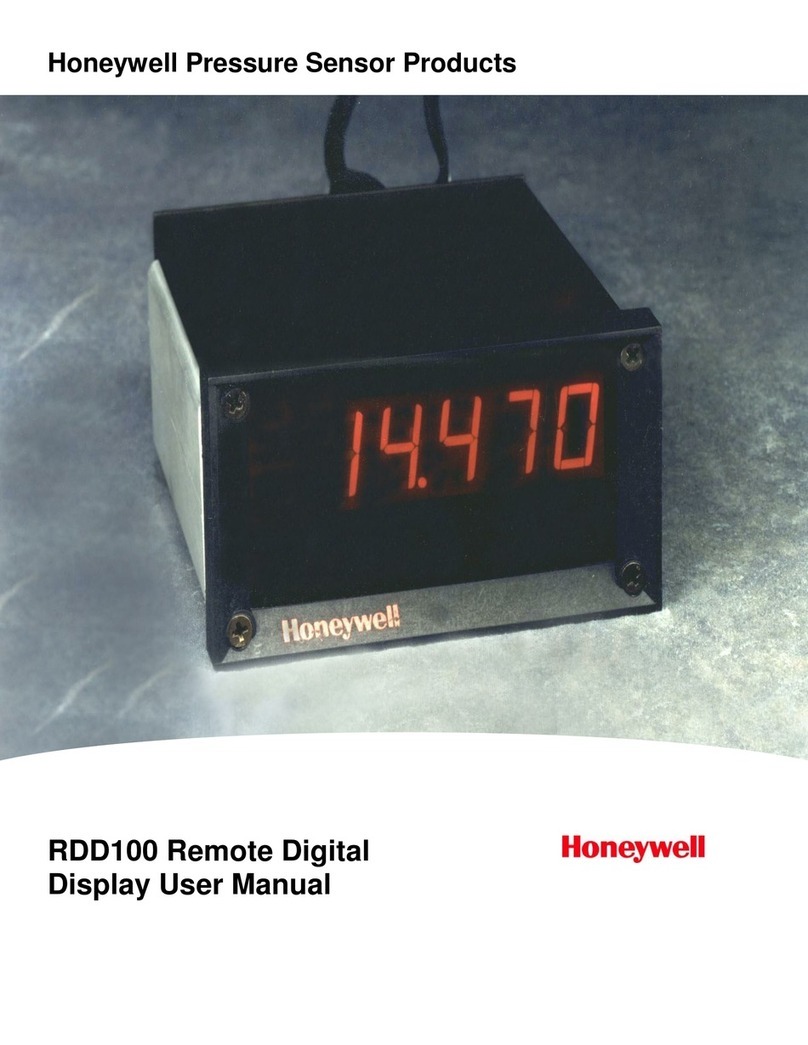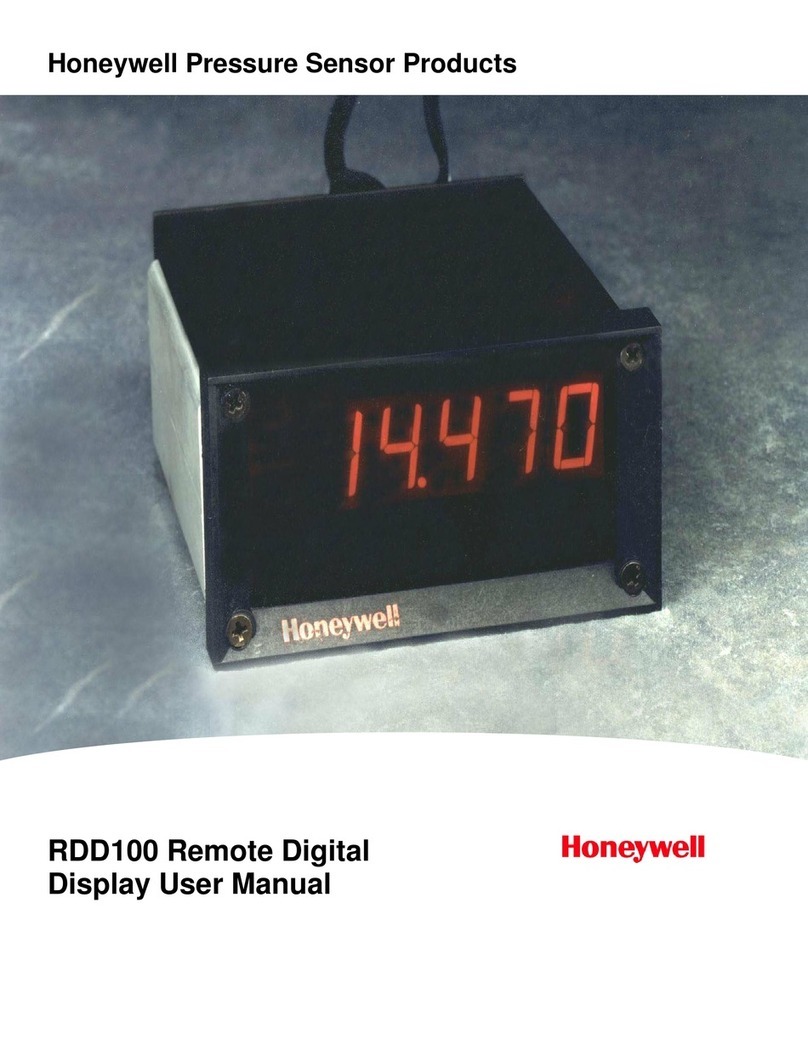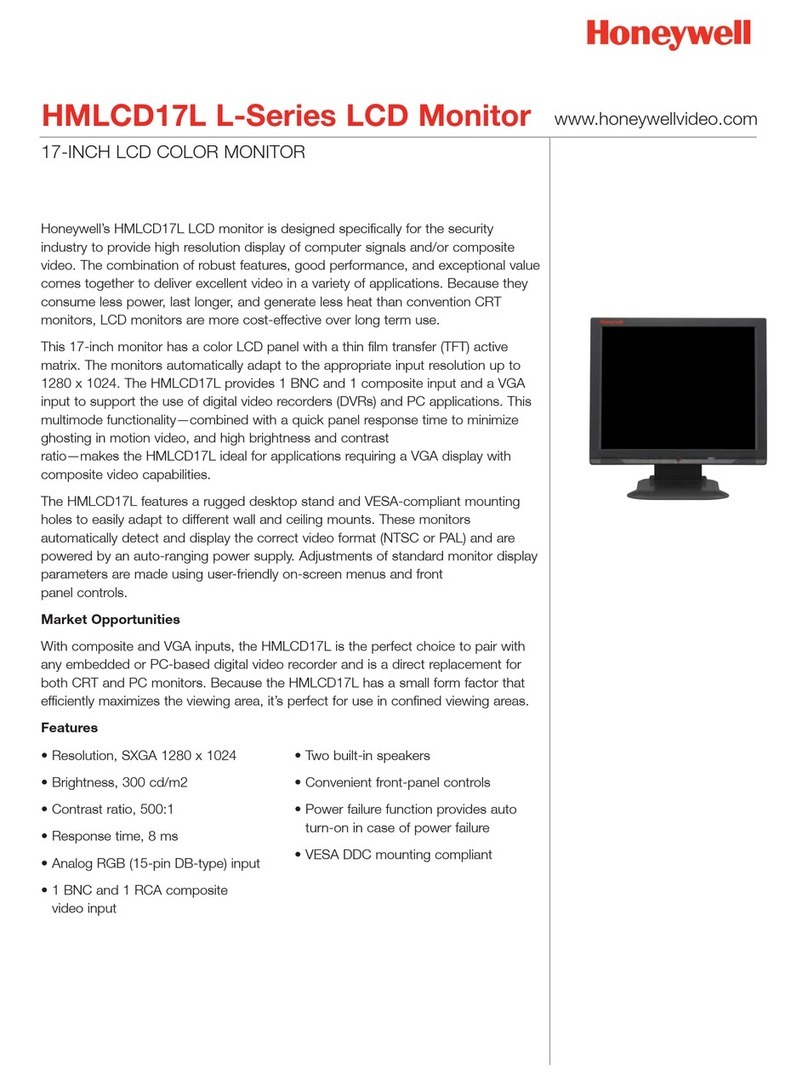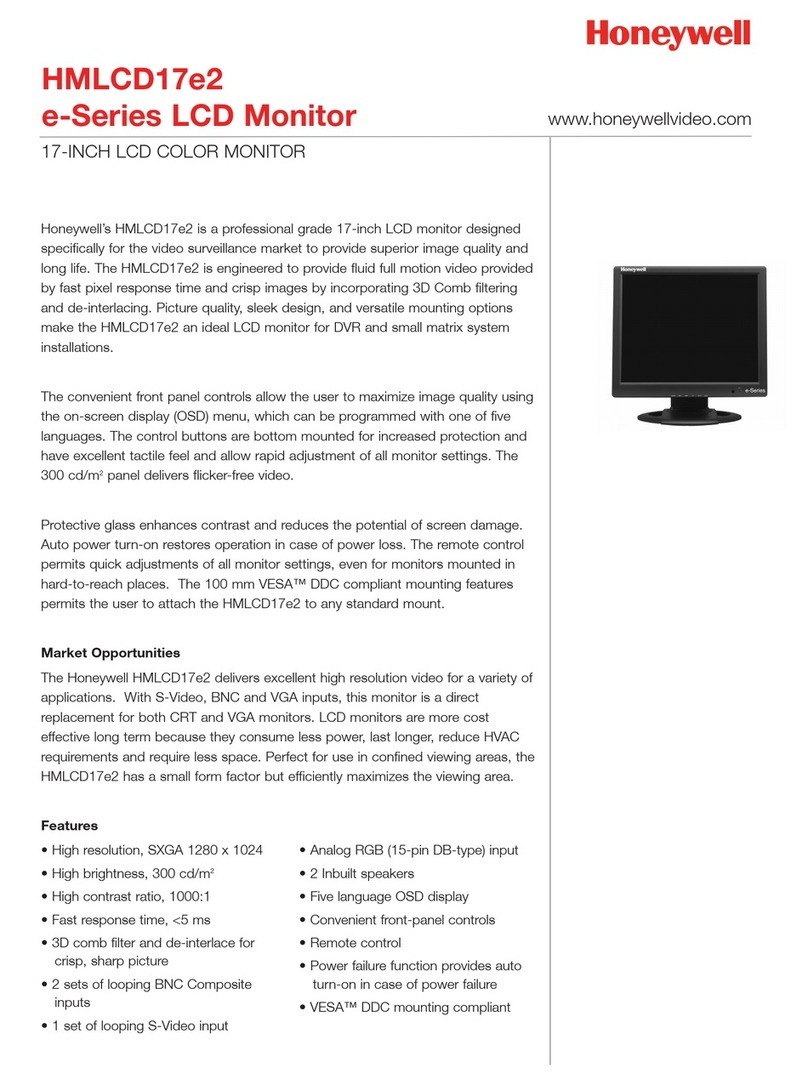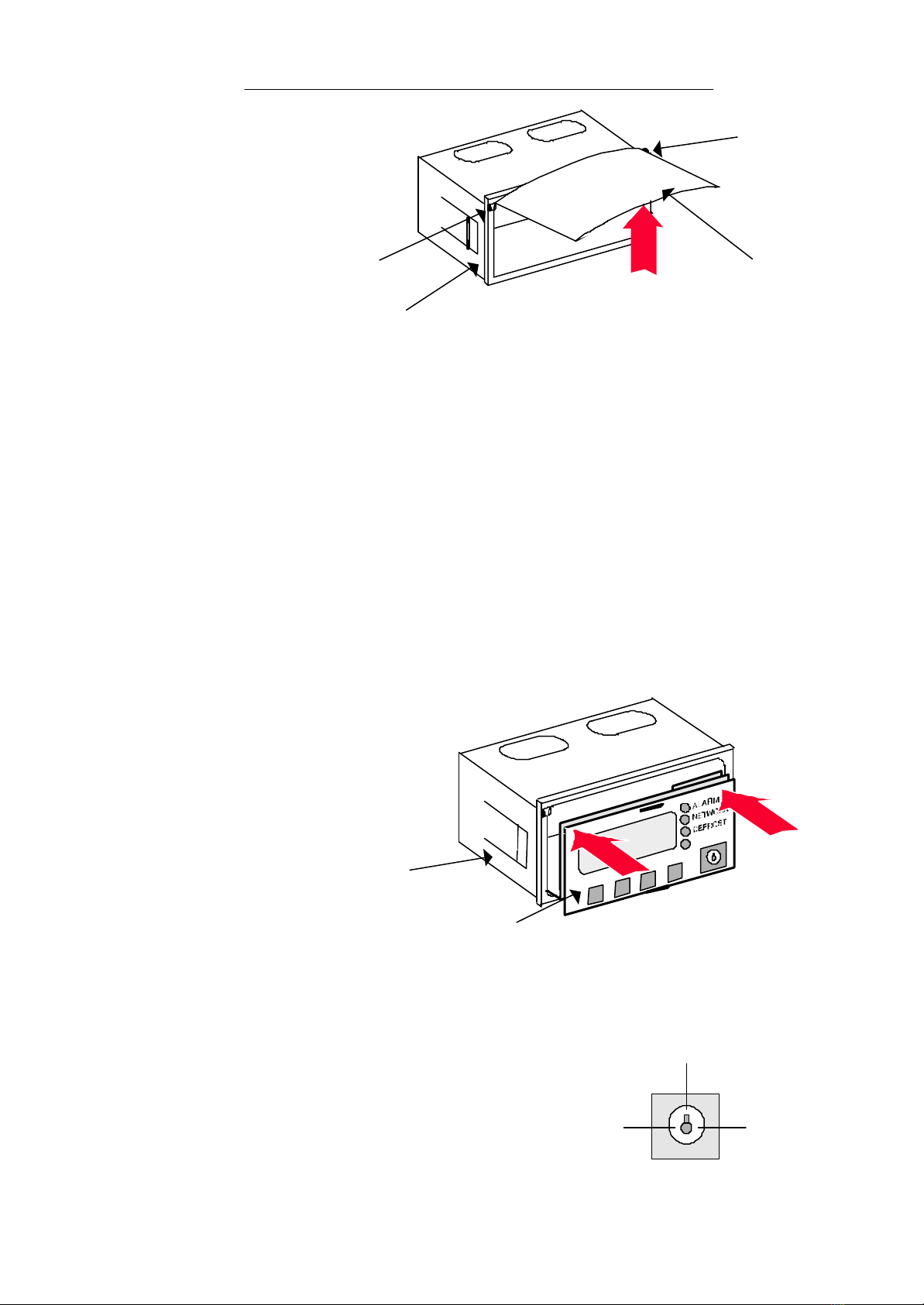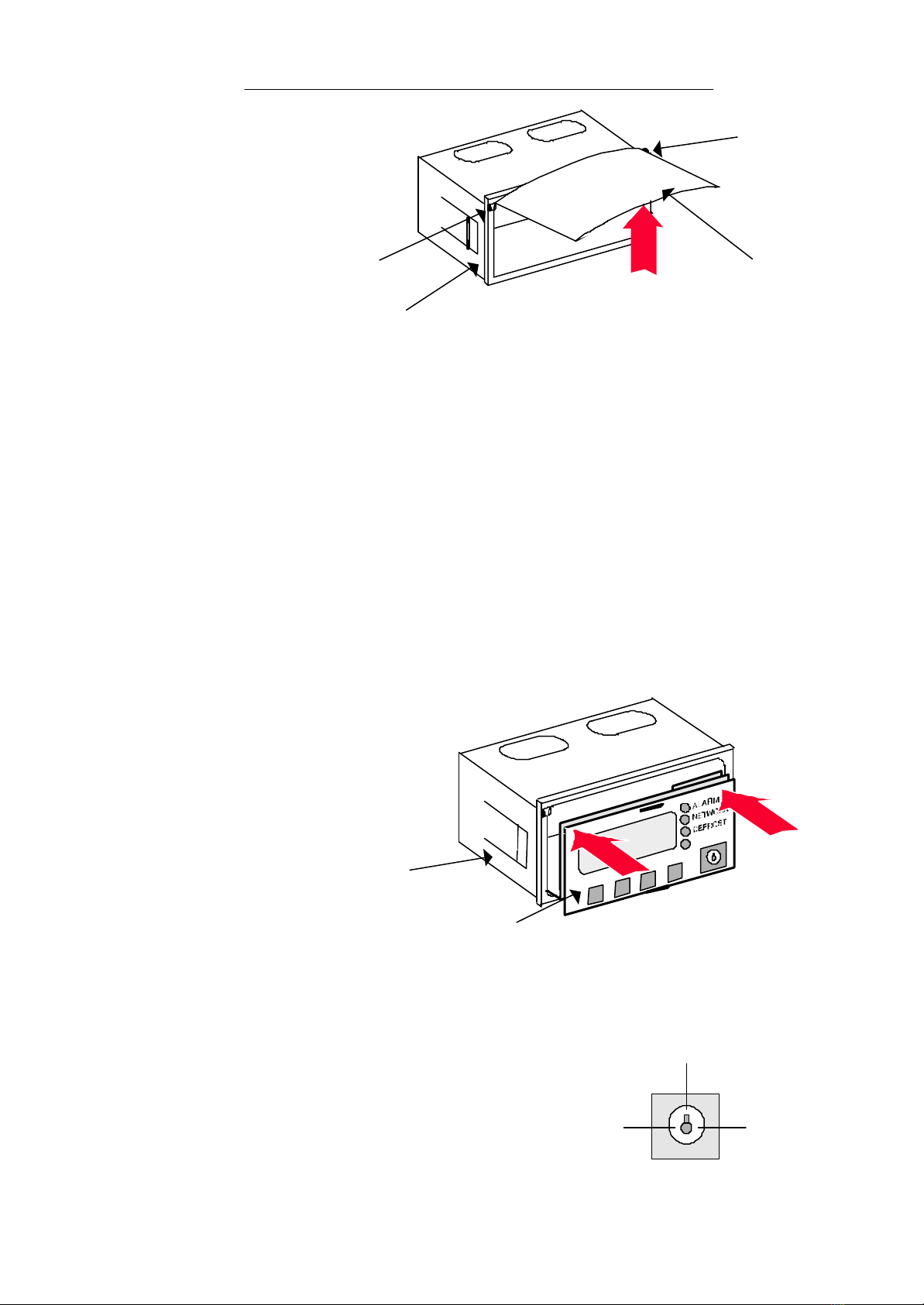
ZA56025-000 Issue b : 5/8/98
2
Installation Guide Continued
Remove Door Flap (Fig. 2)
Hold DIN Box Display in one hand, open door flap
(15) then apply pressure to flap (in direction of
arrow). The door flap should flex until each tab (1)
disengages in turn with each of the door flap tab
locations (7) in display housing (8). Remove door
flap.
Note: Care must be taken not to
apply excess pressure to
flap, otherwise damage may occur.
Remove Display Unit (Fig. 1)
Carefully insert screwdriver, by no more than 5mm. depth, between bottom notch (14) in display unit (3) and housing
cut-out (11). Lever downwards to separate display unit from housing. Remove display unit with fingers
Connect Wiring (Fig.1)
The Din Box Display housing (8) has 4 push-out panels (10), two in the top face and two in the rear face of housing.
Two of these panels must be knocked out, to allow cable connectors to be fed through the housing and into the display
board (12).
There are two rubber grommets located inside the rear face of display housing.
Remove both grommets then, using a scalpel or sharp knife, cut a slit of approximately 2cm. in each grommet.
Fit grommets (9) over display cable and keyswitch cable connectors respectively, then slide grommets along cables,
approximately 10cm. from the connectors.
Pass display lead connector through left hand aperture in housing, looking at display from front, then plug into display
connector (13) in display board (12). See Fig 1B for Tuscan controller board CN8 connection.
Pass Keyswitch connector through right hand aperture in housing, looking at display from front, then plug into 6 pin
Keyswitch connector (5) in keyswitch board (4). See Fig 1A for Tuscan controller board CN9 connection.
Fit grommets into their respective apertures, ensuring that they are correctly seated.
Install Display in Housing (Fig. 3)
When you install the display unit in the housing you
must take up the slack in both cables.
Holding assembly in both hands, with both thumbs
at top of front face, press display into the housing.
The display will snap into position.
Press both lower corners of display unit front face, to
ensure display is seated correctly in housing.
Replace Door Flap (Fig. 2)
Replace door flap by locating one of two tabs (1) in one of the housing tab locations (7) then apply pressure to flap (in
direction of arrow). The door flap should flex until the remaining tab (1) engages with the door flap tab location in
display housing (8). Note: Care must be taken not to apply excess pressure to flap, otherwise damage may occur.
Operation
Make sure ‘Case Type’ parameter is set to Keyswitch option -Refer
to relevant Installation Guide (e.g. DIN function 9 on ZA10221-YDH)
Insert key in keyswitch (2) then turn, either 90 degrees anti-
clockwise to select Red (high) temperature range, or 90 degrees
clockwise to select Yellow (low) temperature range.
The 12 o’clock position switches the case off.
Note: The key may be removed after setting, if desired.
For all other functions, refer to DIN Display User Guide ZF0920-DIN
Red (High)
Temperature
Yellow (Low)
Temperature
Range
1. Tabs
15 Door Flap
8. Display
Housing
7. Tab Locations
Fig. 2
Fig. 3
12. Display unit
8. Display housing