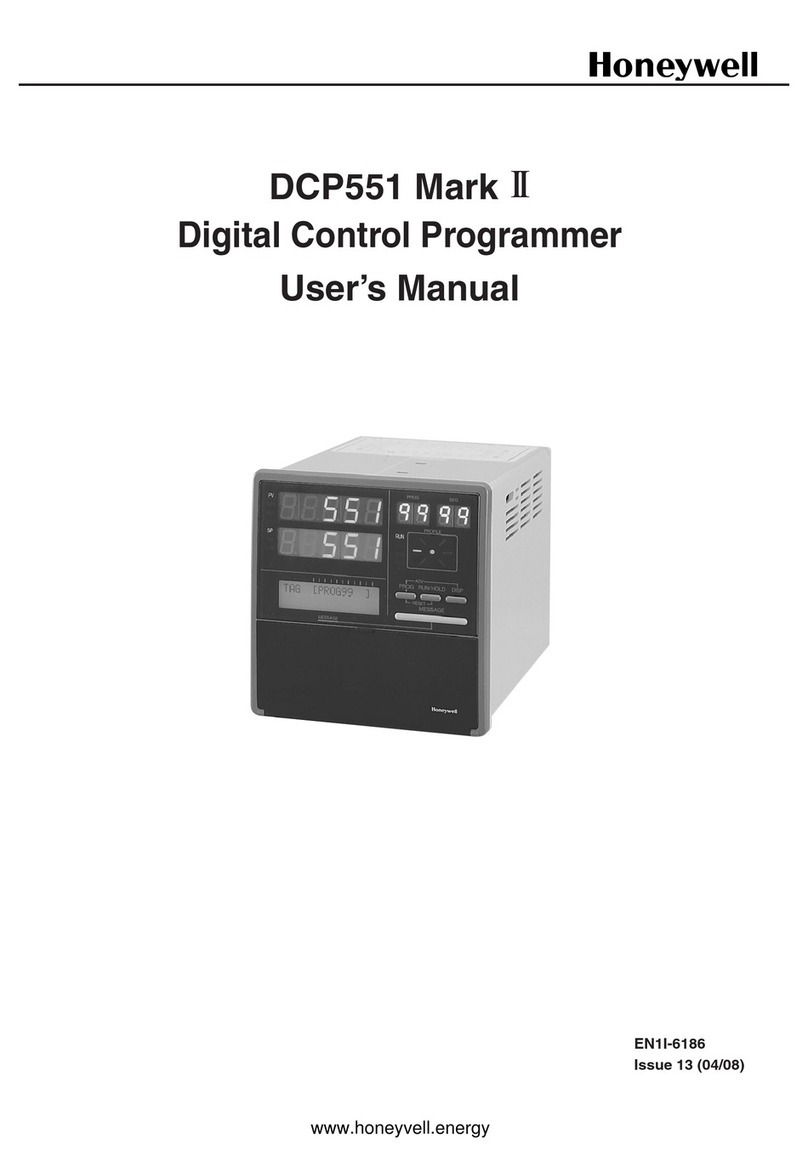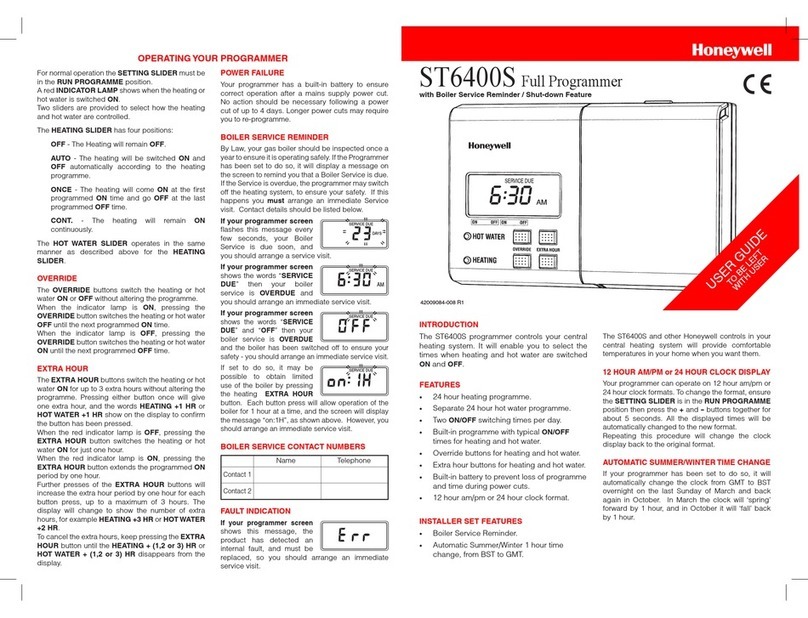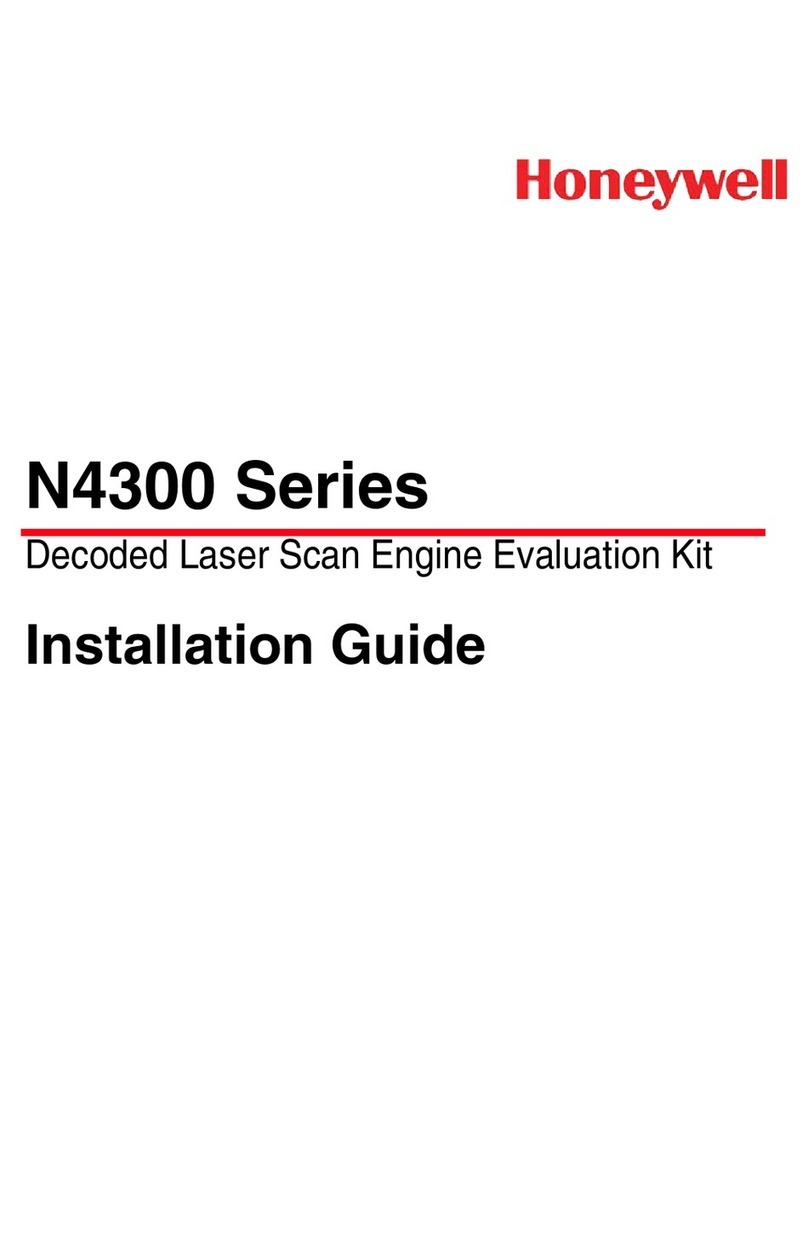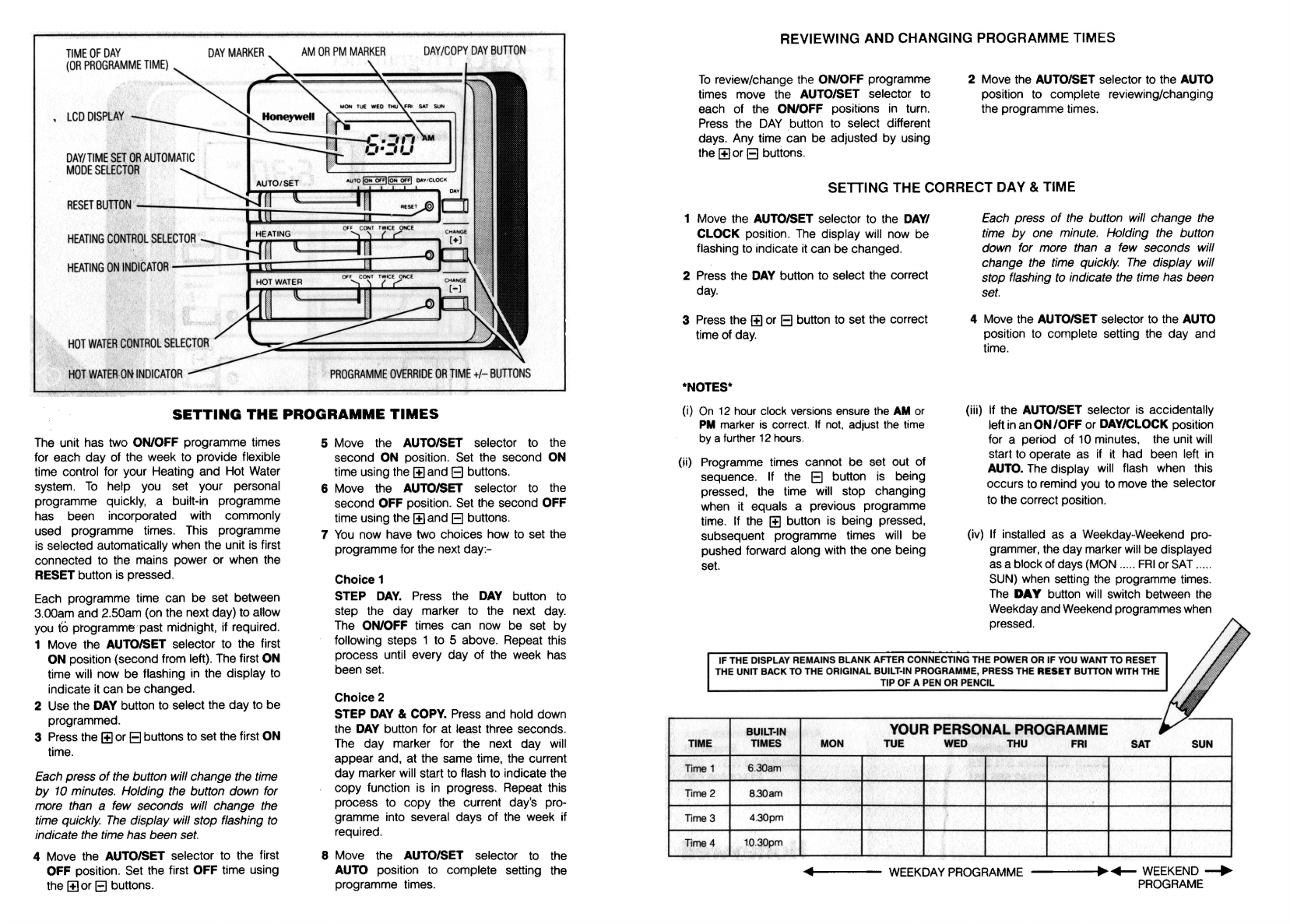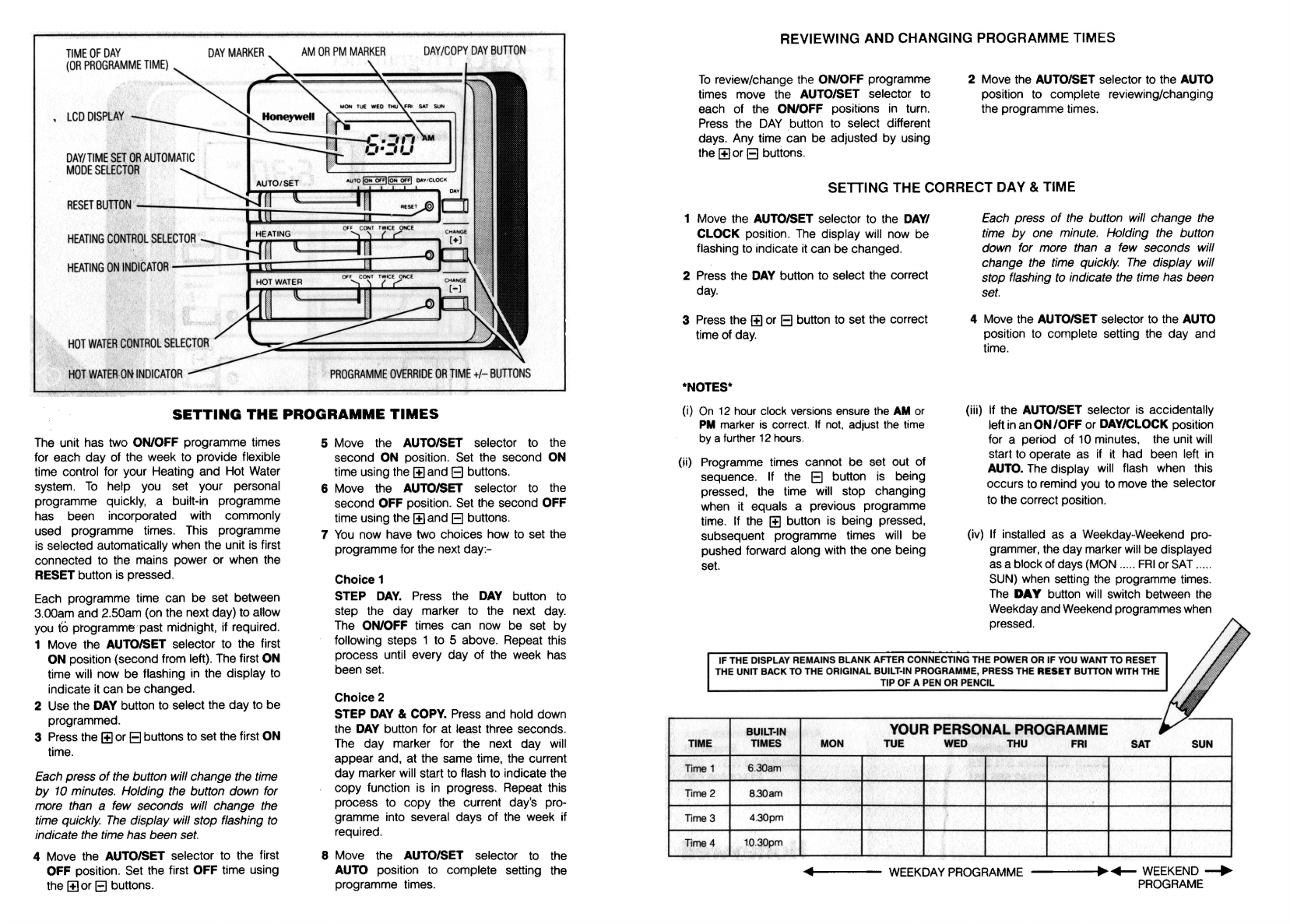
TIME
OF
DAY
DAY
/
COPY
DAY
BUTTON
(OR
PROGRAMME
T
IME)
LCD
DISPtAY
HEATING
CONTROL
SELECTOR
HEATING
ON
INDICATOR
------i~J:
m;
;;;;;:;;;;;-:-::,:,:,~it
:_:_:_
-_-_
\JI
_,
HOT
WATER
CONTROL
SELECTOR
HOT
WATER-ON
INDICATOR
PROGRAMME
OVERRIDE
OR
TIME
+/-
BUTTONS
SETTING
THE
PROGRAMME
TIMES
The
unit has two ON/OFF programme times
for each day of the week to provide flexible
time control for your Heating and Hot Water
system.
To
help you set your personal
programme quickly, a built-in programme
has been incorporated with commonly
used programme times. This programme
is
selected automatically when the unit
is
first
connected to the mains power or when the
RESET button
is
pressed.
Each
programme time can be set between
3.00am and 2.50am (on the next day) to allow
you
(6
programme past midnight, if required.
1 Move the AUTO/SET selector to the first
ON position (second from left).
The
first ON
time will now be flashing
in
the display
to
indicate it can be changed.
2 Use the
DAY
button to select the day to be
programmed.
3
Press
the
1±1
or
El
buttons to set the first ON
time.
Each press
of
the button will change the time
by
10
minutes. Holding the button down for
more than a few seconds will change the
time quickly.
The
display will stop flashing
to
indicate the time has been
set.
4 Move the AUTO/SET selector to the first
OFF position.
Set
the
first OFF time using
the
1±1
or
El
buttons.
5 Move the AUTO/SET selector to the
second ON position.
Set
the second ON
time using the
1±1
and
El
buttons.
6 Move the AUTO/SET selector
to
the
second OFF position.
Set
the second OFF
time using the
1±1
and
El
buttons.
7
You
now have two choices how to set the
programme for the next day:-
Choice 1
STEP
DAY.
Press
the
DAY
button to
step the day marker to the next
day.
The
ON/OFF times can
now
be set by
following steps 1 to 5 above. Repeat this
process until every day of the week has
been
set.
Choice 2
STEP
DAY
& COPY.
Press
and hold down
the
DAY
button for at least three seconds.
The
day marker for the next day will
appear and, at the same time, the current
day marker will start
to
flash to indicate the
copy function
is
in
progress. Repeat this
process to copy the current day's pro-
gramme into several days of the
week
if
required.
8 Move the AUTO/SET selector
to
the
AUTO position
to
complete setting the
programme times.
REVIEWING AND CHANGING PROGRAMME TIMES
To
review/change the ON/OFF programme
times move the AUTO/SET selector to
each of the ON/OFF positions
in
turn.
Press the
DAY
button to select different
days. Any time can be adjusted by using
the
1±1
or
El
buttons.
2 Move the AUTO/SET selector to the AUTO
position
to
complete reviewing/changing
the programme times.
SETTING THE CORRECT DAY & TIME
1 Move the AUTO/SET selector to the
DAY/
CLOCK position.
The
display will now be
flashing
to
indicate it can be changed.
2
Press
the
DAY
button to select the correct
day.
3
Press
the
1±1
or
El
button
to
set the correct
time of
day.
*NOTES*
(i)
On
12
hour
clock
versions
ensure
the
AM
or
PM
marker
is
correct.
If
not,
adjust
the
time
by
a
further
12
hours.
(H)
Programme times cannot be set out of
sequence.
If
the
El
button
is
being
pressed, the time will stop changing
when it equals a previous programme
time.
If
the
1±1
button
is
being pressed,
subsequent programme times will be
pushed forward along with the one being
set.
Each press
of
the button will change the
time
by
one minute. Holding the button
down for more than a
few
seconds will
change the time quickly.
The
display will
stop flashing
to
indicate the time has been
set.
4 Move the AUTO/SET selector to the AUTO
position
to
complete setting the day and
time.
(iii)
If
the AUTO/SET selector
is
accidentally
left
in
an
ON
/OFF
or
DAY/CLOCK position
for a period of
10
minutes, the unit will
start to operate
as
if
it had been left
in
AUTO.
The
display will flash when this
occurs
to
remind
you
to move the selector
to
the correct position.
(iv)
If
installed
as
a Weekday-Weekend pro-
grammer, the day marker
will
be
displayed
as
ablock
of
days
(MON
.....
FRI
or
SAT
.....
SUN)
when
setting
the
programme
times.
The
DAY
button
will
switch between
the
Weekdayand
Weekend
programmes
when
pressed.
IF THE DISPLAY REMAINS
BLANK
AFTER CONNECTING THE POWER OR
IF
YOU WANT TO RESET
THE UNIT
BACK
TO THE ORIGINAL BUILT-IN PROGRAMME, PRESS THE
RESET
BUTTON WITH THE
TIP OF A PEN OR PENCIL
BUILT-IN YOUR PERSONAL PROGRAMME
TIME TIMES MON
TUE
WED
THU
FRI SAT SUN
Time1 6.30am
Time2 8.30am
Time3 4.30pm
Time4
10
.30pm
,._
____
WEEKDAY
PROGRAMME----~•+-
WEEKEND-+
PROGRAME