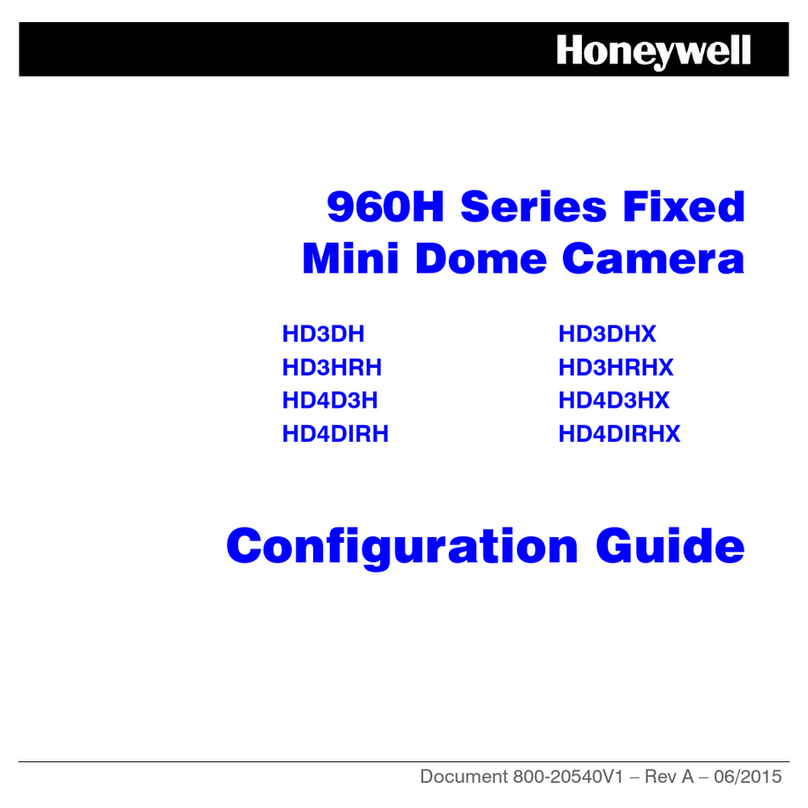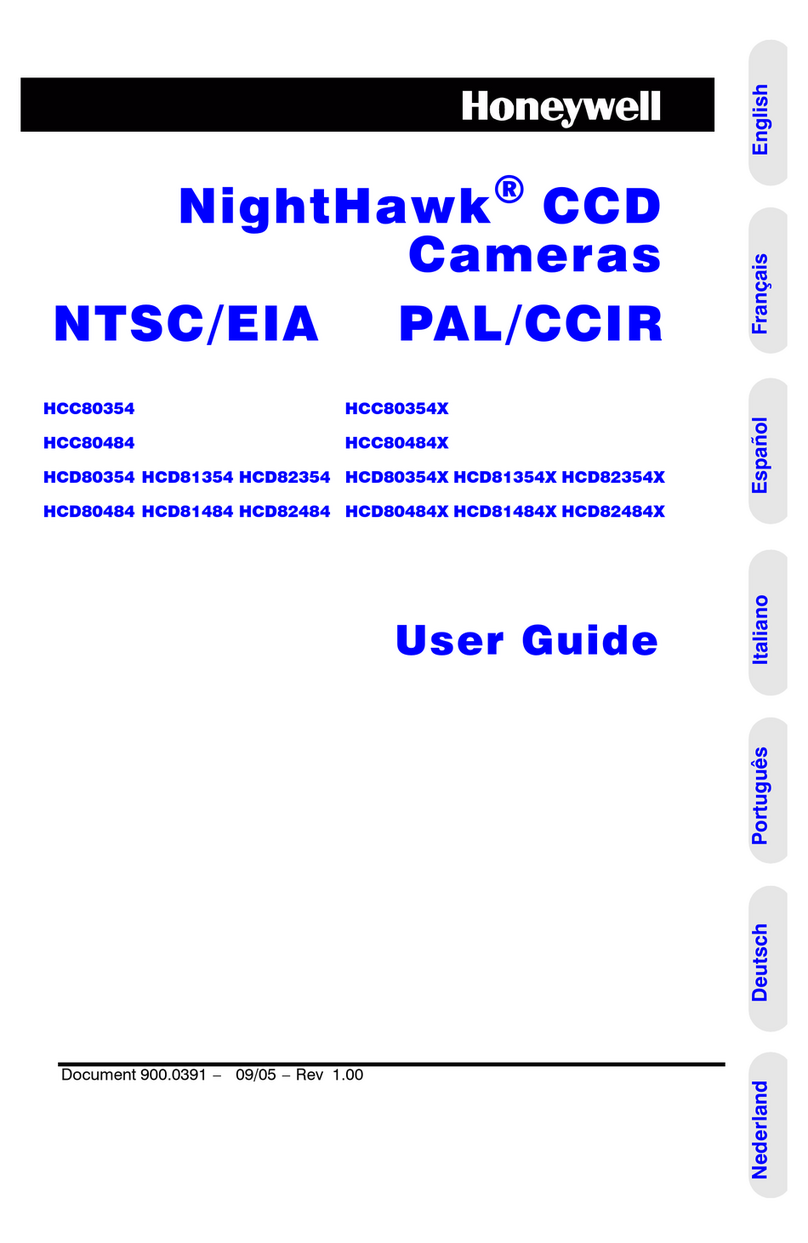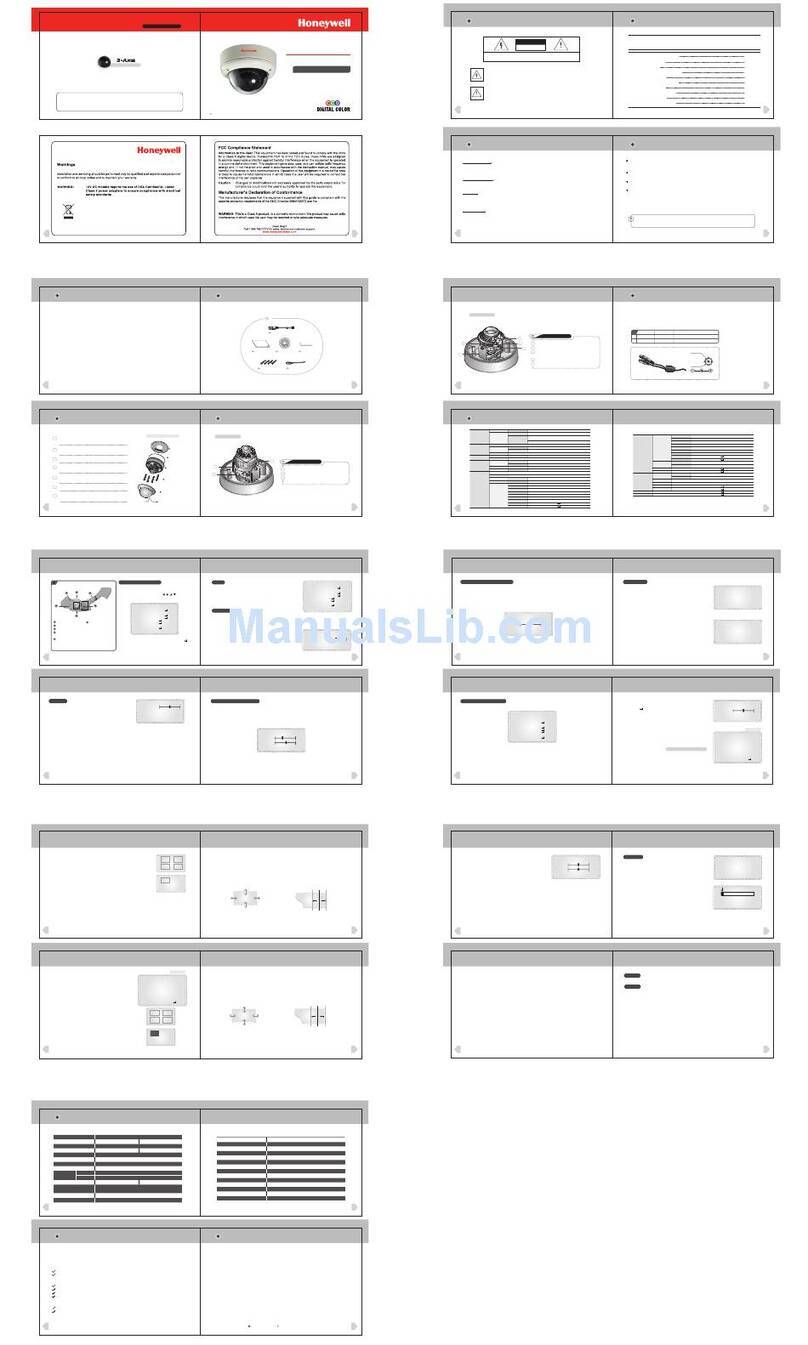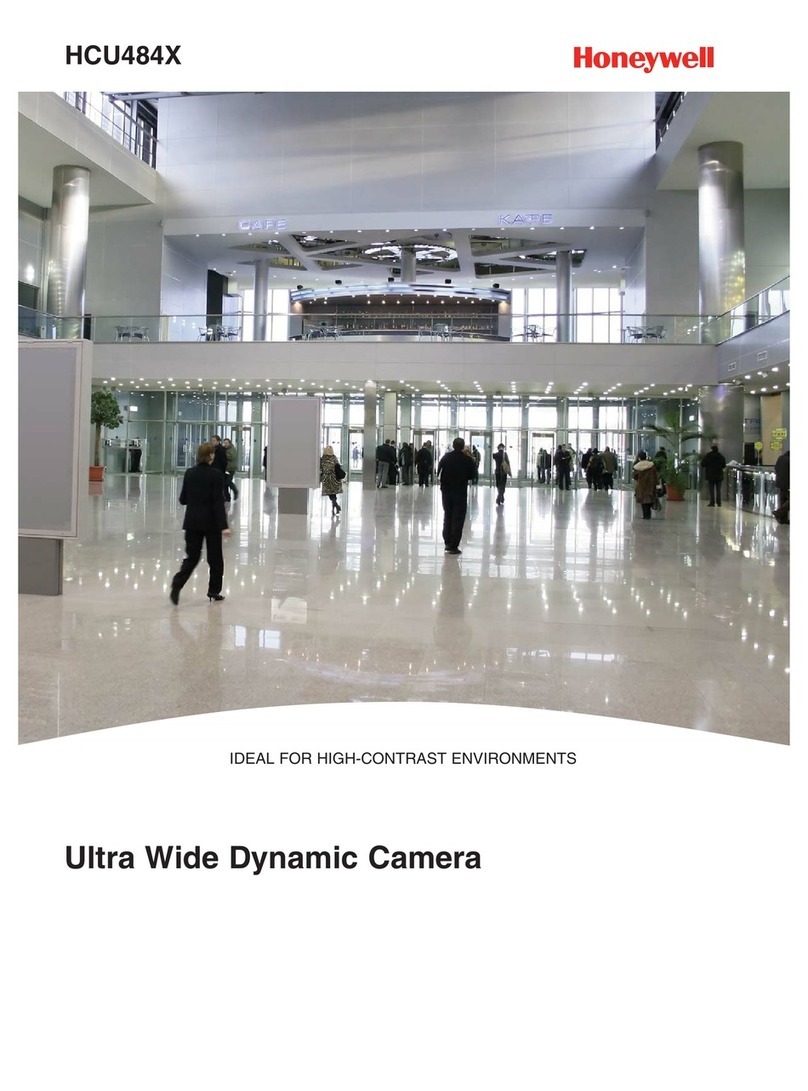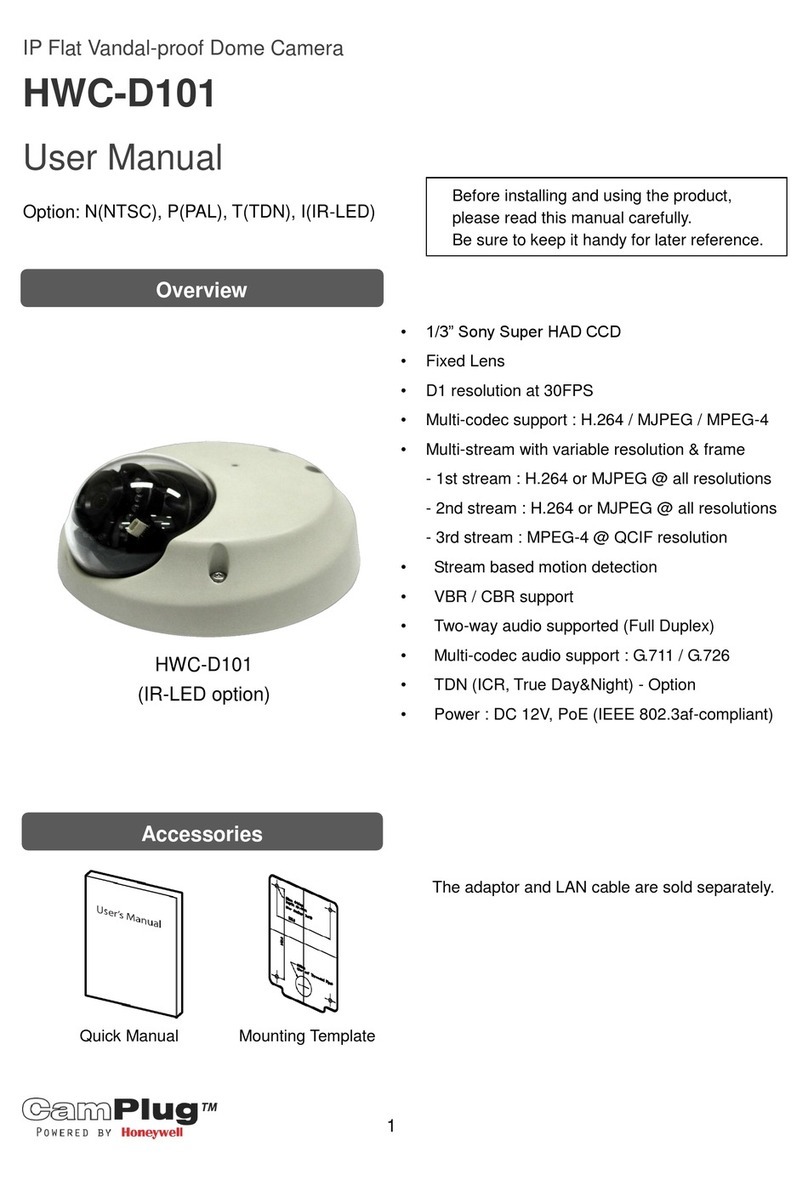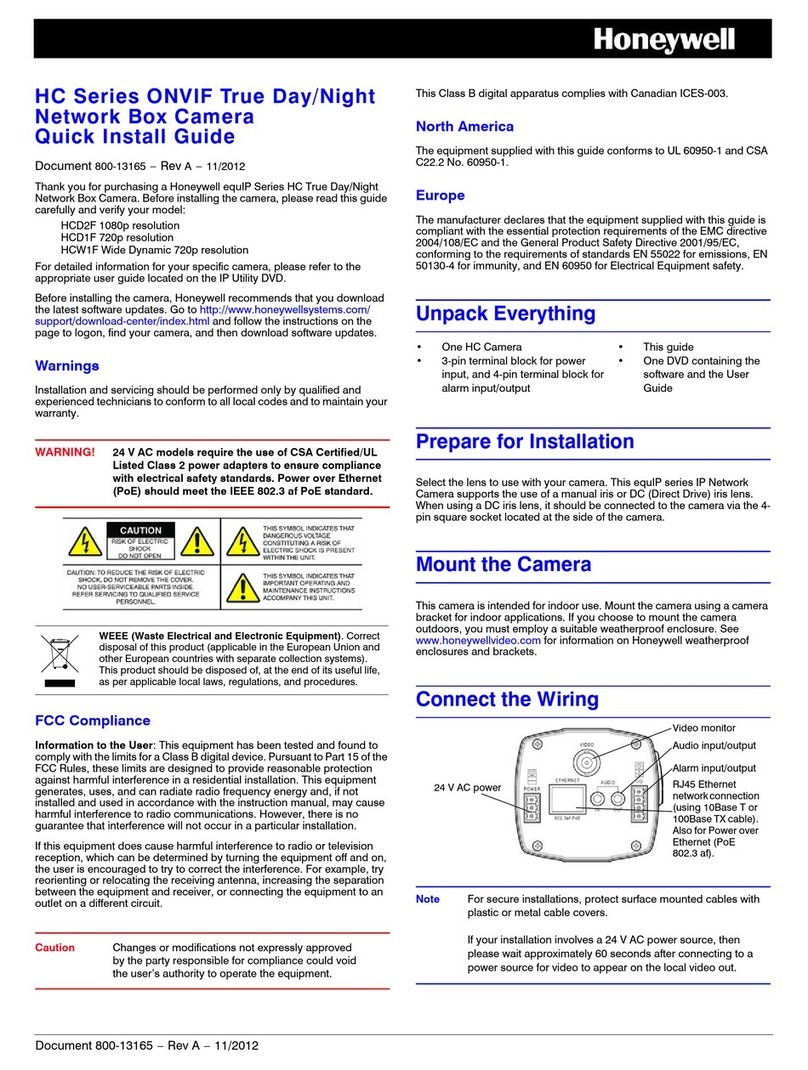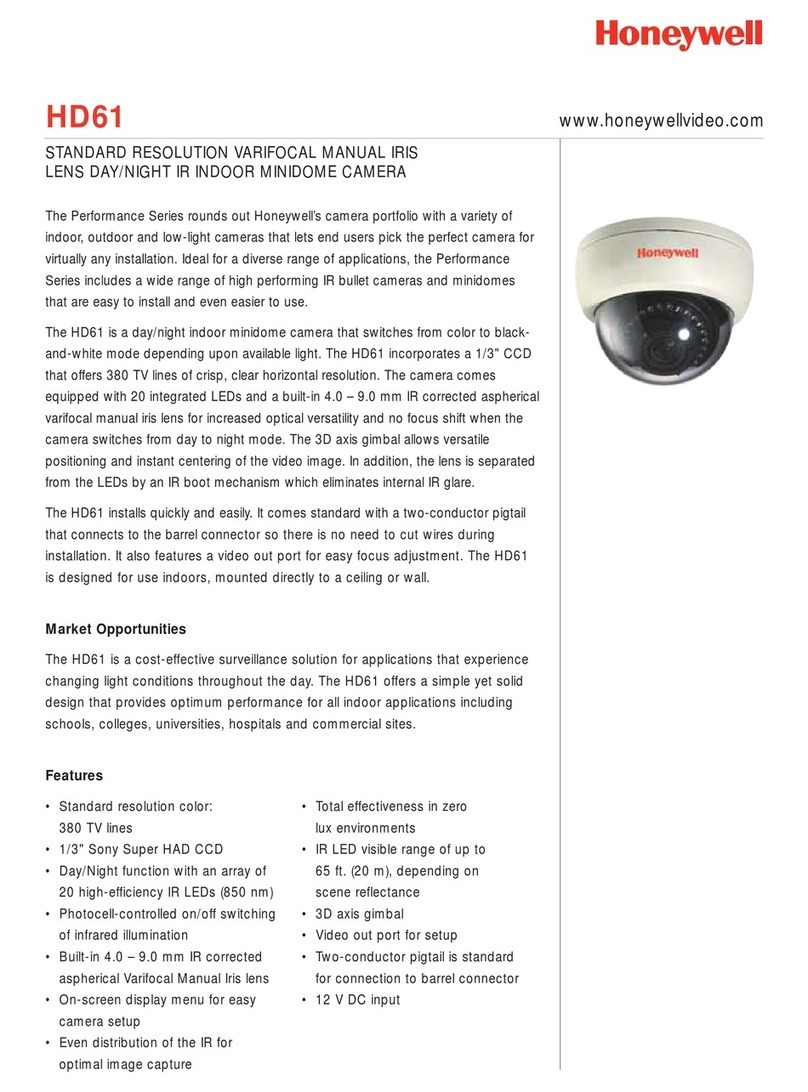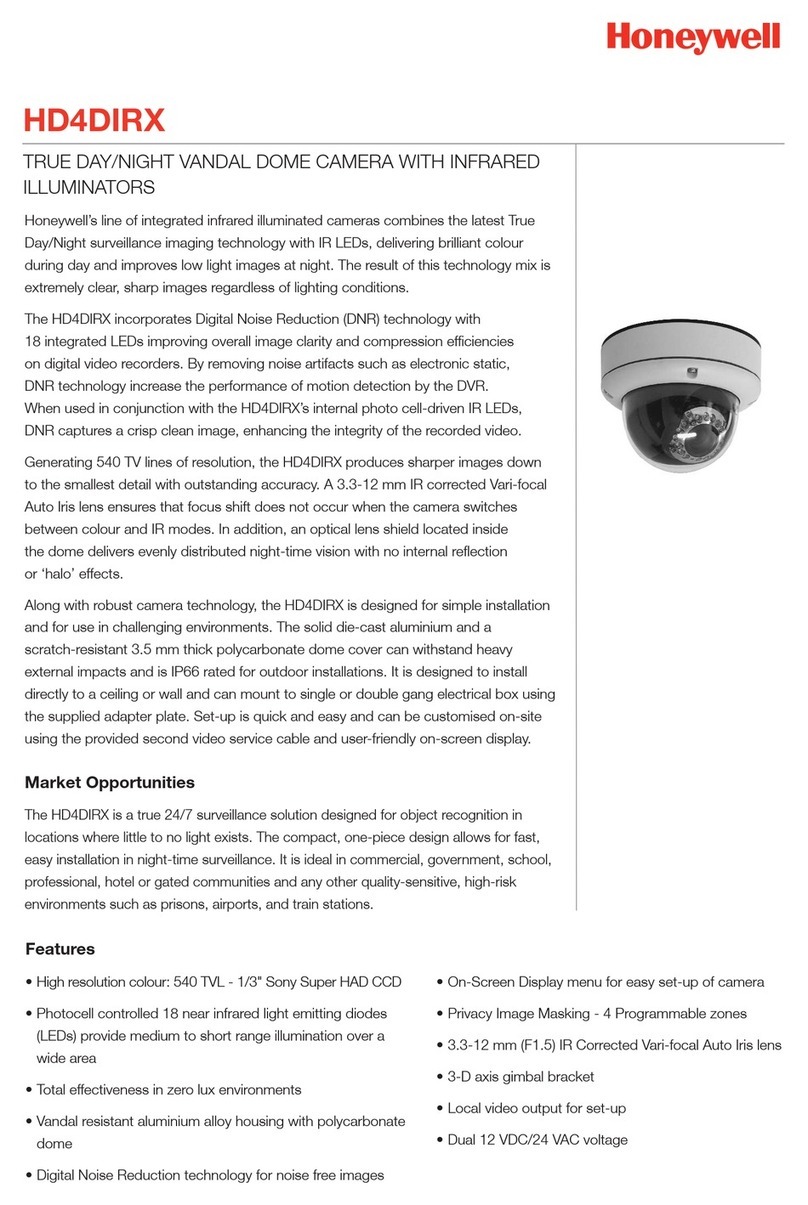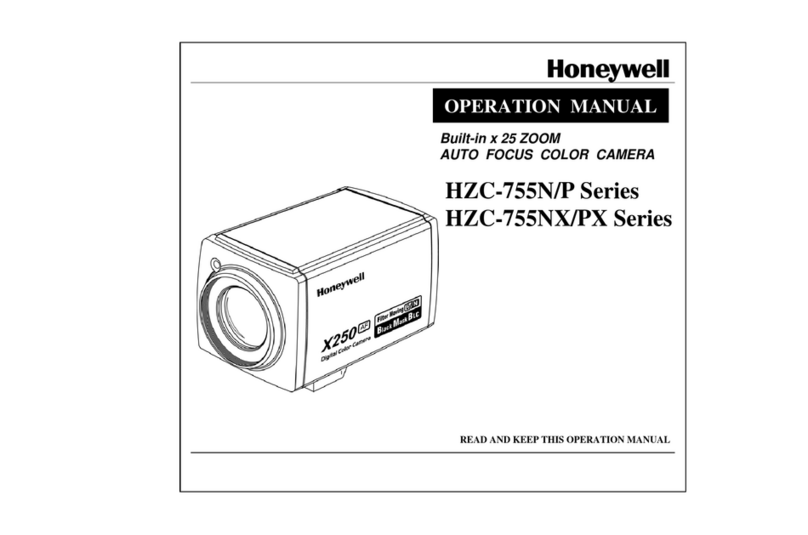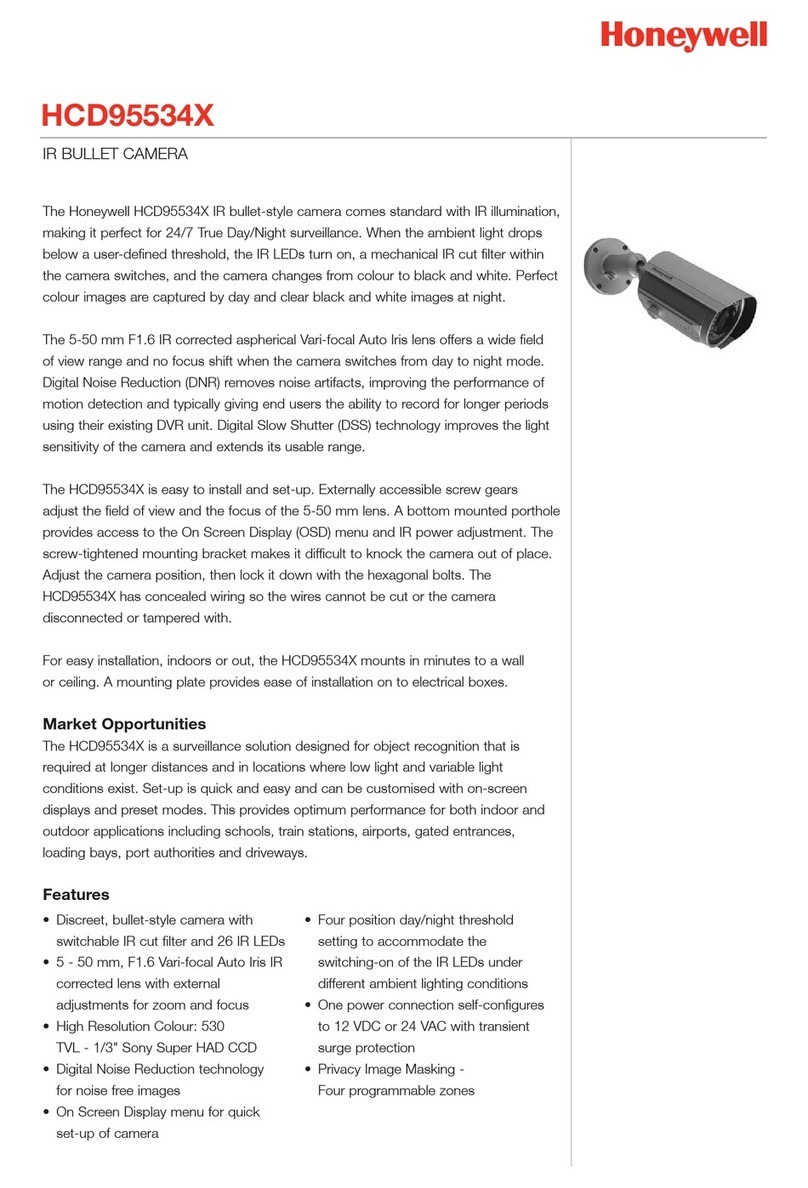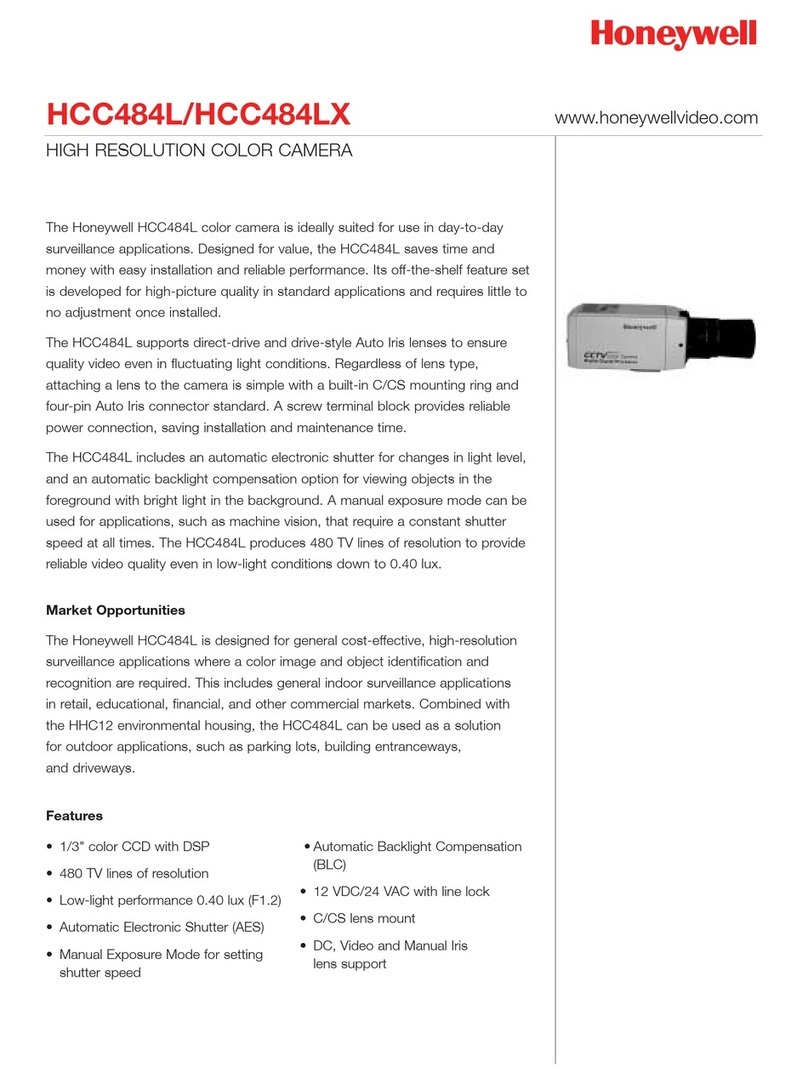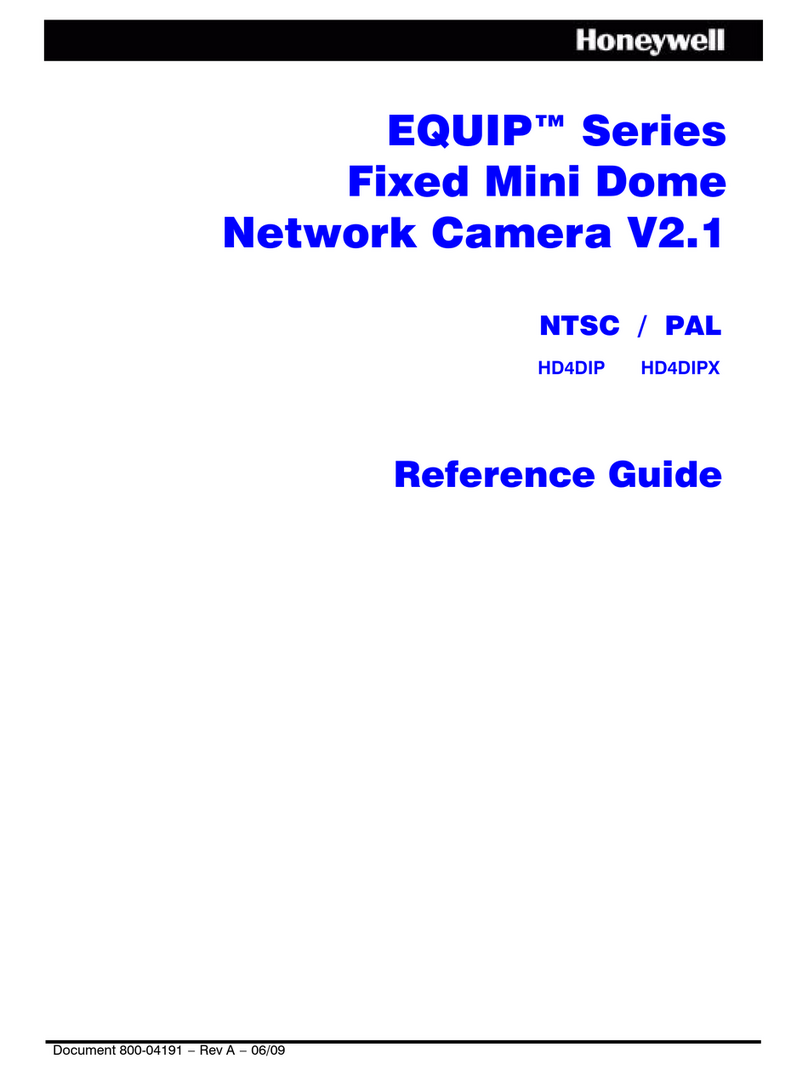© 2018 Honeywell International Inc. All rights reserved. No part of this publication may be reproduced by any means without written permission from Honeywell. The information in this publication is believed to be accurate in all respects. However, Honeywell
cannot assume responsibility for any consequences resulting from the use thereof. The information contained herein is subject to change without notice. Revisions or new additions to this publication may be issued to incorporate such changes.
3. Connect one end of the Ethernet cable to the RJ-45 port on the camera.
4. If the other end of the Ethernet cable is NOT connected to a PoE switch or NVR, connect the
power connector of the camera to a 12 VDC power source.
5. Attach the camera assembly to the mounting surface using the supplied screws.
Aiming the Camera and Logging on to the Camera
1. Aim the camera lens in the desired direction as shown in below:
Note Lens adjustment can be divided into left/right and up/down adjustment. Left/right
adjustment can be done manually as shown in Figure 1. For up/down adjustment, you must insert
the L-wrench into the hole on the lens and turn it as shown in Figure 2.
2. Tighten the adjustment screws to secure the camera lens in place.
3. Reattach the dome cover.
4. If the camera is connected to the PoE port of a Honeywell Embedded NVR, you can log on to
the camera directly from the NVR. To log on from a PC:
a. Install the Honeywell Config Tool from the installation CD.
b. Use the Config Tool to discover the camera and open the camera’s webpage.
c. Log on to the camera as the admin user. The default user name is admin (case-sensitive)
and the default password is 1234.
Only Internet Explorer 11 (or later) is supported.
IP address of the device is assigned automatically by DHCP server. If the DHCP server is not
available, the device will acquire 192.168.1.108 as the default IP address.
Recommended Recorders
HEN*4 8/16/32/64-channel Focus 4K NVRs (H.264 and H.265)
HEN*3 4/8/16/32-channel Performance Series NVRs (H.264 and H.265)
HEN*2 4/8/16-channel Performance Series NVRs (H.264)
HRHT4* 4/8/16-channel 4 MP HQA/IP/CVBS Hybrid DVRs (H.264)
Regulatory Statements
FCC Compliance
This equipment has been tested and found to comply with the limits for a Class B digital device,
pursuant to part 15 of the FCC Rules. These limits are designed to provide reasonable protection
against harmful interference in a residential installation. This equipment generates, uses, and can
radiate radio frequency energy and, if not installed and used in accordance with the instructions,
may cause harmful interference to radio communications. However, there is no guarantee that
interference will not occur in a particular installation. If this equipment does cause harmful
interference to radio or television reception, which can be determined by turning the equipment off
and on, the user is encouraged to try to correct the interference by one or more of the following
measures:
• Reorient or relocate the receiving antenna.
• Increase the separation between the equipment and receiver.
• Connect the equipment into an outlet on a circuit different from that to which the receiver is
connected.
• Consult the dealer or an experienced radio/TV technician for help.
Changes or modifications not expressly approved by the party responsible for compliance could
void the user's authority to operate the equipment.
This Class B digital apparatus complies with Canadian ICES-003.
Manufacturer’s Declaration of Conformance
North America The equipment supplied with this guide conforms to UL 60950-1 and CSA C22.2
No. 60950-1.
Europe The manufacturer declares that the equipment supplied is compliant with the European
Parliament and Council Directive on the restriction of the use of certain hazardous substances in
electrical and electronic equipment (2011/65/EU), General Product Safety Directive (2001/95/EC),
and the essential requirements of the EMC directive (2014/30/EU), conforming to the
requirements of standards EN 55032 for emissions, EN 50130-4 for immunity, and EN 62368-1
for electrical equipment safety.
WEEE (Waste Electrical and Electronic Equipment)
Correct disposal of this product (applicable in the European Union and other
European countries with separate collection systems). This product should be
disposed of, at the end of its useful life, as per applicable local laws, regulations,
and procedures.
2700 Blankenbaker Pkwy, Suite
150 Louisville, KY, 40299, USA
www.honeywell.com/security
+1 800 323 4576
(North America only)
Aston Fields Road, Whitehouse
Industrial Estate Runcorn, Cheshire,
WA7 3DL, UK
www.honeywell.com/security/uk
+1 44 (0) 1928 754 028
(Europe only)
Building #1, 555 Huanke Road, Zhang Jiang Hi-
Tech Park
Pudong New Area, Shanghai, 201203, China
www.asia.security.honeywell.com
+400 840 2233
(Asia Pacific only)
Document 800-24589 – Rev A – 08/2018