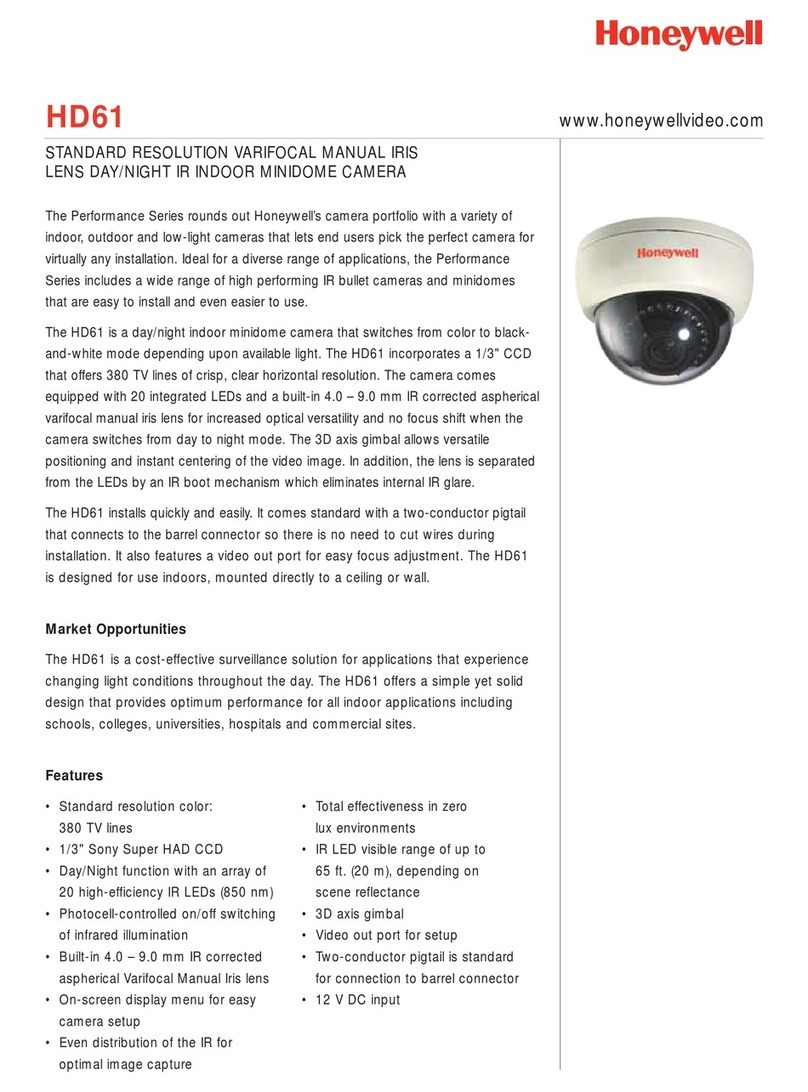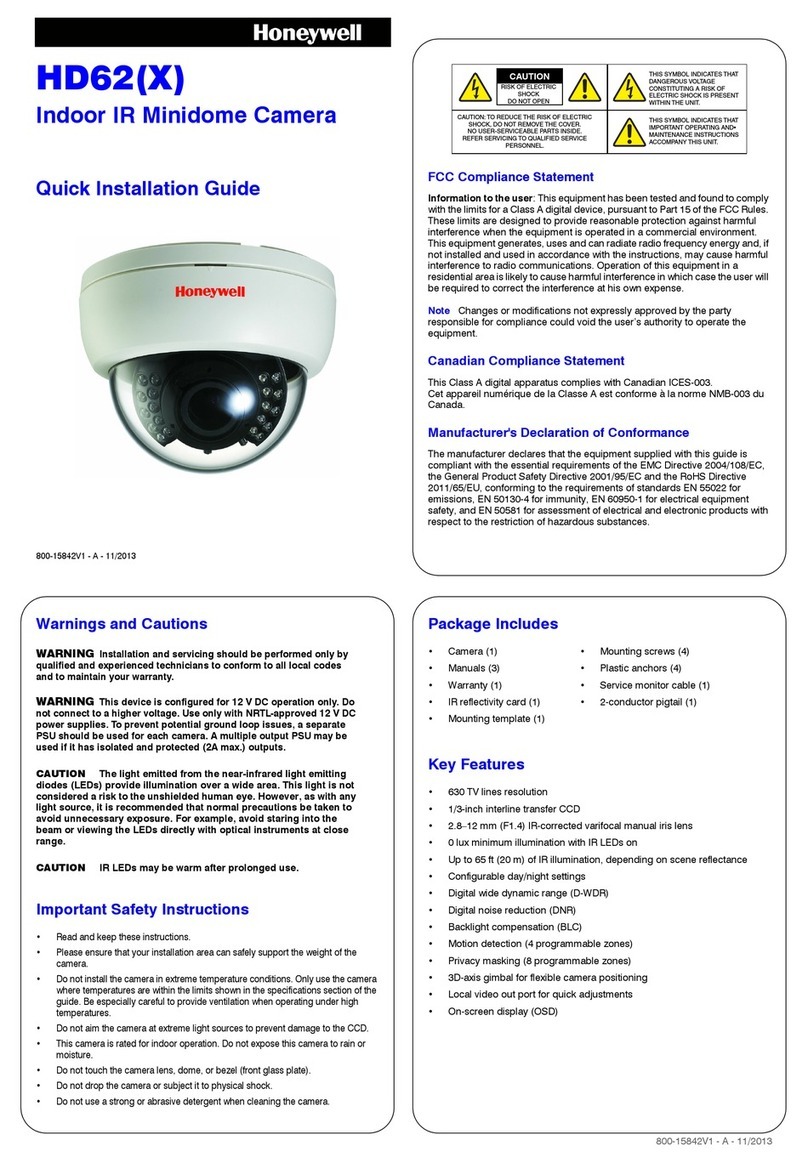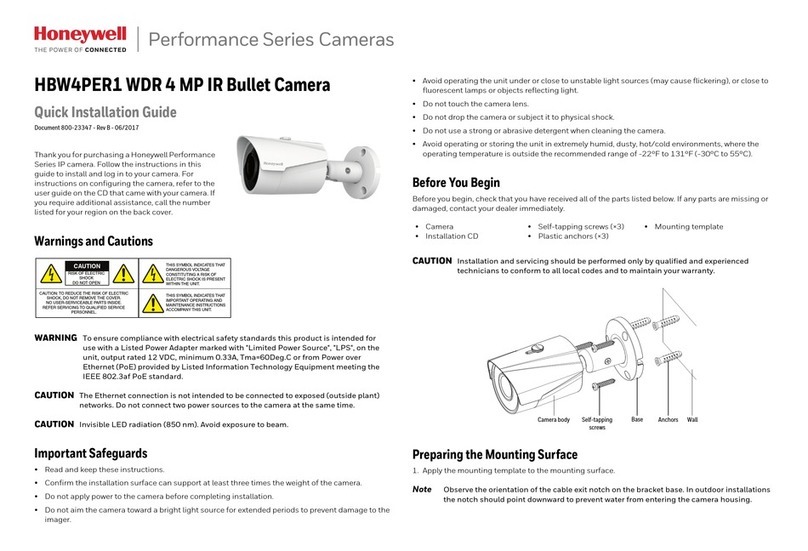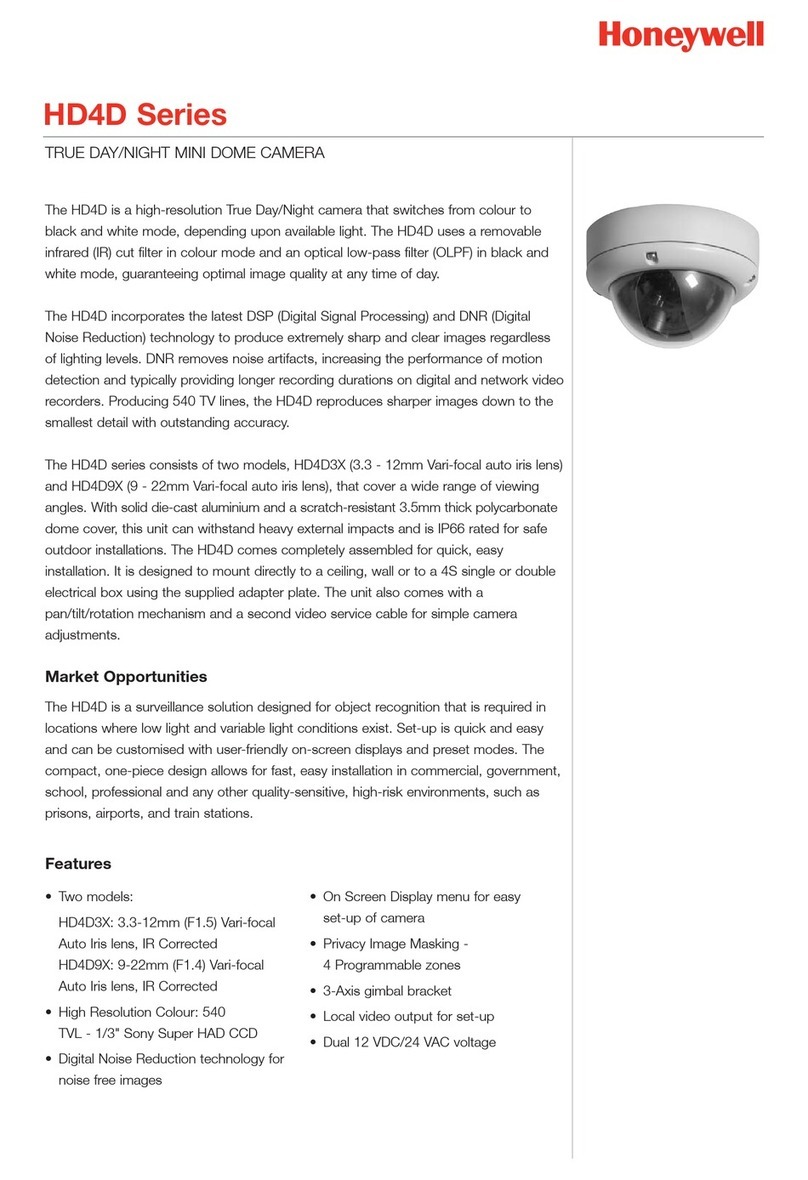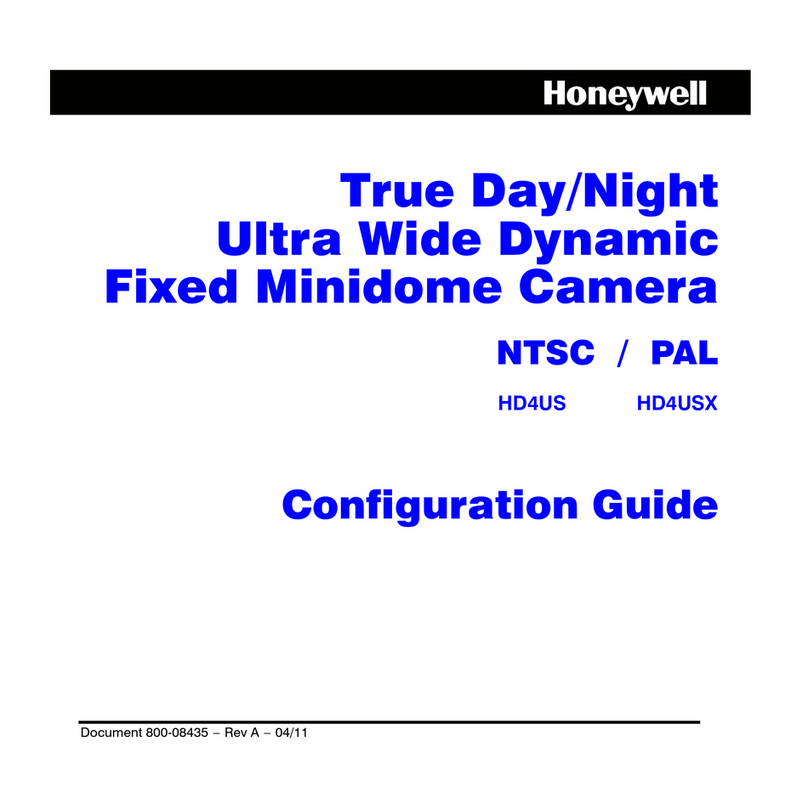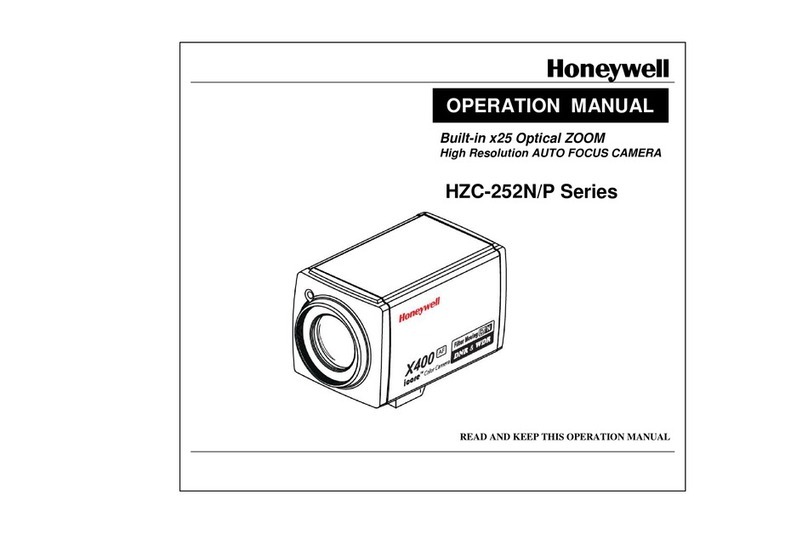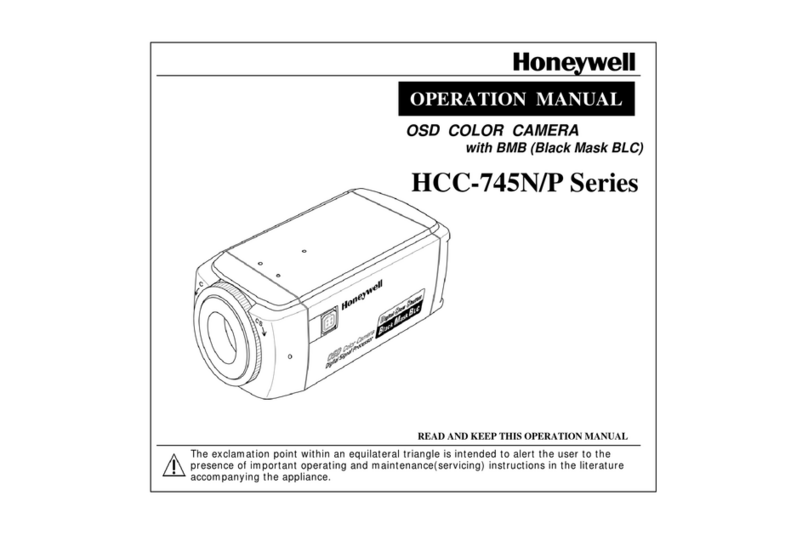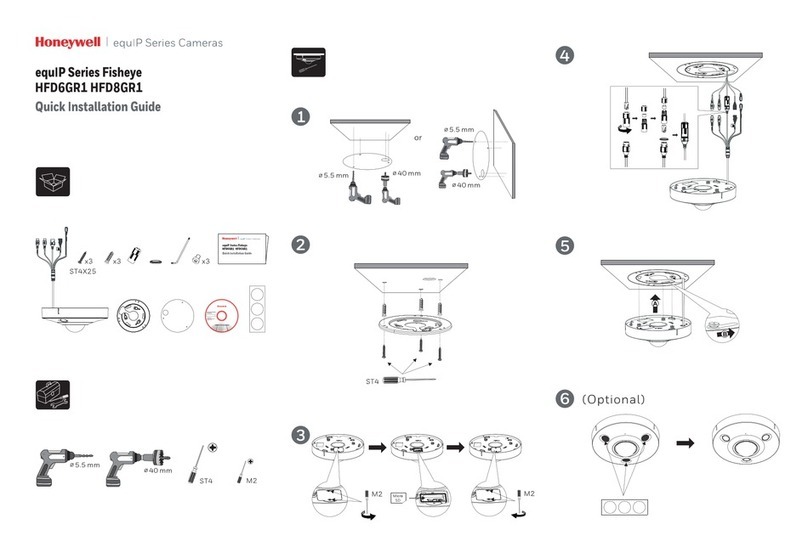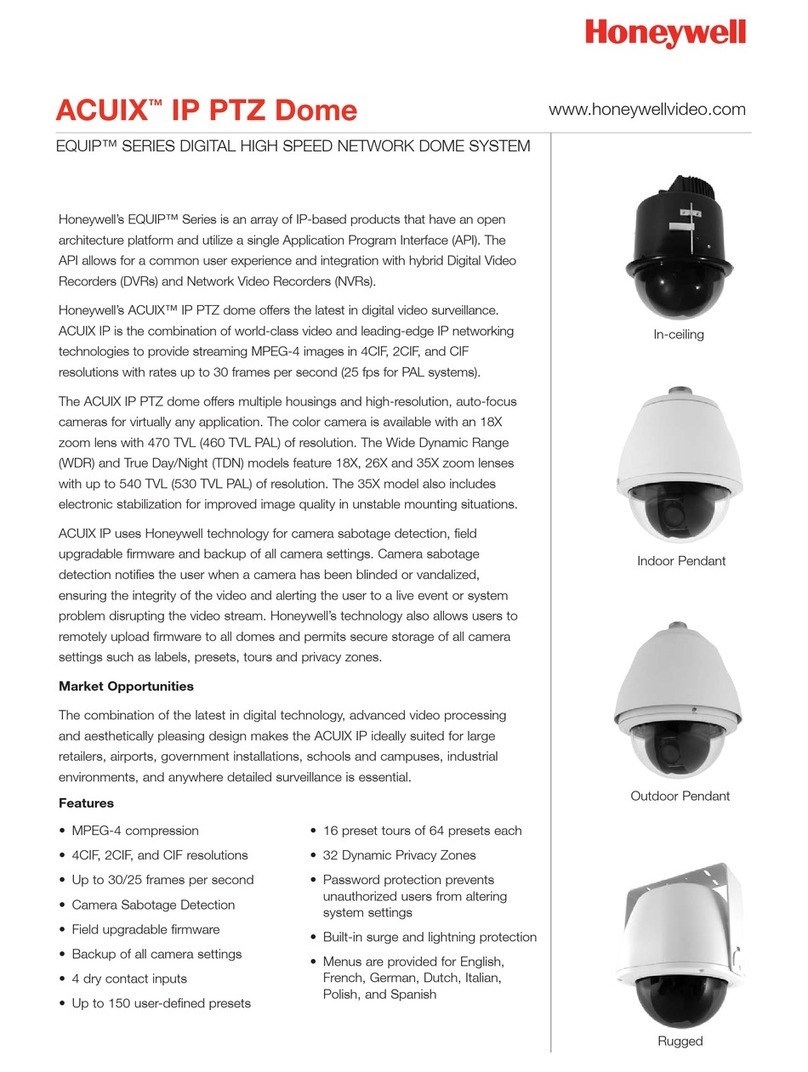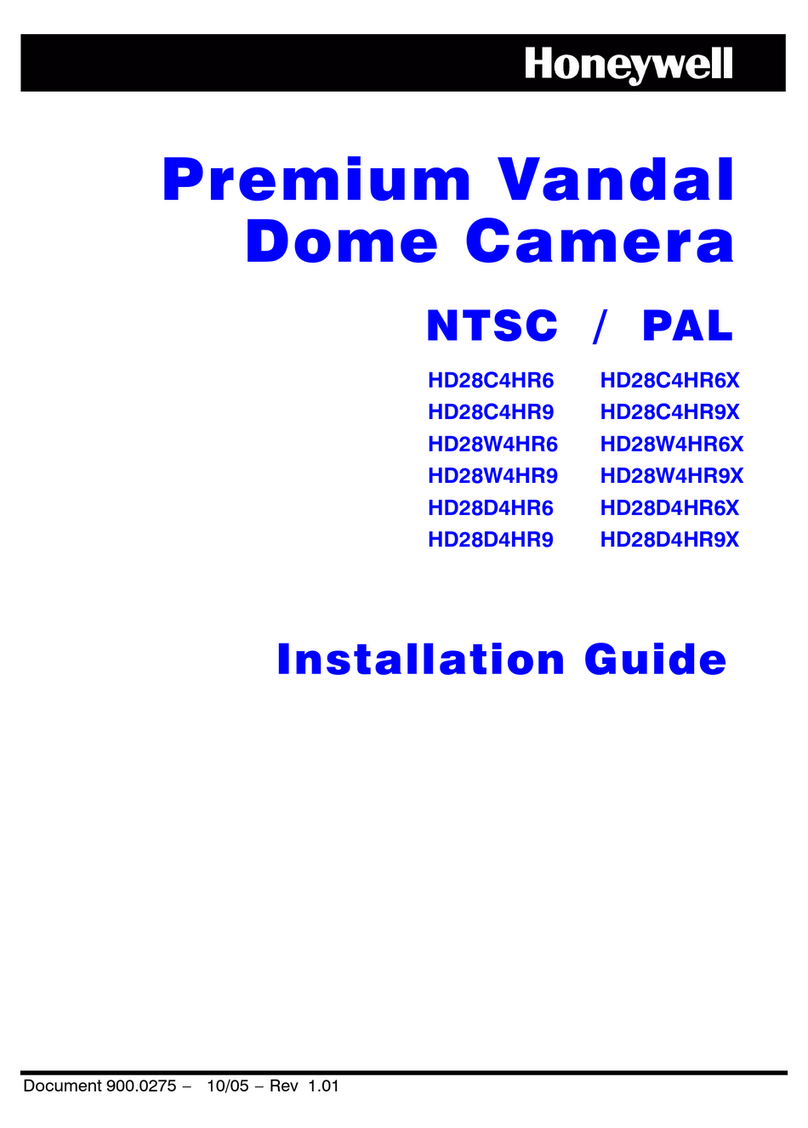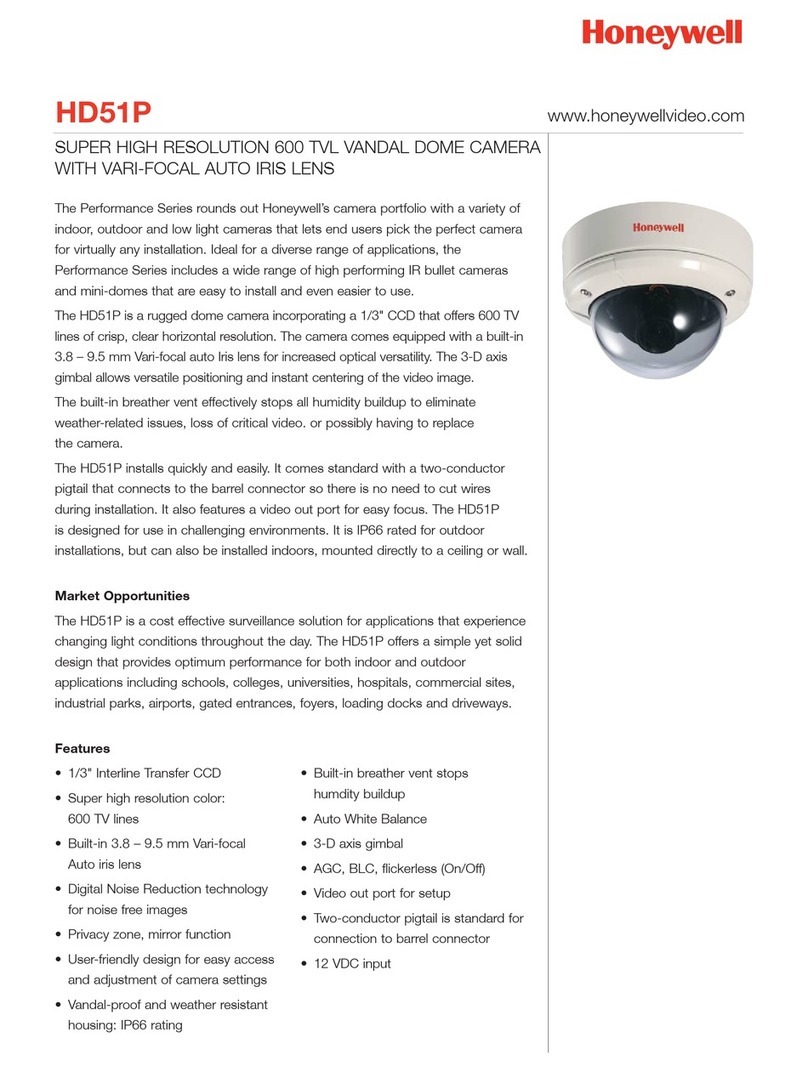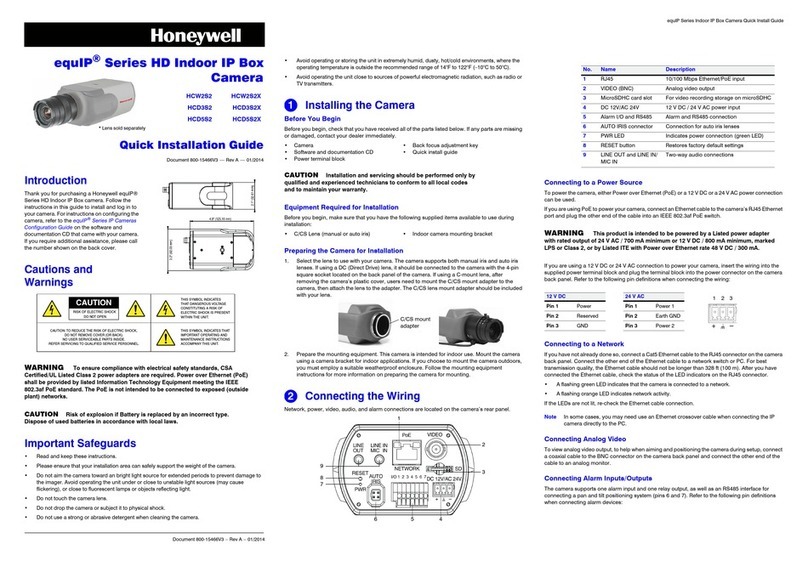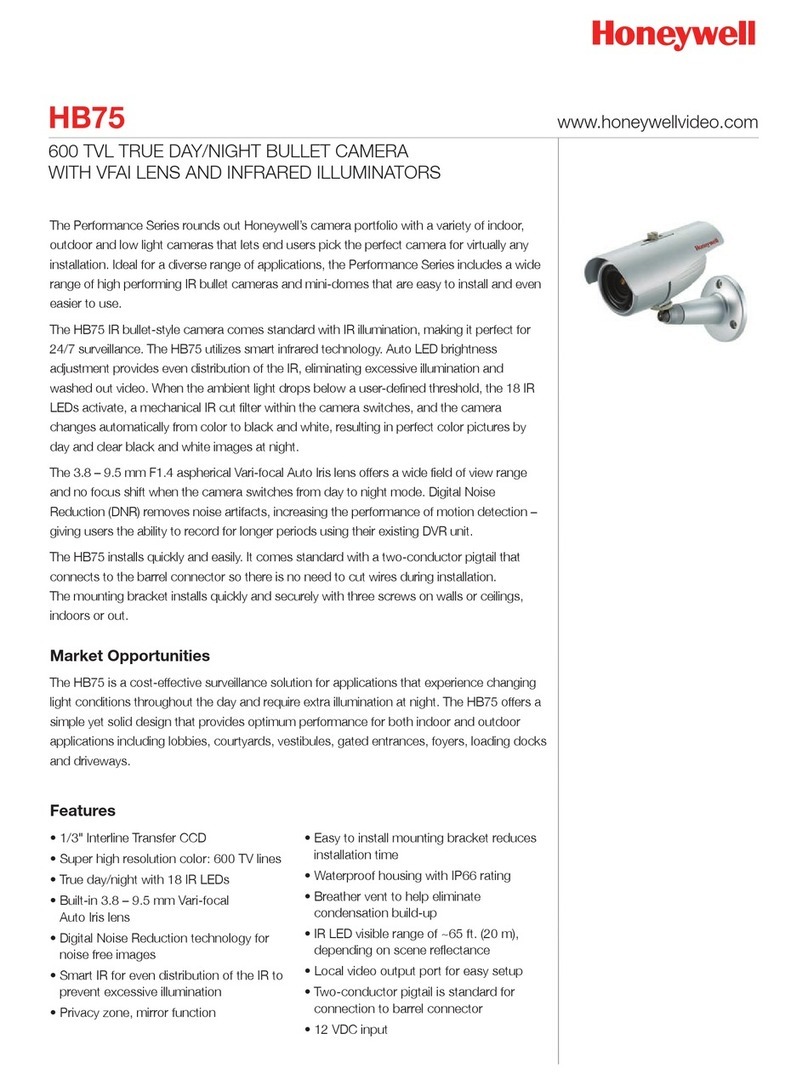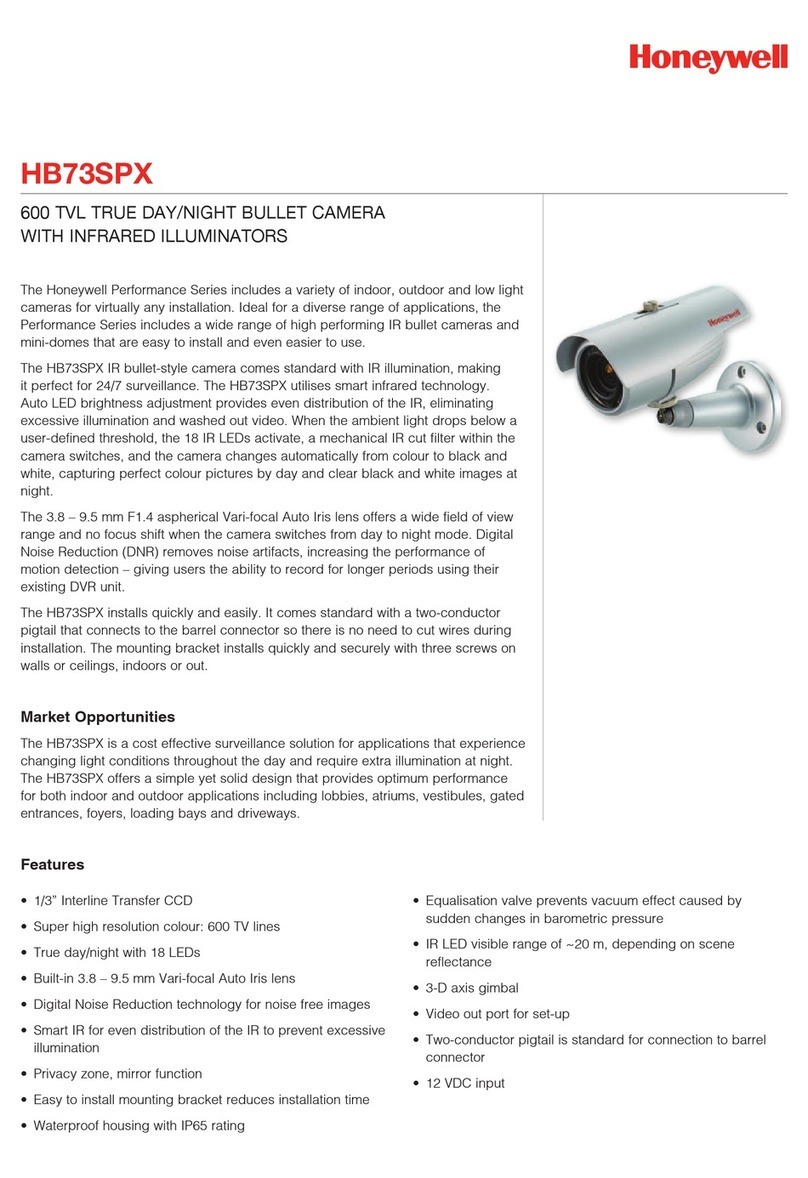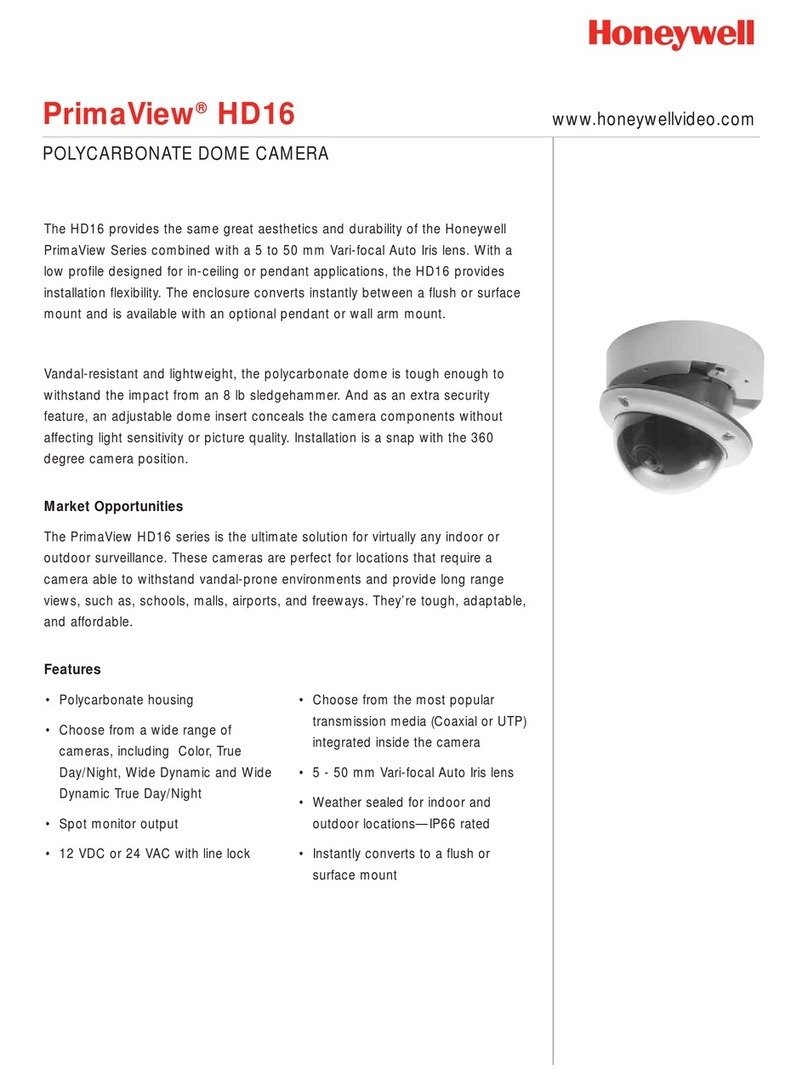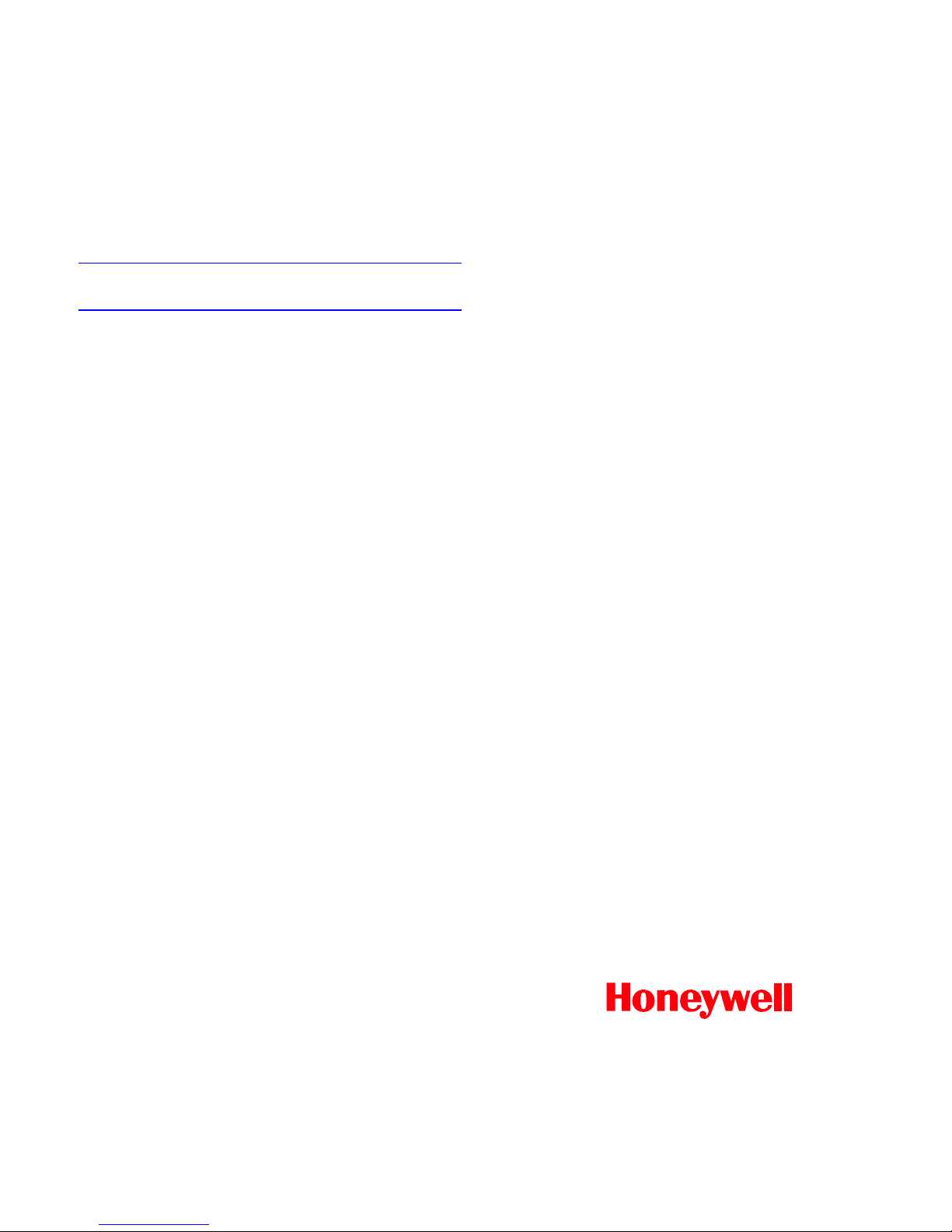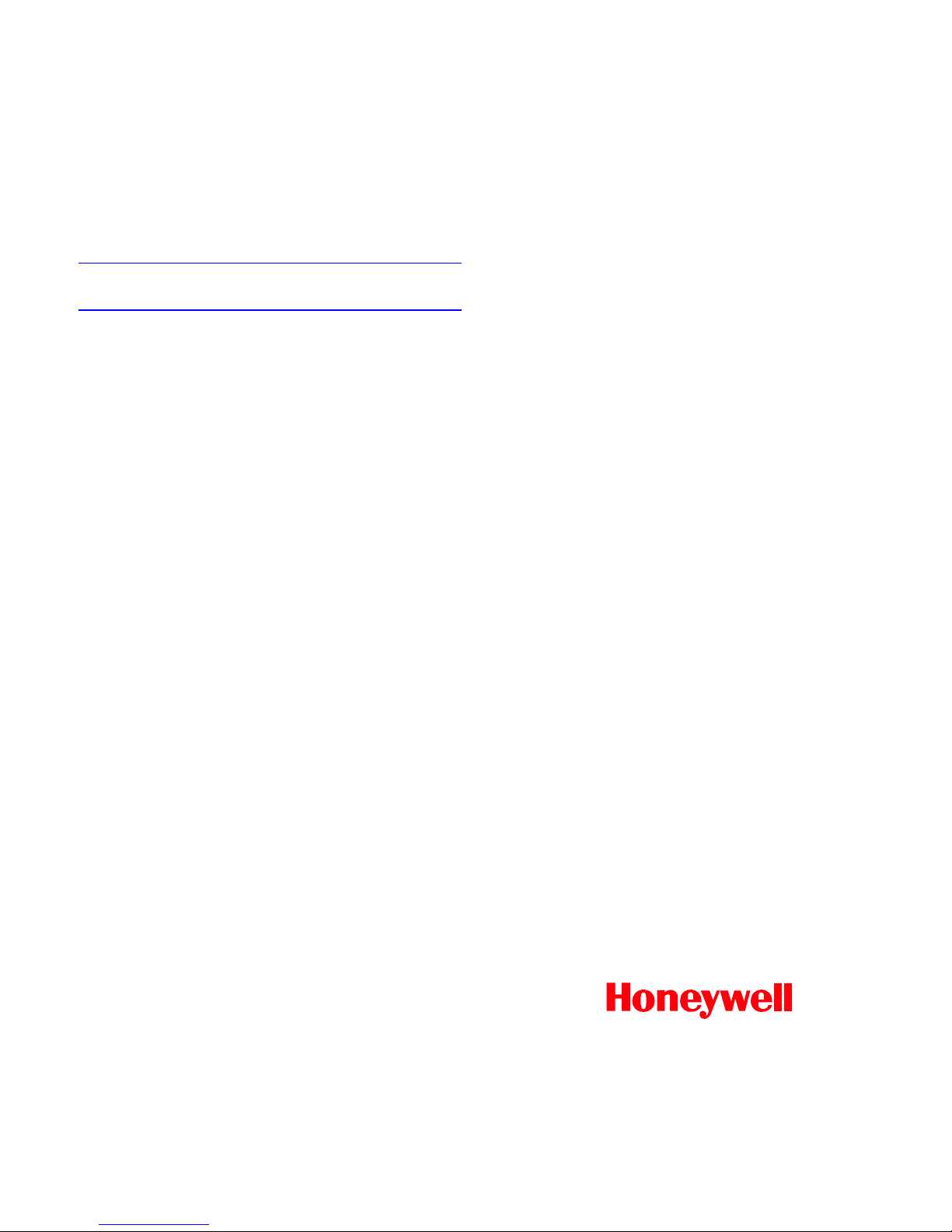
www.honeywellvideo.com
+1.800.796.CCTV (North America only)
Document 900.0818 - 08/06 - Rev 1.00
© 2006 Honeywell International Inc. All rights reserved. No part of this publication may be reproduced by any means without written permission from Honeywell Video
Systems. The information in this publication is believed to be accurate in all respects. However, Honeywell Video Systems cannot assume responsibility for any
consequences resulting from the use thereof. The information contained herein is subject to change without notice. Revisions or new editions to this publication may
be issued to incorporate such changes.
4. Set the Sharpness, Brightness and Color
Saturation of the Image
The VIEWING menu (MAIN MENU ➤VIEWING) has the
following controls:
•SHARPNESS and RESOLUTION affects the sharpness of
the image.
•BRIGHTNESS adjusts the brightness of the image.
•COLOR ADJ allows you to adjust the color saturation.
Frequently Asked Questions
The image appears to have a white cast and looks soft.
How can I reduce this effect?
Select the Wide Dynamic Preset that gives you the best picture for
your scene. If you still have the problem, go to the CUSTOM menu
and reduce the dynamic range slider to a lower value. Using the
VIEWING menu, set the Resolution to High and Sharpness to
Normal or to Sharp.
The image on a standard high resolution color camera
appears to have brighter colors. How do I make the
HCU484 have a similar look to a traditional CCTV camera?
Select the Wide Dynamic Preset that gives you the best picture for
your scene. If you still have the problem, go to the VIEWING menu
and increase the color saturation to a higher value.
If I select a WDR preset and change the AGC value, when
I go back to the WDR preset, it has changed to “Custom”.
Has my preset been changed or erased?
The WDR presets set the dynamic range, the exposure, sharpness
and the AGC level. Changing any of these will change the WDR
preset to Custom. When you saw the Custom setting, the preset that
you selected was still loaded, except that the AGC had changed, thus
customizing your setup. This camera function allows any WDR preset
to be loaded into custom so that you can modify the dynamic range
and exposure of the underlying preset.
There are seven WDR presets in the camera. How do I
know which one to use for my scene?
The WDR presets consist of three main types—center-weighted
scene, full scene, and full scene with spot glare. Depending on the
scene, you can narrow down your choice to the presets within
each of these groups. Most applications can use the full scene
WDR presets—INDOOR or OUTDOOR—as these are optimized
for general lighting conditions (General Scenes in the first
generation HCCWD484 wide dynamic camera).
Other applications in which the area of interest is primarily in the
center of the scene should use the ATM, LOADING DOCK or
LOBBY WDR presets.
•ATM is optimized to render proper exposure of faces when
the person is backlit by the sun, while still allowing the ability
to make out a person standing behind the person using the
ATM machine.
•LOADING DOCK is for areas with a tall vertical opening and
walls on either side.
•LOBBY is for areas with large windows across the scene.
However, depending on your lighting conditions and angle of
view, a different preset may render a better picture for your scene.
For scenes in which there are hot spots of illumination that can
occur anywhere in the scene and you need to see detail of objects
near these hotspots, the Full scene with spot glare presets—
GAMING and LICENSE PLATE—will likely offer the best picture
quality for seeing the objects of interest.
•GAMING is optimized to allow the reading of cards when the
card is in a hotspot and is producing glare.
•LICENSE PLATE is optimized to allow the viewing of the
front license plate when the headlights are shining into the
camera.