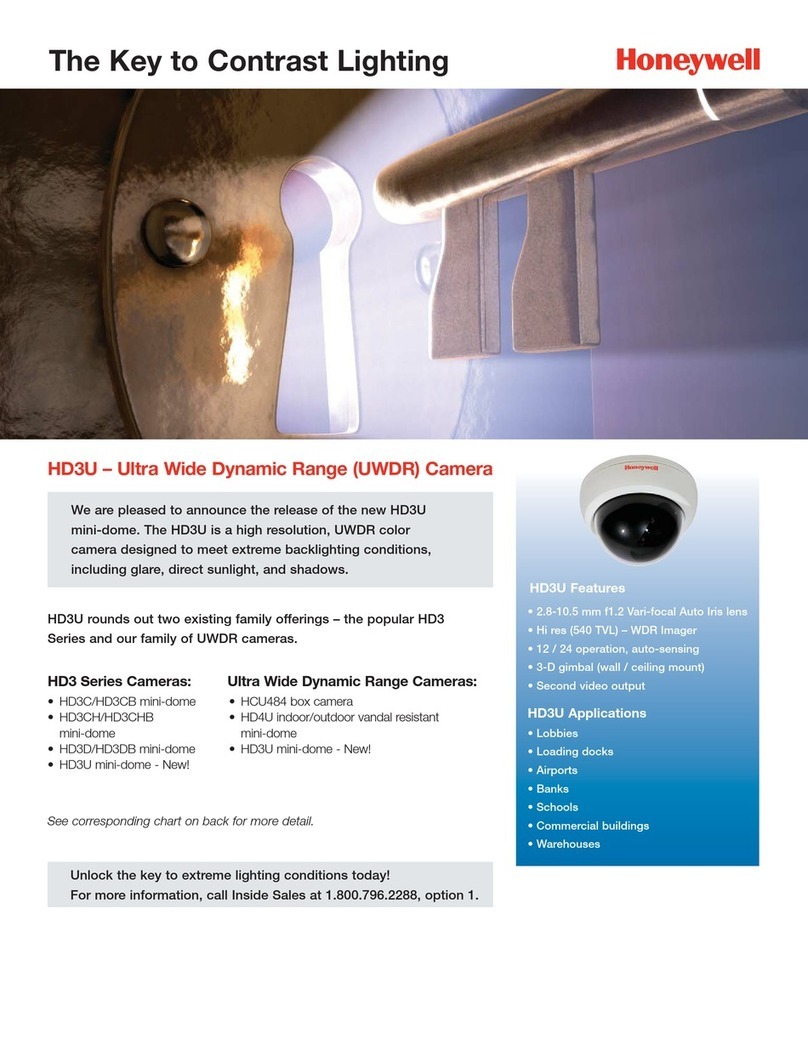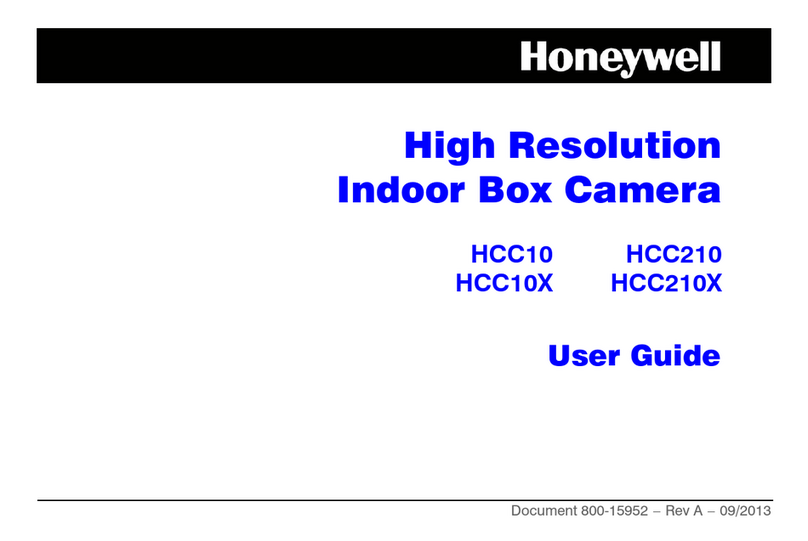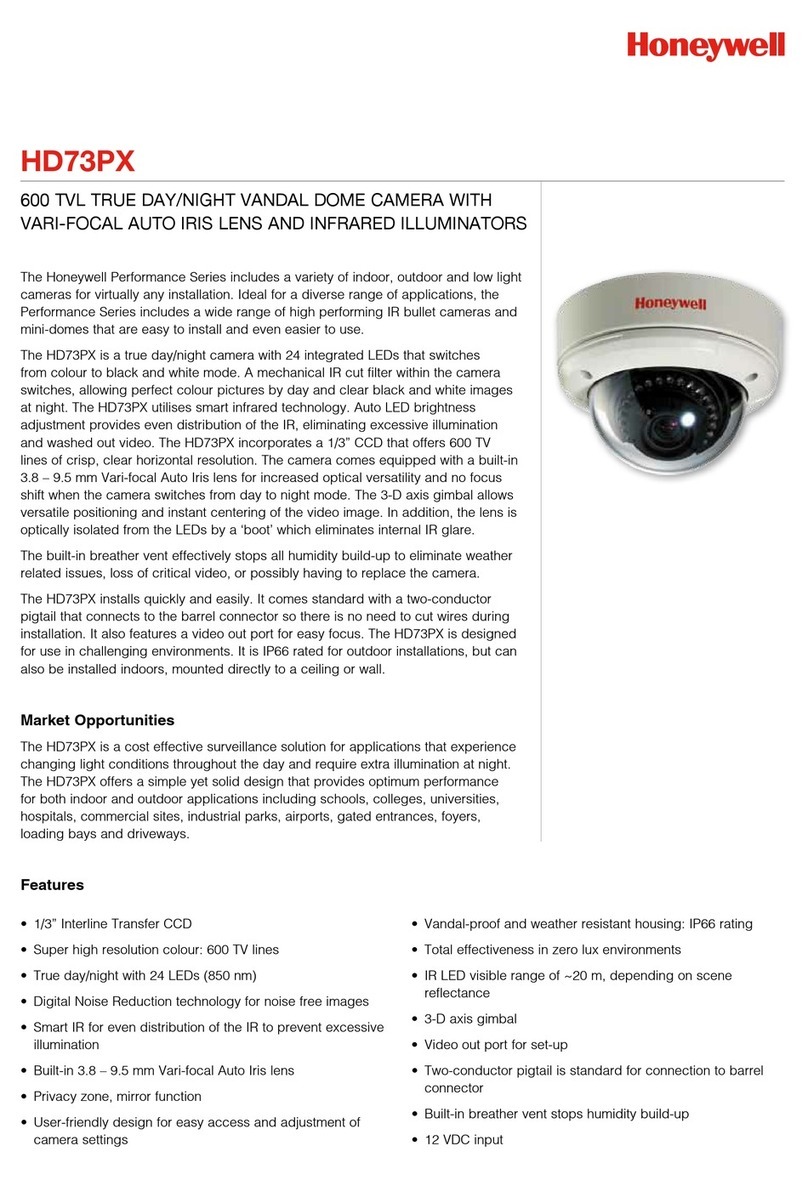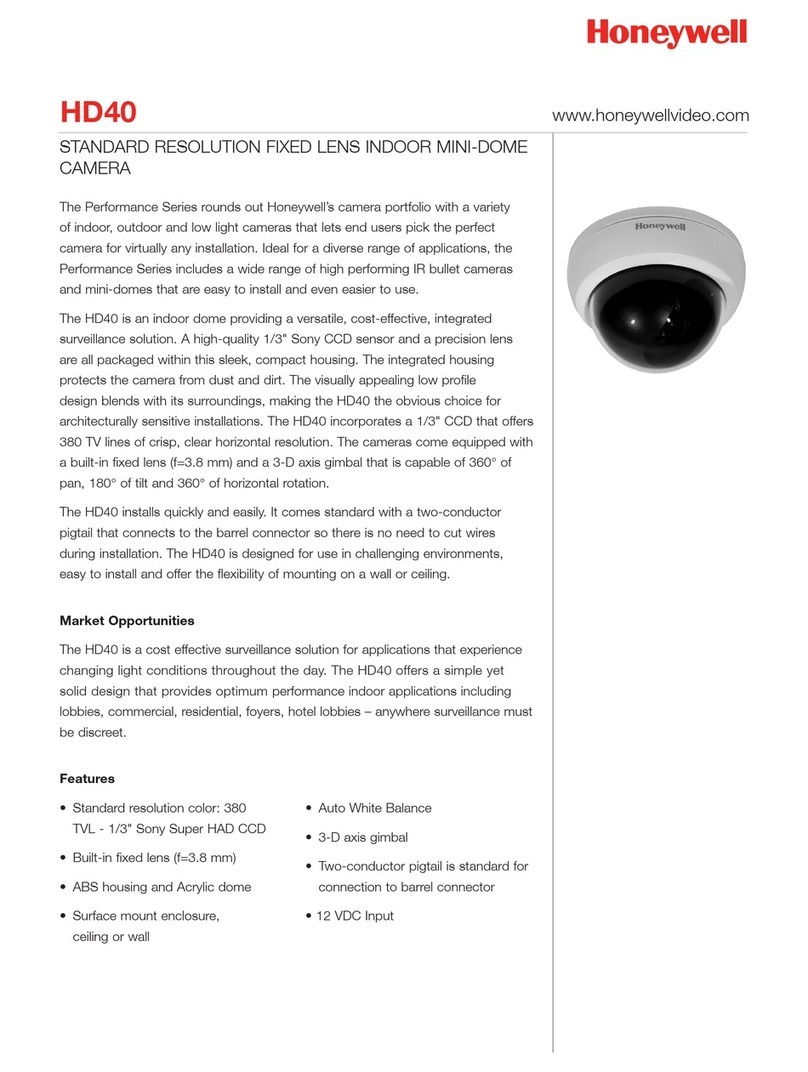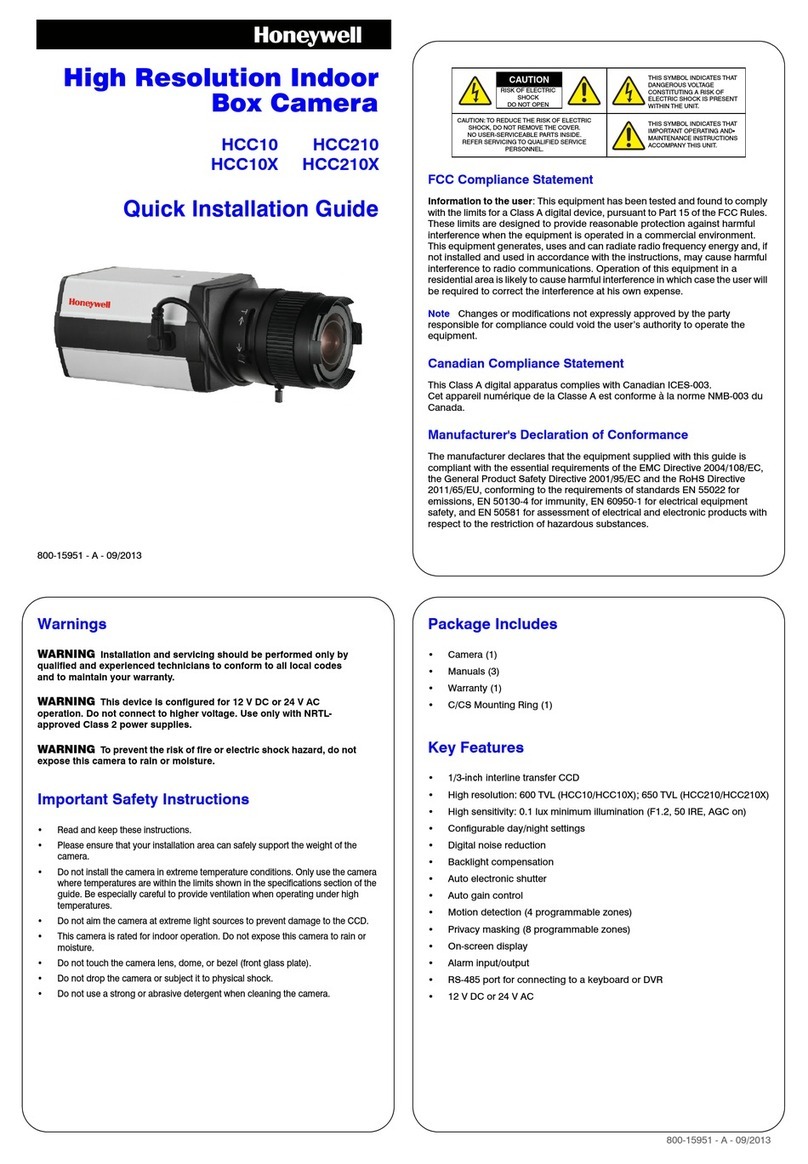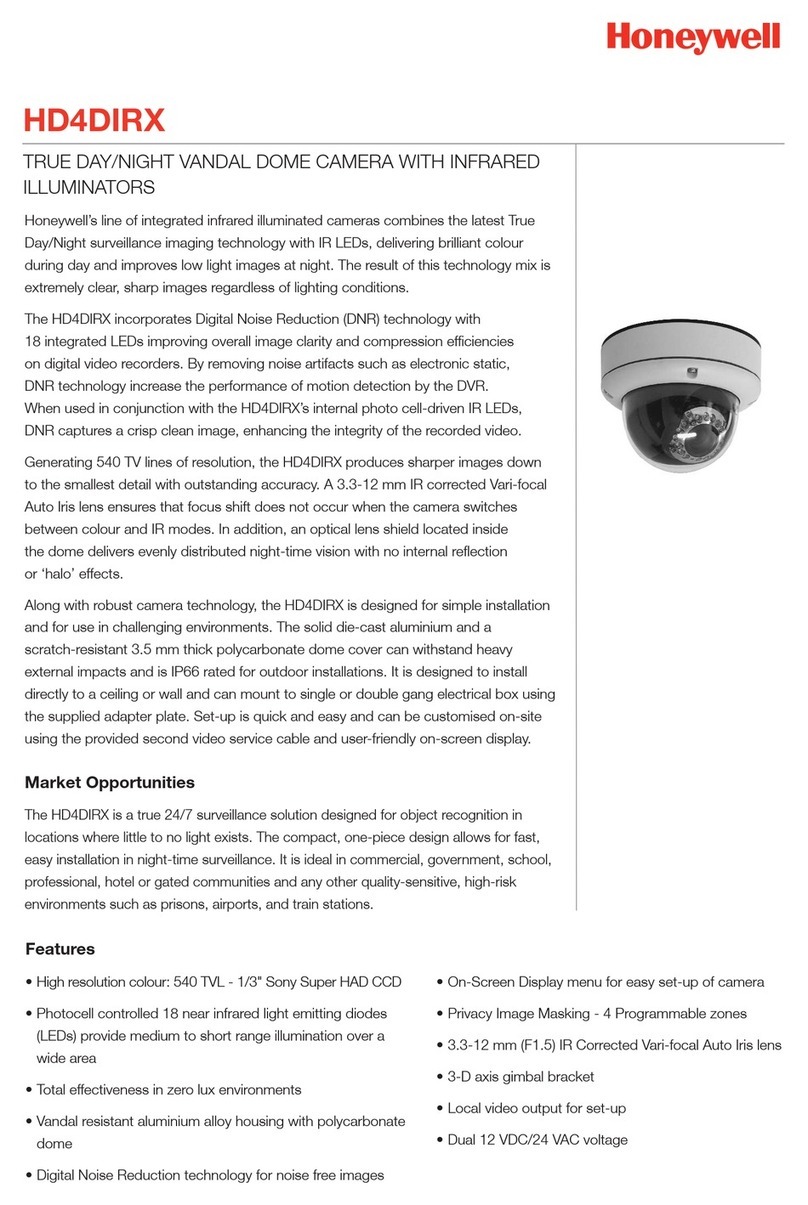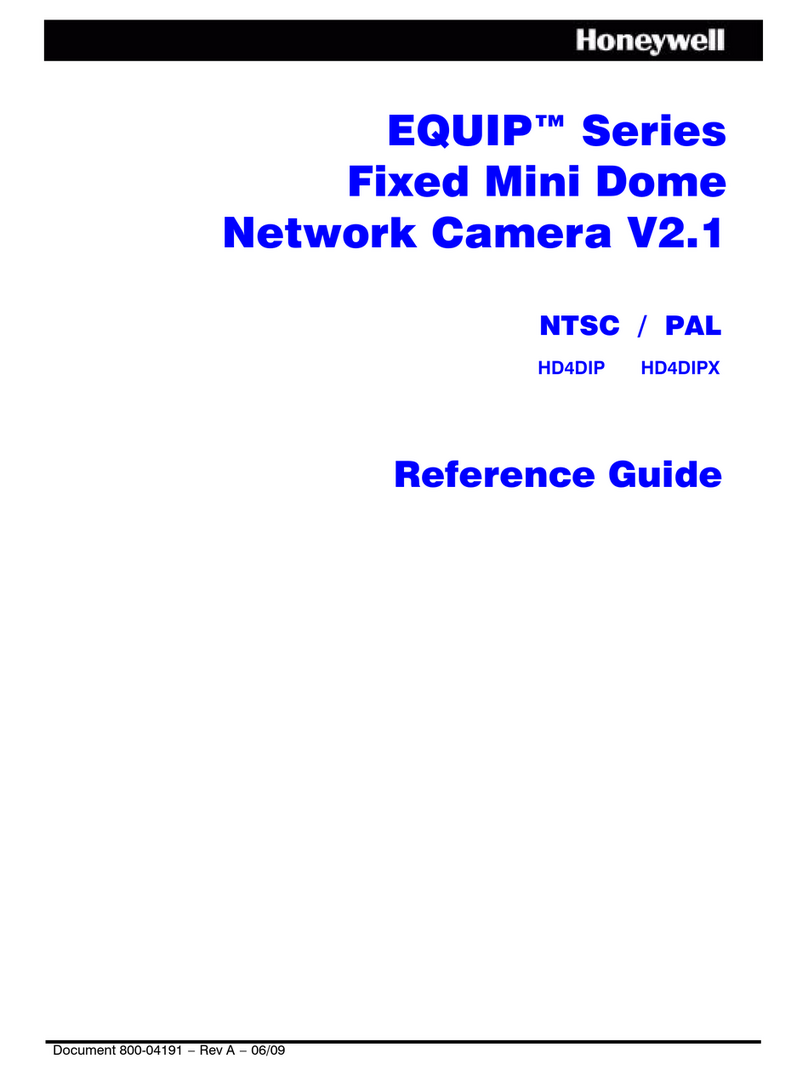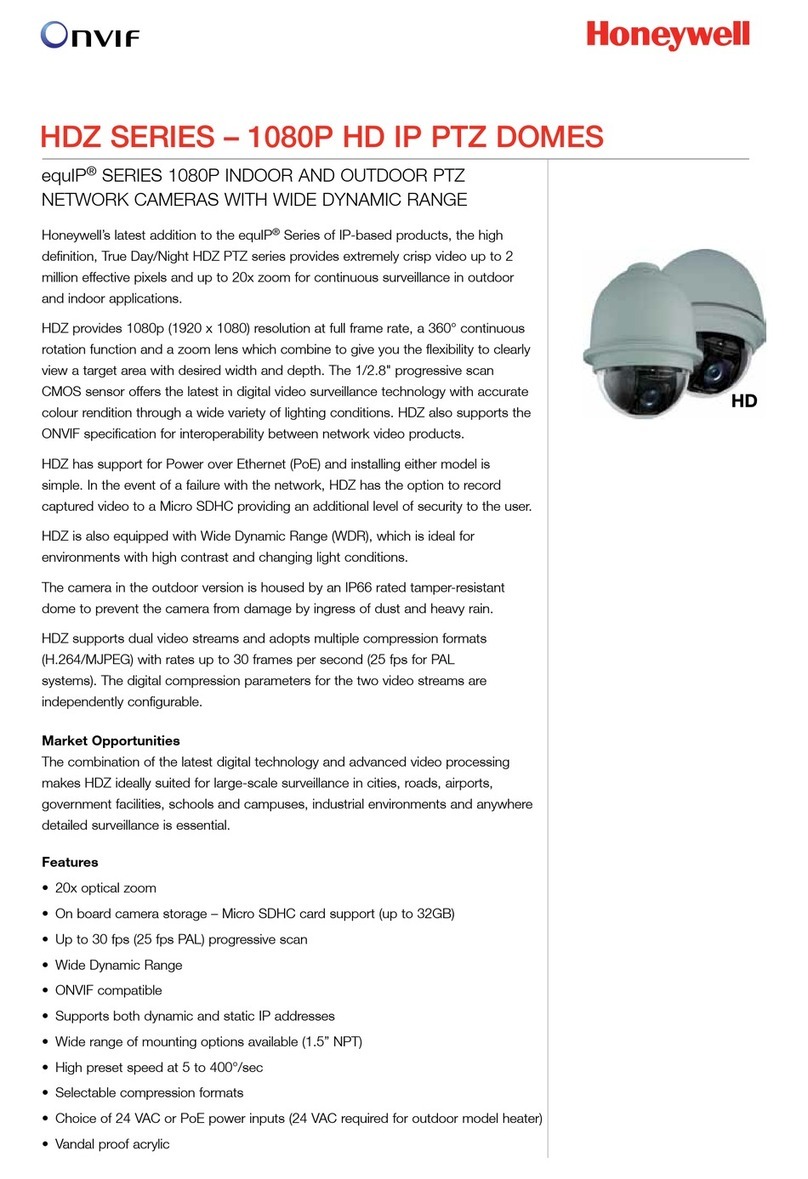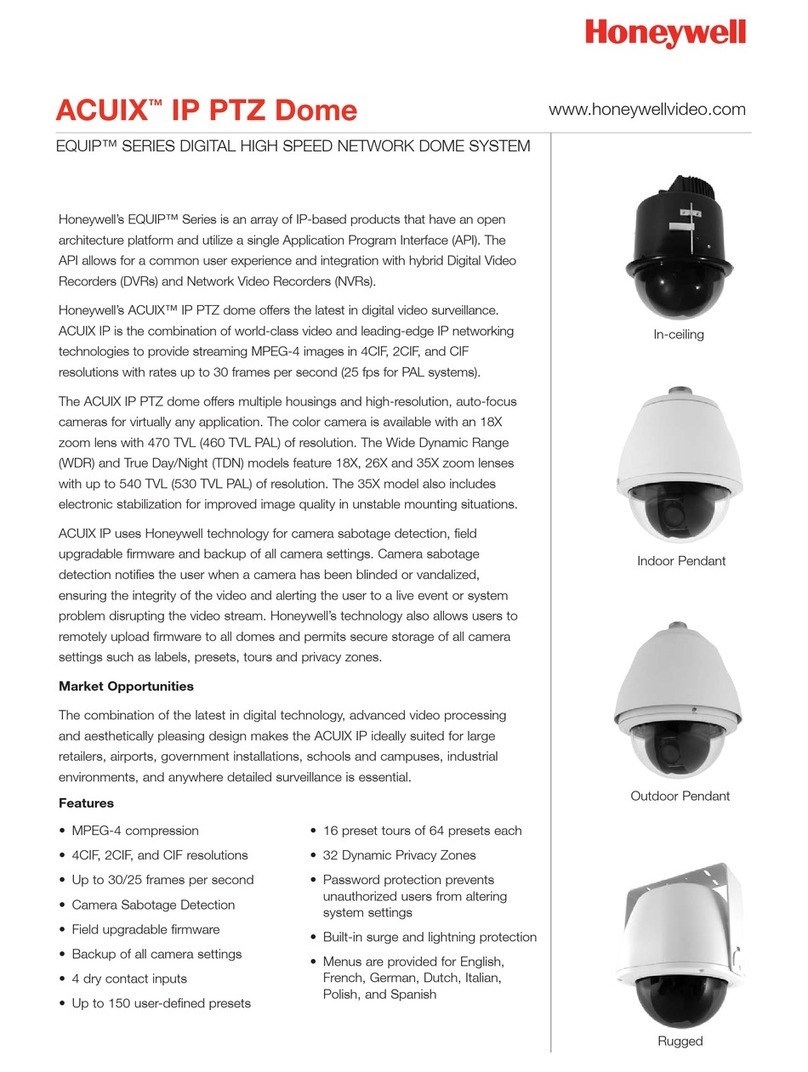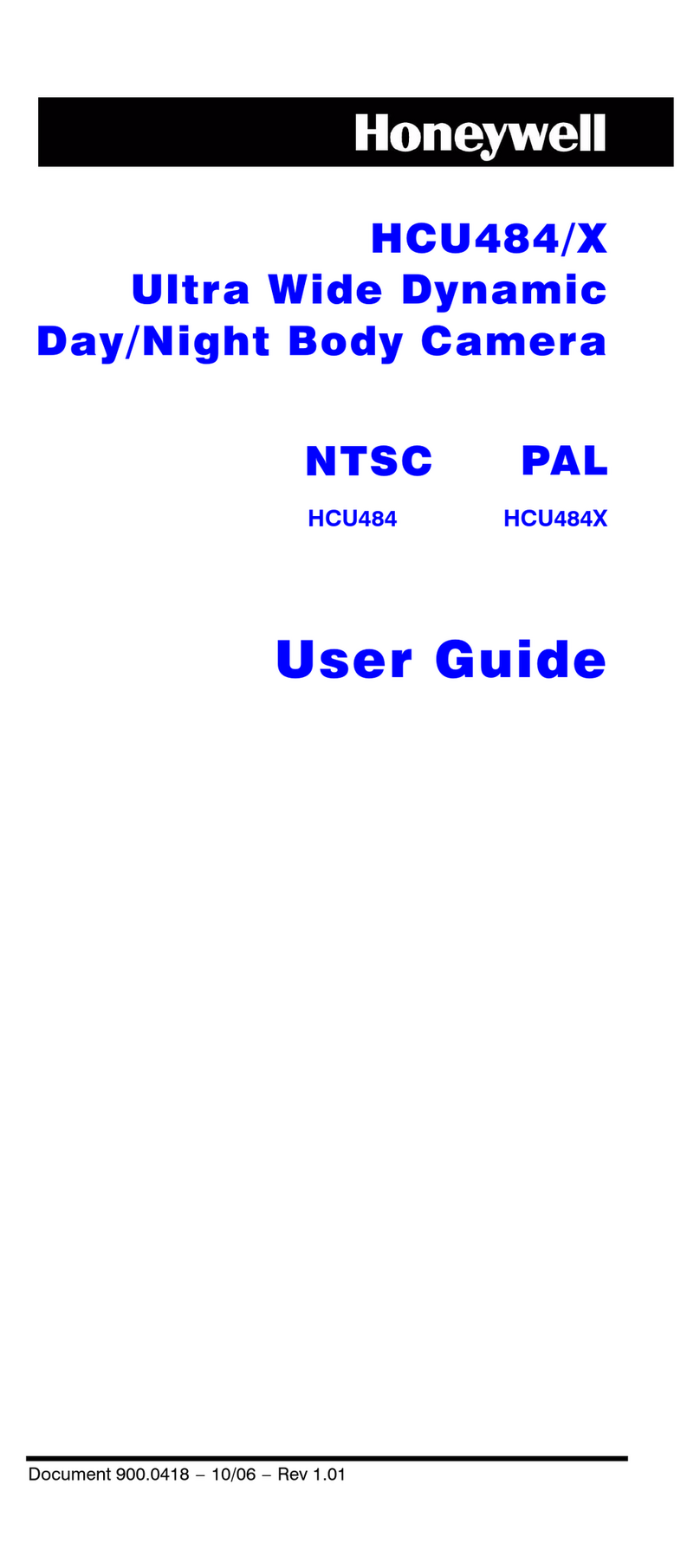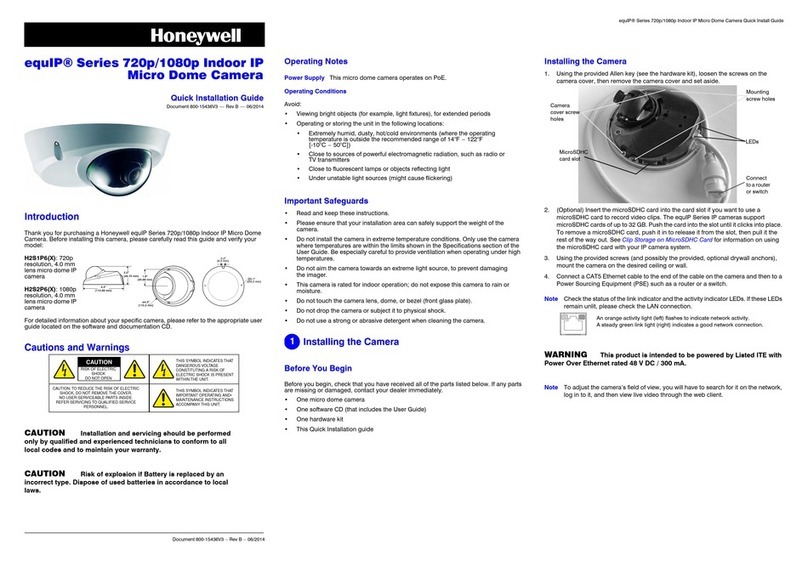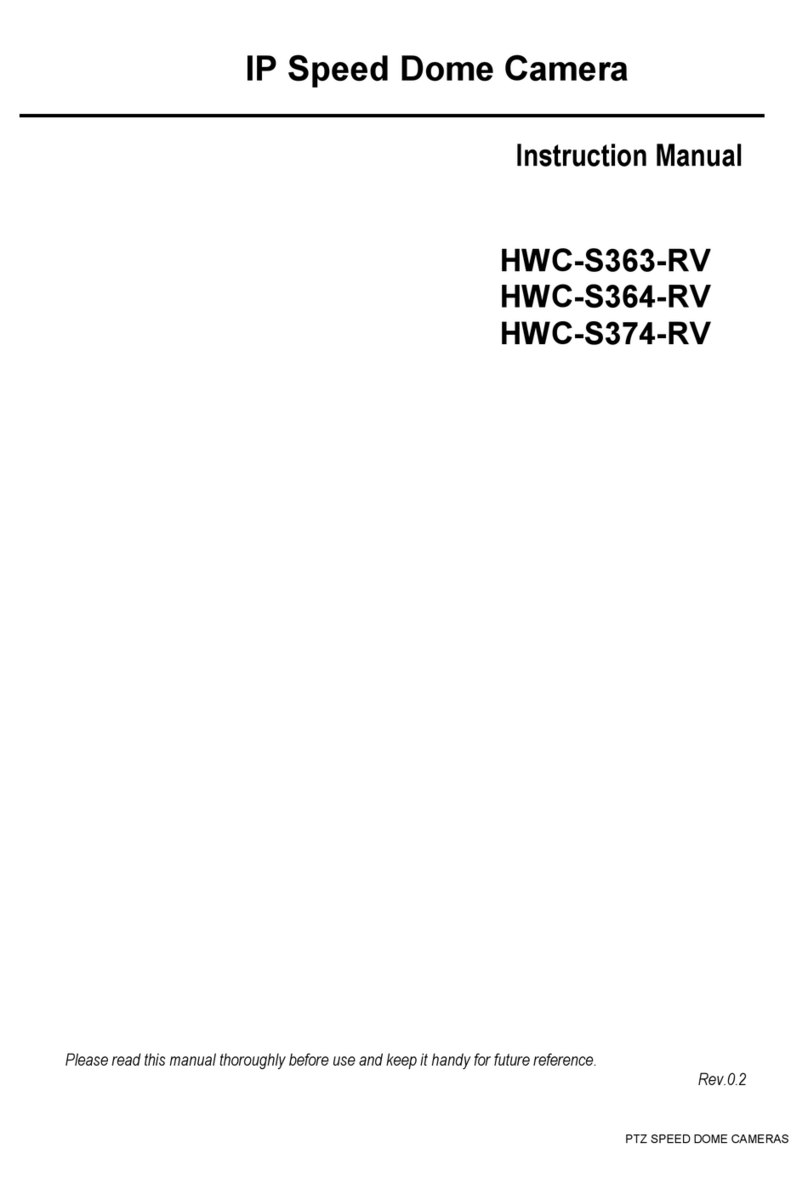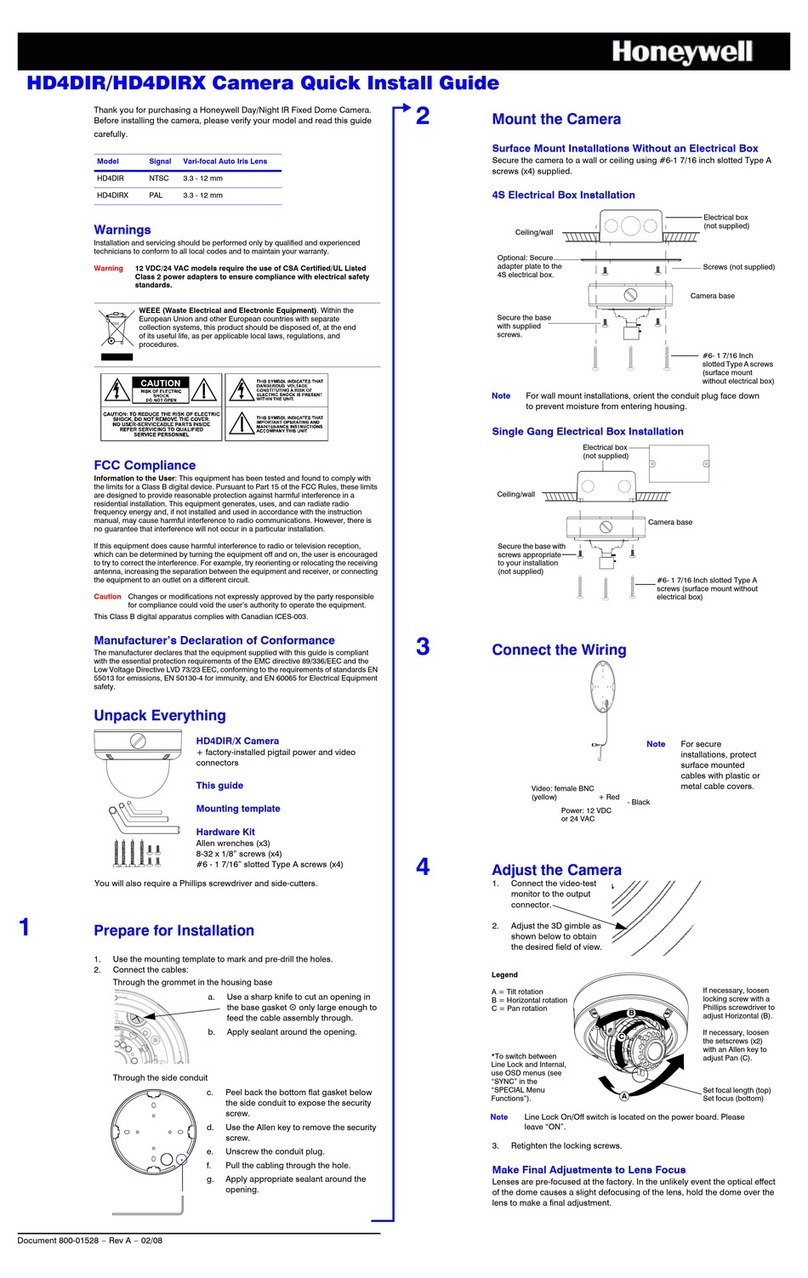3. Connecting the Wiring
a. Pull the wires through the hole until you have at least 4 inches of wire.
b. Remove the green connector strip from the camera base and make all the necessary
connections.
c. Connect a twisted pair (UTP) cable from each peripheral alarm contact to each alarm
input on the terminal block. For detailed audio and alarm configuration information, refer
to the EQUIP Series Indoor Fixed Mini Dome Network Camera Guide located on your
CD.
For the power supply, you can supply using 24 VAC or PoE.
Note It is not recommended that you supply both 24 VAC and PoE at the same time.
d. Pull the cables through the back or side entries of the camera skirt, then connect to the
camera assembly. You might have to remove the cover plate for flush mount.
In Out
Audio Alarm
In Out
24 VAC
12345678
PIN Definition
1AudioIn+
2AudioIn–
3AudioOut+
4AudioOut–
5AlarmIn+
6AlarmIn–
7AlarmOut+
8AlarmOut–
Power, Alarm, Audio
RJ45 Ethernet network connection (using
any type of CAT5 cable). Also for Power
over Ethernet (PoE 802.3af).
Cover plate
4Network Setup
Honeywell IP Utility
Note Before installing and using the Honeywell IP Utility, ensure that your camera is
connected to your network through a CAT5 Ethernet cable.
Note It is recommended that you disable any Norton’s AntiVirus software that might be
running on the workstation.
To discover the IP camera devices and configure their network settings, you must first install
the IP Utility. See the EQUIP Series Indoor Fixed Mini Dome Network Camera Guide on
the Honeywell product web site. You must have Windows administrator privileges for the
workstation on which the Honeywell IP Utility is being installed.
1. Insert the CD. Autorun will start the installation. If autorun does not start, browse to the
CD drive and run Honeywell IP Utility Setup.exe.
2. Follow the steps in the InstallShield Wizard.
3. Log on to the IP Utility:
a. Double-click the IP Utility icon ( ) on the desktop. The logon dialog box
appears.
b. From the Username list, select Administrator or Guest.
c. Type the case-sensitive Password and click . The default passwords are 1234
(Administrator) or guest (Guest user).
Configuring the Network
1. After you log on to the IP utility, the devices on the network are automatically
discovered and listed in the Discovery pane. After the initial discovery, auto-refresh
continues to discover newly added network devices.
2. Connect to your IP camera device by double-clicking it in the Discovery pane or by
selecting it and clicking .
3. Configure the IP network settings:
•Automatically. Connect to the device, click the System tab, select to Obtain an
IP Address automatically, enter the Device Name, and click Apply. The network
settings are automatically assigned from the network server.
•Manually. Connect to the device, click the System tab. Ensure Obtain an IP
Address automatically is not selected, then enter the Device Name, IP Address,
Subnet Mask, and Gateway. Click Apply.
Caution Check the IP network settings before clicking Apply. Incorrect values might cause
a failure when connecting the tool to the device.
Note Contact your network administrator if you have any network-related issues or
questions about your network.
Camera Mounting
2
Surface Mount
Skirt
Camera assembly
Turret
Bubble
1. Secure the skirt to the ceiling or
wall using the appropriate screws
(supplied).
2. Rotate and align the camera
assembly yellow label with the skirt
yellow label.
3. Secure the camera assembly to the
skirt by pushing it into the skirt,
then twisting it clockwise until it
clicks securely in place.
4. Adjust the camera’s field of view
(see Camera Adjustment).
5. Install the turret by clicking it into
place.
6. Install the bubble by placing it on
the camera with the tabs to the left
of the slots, then turning it
clockwise until the tabs click
securely into place.
Flush Mount
(with or without 4S box)(4S box shown)
Adapter plate
Camera assembly
Turret
Bubble
Screws
4S box (not supplied and optional)
Screw caps
1. Use the screws (supplied) to
connect the adapter plate directly to
the ceiling or wall. Or, use your own
screws to connect the adapter plate
to the 4S box which is attached to
the ceiling or wall.
2. Gently push the screw caps into
place over the screw heads.
3. Secure the camera assembly to the
adapter plate by twisting clockwise
until it clicks securely in place.
4. Adjust the camera’s field of view
(see Camera Adjustment).
5. Install the turret by clicking it into
place.
6. Install the bubble by placing it on the
camera with the tabs to the left of
the slots, then turning it clockwise
until the tabs click securely into
place.
Camera Adjustment
1. Apply power to the camera.
Note It is not recomended that you supply both 24 VAC and PoE at the same
time.
2. Connect the BNC video cable to the local video out connector and view the
video signal (see illustration below).
3. Loosen the thumbscrew that locks the gimbal assembly in place to adjust the
horizontal rotation.
4. Adjust the camera to the desired view. Orient as shown below to maintain the
correct picture orientation.
5. Retighten the thumbscrew to lock the gimbal assembly in place.
6. Disconnect the BNC video cable.
3
Thumbscrew (loosen to
adjust horizontal rotation)
Set focus
(top)
Set focal length
(bottom)
Local video out connector
(for aim and focus) Top view Legend
A = Tilt rotation
B = Horizontal rotation
C = Pan rotation
The camera has a Web-Client that enables you to view video and configure device settings
for the camera using a standard web browser. See the EQUIP Series Indoor Fixed Mini
Dome Network Camera Guide to set up your web browser to view video. To log on to the
Web-Client application:
1. Launch Internet Explorer and enter the URL (IP address) for the network camera.
OR, launch the Web-Client application from the IP Utility by clicking Launch Browser.
2. Select the User Name as Administrator or Guest.
3. Enter the case-sensitive password and click . The default passwords are 1234
(Administrator) or guest (Guest user).
5Camera Operation