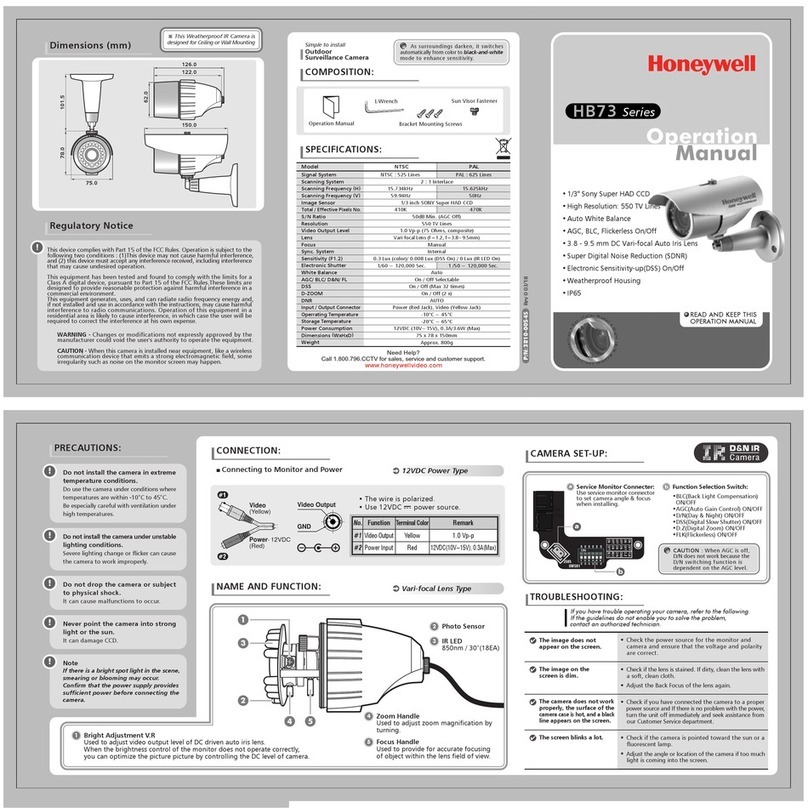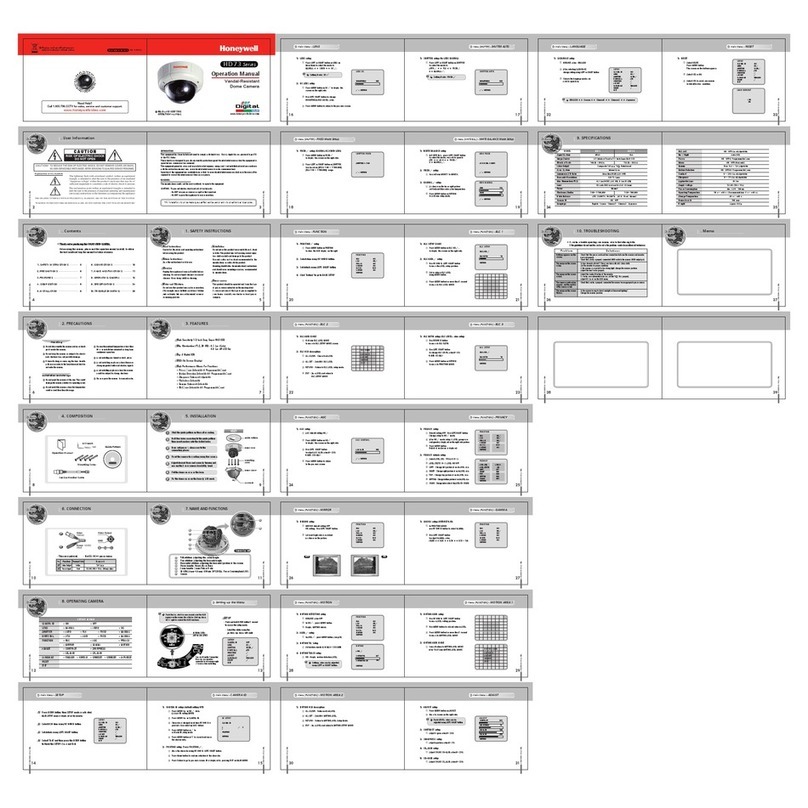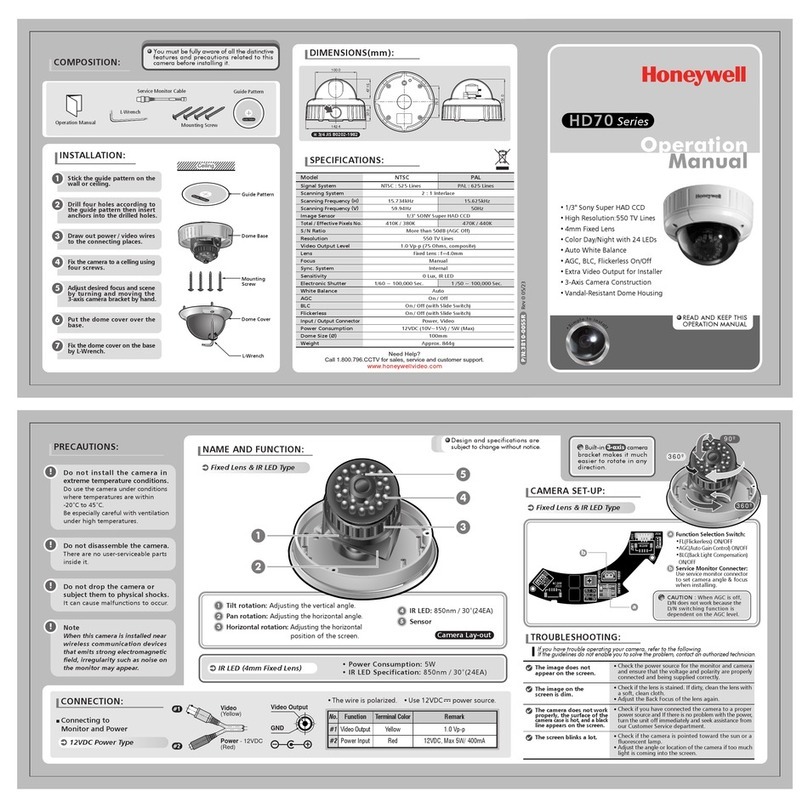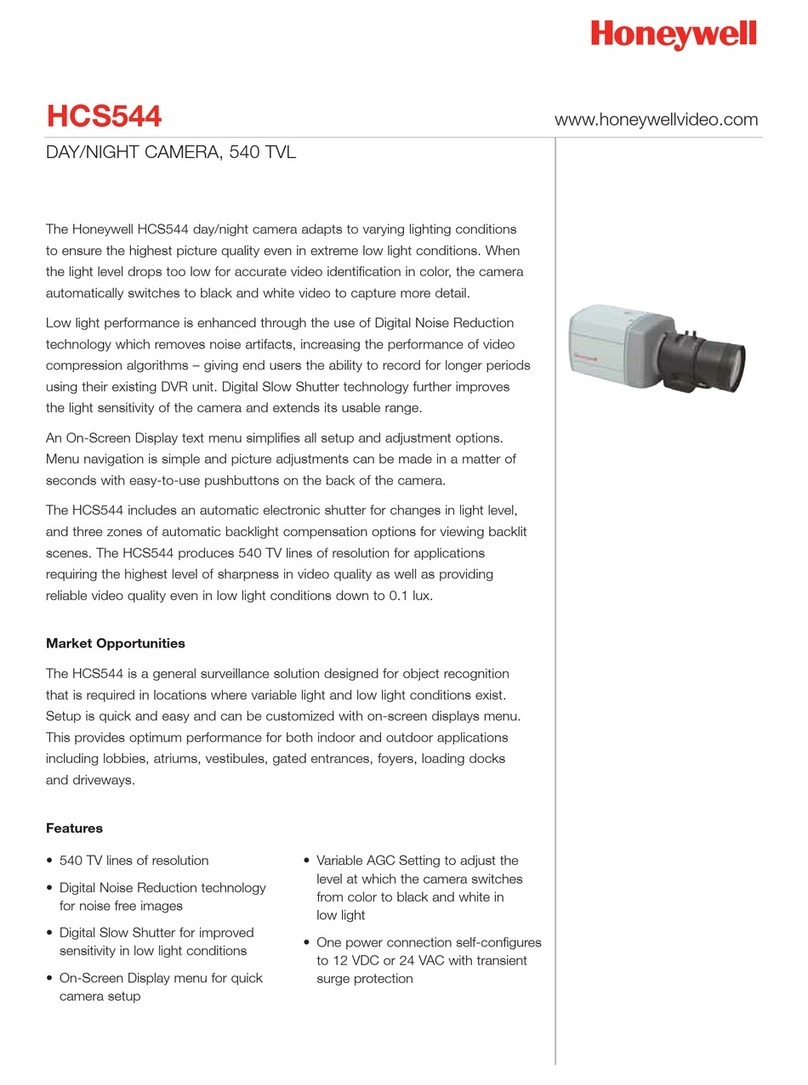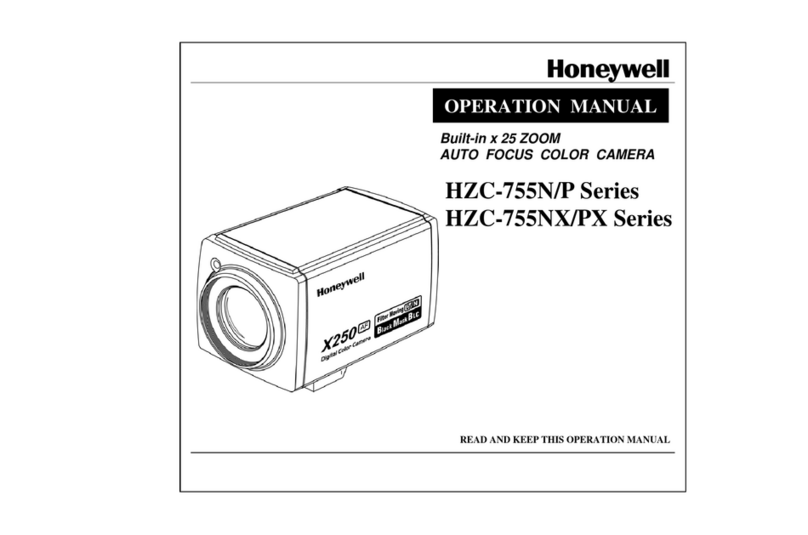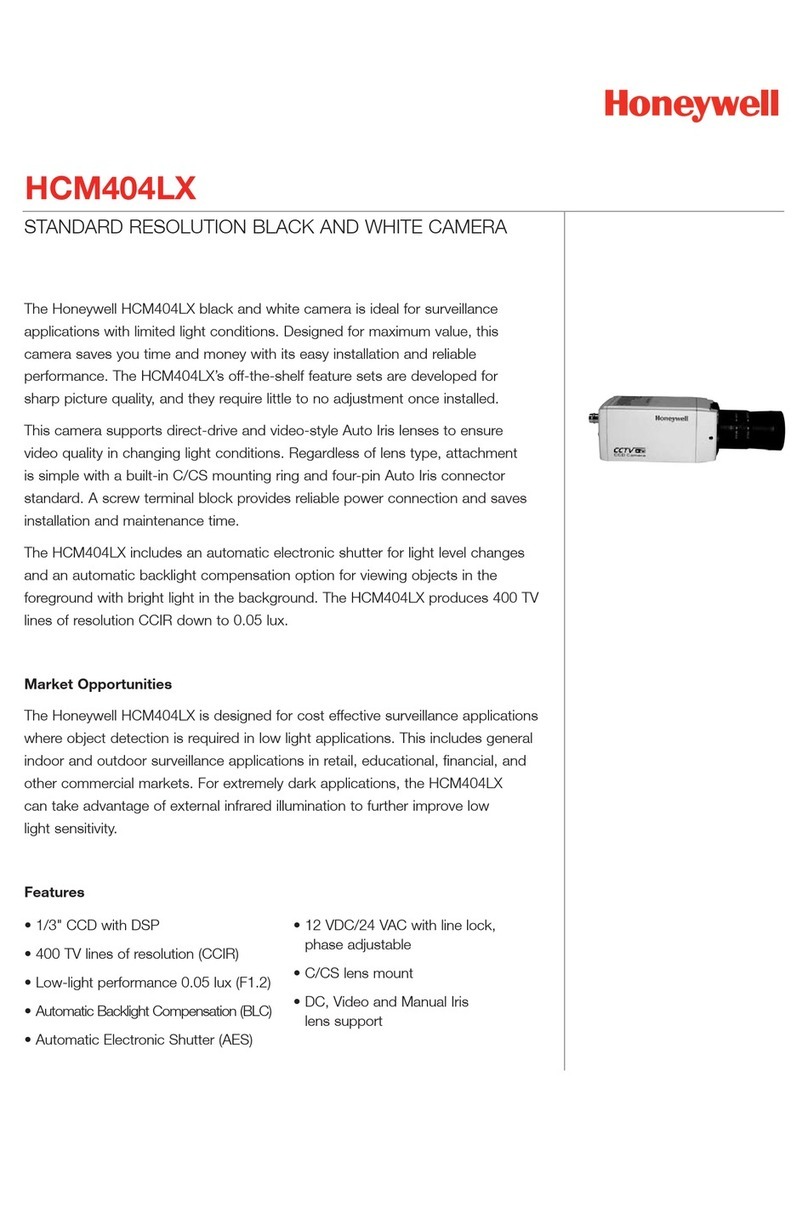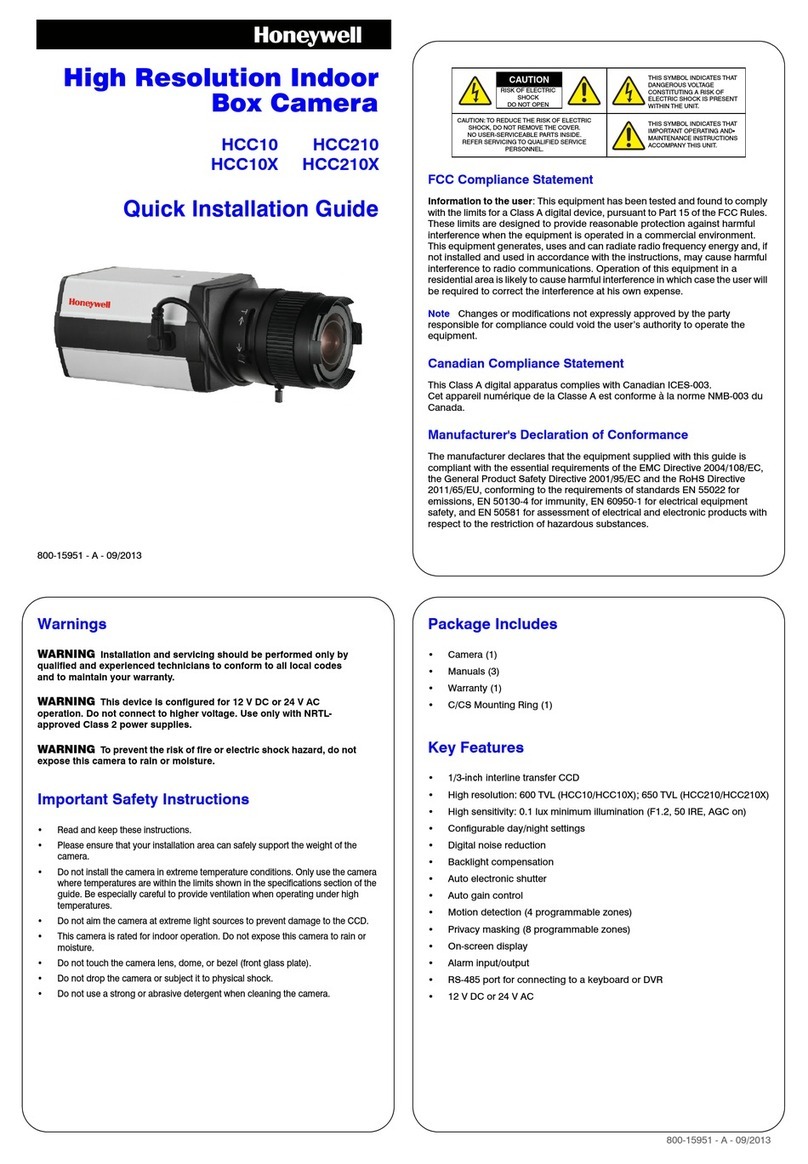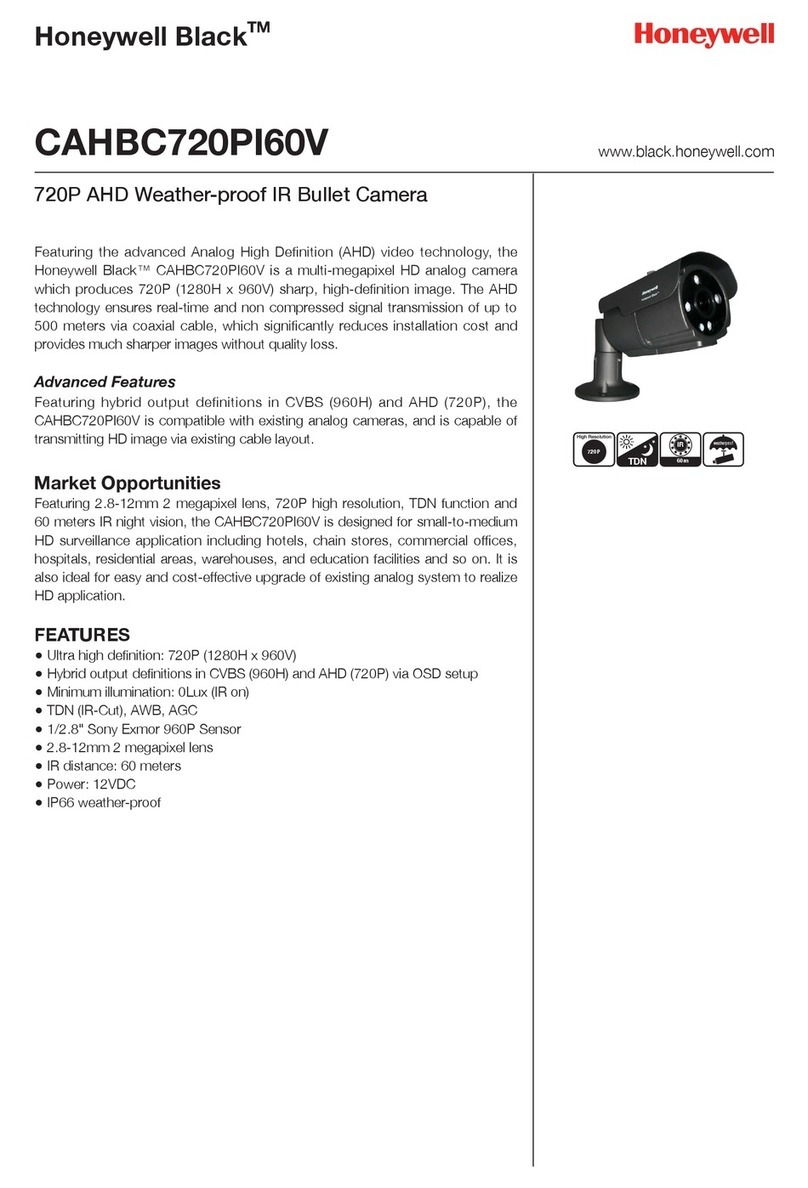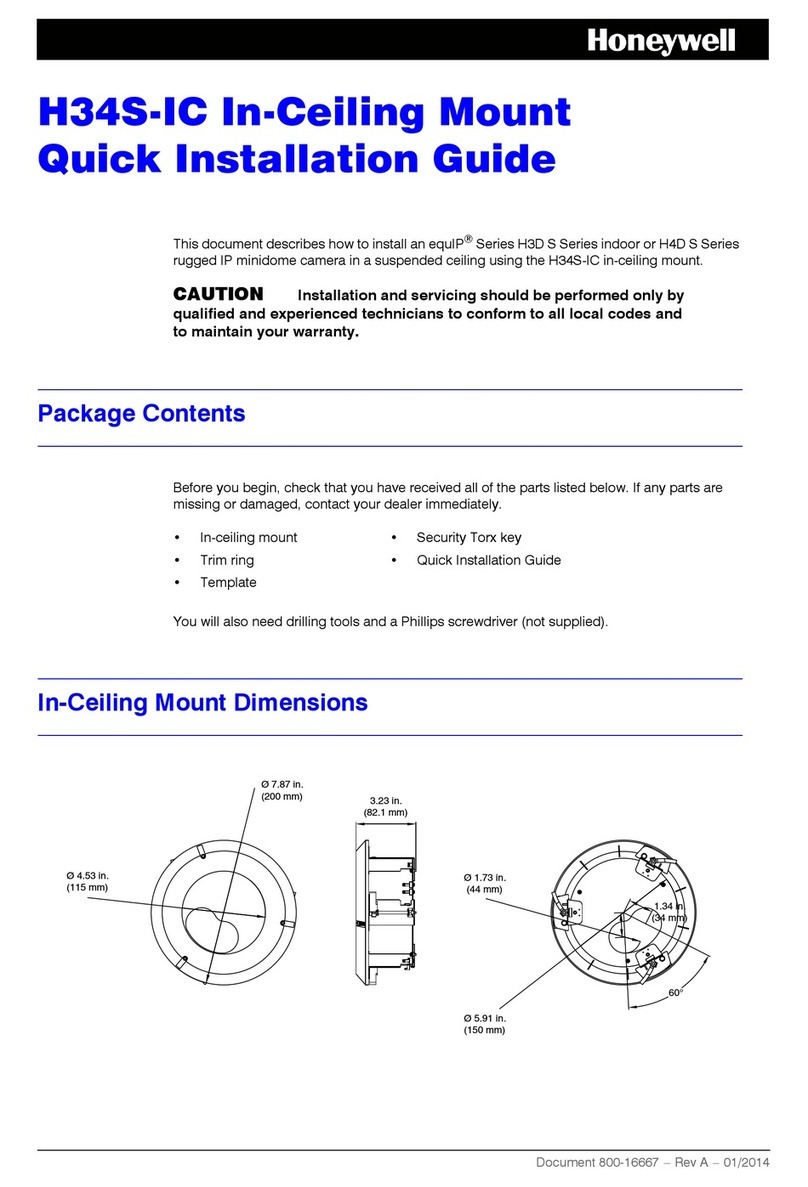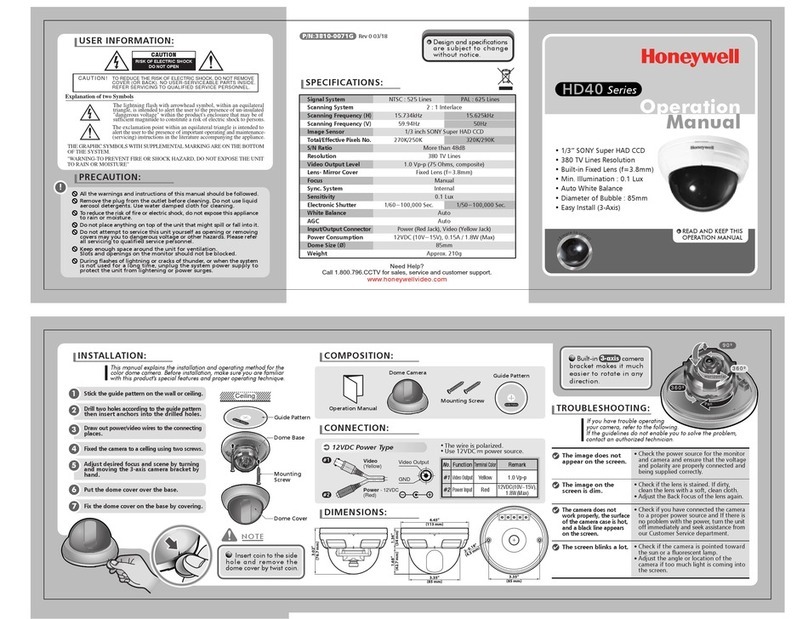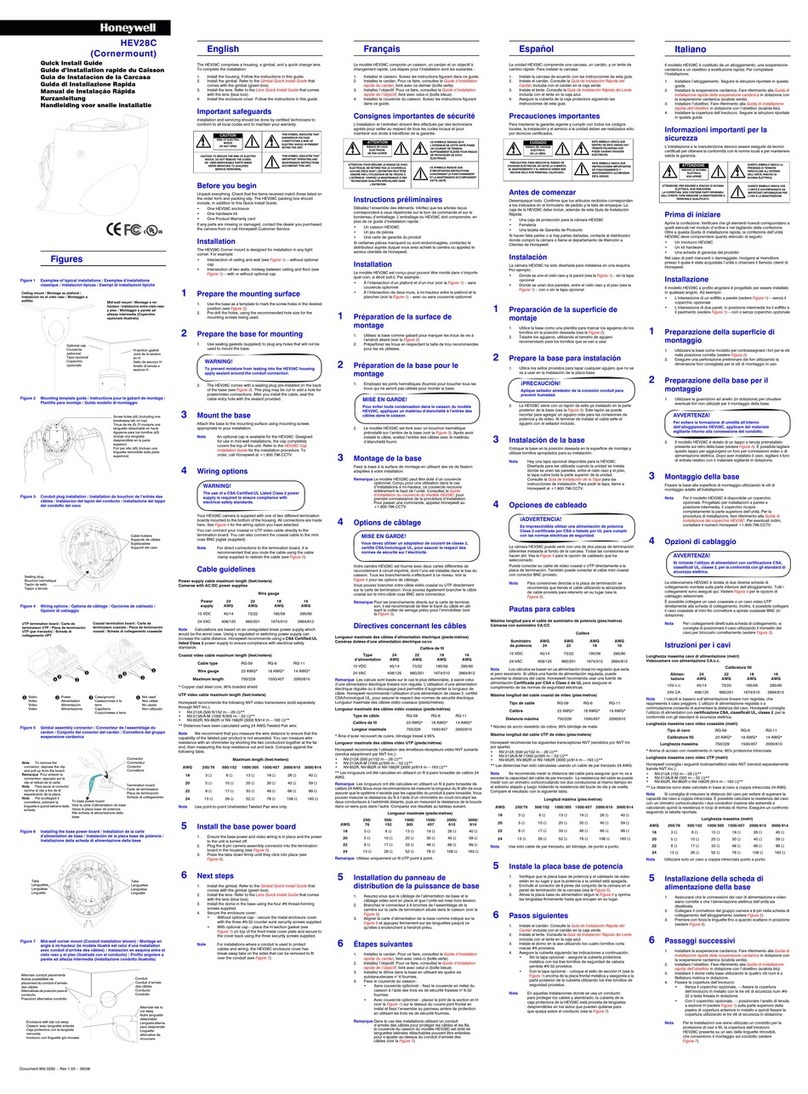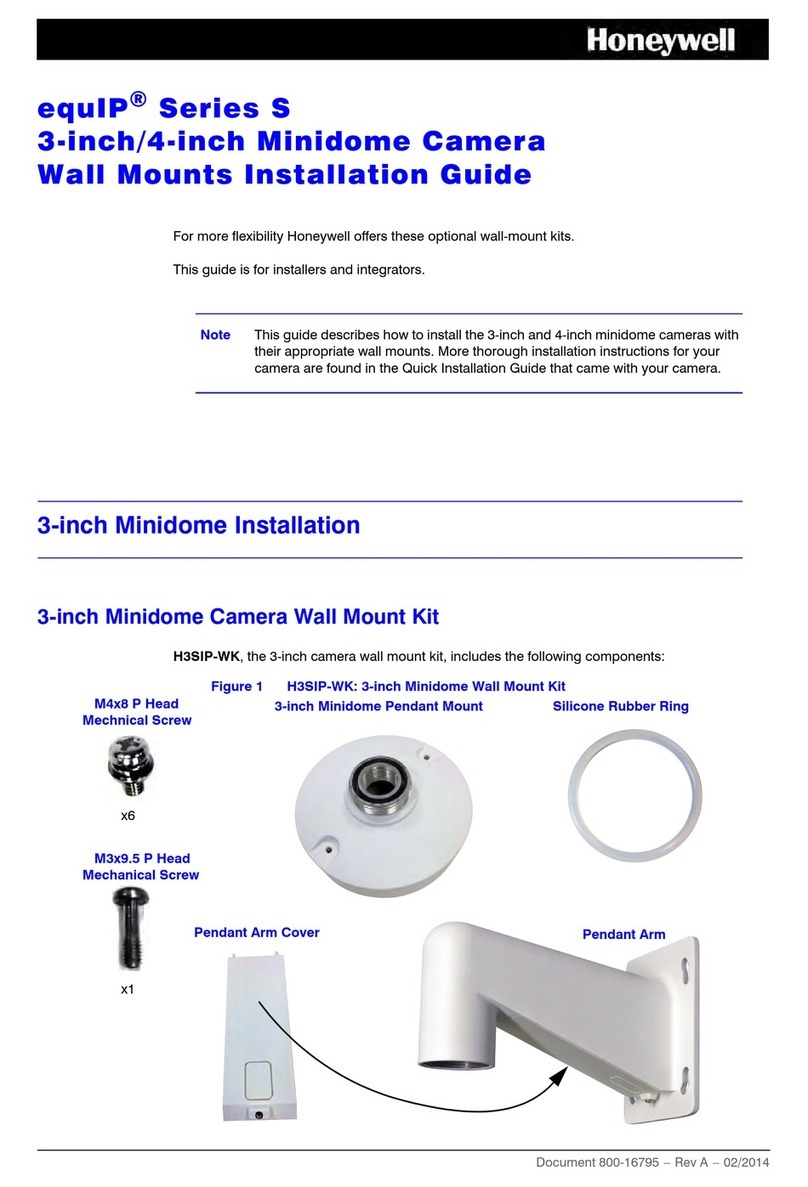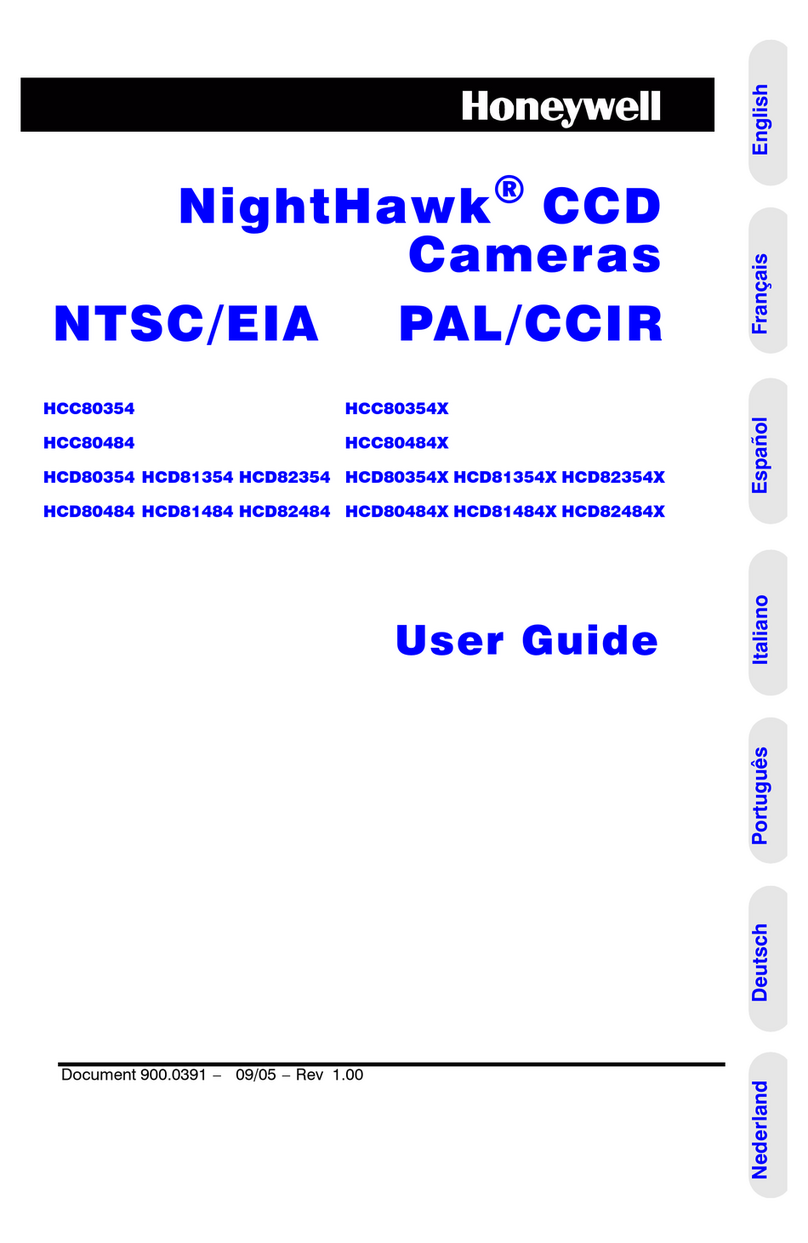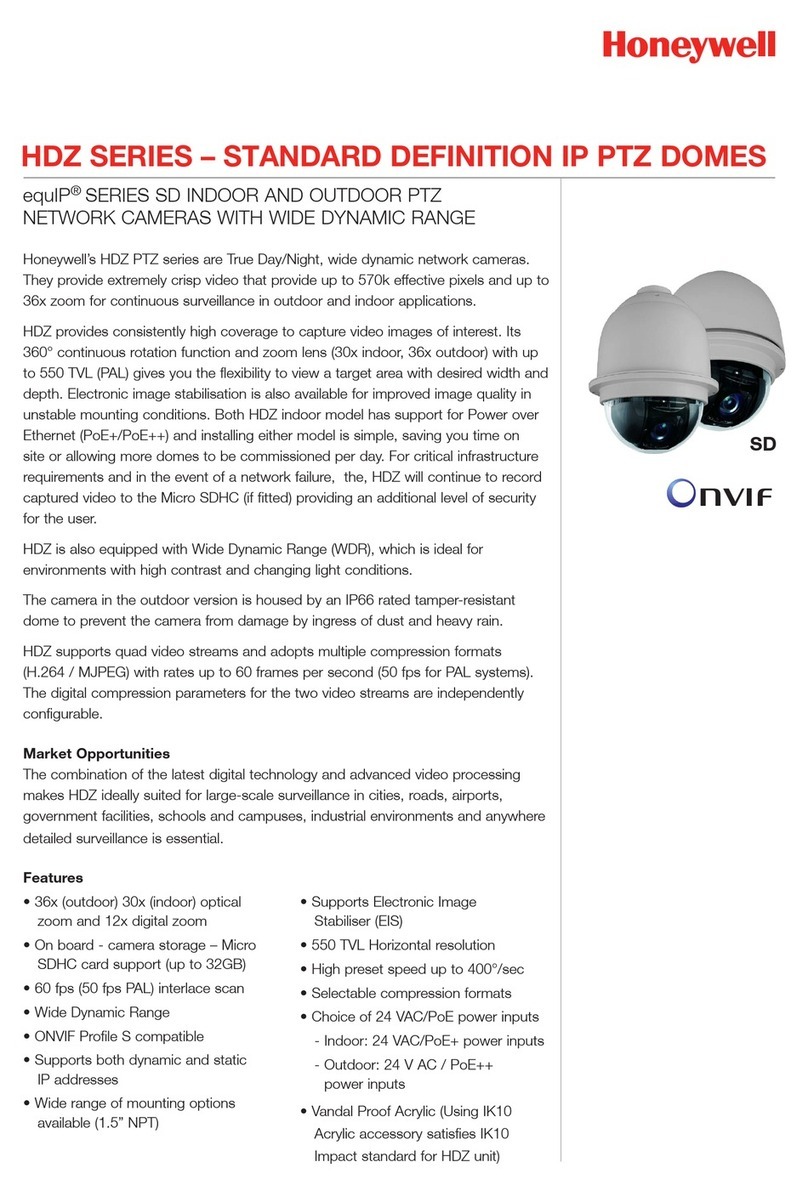© 2014 Honeywell International Inc. All rights reserved. No part of this publication may be reproduced by any means without written permission from Honeywell. The information in this publication is believed
to be accurate in all respects. However, Honeywell cannot assume responsibility for any consequences resulting from the use thereof. The information contained herein is subject to change without notice.
Revisions or new editions to this publication may be issued to incorporate such changes.
www.honeywell.com/security
+1 800 323 4576 (North America only)
https://www.honeywellsystems.com/ss/techsupp/index.html
Document 800-15436V3 – Rev B – 06/2014
Logging in to the Camera
Before You Log In to the Camera
Before logging in to the camera, ensure that your PC meets the following system
requirements:
To run the web client application, you must have Windows administrator privileges and
your browser must be set up to allow ActiveX controls (refer to the equIP®Series IP
Cameras Configuration Guide on the software and documentation CD for more
information).
Logging In to the Camera
1. Power up the camera through the PoE connection.
2. Insert the installation disc into your disc drive and navigate to the Honeywell Device
Search folder.
If you want, you can copy the Device Search executable file to your computer
desktop (or other location) to run the Device Search application without the
installation disc.
3. Double-click the Honeywell Device Search icon to run the application on your PC.
4. Click Device Search to find the camera with the Honeywell Device Search tool. By
default, the camera has a dynamically assigned IP address (DHCP). After finding
the camera with the Device Search tool, you can assign a static IP address to the
camera, or otherwise modify the network settings, as needed (refer to the equIP®
Series IP Cameras Configuration Guide on the software and documentation CD for
more information).
5. Double-click the discovered camera, or enter the camera’s IP address into the
address bar of your web browser.
6. In the Login dialog box, enter the default user name (admin) and password (1234)
and then click OK. The user name is case sensitive.
The first time you run the Honeywell Viewer web client, you will be prompted to
install an ActiveX plug-in. Follow the on-screen instructions to install the plug-in.
Once the plug-in has been installed, the web client opens automatically in your
browser, displaying live video and basic controls. Refer to the equIP®Series IP
Cameras Configuration Guide on the software and documentation CD for more
information on using the Honeywell Viewer web client.
Completing the Camera Installation
Adjusting the Field of View
After logging in to the camera, and while observing the live video on the web client, adjust
the camera’s field of view by rotating the gimbal in two directions.
Replacing the Micro Dome Cover
Use the supplied Allen key to secure the camera cover.
Clip Storage on MicroSDHC Card
Preparing to Use the MicroSDHC Card
Install the microSDHC card in the card slot before you finish installing the camera (see Installing the
Camera). Log on to the camera with the web client (see Logging in to the Camera).
Note If needed, you can format the microSDHC card to erase the contents (System Storage
Management SD Card Device setting, and click Format). You can also set up
automatic deleting of old clips from the microSDHC card with the Disk cleanup setting.
Note To record audio to the microSDHC card with the video, enable that option in Streaming
Audio.
Configuring MicroSDHC Card Recording
Set up recording(s) to the microSDHC card (types of recording available include: Continuous,
Scheduled, Alarm Triggered, Motion Triggered, Network Failure Triggered, and Tampering
Triggered recording). Set up the recording parameters, as needed. Select the SD Card in either the
Record To or Recording Storage option when configuring the selected recording type.
Note For more information on Alarms, Events, and Recording settings, refer to the equIP Series
IP Cameras Configuration Guide included on the software and documentation CD.
Downloading and Playing Clips Recorded to a MicroSDHC Card
1. Go to System Storage Management SD Card. The list of video clips (in AVI format) is
in the Recording list section at the bottom of the page.
Note If needed, you can click Sort to change the order that the video clips are sorted in (can be
sorted by date or recording type).
2. Select a clip from the list and click download.
3. You can choose to either Open or Save the file. Select Open to immediately play the clip with
your default video player after it has downloaded. Select Save to save the file to a location on
your hard drive. Once saved you can use the file as needed (distribute and/or play the clip).
Deleting Clips from a MicroSDHC Card
There are three options for deleting video clips from a microSDHC card:
• Format the card, deleting all clips from the microSDHC card
(System Storage Management
SD Card Device setting, and click Format)
.
•Setup
automatic disk cleanup
, to delete clips of a certain age when the card storage reaches a
specified capacity
(System Storage Management SD Card Disk cleanup setting)
.
•
Remove the clips, one at a time
(System Storage Management SD Card Recording
list; select one or more clips from the recording list and click Remove).
Regulatory Statements
FCC Statement of Compliance
Information to the User: This equipment has been tested and found to comply with the
limits for a Class A digital device, pursuant to part 15 of the FCC Rules. These limits are
designed to provide reasonable protection against harmful interference when the
equipment is operated in a commercial environment. This equipment generates, uses,
and can radiate radio frequency energy and, if not installed and used in accordance with
the instruction manual, may cause harmful interference to radio communications.
Operation of this equipment in a residential area is likely to cause harmful interference in
which case the user will be required to correct the interference at his own expense.
Note Changes or modifications not expressly approved by the party responsible for
compliance could void the user’s authority to operate the equipment.
This Class A digital apparatus complies with Canadian ICES-003.
Cet appareil numérique de la Classe A est conforme à la norme NMB-003 du Canada.
Manufacturer’s Declaration of Conformance
North America
The equipment supplied with this guide conforms to UL 60950-1 and CSA C22.2 No.
60950-1.
Europe
The manufacturer declares that the equipment supplied with this guide is compliant with
the European Parliament and Council Directive on the Restrictions of the use of certain
hazardous substances in electrical and electronic equipment (2011/65/EU), General
Product Safety Directive (2001/95/EC), and the essential requirements of the EMC
Directive (2004/108/EC), conforming to the requirements of standards EN 55022 for
emissions, EN 50130-4 for immunity, and EN 60950-1 for electrical equipment safety.
WARNING
This is a Class A product. In a domestic environment this
product may cause radio interference in which case the user may be
required to take adequate measures.
Waste Electrical and Electronic Equipment (WEEE)
Operating System Windows XP, Windows Vista, Windows 7 (32-/64-bit)
CPU Intel Pentium M, 2.16 GHz; or Intel Core 2 Duo, 2.0 GHz
System Memory 2 GB or more
Network Card Minimum: 10Base-T (10 Mbps); Recommended: 100Base-TX (100
Mbps)
Web Browser Microsoft Internet Explorer 6.0 or later, Google Chrome, Mozilla
Firefox, Apple Safari
Correct Disposal of this Product (applicable in the European Union
and other European countries with separate collection systems).
This product should be disposed of, at the end of its useful life, as per
applicable local laws, regulations, and procedures.