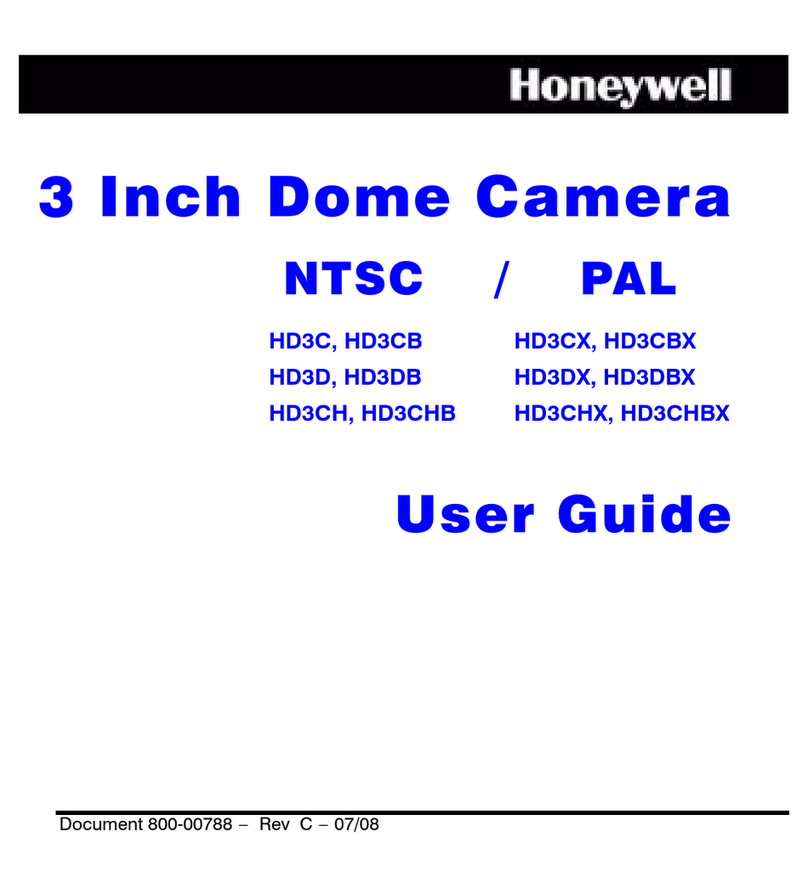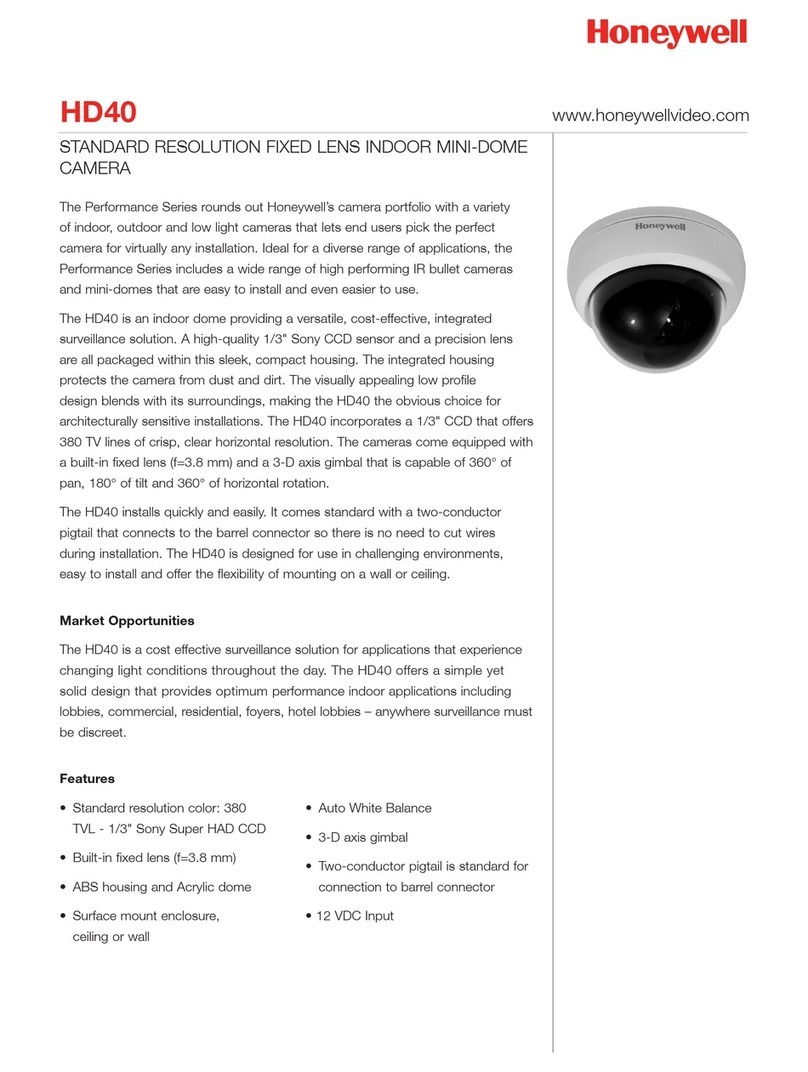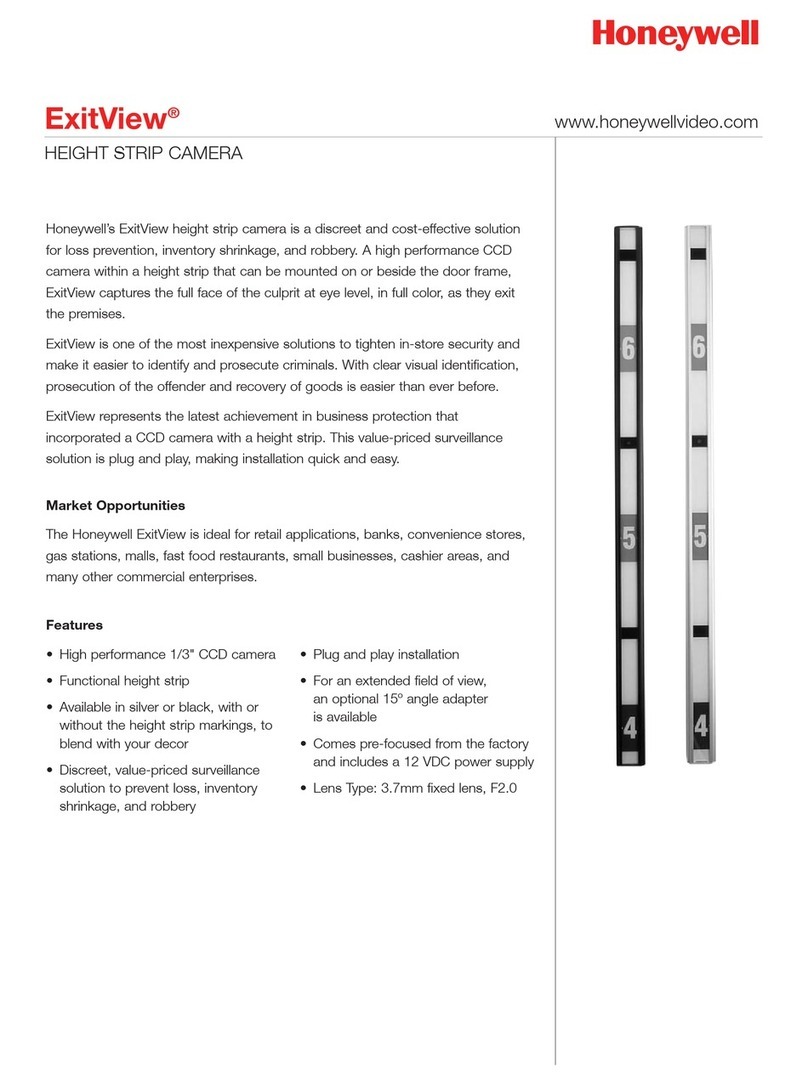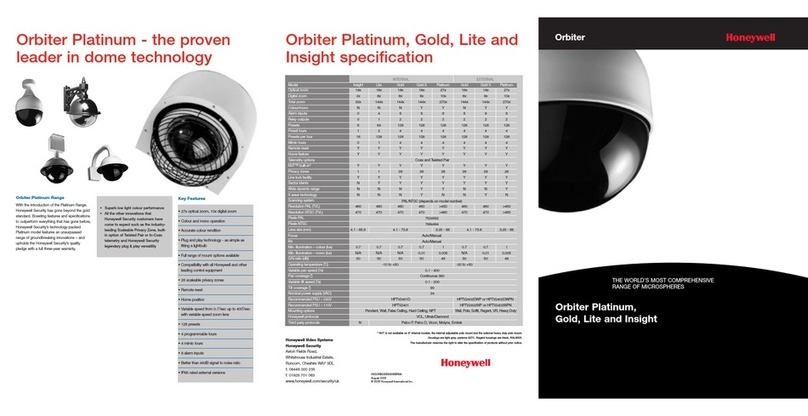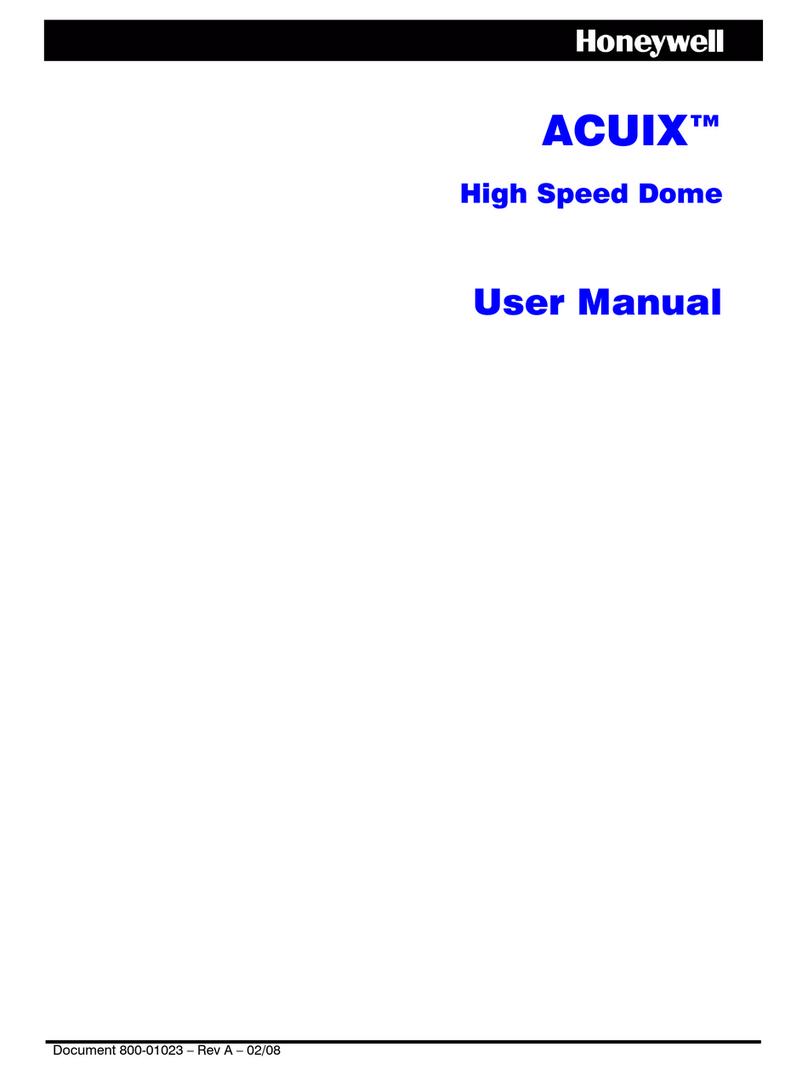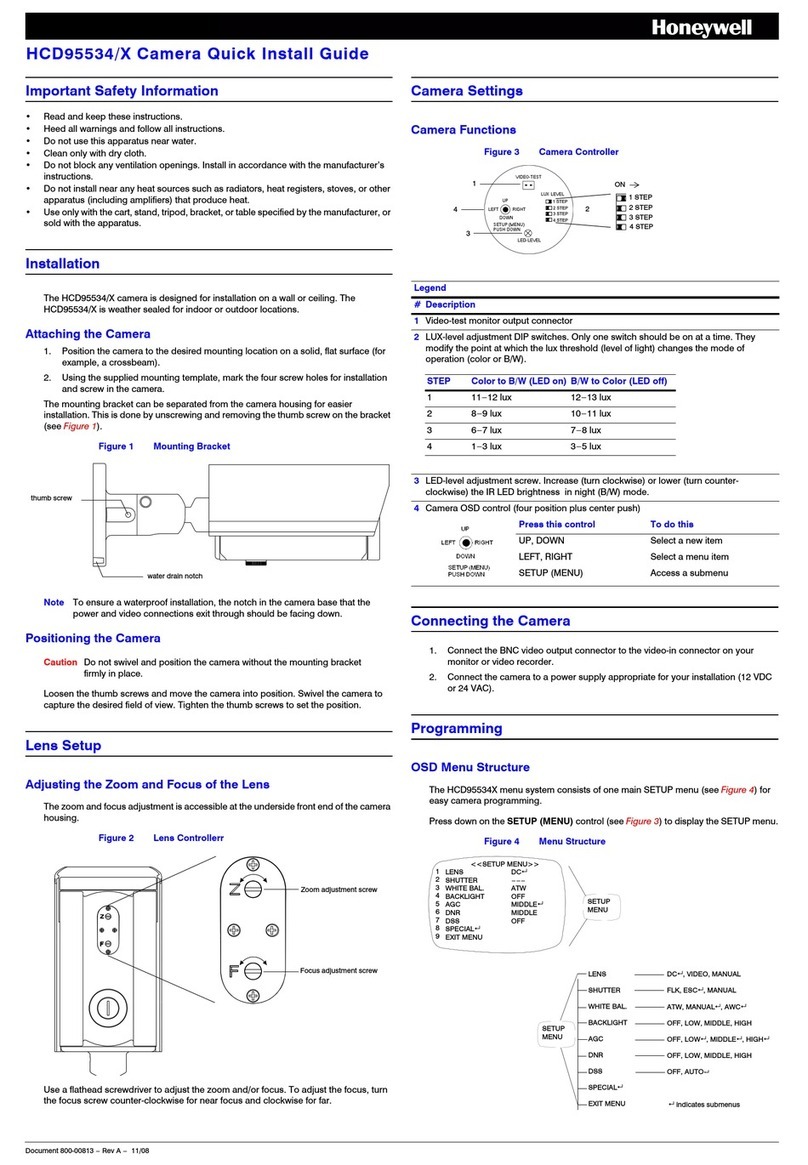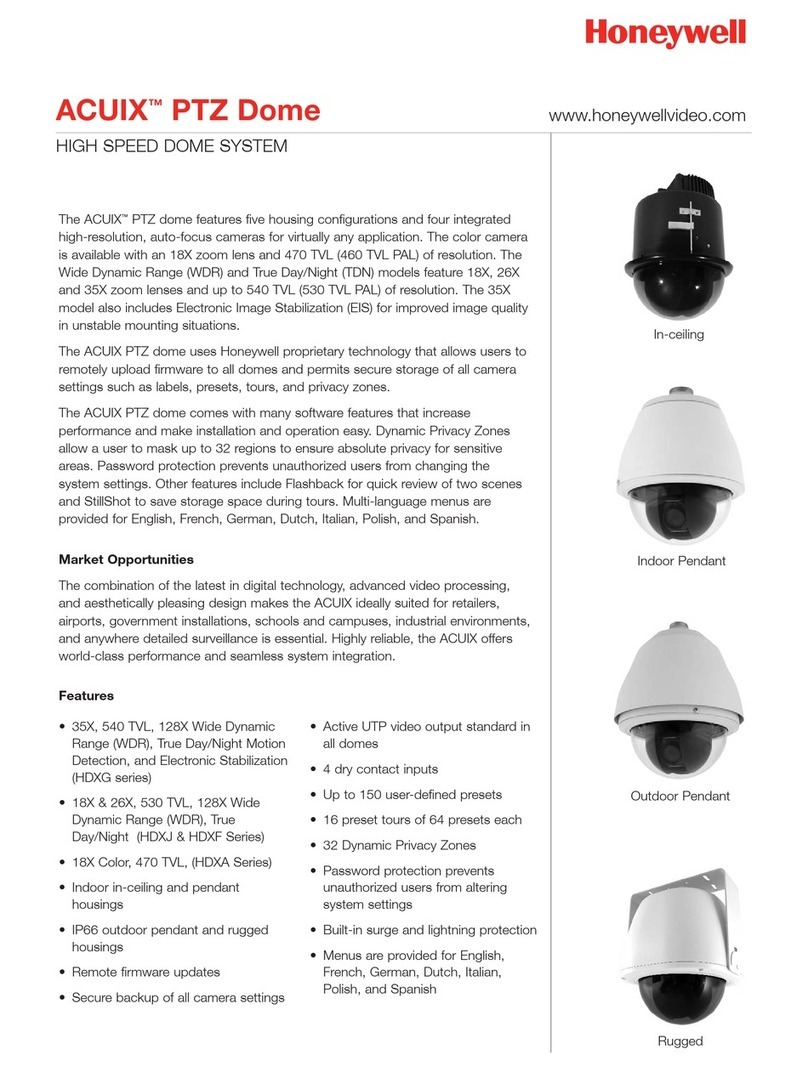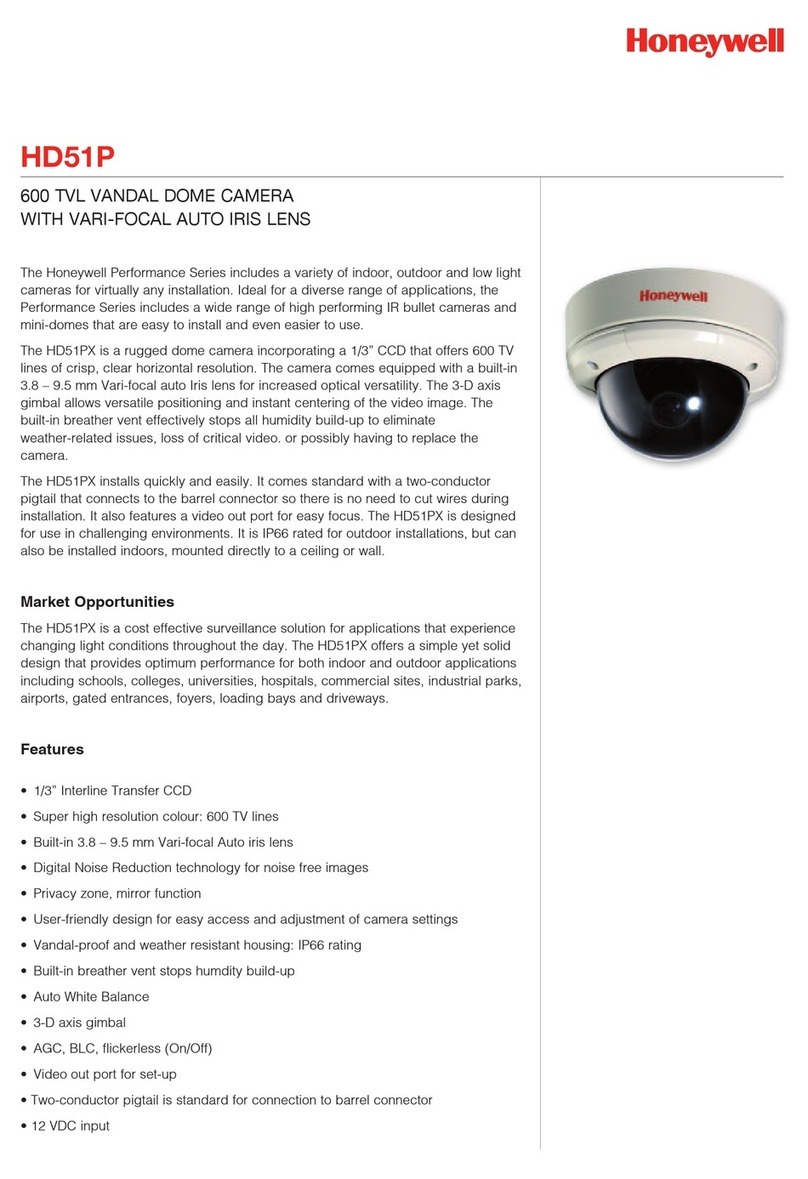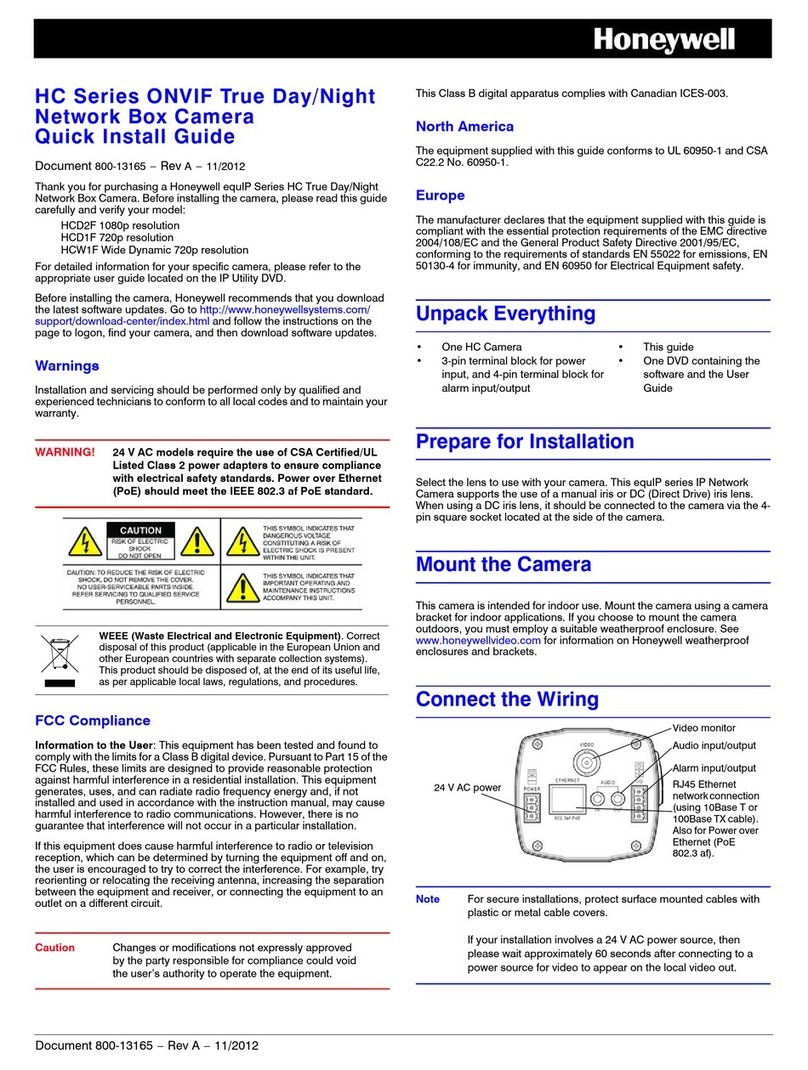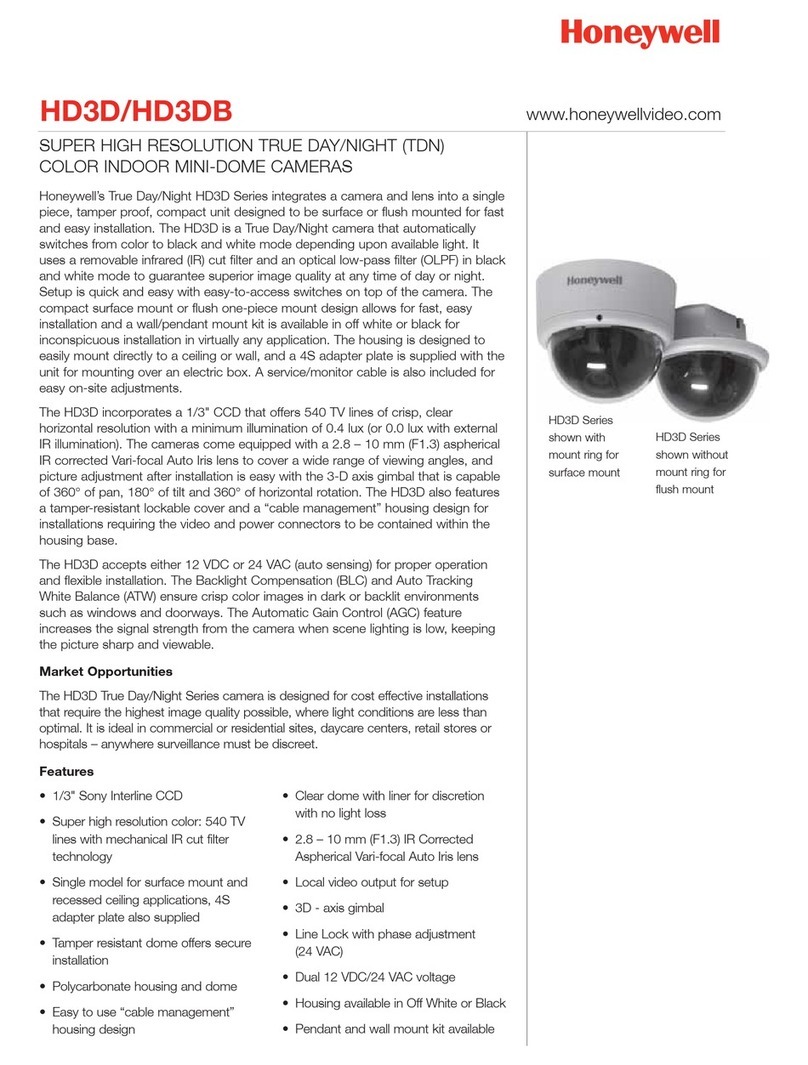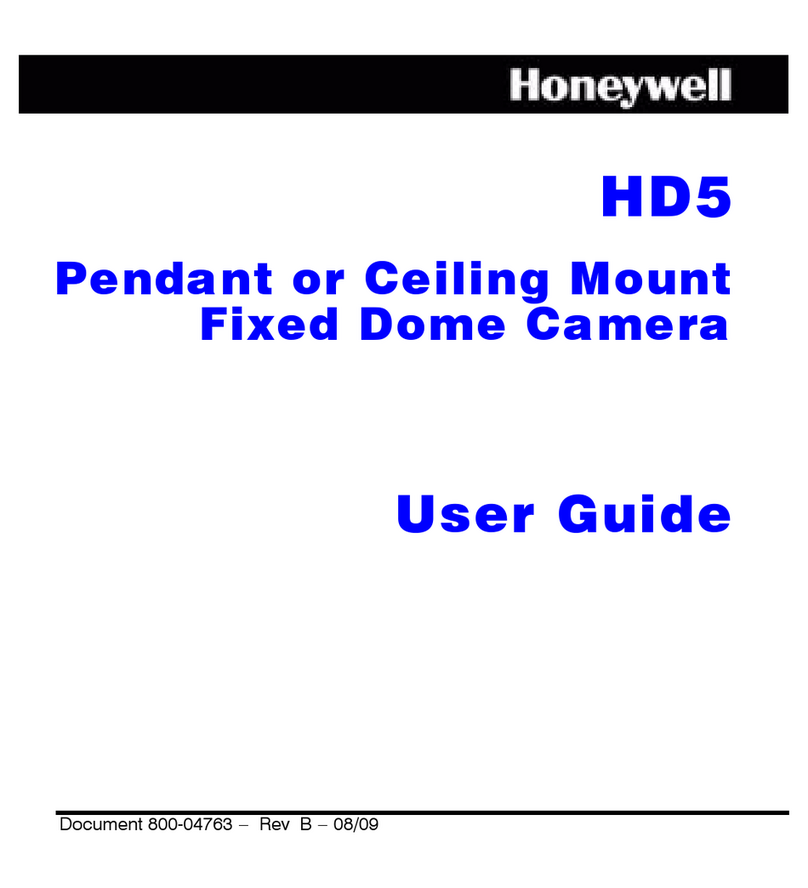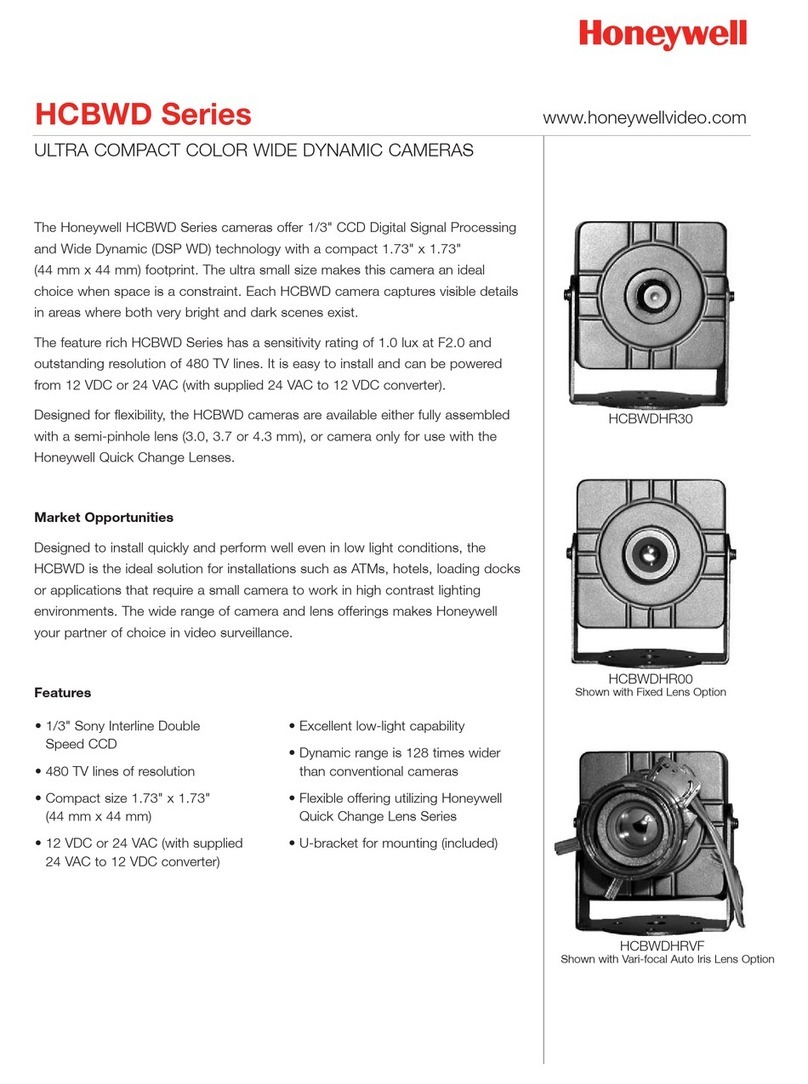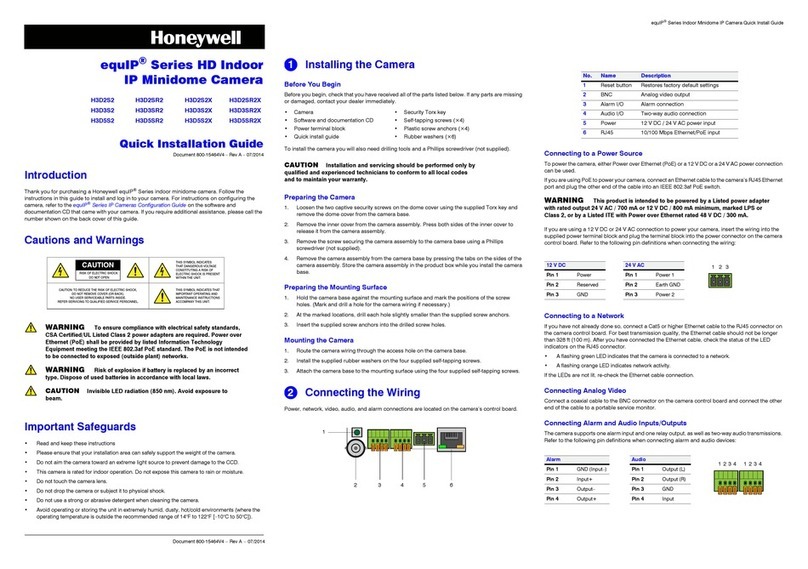2700 Blankenbaker Pkwy, Suite 150
Louisville, KY, 40299, USA
www.honeywell.com/security
+1 800 323 4576
(North America only)
Aston Fields Road, Whitehouse Industrial Estate
Runcorn, Cheshire, WA7 3DL, UK
www.honeywell.com/security/uk
+1 44 (0) 1928 754 028
(Europe only)
35F Tower A, City Center, 100 Zunyi Road
Shanghai, 200051, China
www.asia.security.honeywell.com
+86 21 221 96888
(Asia Pacific only)
Document 800-23997V2 – Rev A – 05/2018
© 2018 Honeywell International Inc. All rights reserved. No part of this publication may be reproduced by any means without written permission from Honeywell. The information in this publication is believed to be accurate in all respects. However, Honeywell cannot assume responsibility for any consequences
resulting from the use thereof. The information contained herein is subject to change without notice. Revisions or new editions to this publication may be issued to incorporate such changes.
Regulatory Statements
FCC Compliance
Information to the User: This equipment has been tested and found to comply with the limits for a Class B digital
device, pursuant to part 15 of the FCC Rules. These limits are designed to provide reasonable protection against
harmful interference in a residential installation. This equipment generates, uses, and can radiate radio frequency
energy and, if not installed and used in accordance with the instructions, may cause harmful interference to radio
communications. However, there is no guarantee that interference will not occur in a particular installation. If this
equipment does cause harmful interference to radio or television reception, which can be determined by turning the
equipment off and on, the user is encouraged to try to correct the interference by one or more of the following
measures:
•Reorient or relocate the receiving antenna.
•Increase the separation between the equipment and receiver.
•Connect the equipment into an outlet on a circuit different from that to which the receiver is connected.
•Consult the dealer or an experienced radio/TV technician for help.
Changes or modifications not expressly approved by the party responsible for compliance could void the user's
authority to operate the equipment.
This Class B digital apparatus complies with Canadian ICES-003.
Cet appareil numérique de la Classe B est conforme à la norme NMB-003 du Canada.
Manufacturer’s Declaration of Conformance
Europe The manufacturer declares that the equipment supplied is compliant with the European Parliament and
Council Directive on the restriction of the use of certain hazardous substances in electrical and electronic equipment
(2011/65/EU), General Product Safety Directive (2001/95/EC), and the essential requirements of the EMC directive
(2014/30/EU), conforming to the requirements of standards EN 55032 for emissions, EN 50130-4 for immunity, and
EN 60950-1 for electrical equipmentsafety.
WEEE (Waste Electrical and Electronic Equipment)
Correct disposal of this product (applicable in the European Union and other European countries with
separate collection systems). This product should be disposed of, at the end of its useful life, as per applicable
local laws, regulations, and procedures.
HRHT404* 4-channel, 1 SATA, 4 MP, HQA/1080p@60fps, HQA/SD/IP@120fps
HRHT408* 8-channel, 2 SATA, 4 MP, HQA/1080p@120fps, HQA/SD/IP@120fps
HRHT416* 16-channel, 2 SATA, 4 MP, HQA/1080p@240fps, HQA/SD/IP@120fps
5. Loosen the adjustment screws on the camera gimbal, rotate the
camera gimbal to achieve the desired view, then tighten the
adjustment screws.
6. Reattach the dome cover.
Configuring the Camera
Dewarping
1. Connect the camera to a Honeywell Performance Series HQA DVR and log on as the admin user.
2. Right-click to display the shortcut menu, then click Camera
Menu. The Menu Operationwindow opens.
3. Click Enter to display the camera’s OSD menu.
4. To configure the camera, in the Menu Operation window,
click the up/down arrows to move through the menu list,
click the left/right arrows to change a menu setting, or click
Enter to enter a submenu () or execute a command.
5. After you have finished configuring the camera, scroll down
to Exit, and then click Enter to exit the OSD menu. Right-click to close the Menu Operationwindow.
Recommended Recorders
1
2
3
Function description
HQA HD video
output port
(Black)
Power input
port
Analog video
output port
(Yellow)
SN
1
2
3
Port
It can connect to TV monitor to
check image when outputting
analog video signal.
Input DC 12V or AC 24V, please
be sure to conform to device label
instruction when providing power
for the device.
It can connect to TV monitor to
check image when outputting
analog video signal.
7. Refer to the following figure and table for external cable functions.
CAUTION
The default resolution is 4MP in HQA. Use the OSD menu to change definition.
With the dewarping feature, you can view camera video in rectilinear or panoramic views. Multiple
viewing regions and dewarping types can be configured.
1. Connect the camera to the DVR;
2. Log on to the web page of DVR;
3. Click in the upper right of the video to enable the dewarping function. The following is an example
of dewarping: