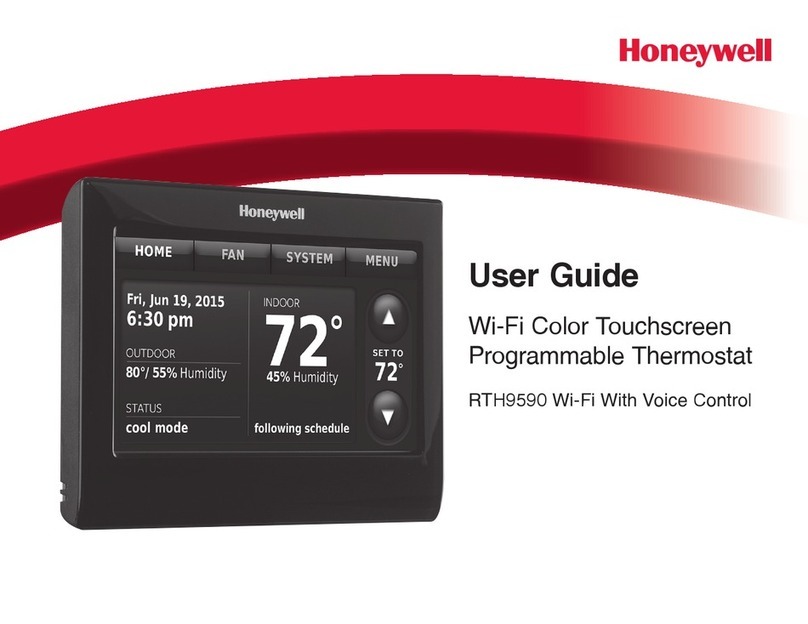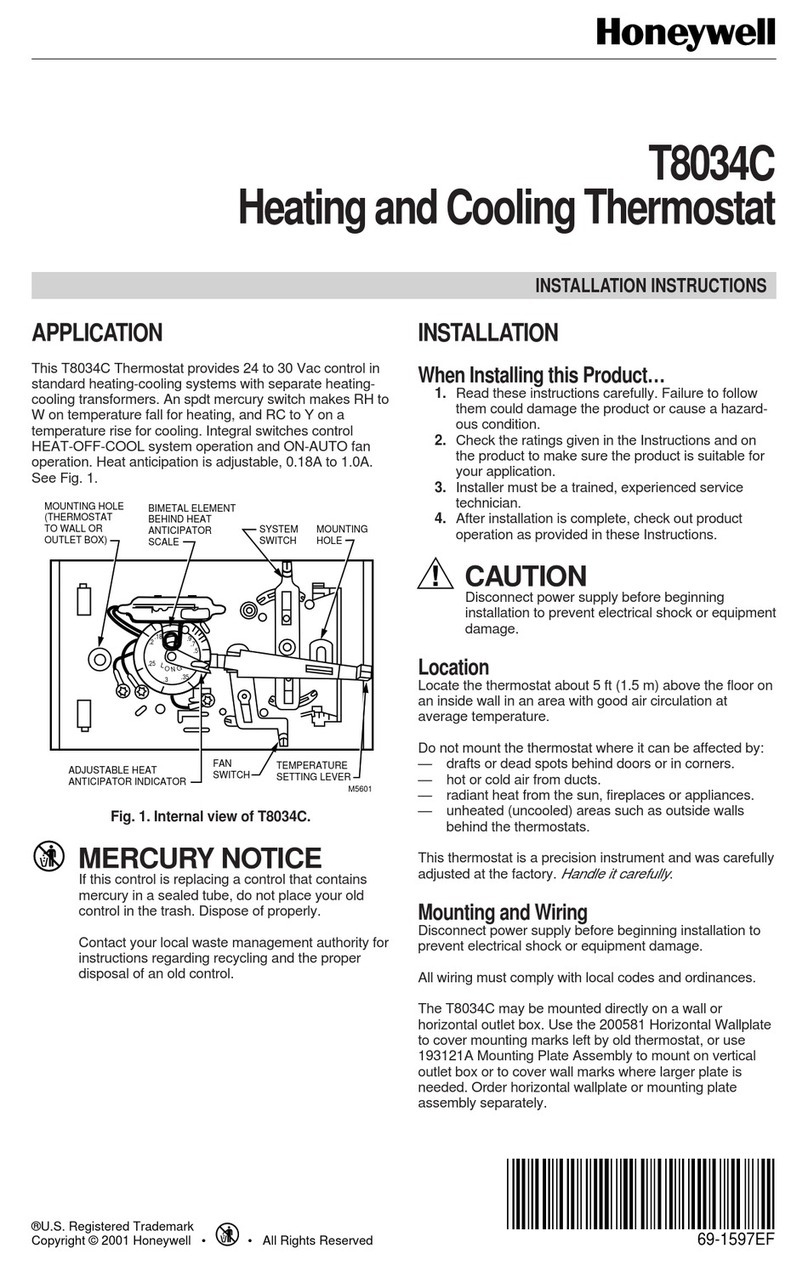Honeywell TC500A User manual
Other Honeywell Thermostat manuals

Honeywell
Honeywell T8611M7065 User manual
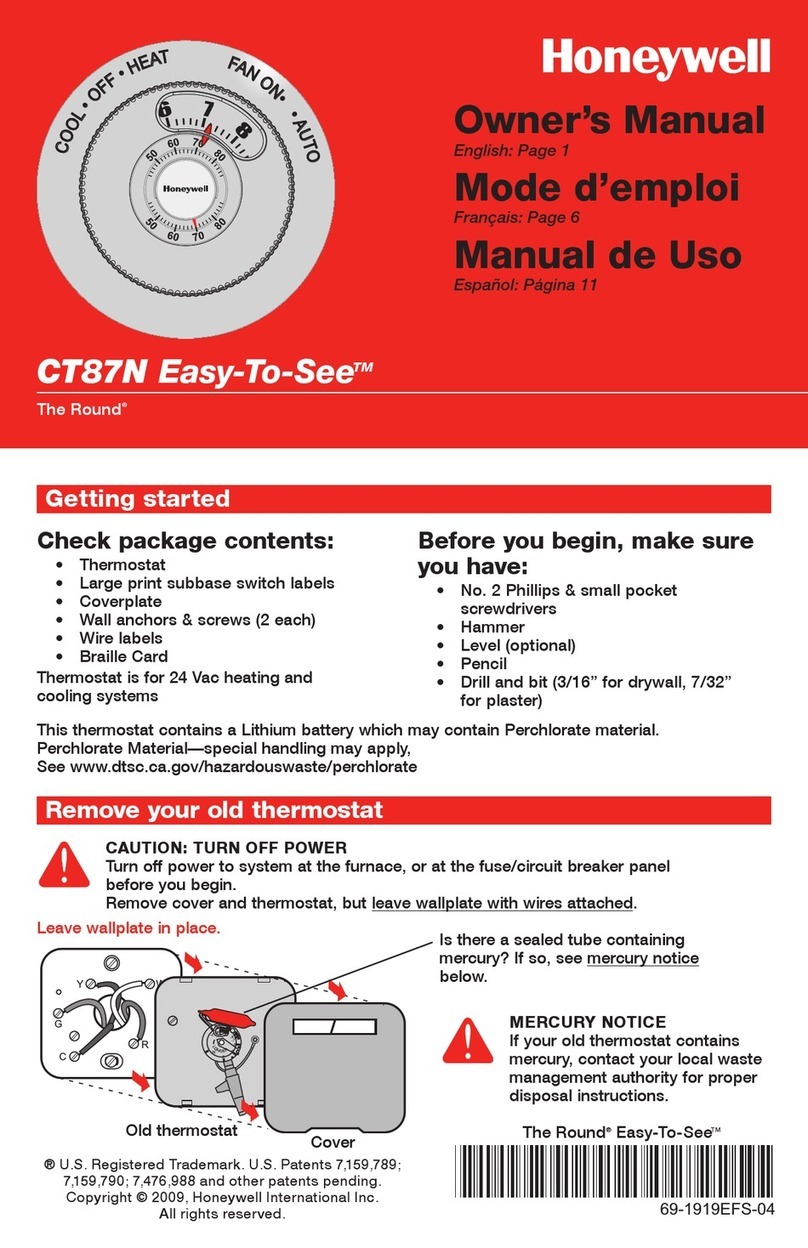
Honeywell
Honeywell The Round CT87N User manual
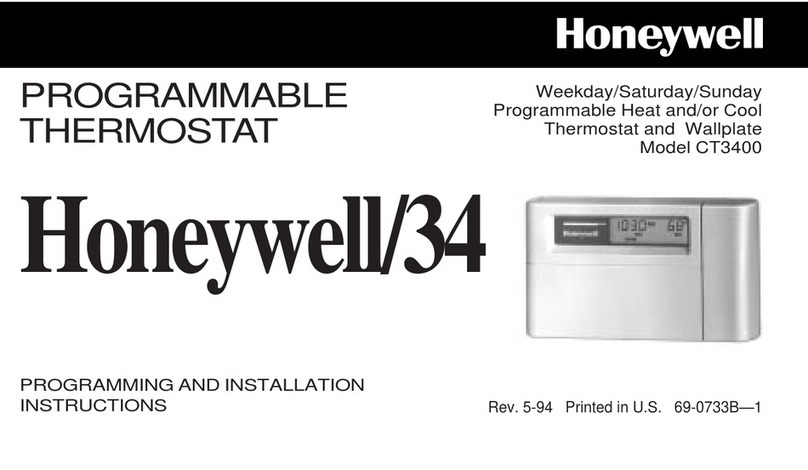
Honeywell
Honeywell CT3400 User manual
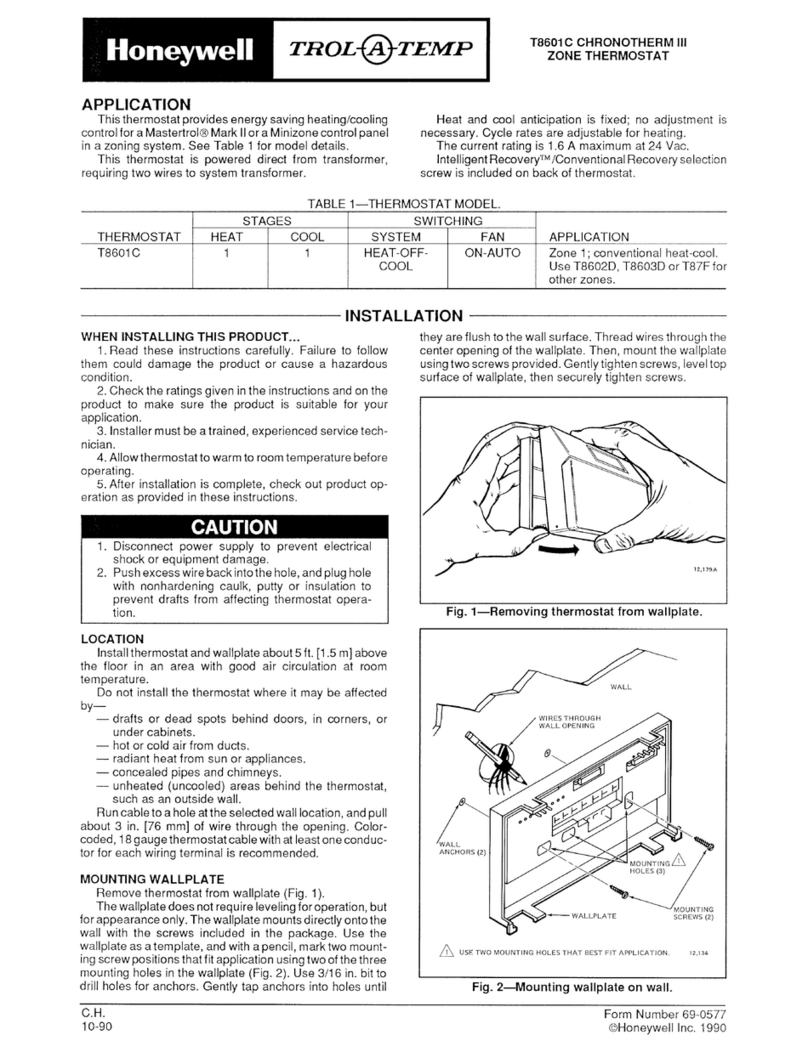
Honeywell
Honeywell TROLATEMP T8601C Chronotherm User manual

Honeywell
Honeywell RTH5100B User manual

Honeywell
Honeywell CT3400 User manual

Honeywell
Honeywell SUITEPRO TB8575 User manual
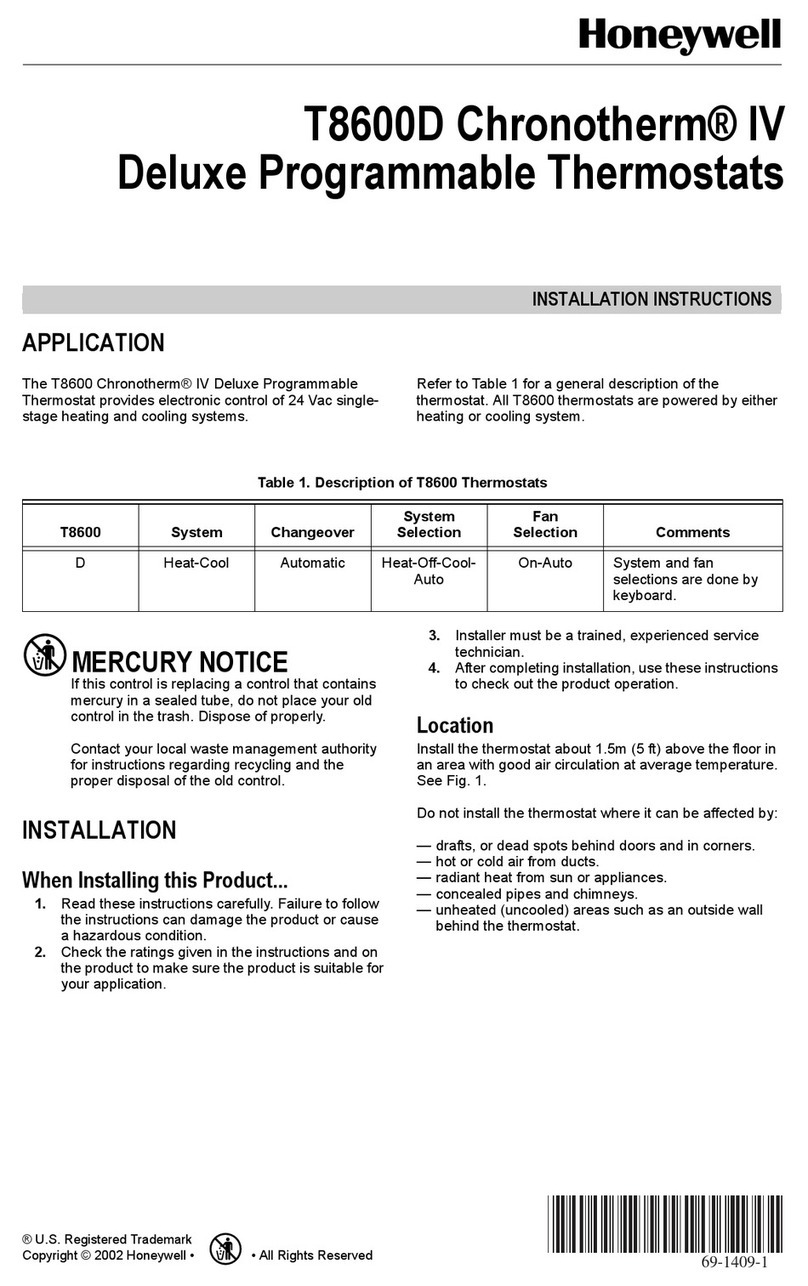
Honeywell
Honeywell Chronotherm IV T8600D User manual

Honeywell
Honeywell RTH2300 series User manual

Honeywell
Honeywell TRADELINE T8400C Operation manual

Honeywell
Honeywell RLV4305 User manual
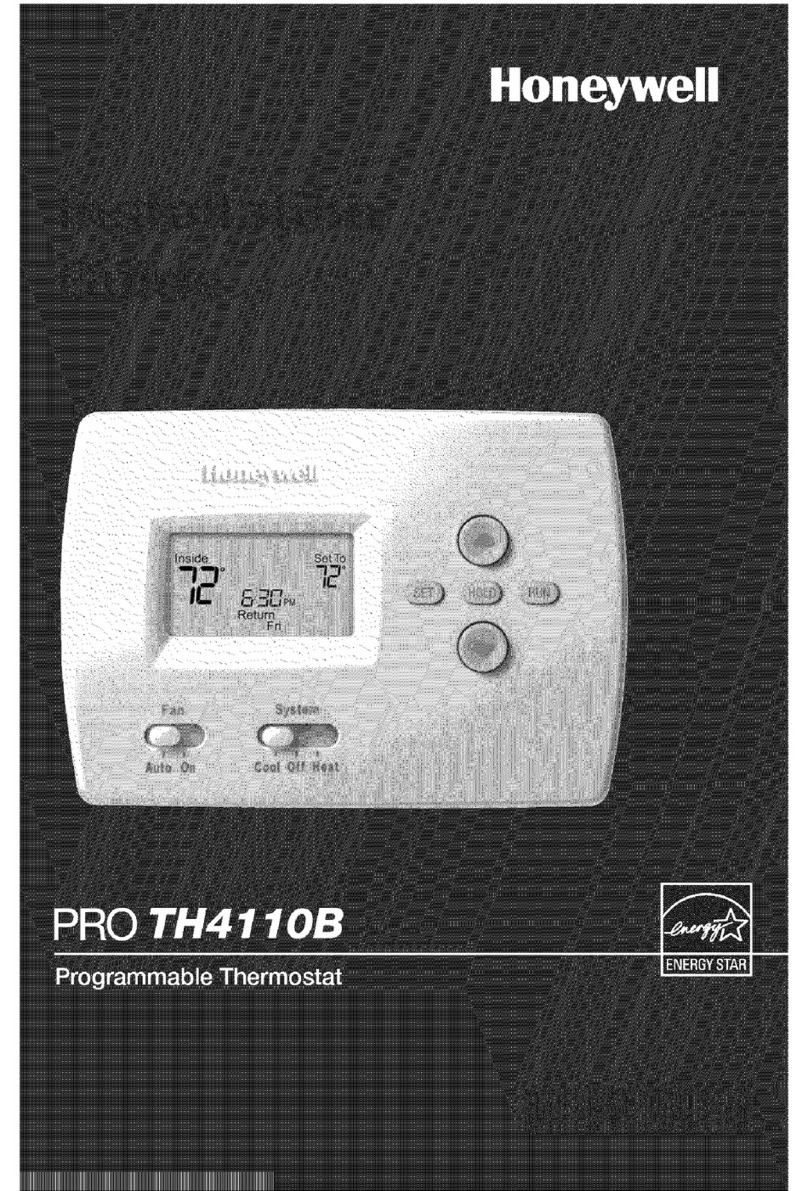
Honeywell
Honeywell PRO TH4110B User manual
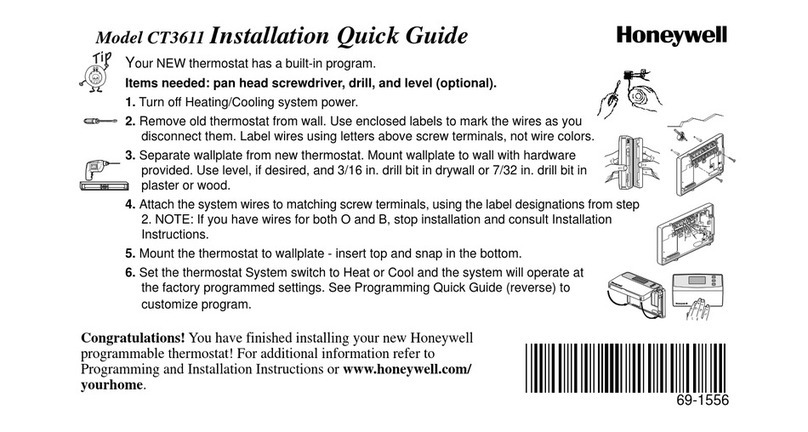
Honeywell
Honeywell CT3611 User guide

Honeywell
Honeywell VisionPRO TH8321 Operation manual

Honeywell
Honeywell T8635L User manual

Honeywell
Honeywell XE99 series User manual
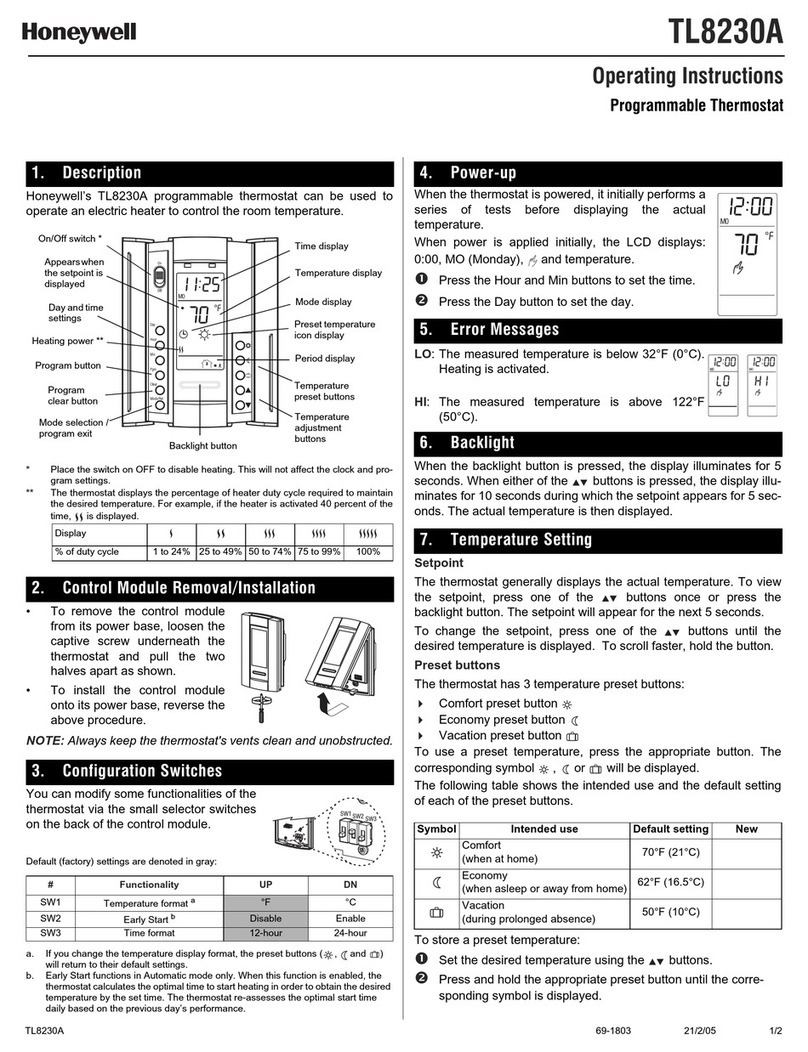
Honeywell
Honeywell TL8230A User manual

Honeywell
Honeywell FocusPRO TH5000 Series User manual
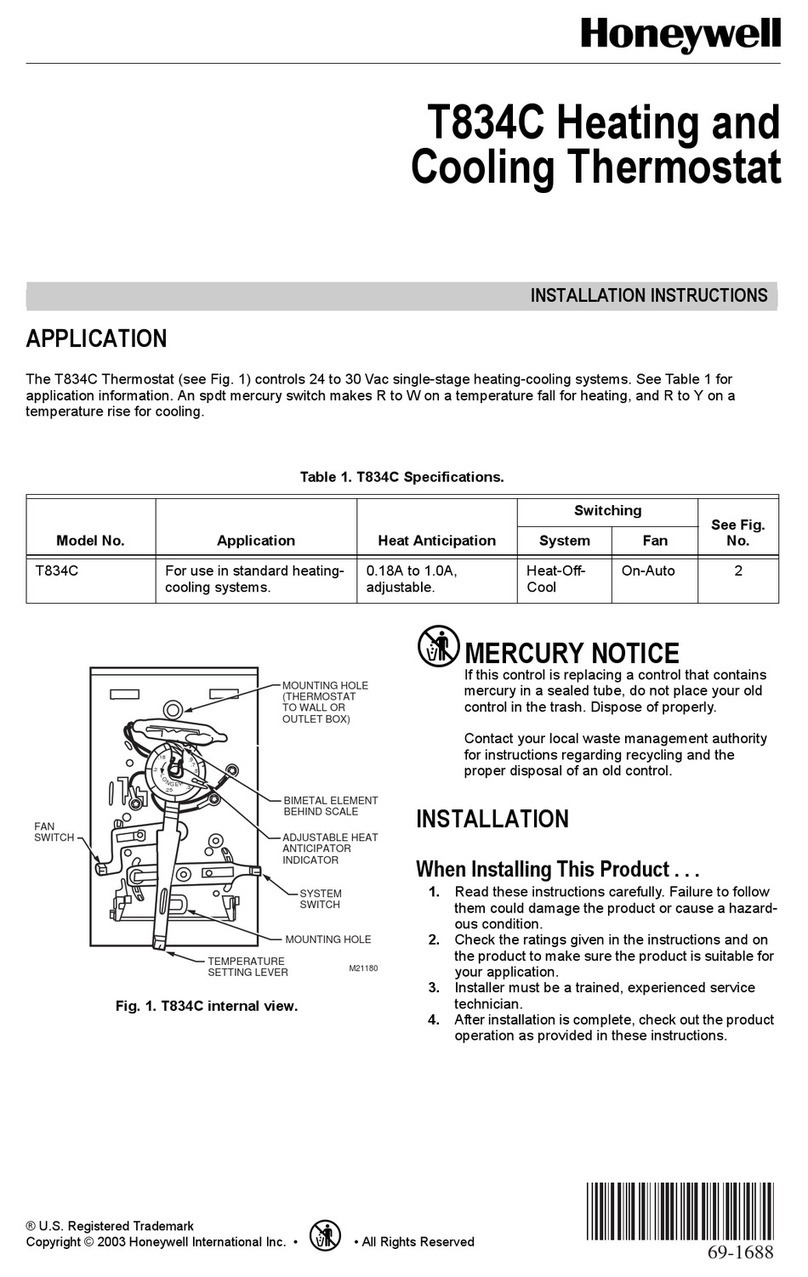
Honeywell
Honeywell T834C User manual

Honeywell
Honeywell B Mounting instructions
Popular Thermostat manuals by other brands

dixell
dixell WING XW40LS Installing and operating instructions

Network Thermostat
Network Thermostat NetX X7C-WIFI Installation and programming manual

Radio Thermostat
Radio Thermostat CT80 Operation guide

HAI
HAI Omnistat RC-120 installation manual

Lennox
Lennox iComfort E30 Installation and setup guide

Lux Products
Lux Products PSD011Ba Installation and operating instructions