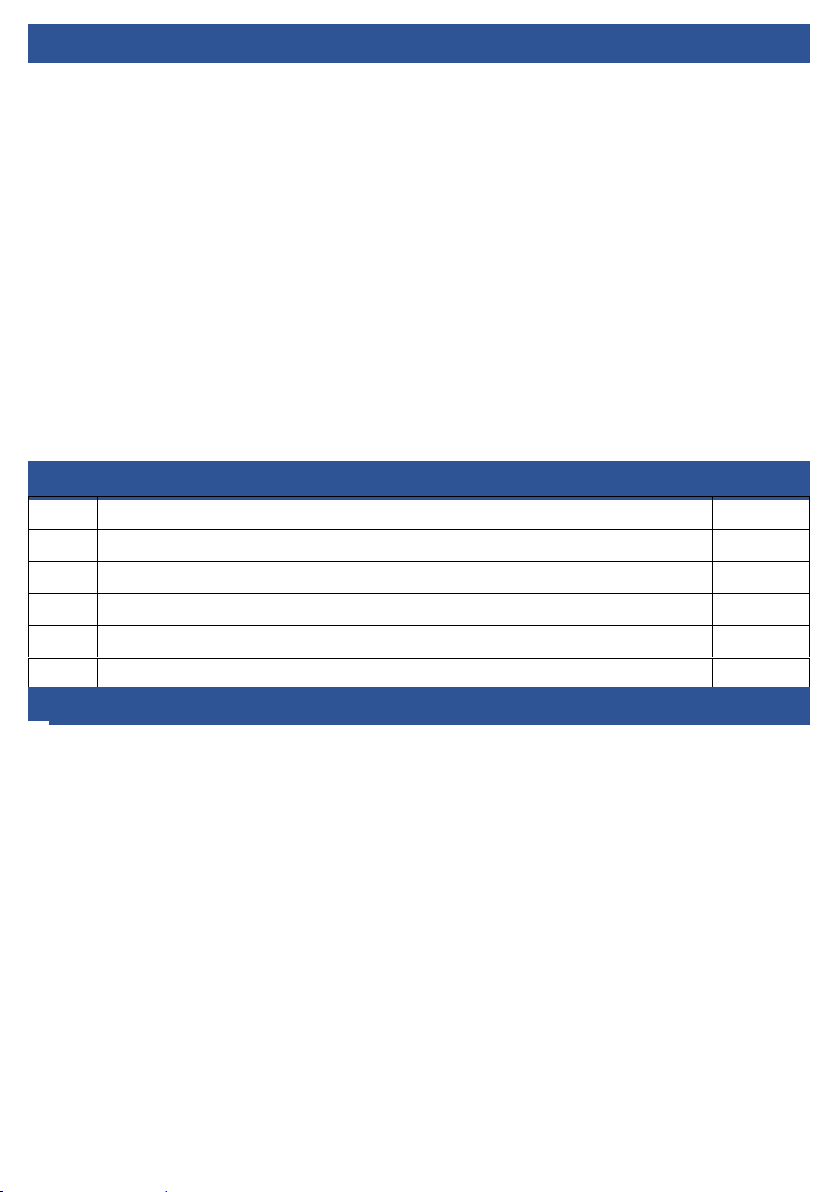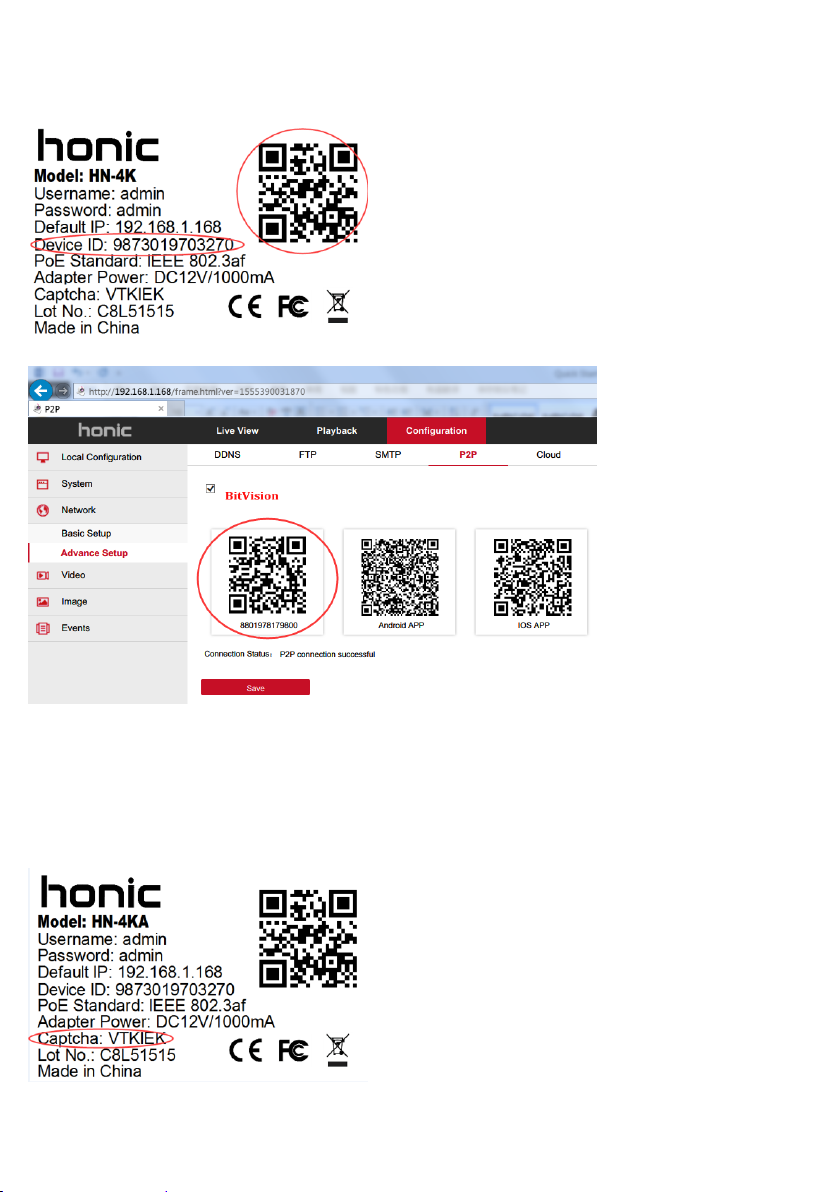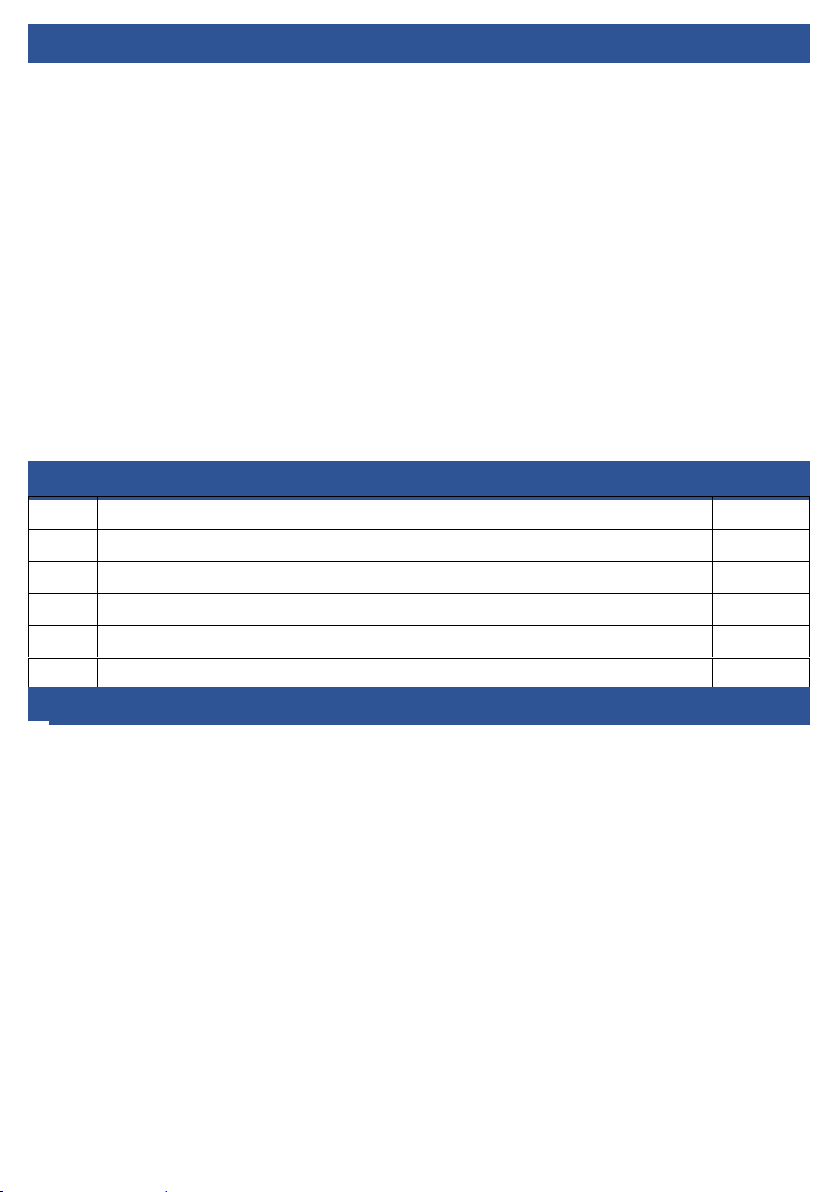
Welcome
Thank you for purchasing our Honic POE Bullet Cameras!
This user manual is designed to be a reference tool for the installation and operation of
your camera.
Here you can find information about the camera’s features and functions, as well as
information to aid in troubleshooting.
Many of the setup and installation sections below have corresponding videos on YouTube
To access the setup videos, please go to YouTube and search “Honic Technology”.
To contact Honic support, please do one of the following:
•Tech support: support@honictech.com
•Service support: service@honictech.com
•WhatsApp: +86 18028341866
Contents
Waterproof Components for RJ45
Quick Reference
HTTP Port: 80
RTSP Port: 554
Main Stream: rtsp://ip address:port/0
Sub Stream: rtsp://ip address:port/1
Tri Stream: rtsp://ip address:port/2
If username and password needed, please add user and password:
rtsp://username:password@ipaddress:rtsp port/0 (or 1,2)
HTTPS Port: 443
ONVIF Port: 8999
APP (Bitvision) Port: 6000
JEPG Address: http://ipaddress:http port/snap.jpg
rtsp://ipaddress:rtsp port/snap.jpg
FFMPEG Address: