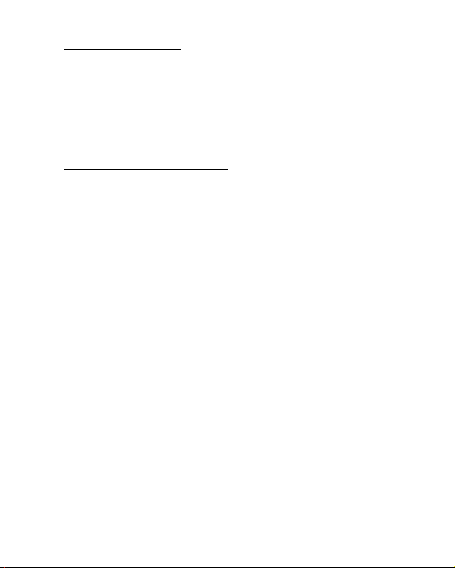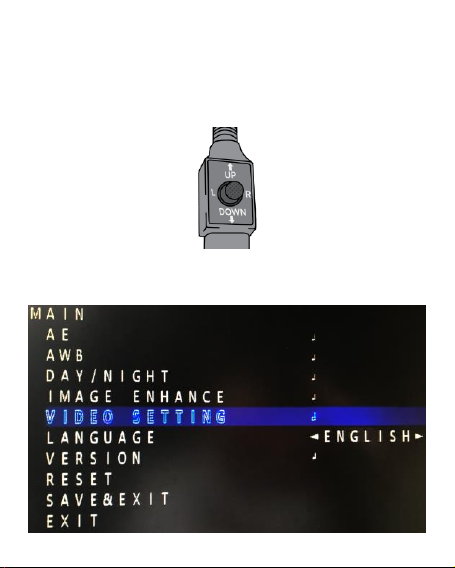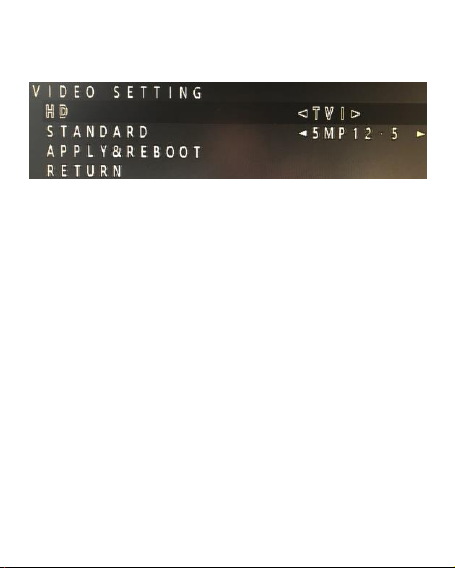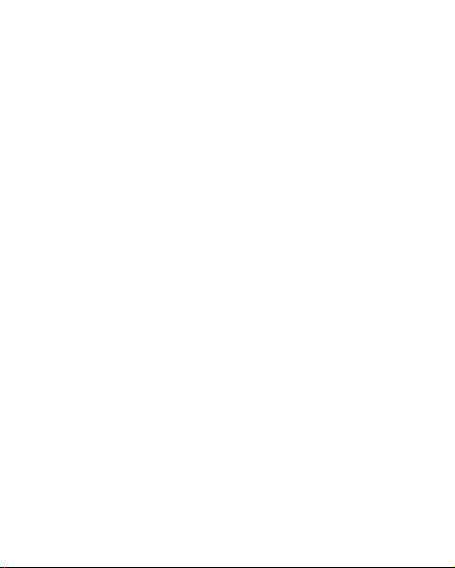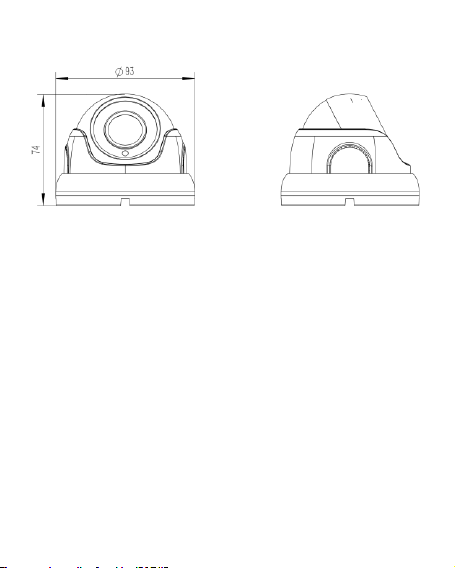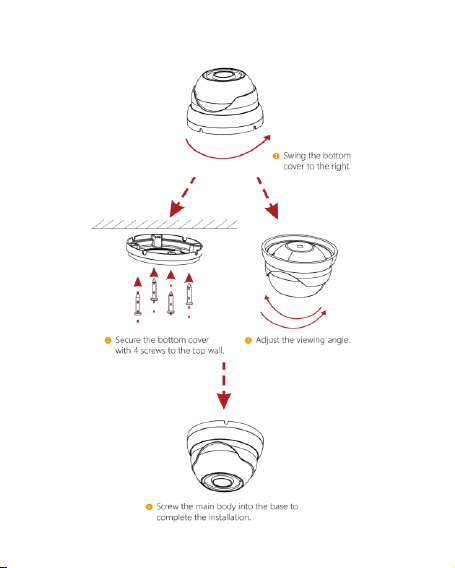(ii) To help ensure the camera's life and proper operation do
not point the camera towards the sun or strong light.
(iii) Do not install the camera in an environment where the
temperature is too high or too low, recommended
operating temperature is 14F ~ 122F.
(iv) Do not install the camera near a magnetic field or a high-
power motor.
(v) Only use a dry cloth to clean the camera. If there is dirt that
is difficult to remove, wipe gently with a mild detergent.
Never use strong or abrasive detergents.
(vi) A 12V DC 1A or 2A power supply must be used. AC power
cannot be applied. AC power will damage the camera and
void warranty. Power supply output voltage, current,
voltage polarity and operating temperature must match
requirement of this equipment.
(vii) Only qualified installers are allowed to install, test and
disassemble the camera.
(viii) Any change to the camera's lens will affect image quality.
(ix) The camera is a low voltage product. If installed outdoors,
proper safety and lightening grounding are required.