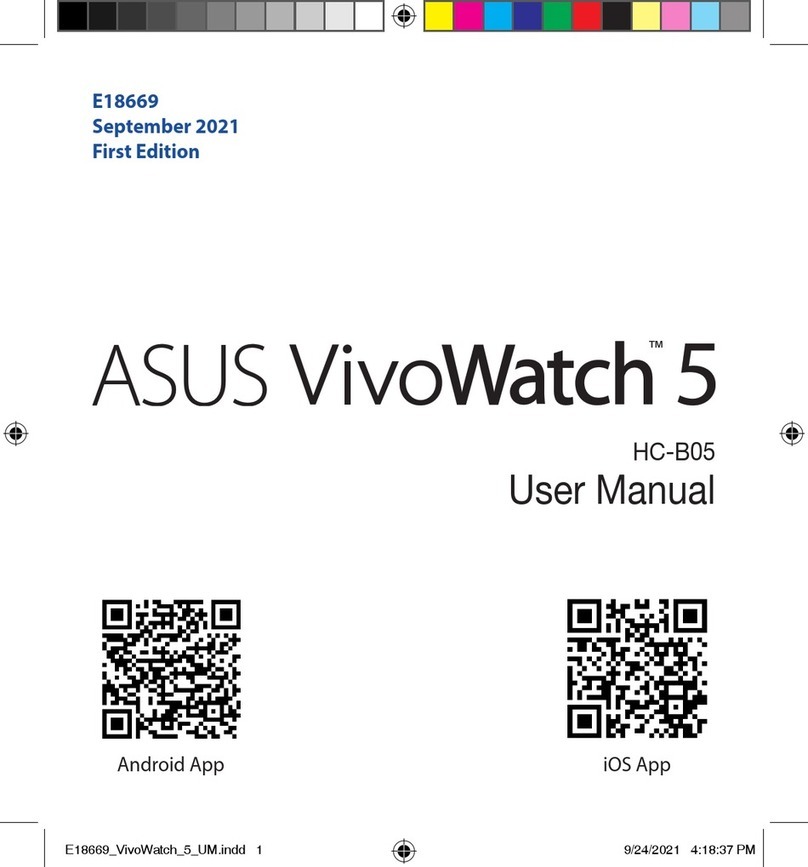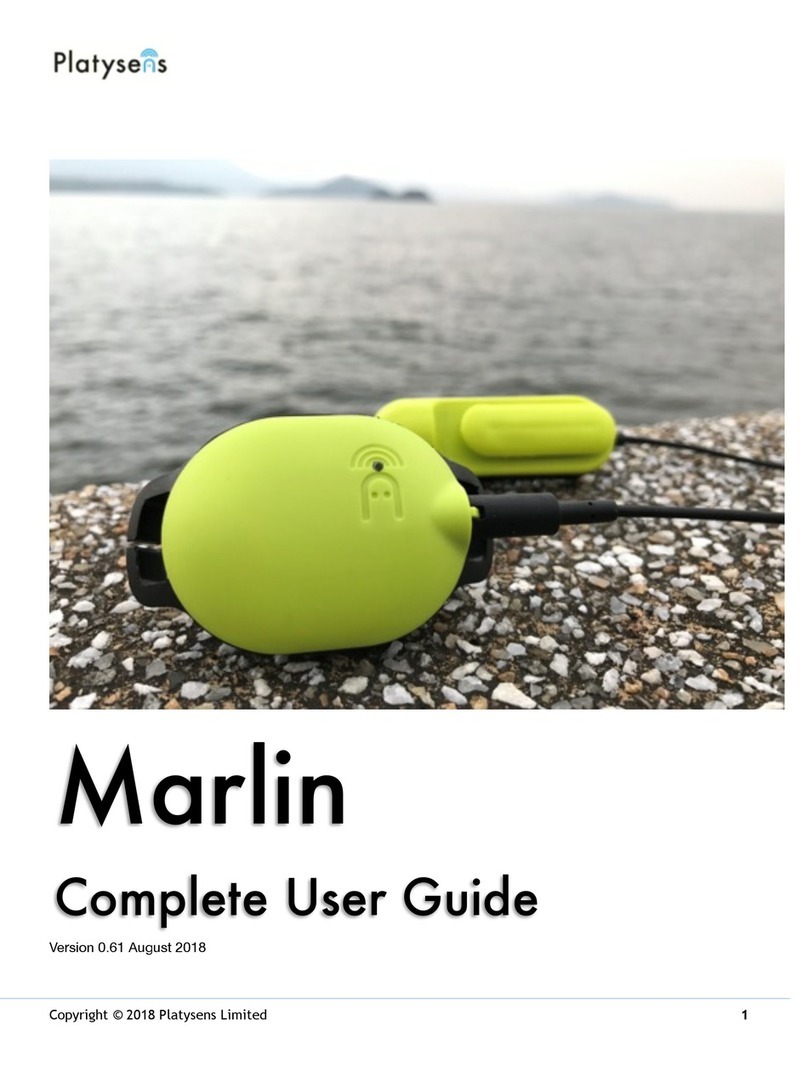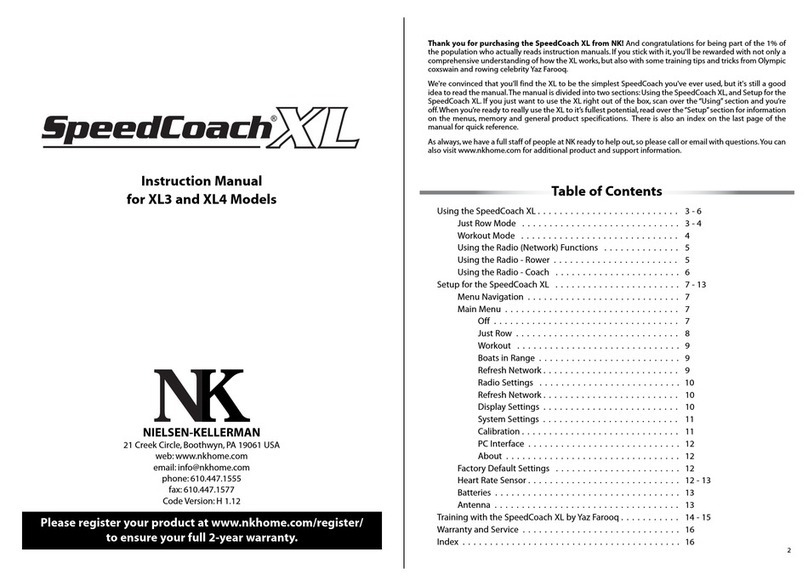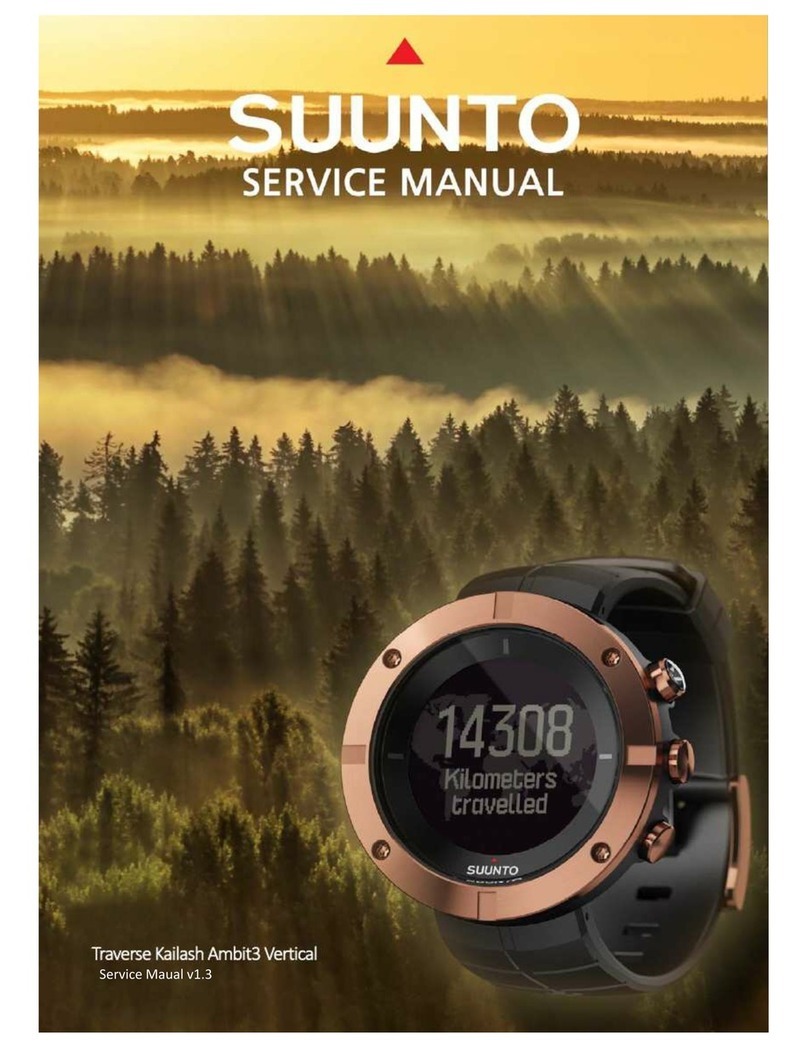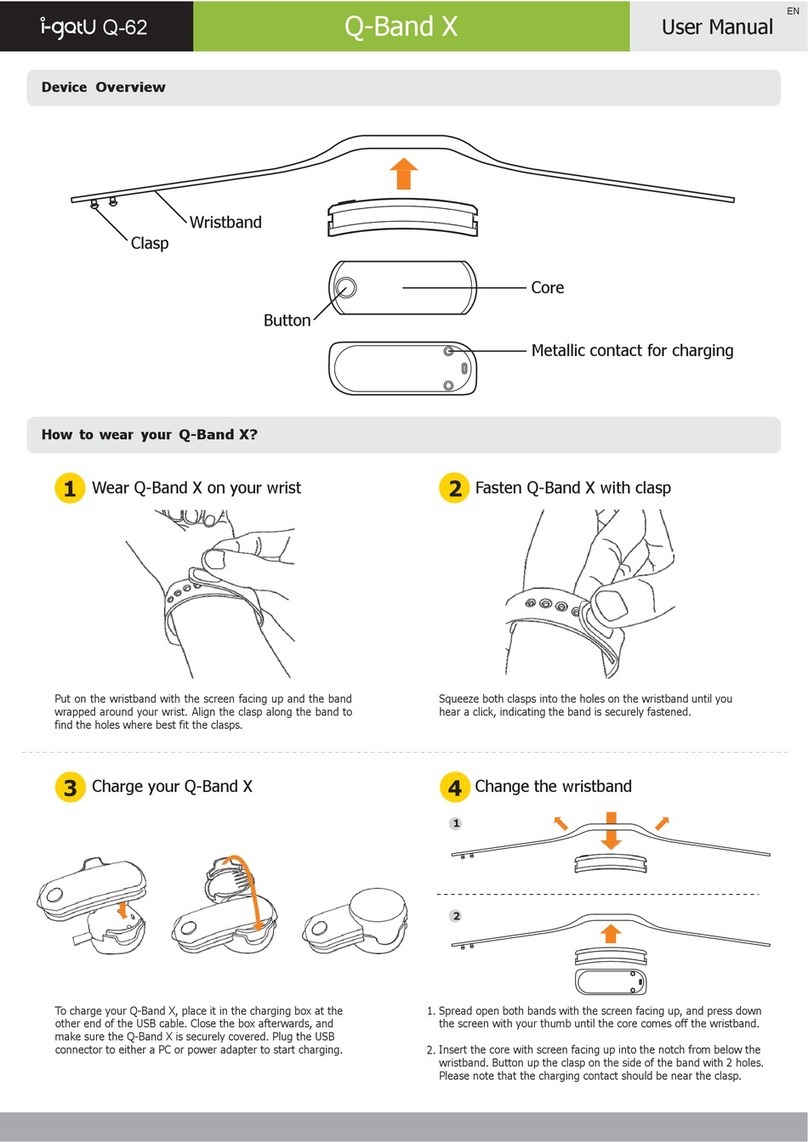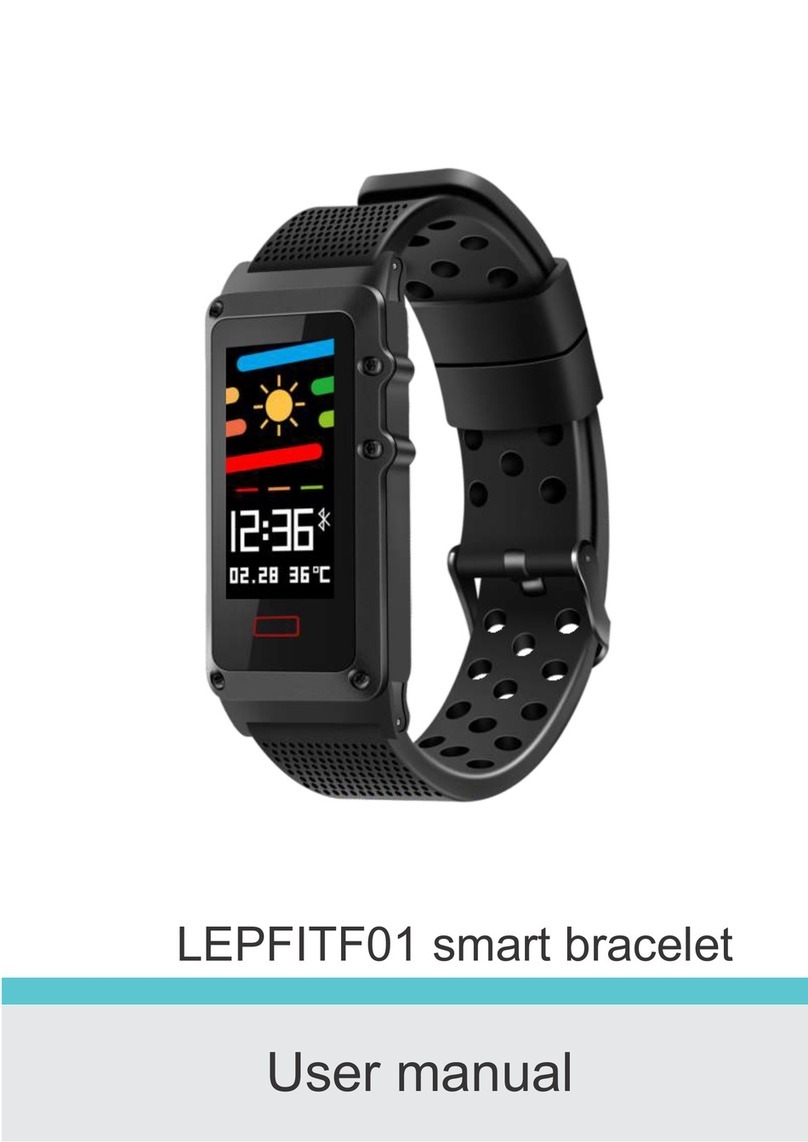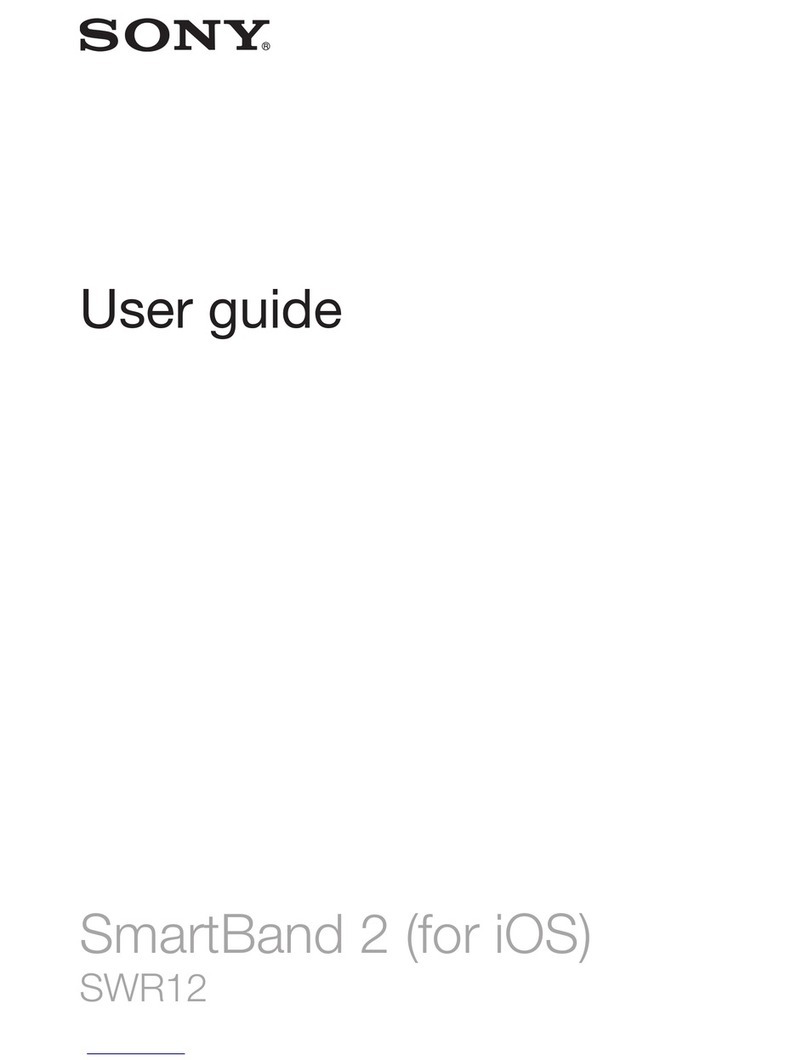honor BAND 4 RUNNING User manual

HONOR BAND 4 RUNNING ACTIVITY TRACKER

1
Using your band
This smart band supports two wearing modes: Wrist mode and Foot mode. There
are several smart features in the band such as running form monitoring, daily activity
tracking and monitoring, sleep monitoring, and message reminders.
Wearing your band
1. Attach and fix the body into the wrist strap as shown in the following figure.
2. The band strap adopts a U-shaped buckle design. To wear the band, insert one
end of the strap through the U-shaped buckle and then fasten it.
Screen Control
The band offers a resolution of 48 × 88 pixels PMOLED 0.5-inch black and white
screen with a touch key on the bottom of the screen.
Operation
Function
Single touch
Switch screen
Touch and hold
Enable related functions
Turning on the screen
To turn on the screen, raise your wrist or rotate it inward. The screen will stay on for 5
seconds.
Switching between screens
Ensure that the screen is on, and then rotate your wrist to switch between screens.
Turning off the screen
Lower your wrist to turn off the band screen. The screen will turn off automatically when the
band is idle for 5 seconds.
Pairing your band with your phone
Connect your band to the charging cradle to activate your band when you use it for
the first time. The band is ready to be paired via Bluetooth by default. Please do not pair
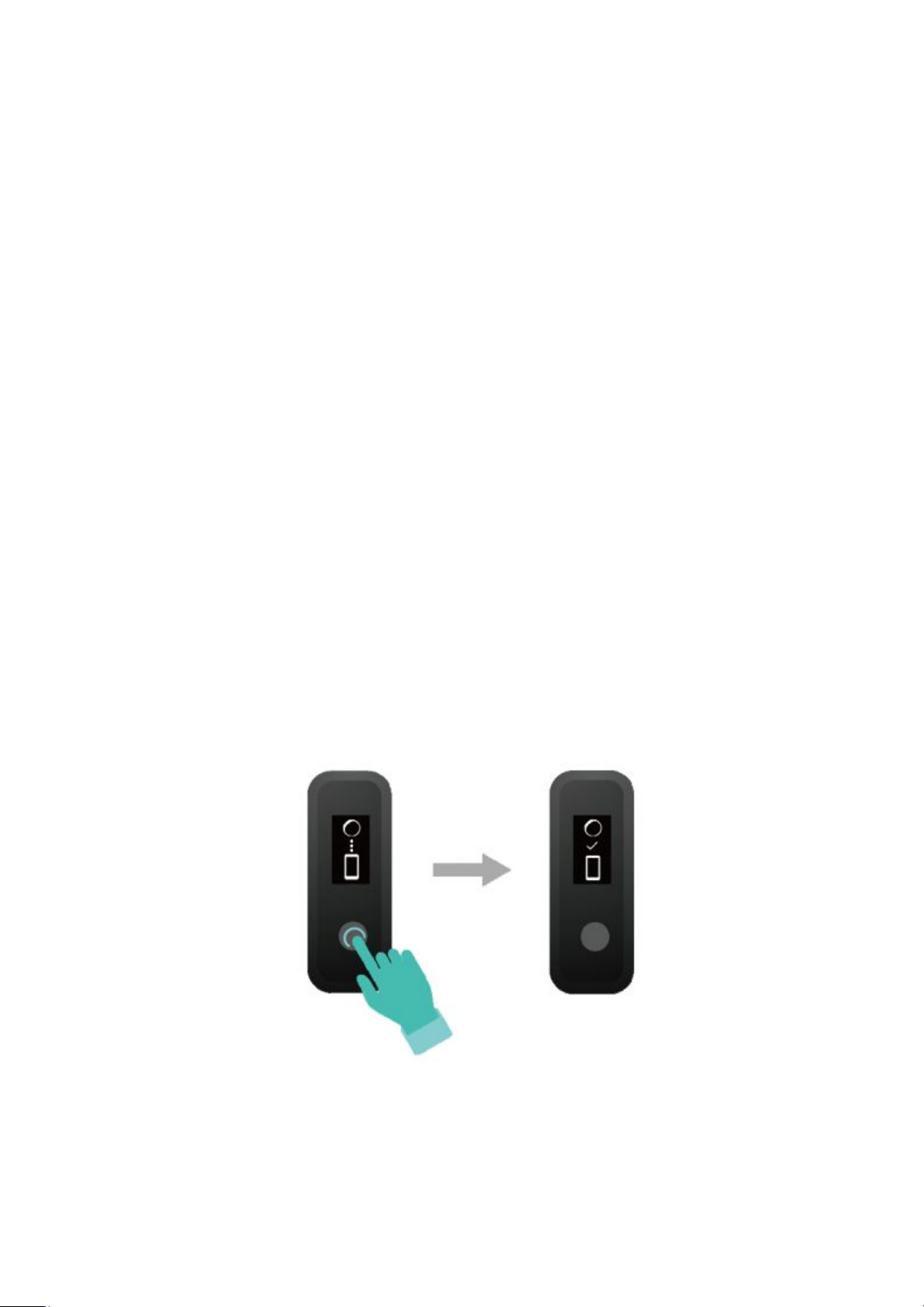
2
your band with your phone using Bluetooth on your phone as the band may not be able to
display the accurate time and steps information if you do so.
For Android / iOS users:
1. Search and install the Huawei Health app in the Google Play Store. If you have
already installed the Huawei Health app on your phone, update it to the latest
version.
2. Open the Huawei Health app, touch the + icon on the top-right corner (or device icon
if you have paired your band), or go to Me > My devices > Add to access the device
details screen, and then touch Smart Band and select honor Band 4 Running.
3. Click Pair. The Huawei Health app will search for the band automatically. Select
honor Band 4R-XXX from the list of devices available. The band will start to pair with
your phone automatically.
4. Your band will vibrate when it receives a pairing request. Touch the touch key on
your band screen to start pairing.
For iOS users:
1. Search and install the Huawei Health app in the App Store. If you have already
installed the Huawei Health app on your phone, update it to the latest version.
2. Open the Huawei Health app. Access the Device screen, and touch the + icon in the
top-right corner. Touch Smart Band and select honor Band 4 Running.
3. Click Pair. The Huawei Health app will then search for the band automatically. Select
the honor Band 4R-XXX from the available devices list. The band will then start
pairing with your phone automatically.
4. Your band will vibrate when it receives a pairing request. Touch the touch key on
your band to start pairing.
After your band is paired with your phone, the time zone and language set on your phone
will be synced to the band automatically.
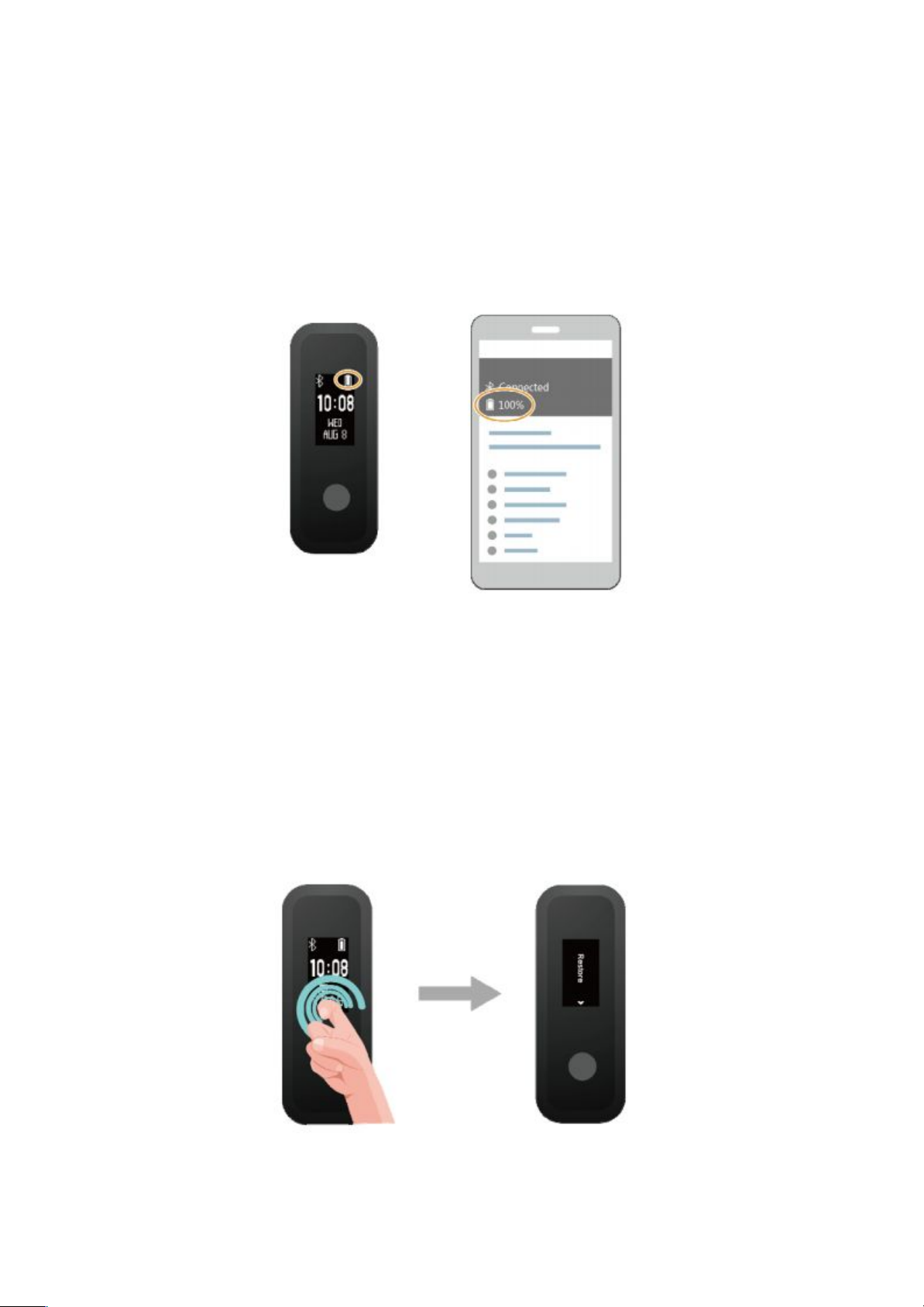
3
Charging your band
To charge your band, remove the band body from the strap. Align the metal charging
end of the band with the charging cradle. Battery level is displayed on the smart band
screen.
It takes about 2 hours to fully charge your band. Once the battery icon is full, your band is
fully charged. Check the battery icon on the band home screen or in the Huawei Health app.
Restoring your band to its factory settings
Method 1: Restore your band to its factory settings using your band.
Double-knock the time screen two times with one knuckle. Touch the touch key to access
the
restoring to its factory settings screen. Touch and hold the touch key to restart the band
Method 2: Restore your band to its factory settings using the Huawei Health app
Open the Huawei Health app, touch the band icon in the top-right corner under Home. Touch
Restore factory settings to reset your band.

4
Incoming call
If you are wearing your band on your wrist, your band will vibrate and turn on the
screen to inform you of the incoming call. You will not receive any notifications if your band is
in Foot mode. To mute the incoming call touch the touch key on your band. Touch and hold
the touch key on your band to reject the call.
Messages reminders
For Android users: Open the Huawei Health app, go to Me > My devices >
Notifications management > Notice and enable Notice to select the app notifications you
want to receive.
For iOS users: Open the Huawei Health app, go to Devices > Notifications
management > Message alerts. Enable Message alerts. At the same time, enable the
notification function for apps you want to receive notifications from on your phone.
Your band will vibrate and turn on its screen to remind you of new messages when new app
notifications are displayed on your phone status bar.
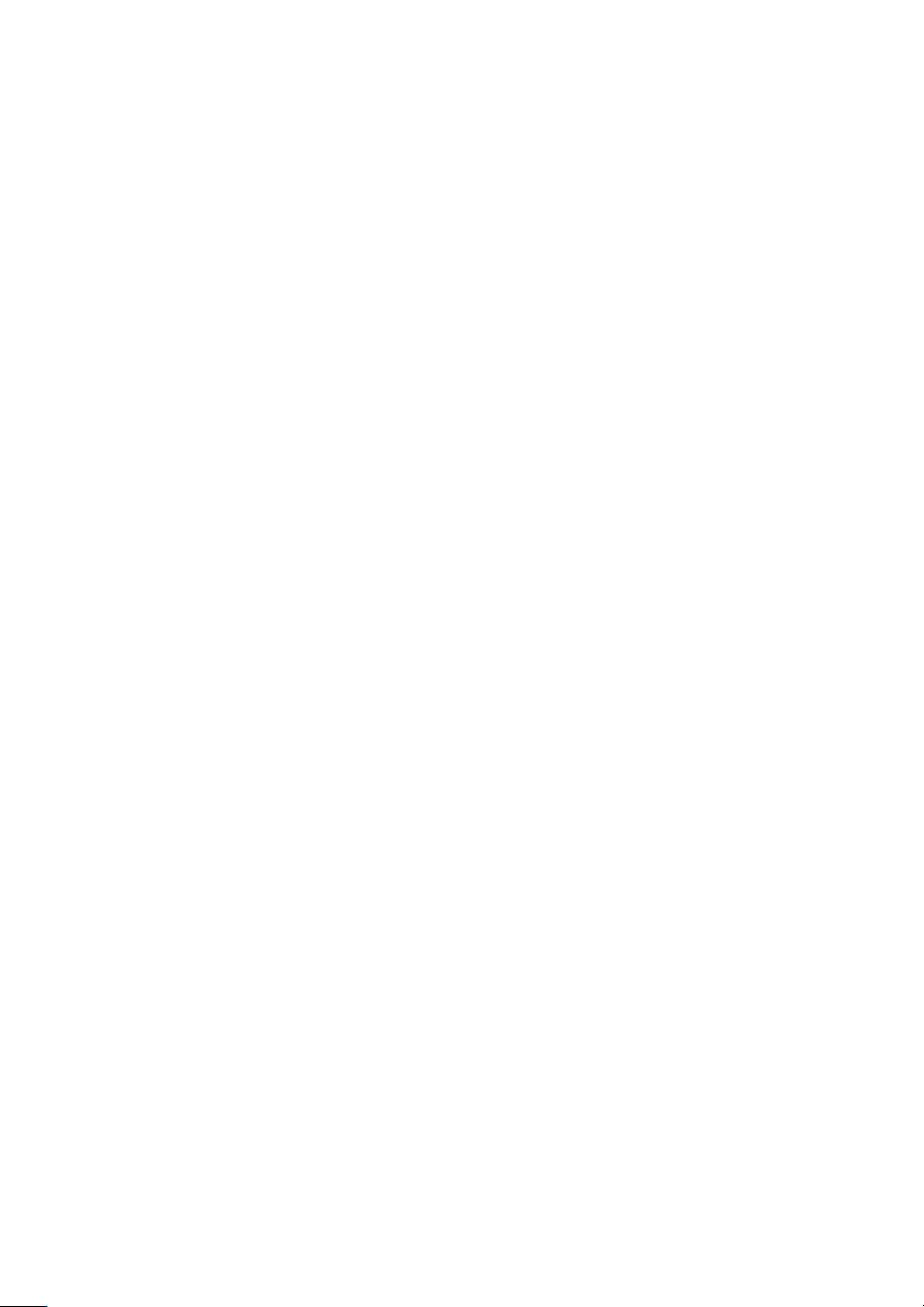
5
Activity reminders
When Activity reminders is enabled, your band will monitor your activity level within a
designated period of time (set to 1 hour by default).
Finding a phone using the band
Ensure that you are wearing the band on your wrist, touch the touch key and access
Find phone screen. Touch and hold the touch key to enable Find phone. If your phone is
within Bluetooth range, it will play a ringtone (even in Silent mode) to alert you of its location.
Switching between two wearing modes
The following features are supported in Wrist mode: Daily activity tracking and
monitoring, sleep monitoring, message reminders, incoming call notification, alarm
reminder, and finding your phone using your band.
The following features are supported in Foot mode: Daily activity tracking and seven
types of professional running form monitoring data, including cadence, step length,
ground contact time, foot strike pattern, landing impact, eversion excursion, and swing
angle.
After your workout, you can share your fitness data to third-party apps and compete with
your friends. Open the Huawei Health app, go to Me > Data sharing and select the platform
you want to share to. Follow the on-screen instructions to share data on the platform.
Switch to Foot mode
a. When using your band for the first time, download the Huawei Health app and pair
your band with your phone.
b. Slot the shoe buckle under the shoelace, with the arrow on the shoe buckle facing
front.
c. Align the metal charging end of the band body with the metal spring on the shoe
buckle, and then gently push it down to fasten the buckle.
The band can record your running data during the workout even if you didn’t bring your
phone. You can simply connect your band to the phone using the Huawei Health app
after the run to sync data between both devices.
Daily activity tracking and monitoring
In Wrist mode, your band can automatically identify your walking and running status
and record your step count, workout distance, and calories burnt.
Method 1: View your fitness data on your band.
In Wrist mode, touch the touch key on your band to view your step count, workout distance,
and calories burnt.

6
Method 2: View your fitness data through the Huawei Health app.
Sleep monitoring
Method 1: View your sleep data on your band. Make sure that you are wearing the
band on your wrist. Touch the touch key on your band screen to access and view your sleep
data.
Method 2: View your sleep data through the Huawei Health app.
Setting a Smart alarm
For Android users:
1. Open the Huawei Health app, touch the band icon in the top-right corner under
Home, and go to Alarm > Smart alarm.
2. Set the alarm time, Smart wake-up, and repeat cycle.
3. Save the settings
4. Swipe down on the Huawei Health app's home screen to ensure that the alarm is
synced to the band
For iOS users:
1. Open the Huawei Health app and touch Devices.
2. Touch the band's Bluetooth name from the device list.
3. Go to Alarm > Smart alarm.
4. Set the alarm time, Smart wake-up, and repeat cycle.
5. Touch Save.
6. Swipe down on the Huawei Health app's home screen to ensure that the alarm is
synced to the band
Viewing version information
Method 1: To view the version information, double-knock the time screen two times
with one knuckle and touch the touch key to access the version details screen.
Method 2: Touch the band icon in the top-right corner of the Huawei Health app
home screen. Touch Firmware update under Devices to view the current band version.
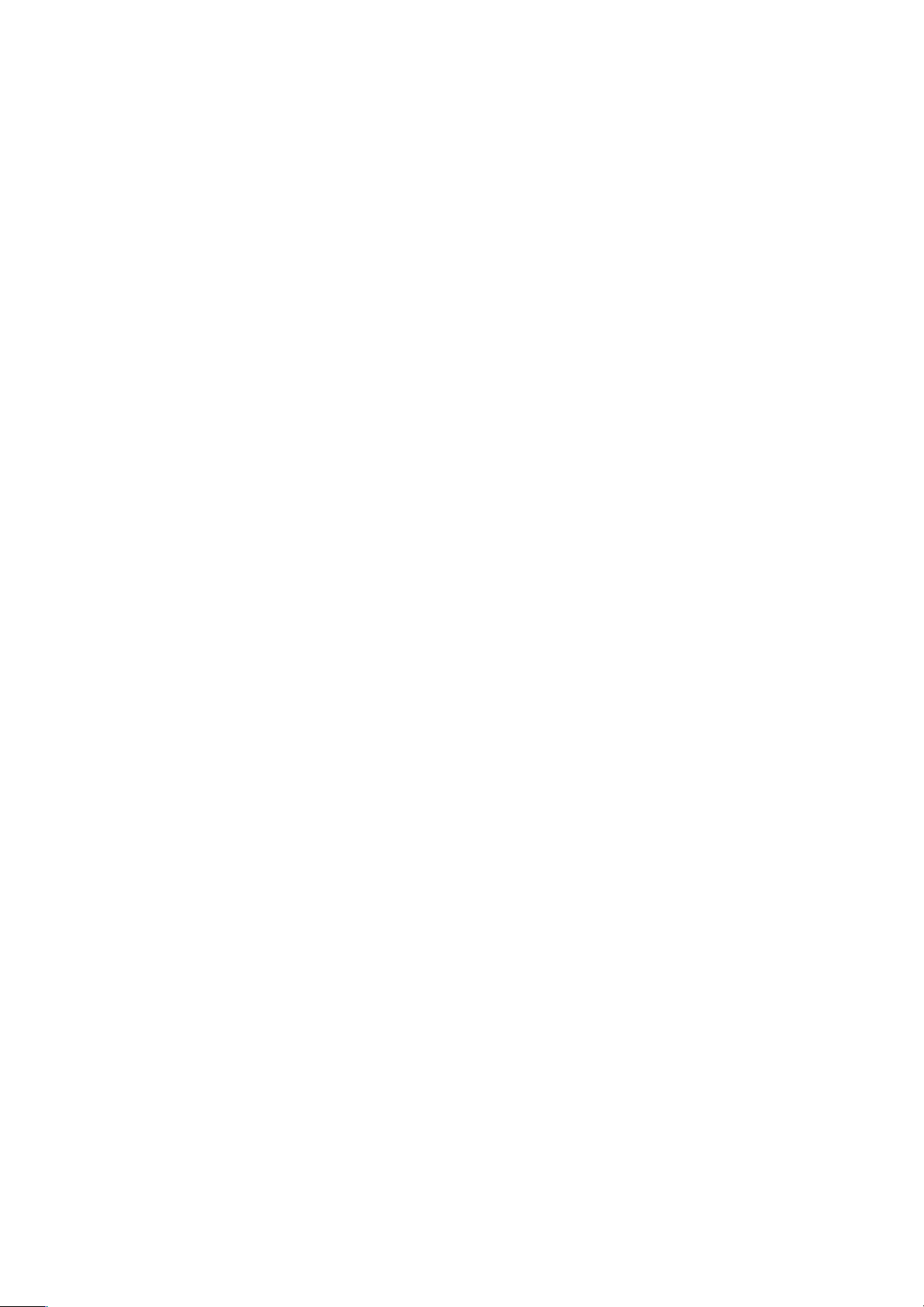
7
Updating your band
Method 1: Connect your band to the Huawei Health app, touch the device icon in the
top-right corner of the Huawei Health app home screen to access the device details screen
and touch Firmware update. Follow the on-screen instructions to update your band.
Method 2: Connect your band to the Huawei Health app, go to Me > My devices.
Access the device details screen, touch Firmware update, and then follow the on-screen
instructions to update your band.
Updating the Huawei Health app
For Android users: Open the Huawei Health app and go to Me > Settings > Check for
updates to update the Huawei Health app.
For iOS users: Update the Huawei Health app in the App Store.
Table of contents
Other honor Fitness Tracker manuals