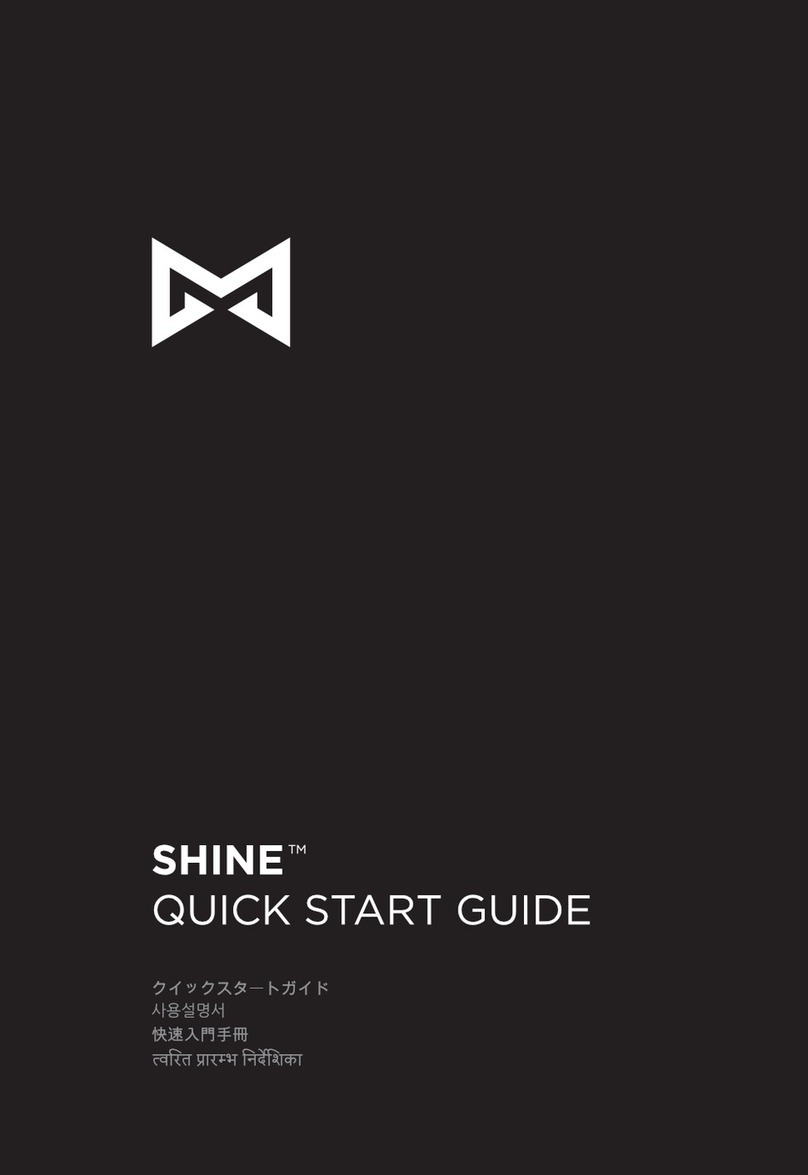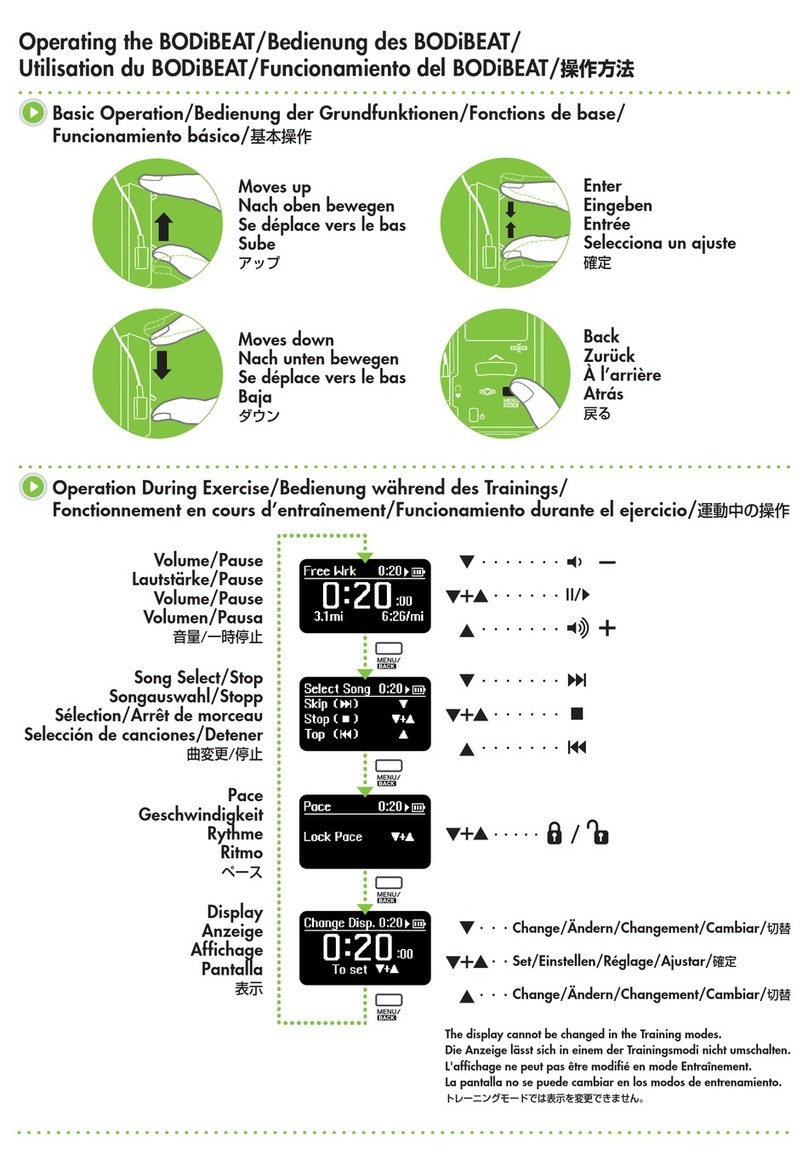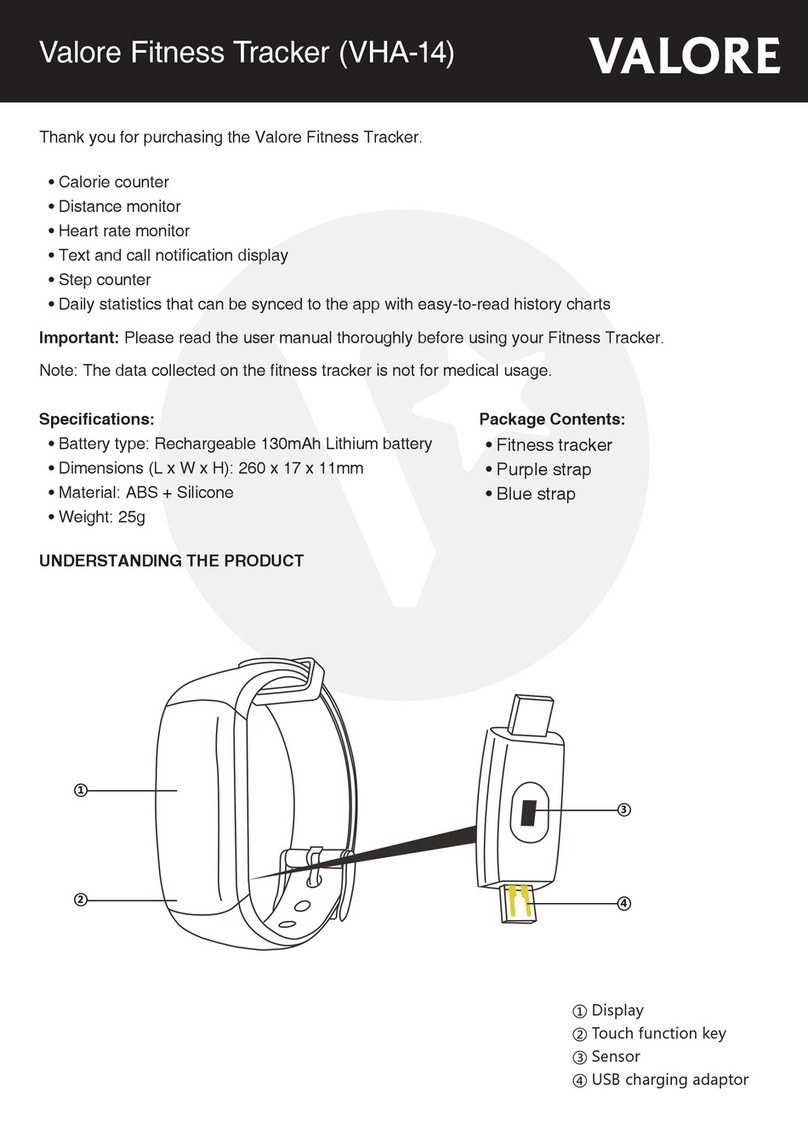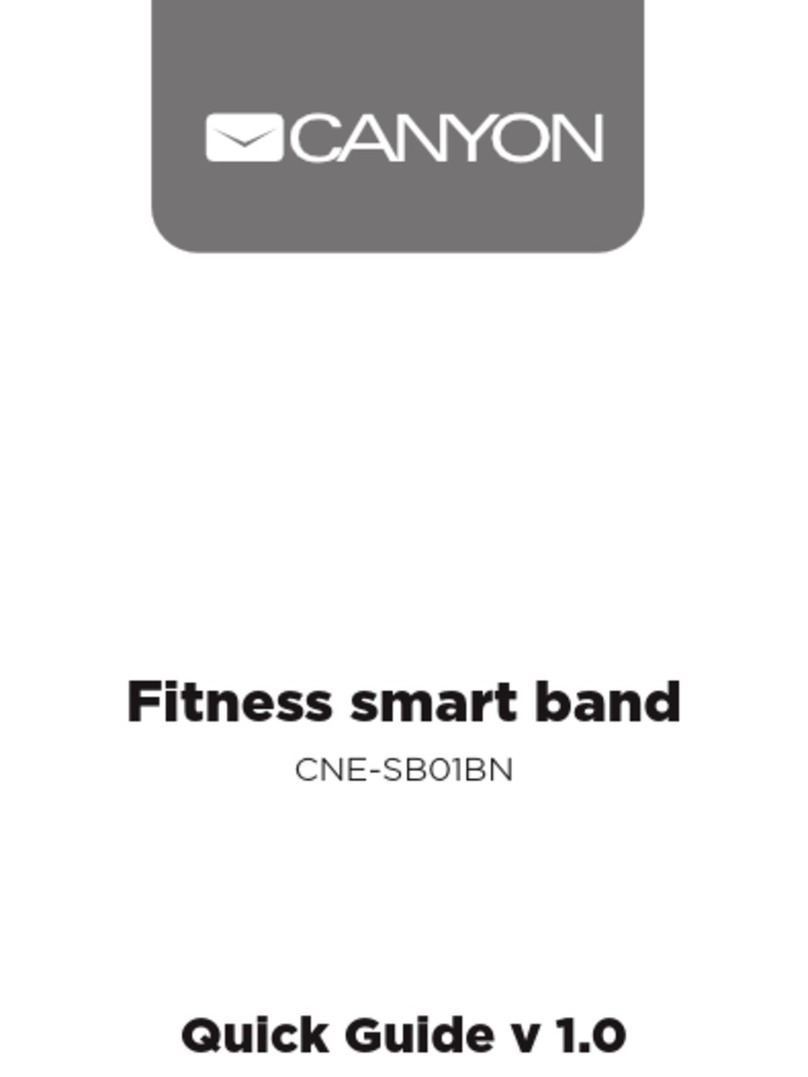honor Band 6 User manual

HONOR Band 6
User Guide

Contents
Getting started
Powering on, powering off, and restarting 1
Pairing and connecting 1
Charging your band 2
Buttons and gestures 3
Changing watch faces 4
Notifications 4
Setting alarms 5
Receiving weather reports 6
Incoming calls 6
Workout modes
Starting an individual workout 8
Viewing workout records 9
Viewing daily activity data 9
Automatic workout detection 10
Health management
Sleep tracking 11
Measuring blood oxygen levels (SpO2) 11
Monitoring your heart rate 12
Heart rate alerts 14
High heart rate alert 14
Low heart rate alert 15
Performing a stress test 15
Using Breathing exercises 15
Activity reminders 15
Menstrual cycle predictions 16
Handy features
Viewing and deleting notifications 17
Unknown caller display 17
Stopwatch 17
Timer 17
Flashlight 18
Find Phone 18
Controlling music playback 18
More guides
Do Not Disturb mode 19
Vibration strength 19
Adding favorites 19
i

Getting started
Powering on, powering off, and restarting
Powering on the band
•Press and hold the button to power on the band.
•The band will power on automatically when you connect it to a charger.
You will be prompted with a message asking you to charge your band when the battery is critically
low. The band will power off automatically after 2 seconds and you won't be able to power it back on
again without the charger.
Powering off the band
•On your band, go to Settings > System > Power off.
•Press and hold the button for 3 seconds, then touch Power off.
Your band will automatically power off if it has run out of battery.
Restarting your band
•On your band, go to Settings > System > Restart.
•Press and hold the button for 3 seconds, then touch Restart.
Pairing and connecting
The band is ready for Bluetooth pairing by default when it is powered on.
•Your band can only be paired with phones running Android 5.0 or later, or iOS 9.0 or later. Make
sure you have enabled Bluetooth on your phone before starting pairing. Make sure to enable
Location Services if you are connecting your band to a phone running Android 6.0 or later.
•When you turn on your band for the first time or pair it with your phone after a factory reset, you
will be prompted to select a language before continuing. After the devices are paired, the language
on your band will sync to your phone's language.
1

1Make sure you have the latest version of Health before starting, you can scan the QR code to
download and install the Health app.
2Open the Health app, go to Devices > ADD > > Smart bands, and select your scale's name.
3Touch PAIR and the app will automatically search for nearby available Bluetooth devices.
Once your band is found, touch its name to start pairing.
4Your band will vibrate when it receives a pairing request. Touch to start pairing.
•Your band screen will display an icon to inform you of the pairing result, and the data from your
phone (such as date and time) will be synced to your band after 2 seconds.
•Otherwise, your band screen will display an icon to inform you that pairing has failed and return to
the startup screen after 2 seconds.
Charging your band
Charging
Connect the metal contacts on the charging cradle to those on the back of the device, without
disconnecting them, place them on a flat surface. Then connect the charger to a power supply,
the band screen will light up and display the battery level.
•The charger is not water resistant. Make sure the port, metal contacts, and device are all dry
before charging.
•Use the dedicated charging cable, charging cradle, rated output voltage of 5 V, and rated output
current of 1 A or USB power output to charge your band. Charging the band using a non-Honor
charger or a power bank may result in it taking a longer time to charge, the band being unable to
charge fully, overheating, or other similar issues.
Getting started
2

Charging time
It takes around 65 minutes to fully charge the band.
Viewing the battery level
To view the battery level, swipe down on the band's home screen or open Health, then go to
Devices and check under the connected device's name.
Low battery alert
When the battery level is lower than 10%, your band will vibrate to remind you.
Buttons and gestures
Your band comes equipped with a touchscreen. You can swipe up, down, or right, as well as
touch and hold the screen to perform operations.
Operation Function Note
Press the side
button.
Return to the home screen. This feature is unavailable in some scenarios
including during calls and workouts.
Press the side
button when on
the home
screen.
Enter the app list. --
Press and hold
the side button.
Powering on, powering off,
and restarting.
--
Swipe right from
the home
screen.
Switch screens. --
Swipe right on
screens other
than the home
screen.
Return to the previous
screen.
--
Swipe up on the
home screen.
Check messages on your
band.
--
Swipe down on
the home
screen.
Access the settings menu or
enable some features
including Do Not Disturb,
screen on, Find Phone, and
setting alarms.
--
Getting started
3

Operation Function Note
Touch the
screen.
Select and confirm. --
Touch and hold
the home
screen.
Change watch faces. --
Changing watch faces
•Method 1: Touch and hold anywhere on the home screen until your band vibrates. When the
home screen zooms out and shows a frame, swipe left or right on the screen to select your
preferred home screen design.
•Method 2: On your band, go to Settings > Display > Watch face, swipe left or right to select
your preferred home screen design.
•Method 3: Open the Health app, go to Watch faces > More, and touch INSTALL under your
preferred watch face. Your band will automatically switch to the chosen one once its finished
being installed. Alternatively, touch an installed watch face and touch SET AS DEFAULT to
switch to it.
•This feature is only available in some countries and regions. For more information, contact the
official Honor service hotline.
Notifications
Once the notifications feature is enabled, the band can sync notifications displayed in the
phone's notification panel to your band.
The following phone features' notifications can be synced to the band: SMS messages, Email,
Calendar, and certain third-party social media apps including WeChat and QQ.
•Enable notifications: Open the Health app, touch Devices then your device name. Touch
Notifications and enable Notifications. Turn on the switch for apps that you want to receive
notifications from.
At the same time, make sure that the apps you want to receive notifications from are allowed
to display notifications in your phone's notification panel.
•Disable notifications: Open the Health app, touch Devices and then your device name,
touch Notifications and disable Notifications.
Getting started
4

•Your band will receive notifications but will not notify you during workouts, Do Not Disturb mode,
Low battery alert, Sleep mode or not wearing the band. Swipe up on the home screen to view new
messages.
•You will not receive any app notifications on your wearable device if the chat is also open on your
phone. For example, if you are sending a message to a friend on your phone via WeChat, the
message notifications will not be displayed on your wearable device.
•After Bluetooth disconnection reminder is enabled, your band will vibrate when the Bluetooth
connection is interrupted. Make sure that your band is properly connected to your phone.
Setting alarms
Method 1: Set a smart or event alarm using your band.
1On your band, enter the device app list, select Alarm and touch to add an event alarm.
2Set the alarm time and repeat cycle, then touch OK. If you don't set a repeat cycle for your
alarm, it will only ring once.
3Touch set alarm to modify the alarm time, repeat cycle, or delete the alarm. You can only
delete event alarms.
Method 2: Set a smart or event alarm using Health.
Smart alarm:
1Open the Health app, touch Devices then your device name, and go to Alarm > SMART
ALARM.
2Set the alarm time, smart wakeup time, and repeat cycle.
3Touch √ (for Android users) or Save (for iOS users) in the upper right corner.
4Swipe down on the home screen to ensure that the alarm settings are synced to your band.
5Touch the set alarm time to modify the alarm time, smart wakeup time, and repeat cycle.
Event alarm:
1Open the Health app, touch Devices then your device name, and go to Alarm > EVENT
ALARMS.
2Touch Add to set the alarm time, tag, and repeat cycle for the Event alarm.
3Touch √ (for Android users) or Save (for iOS users) in the upper right corner.
4Swipe down on the home screen to ensure that the alarm settings are synced to your band.
5Touch set alarm to modify the alarm time, repeat cycle, or delete the alarm.
Getting started
5

•Event alarms are synced between the band and Health app.
•There is only one smart alarm by default. You cannot add more or delete the smart alarm. You can
set a maximum of five event alarms.
•The smart alarm may vibrate in advance if it detects that you woke up before the alarm is set to go
off using TruSleep™. If TruSleep™ isn't enabled, the smart alarm will vibrate in advance if it
detects that you are no longer in deep sleep or already awake.
•When the alarm vibrates, touch , swipe right or press the side button of the band to snooze
(for 10 minutes). Touch to stop the alarm. Touch to dismiss the alarm. The alarm
will stop on its own if no other operation has been performed for five minutes.
•Currently, alarms set on phones running Magic UI 2.0 or later can be synced to the band.
Receiving weather reports
Receiving weather reports
You can check your band to find out about the weather in your local area.
Viewing pushed weather reports
•Method 1: View the weather information on the weather screen
•Swipe right on the band screen until you find the weather screen, then you can check your
location, the latest weather, temperature, air quality, and more.
•Method 2: View the weather information on the weather watch face
•Make sure you are using a band design that displays the weather on the home screen. Once this
is set up, you will be able to see the latest weather reports on the main screen of your band.
•Method 3: View the weather information in the Weather app
•From the band's home screen press the button to enter the app list, swipe on the screen until you
find Weather and select it, then you can view your location, the latest weather, temperature, air
quality, and more. Swipe up or down on the screen to view a 6-hour weather cast, as well as the
weather yesterday and the next six days.
•Make sure that GPS and Location are enabled in the notification panel of the phone and that
Health has been granted the Location permission. Open areas are better for getting a GPS signal.
•The weather information displayed on your band may differ slightly from that displayed on your
phone, this is because the information is collected from different weather service providers.
Incoming calls
When the band is connected to the phone and is being worn properly, the band's screen will turn
on and the band vibrates to notify you of any incoming calls.
Getting started
6

•You can reject calls directly on your band.
•If you aren't wearing the band, it will not light up its screen to notify you when there is an
incoming call.
•If the call is missed, the band will vibrate and the screen will turn on to notify you of the missed
call.
Getting started
7

Workout modes
Starting an individual workout
Starting a workout using your band
1On your band, enter the app list and touch Workout.
2Swipe up or down and select the workout you want to do.
3Touch the icon to start the workout.
•Touch to set a workout goal such as a distance, time, or calorie goal, or set the goal to None.
You can also set reminders for intervals or your heart rate.
•When the band screen is on, press and hold the button to stop the workout. Alternatively, press
the button to pause the workout, touch to resume workout, or touch to stop the
workout.
•After the workout is finished, you can view the workout results including the workout time, calories,
heart rate graph, heart rate range, average heart rate, and heart rate zone.
•Your band does not have built-in GPS. If you want to record your workout route, make sure your
band is connected to the Health app, GPS is enabled on your phone, the GPS signal is stable, and
your phone is running Magic UI 2.0 or later, or iOS 9.0 or later. If all these conditions are met, your
band can record your workout once the workout starts.
•Outdoor cycle is supported on Honor phones running Magic UI 2.0 or later and iPhones that run
iOS 9.0 or later.
Starting a workout using the Health app
1Select the workout you want to record on the Exercise screen in the Health app.
2Touch the start icon to start the workout.
•Your band will start the workout at the same time when an outdoor run, indoor run, walk, or cycle
workout is started in the Health app.
•During a workout, data such as the workout duration and distance will be displayed both in the
Health app and on the band.
•If the workout distance is too short, it will not be recorded.
•After you finish a workout, touch the Pause button, then hold the End button to end the workout,
the battery drains faster while recording workouts so it is important to end the workout when you're
finished.
8

Viewing workout records
Viewing workout records on the band
1On your band, enter the app list and touch Workout records. Then select a record to view
the details.
•Your band will display different data types for different workouts.
•Workout records include comprehensive data, such as speed, cadence, heart rate graph, heart
rate zone, cadence graph, and pace graph.
•You can view up to 10 records in the "exercise record" of the bracelet. More than 10 records will
be overwritten by new records and cannot be deleted manually (the exercise record can be
cleared by restoring the factory settings, but other data on the bracelet will also be cleared, please
be careful operating).
Viewing workout records in Health
You can also view detailed workout data under Exercise records on the Health screen in the
Health app.
•You can view up to 10 records in the exercise record of the band. More than 10 records will be
overwritten by new records. The records cannot be deleted manually but can be cleared by
restoring the factory settings, please be careful operating because of other data on the bracelet
will also be cleared.
Viewing daily activity data
If you are wearing the band properly, and your band will record your activity automatically,
including step count, active distance, activity hours, hours active and calories burned.
Method 1: Viewing your activity data on your band
On your band, enter the app list and touch Activity records. You can then view your data
including step count, calories burnt, active distance, activity time, and hours active.
Method 2: Viewing workout records in Health
You can view your activity data on the home screen of the Health app or on the device settings
screen.
•To view your fitness data in the Health app, make sure that your band is connected to your phone
via the Health app.
•Your activity data resets every night at midnight.
Workout modes
9

Automatic workout detection
Your band can identify your workout status on its own. This feature is disabled by default. To use
it, you need to enable it manually.
After you have enabled Auto-detect workouts under Settings > Workout settings, the
wearable will remind you to start the workout if it detects that there is a change in your activity
intensity and suggests a workout mode for you. You can select to ignore or start recording the
workout session. Currently, this feature can detect walking, running, elliptical, and rowing
workouts.
•Different products support different types of exercises, please check the device interface
prompts.
•This feature requires trigger posture and intensity requirements of the exercise type, and stay
in this exercise state for a period of time (walking exercise is about 10 minutes, other exercises
are about 3 minutes), then the device automatically judges the exercise type and reminds the
user to start a single exercise.
•After the reminder is triggered, the vibrating reminder interface lasts for 30 seconds. If the user
does not handle it, the reminder disappears. If the user continues to exercise, it will vibrate
again after 3 minutes. If the user does not operate after three reminders, the exercise self-
recognition will end.
•If the actual exercise intensity is less than the exercise type intensity requirement for a period
of time (more than three minutes), the device will pop up a reminder of the end of exercise,
and you can ignore or end the exercise.
Workout modes
10

Health management
Sleep tracking
Your band collects sleep data and identifies your sleep status when you wear it while sleeping. It
can automatically detect when you fall asleep and wake up and whether you are in a light or
deep sleep.
Your sleep data for a single day is measured from 8:00 PM the night before to 8:00 PM of that
day for a total of 24 hours. For example, if you sleep11 hours straight, starting from 7:00 PM to
06:00 AM, your band will count the length of time you slept before 8:00 PM towards the first day
and the rest of the time that you slept towards the second day.
Your band will track your sleep using the traditional method if TruSleep™ has not been enabled.
When you wear your band to sleep, your band will identify the different sleep stages including
the time you fall asleep, wake up, and enter/exit deep sleep, and light sleep, and sync the
corresponding data to the Health app.
Open Health, touch Devices then your band name, go to Health monitoring > TruSleep™.
When enabled, the band can accurately recognize when you fall asleep, wake up, wakefulness,
and whether you are in deep or REM sleep, and provide you with sleep quality analysis and
suggestions to help you understand and improve your sleep quality.
Viewing your sleep data: Open the Health app, then touch Sleep, to view your daily, weekly,
monthly, and yearly sleep data.
•Enabling TruSleepTM may reduce the battery life.
•Device data is refreshed every morning.
•If you enable Do not disturb when not wearing or power off the phones, it will not affect
detection.
Measuring blood oxygen levels (SpO2)
When the band screen is on, press the button to enter the app list, swipe on the screen and
touch SpO2 to start a SpO2 measurement. The measurement is complete when you see a
screen that says Test again near the bottom.
11

•This feature is only available in some countries and regions. For more information, contact the
official Honor service hotline.
•The reading will be interrupted if you swipe right on the band screen, receive an incoming call, or
an alarm goes off.
•For more accurate results, it is recommended that you wait three to five minutes after putting your
band on before measuring your SpO2.
•Keep still and make sure your band is fastened tightly during the measurement, but avoid wearing
it directly over your wrist joint. Ensure that the heart rate sensor is in contact with your skin and
that there are no foreign objects between your skin and the band. The band screen needs to stay
facing up too.
•This measurement may also be affected by some external factors such as low ambient
temperatures, arm movements, or tattoos on your arm.
•The measurement results are for reference only and are not intended for medical use.
Monitoring your heart rate
Individual heart rate measurement
1Open Health, touch Devices then your device name, go to Health monitoring >
Continuous heart rate monitoring, and disable Continuous heart rate monitoring.
2Then, on your band, enter the app list and select Heart rate to measure your heart rate.
Continuous heart rate measurement
1Open Health, touch Devices then your device name, go to Health monitoring >
Continuous heart rate monitoring, and enable Continuous heart rate monitoring.
2Viewing your heart rate:
•On your band, enter the app list and select Heart rate to view your heart rate.
•Open Health, go to Me > My data > HEALTH MEASUREMENTS > Heart rate and view
your heart rate.
•The band can display the current heart rate, heart rate graph of the current day, heart rate range of
the current day, resting heart rate, and heart rate zone.
•Add Heart rate to the band's home screen or the Health screen of Health to view your heart rate
data.
•When Continuous heart rate monitoring is enabled in the Health app, the band will
automatically adjust the monitoring frequency based on the workout status and can provide you
with 24/7 heart rate monitoring.
Health management
12

Resting heart rate measurement
Resting heart rate refers to your measured heart rate when you are awake and at rest. The best
time to measure your resting heart rate is immediately after you wake up in the morning.
Open Health, touch Devices then your device name, go to Health monitoring > Continuous
heart rate monitoring, and enable Continuous heart rate monitoring. Then your band will
measure your resting heart rate on its own.
•If you disable Continuous heart rate monitoring after taking your resting heart rate, the resting
heart rate data in Health won't change.
•The resting heart rate data on the band will be cleared on its own at 12 a.m.
•If "--" is displayed as the resting heart rate reading, it indicates that your band was unable to
measure your resting heart rate.
•Your actual resting heart rate may not be displayed or measured incorrectly if your heart rate was
measured at the wrong time.
Heart rate measurement during workouts
During a workout, your band can display your real-time heart rate and heart rate zone, and notify
you when your heart rate exceeds the upper limit. For better training results, it's advised to
workout based on your heart rate zone.
•Heart rate zones can be calculated based on the maximum heart rate percentage or HRR
percentage. To choose the calculation method, open the Health app, go to Me > Settings >
Heart rate limit and zones and set Calculation method to either Maximum heart rate
percentage or HRR percentage.
•If you select Maximum heart rate percentage as the calculation method, the heart rate zones
(Extreme, Anaerobic, Aerobic, Fat-burning, and Warm-up) will be calculated based on your
maximum heart rate ("220 – your age" by default).
•If you select HRR percentage as the calculation method, the heart rate zones (Advanced
anaerobic, Basic anaerobic, Lactic acid, Advanced aerobic, and Basic aerobic) will be calculated
based on your heart rate reserve (HRmax - HRrest).
•Heart rate measurement during a workout: You can view real-time heart rate on your band
when you start a workout.
Health management
13

•After completing your workout, you can check your average heart rate, maximum heart rate, and
heart rate zone on the workout results screen.
•Your heart rate will not be displayed if you remove the band from your wrist during the workout.
However, the band will continue to search for your heart rate signal for a while. Measurement will
resume once you put the band back on.
•Your band can measure your heart rate when you have connected it to your phone and started a
workout using the Health app.
•You can view graphs that show the changes in your heart rate, maximum heart rate, and average
heart rate for each workout under Exercise records in the Health app.
Heart rate alerts
Once you have set an upper limit for your heart rate during workouts, your band will vibrate once
if your heart rate exceeds the value for over 10 seconds during a workout. At the same time, it
will vibrate and display an alert message on your screen. The message will stay until your heart
rate returns to the normal range or you swipe right to clear the message.
Perform the following to set a heart rate limit:
•For iOS users: Open the Health app, touch Device. Touch the band icon, go to Heart rate
limit interval and warning > Heart rate limit warning, and set a heart rate upper limit that is
suitable for you.
•For Android users: Open the Health app, go to Me > Settings > Heart rate limit interval and
warning, touch Heart rate limit warning and set an upper limit suitable for you.
•The upper heart rate alert for workouts needs to be between 100 and 220 bpm.
•Heart rate alerts are only available during active workouts and are not generated during daily
monitoring.
High heart rate alert
If you aren't resting or didn't just wake up within the last 30 minutes and your heart rate stays
above the set limit for over 10 minutes straight, your band will vibrate once and display a
message letting you know that your heart rate is too high. You can swipe right on the screen or
press the side button to clear the message.
Perform the following to set an alert for a high resting heart rate:
1Open Health, touch Devices then your device name, go to Health monitoring >
Continuous heart rate monitoring, and enable Continuous heart rate monitoring.
2Touch High heart rate alert then set your preferred high heart rate.
You can set the high heart rate value to the following: 100 bpm, 110 bpm, 120 bmp, 130 bpm,
140 bpm, or 150 bpm.
Health management
14

Low heart rate alert
If you haven't been resting or sleeping for the past 10 minutes and your heart rate stays below
the limit for 10 consecutive minutes, your band will vibrate once and display a message letting
you know that your heart rate is too low. You can swipe right on the screen or press the side
button to clear the message.
Perform the following to set an alert for low resting heart rate:
1Open Health, touch Devices then your device name, go to Health monitoring >
Continuous heart rate monitoring, and enable Continuous heart rate monitoring.
2Touch Low heart rate alert then set a limit.
•You can set the low heart rate value to the following: 40 bpm, 45 bpm, or 50 bpm.
Performing a stress test
To perform a stress test, open Health, touch Devices then your device name, go to Health
monitoring > Automatic stress test, and enable Automatic stress test.
To view stress data, on your band, enter the app list and touch Stress to view your stress level
and percentages of time spent at different stress levels.
The automatic stress test feature is disabled during workouts.
Using Breathing exercises
1On your band, enter the app list and select Breathing exercises. You can set the duration
and rhythm for your exercises.
2Touch the breathing icon and follow the onscreen instructions to start the exercise.
•You can set the duration to 1 min, 2 min, or 3 min and the rhythm to Fast, Moderate, or Slow.
•After the exercise is finished, the band screen will display the training effects, heart rate before the
exercise, training duration, and evaluation.
Activity reminders
When Activity reminder is enabled, your band will monitor your activity throughout the day in
increments (1 hour by default). Your band will vibrate and the screen will turn on to remind you to
take a moment to get up and move around.
To disable Activity reminder, open Health, touch Devices then your device name, touch Health
monitoring and disable Activity reminder.
Health management
15

•Your band will not vibrate to remind you to move around if you have enabled Do Not Disturb on
your band.
•Your band will not vibrate if it detects that you are asleep.
•Your band will only send reminders between 8:00 AM to noon and from 2:00 to 10:00 PM.
Menstrual cycle predictions
The wearable device can predict your menstrual cycle based on data you have added in the app
and predict your period and fertile window. Cycle Calendar data and reminders can be viewed
on the wearable device, but the data can only be recorded using the Cycle Calendar quick app
in the Health app.
1Open the Health app, touch Cycle Calendar, and grant corresponding permissions. If you
can't find the Cycle Calendar card on the home screen, touch EDIT and then touch + next to
Cycle Calendar.
2On the Cycle Calendar screen, set data for your previous period date, period length, and
period cycle, touch in the top-right corner, select Wearable device reminders, and
toggle on All.
3Your wearable device will send you reminders for the start and end of your period and fertile
window.
•This feature is only available with Android 5.0 or later.
•This feature is only available in some countries and regions. For more information, contact the
official Honor service hotline.
•Touch Records to view and modify period data. The predicted period is marked in the dotted line.
•Your wearable device will remind you about the start of your period before 8 AM on the day before
it's supposed to start. You will be reminded about all other reminders for the day of the event at 8
AM on that day.
•If you are wearing the wearable device, it will vibrate without turning on its screen. Touch the
screen to view reminders. If you are not wearing the wearable device, it will not vibrate or turn on
its screen, and the reminders will not be displayed even if you turn on the screen. You can view
messages in the message list instead.
Health management
16

Handy features
Viewing and deleting notifications
Viewing unread notifications: Unread notifications will be available to view on your band. To view
them, swipe up on the home screen or touch Notifications in the app list.
Deleting notifications: Swipe right on a notification to delete a single notification or touch Clear at
the bottom of the list to delete all unread notifications.
•A maximum of 10 unread notifications can be saved on your band. If there are more than 10
unread notifications, the older notifications will be overwritten.
•Some notifications can't be fully displayed on the band, check the phone for the full message.
•Notifications will be deleted automatically from your band once they are read or deleted on your
phone.
Unknown caller display
When you receive a call from an unknown number, you can mark the number (for example, as
express delivery, take-out, or harassment) in the call log of your phone. If the number calls
again, the new tag will be displayed along with their phone number on your phone and band.
Requires a Honor phone running Magic UI 2.0 or later.
Stopwatch
On the band, enter the app list, swipe on the screen, and touch Stopwatch. Touch to
start counting time. Touch the clock icon to split the workout and record a lap, touch to
stop counting, and touch to clear the stopwatch.
•Swipe right or press the button to move Stopwatch to the background.
•The stopwatch can only count up to"99:59:59". The stopwatch will stop automatically once the
maximum time is reached.
Timer
On your band, enter the app list and touch Timer. Select or set your preferred time.
There are eight presets for you to choose from, including 1 min, 3 min, 5 min, 10 min, 15 min, 30
min, 1 h, and 2 h.
Alternatively, touch Custom to set a custom length of time.
17
Other manuals for Band 6
4
Table of contents
Other honor Fitness Tracker manuals