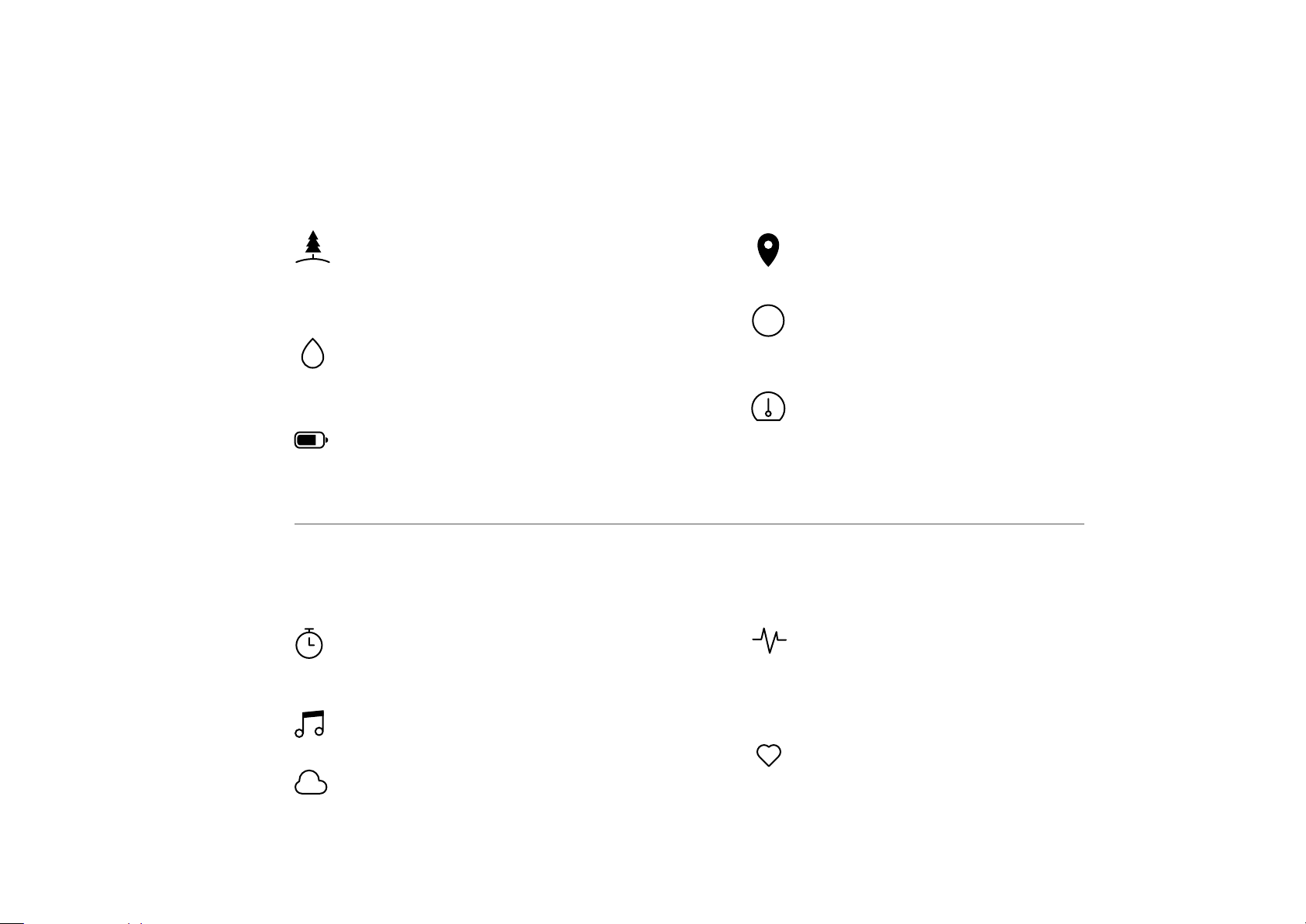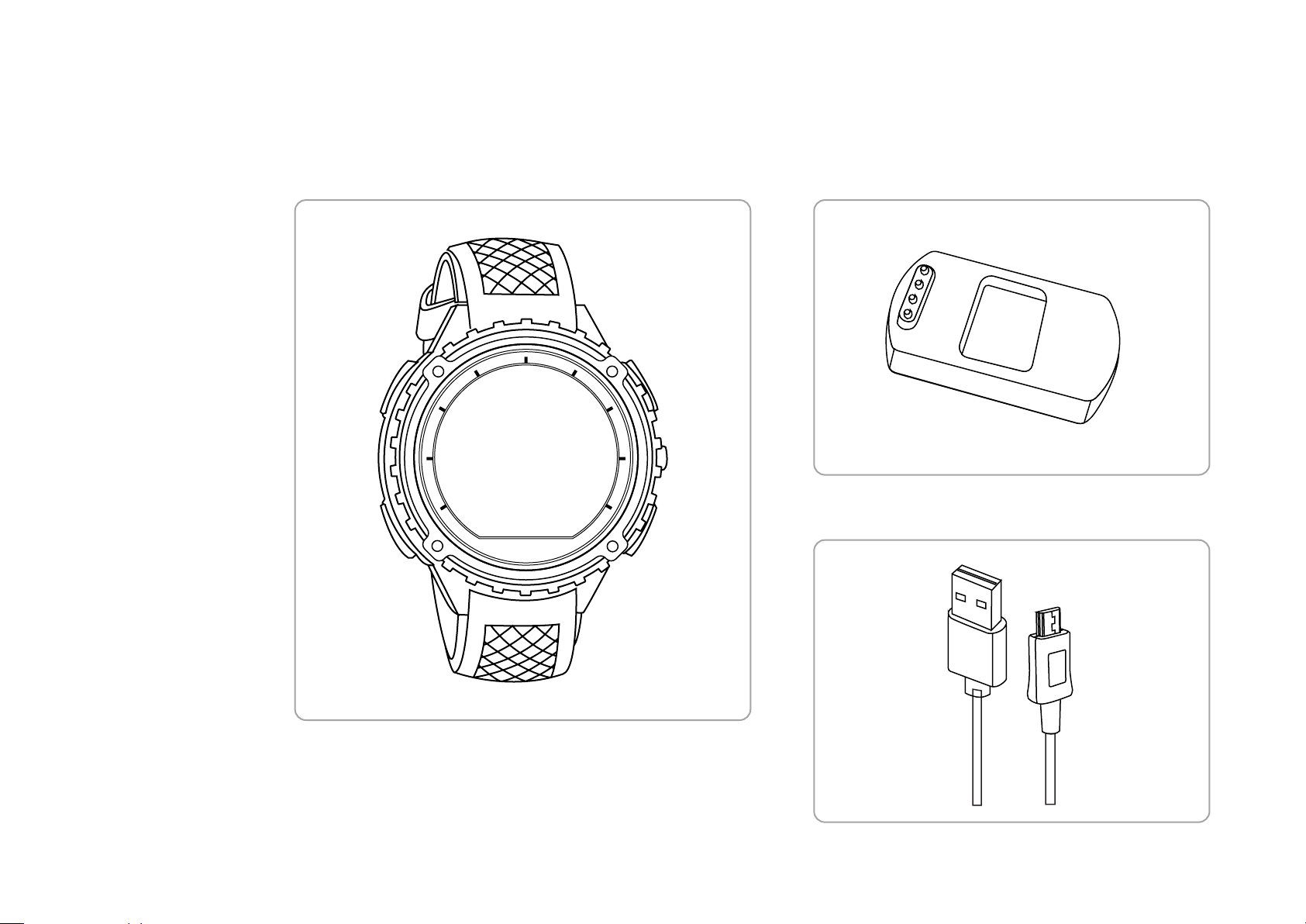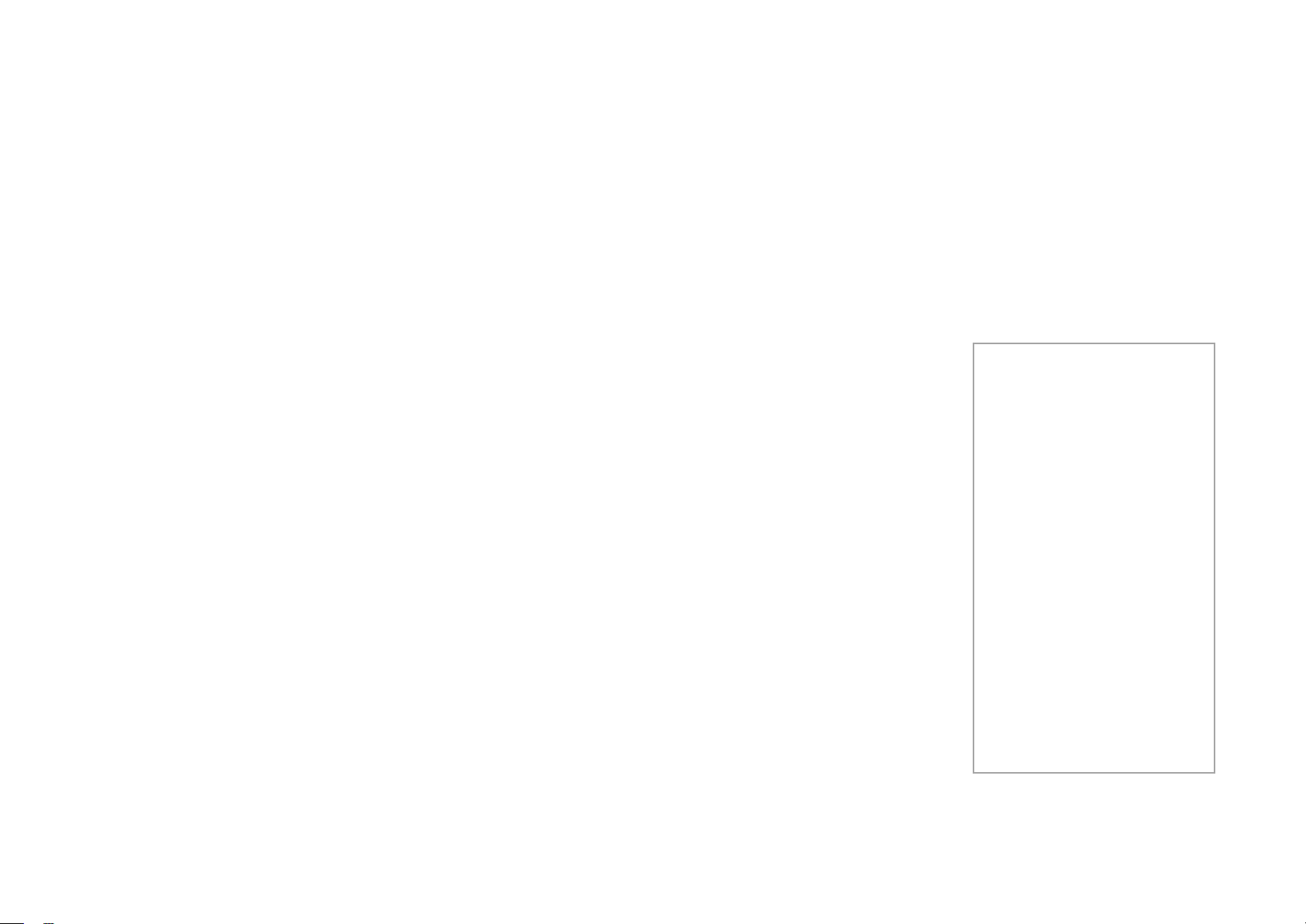004 TRAQ by TITAN User Manual
TraQ Features
TraQ Features
BUILT FOR OUTDOORS
TraQ is resistant to water, mud
& impact.
TraQ comes with the Long battery
life – 13 hours with GPS On and 7
days under standard conditions
TraQ tracks outdoor activities
(Outdoor activities tracked
depend on the TraQ model).
HEART RATE MONITOR
TraQ provides accurate wrist-
based heart rate monitoring
(HRM).
HRM is easy & convenient
SMARTWATCH FEATURES
Clock features like alarm,
stopwatch & timer
Music Control
Weather Updates/Info
ON BOARD GPS TRACKING
Determines exact location
Accurately tracks the distance
travelled in long outdoor activities
KM
Calculates your speed and other
related metrics